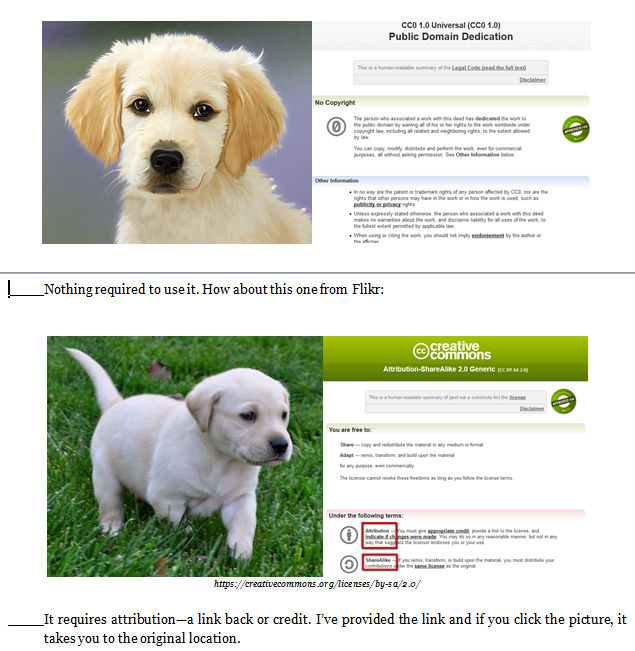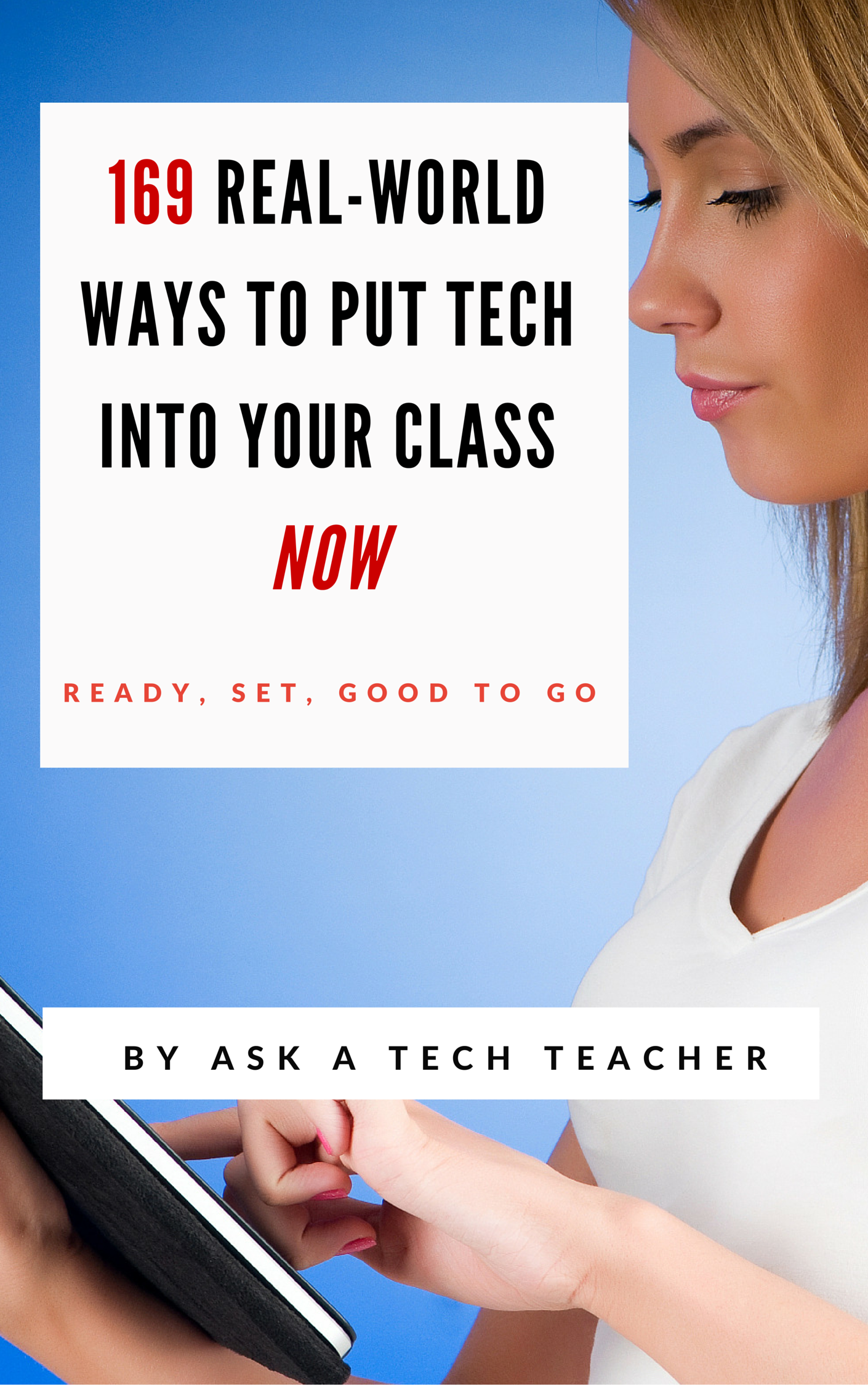Category: Tech tips
169 Tech Tip #146: 18 Ideas for Warm-ups, Exit Tickets
 In these 169 tech-centric situations, you get an overview of pedagogy—the tech topics most important to your teaching—as well as practical strategies to address most classroom tech situations, how to scaffold these to learning, and where they provide the subtext to daily tech-infused education.
In these 169 tech-centric situations, you get an overview of pedagogy—the tech topics most important to your teaching—as well as practical strategies to address most classroom tech situations, how to scaffold these to learning, and where they provide the subtext to daily tech-infused education.
Today’s tip: #146–18 Ideas for Warm-ups, Exit Tickets
Category: ASSESSMENTS
Sub-category: Classroom Management, Writing, Differentiation
Here are eighteen ideas for class warm-up and exit tickets:
Share this:
- Click to share on Facebook (Opens in new window) Facebook
- Click to share on X (Opens in new window) X
- Click to share on LinkedIn (Opens in new window) LinkedIn
- Click to share on Pinterest (Opens in new window) Pinterest
- Click to share on Telegram (Opens in new window) Telegram
- Click to email a link to a friend (Opens in new window) Email
- More
169 Tips That Easily and Quickly Integrate Tech into Your Class
 A decade ago, in an effort to buttress technology prowess in my classes and with colleagues, I started tracking how often I got the same tech questions from students, teachers, and even parents. Turns out, 70% of the time, it was the same finite group of problems.
A decade ago, in an effort to buttress technology prowess in my classes and with colleagues, I started tracking how often I got the same tech questions from students, teachers, and even parents. Turns out, 70% of the time, it was the same finite group of problems.
That was a relief because—as you probably know–using technology in the classroom can be frightening, whether you’re a grade-level teacher or in charge of the lab. What if there’s a problem you don’t know how to solve, or a question you can’t answer? What if the computers break? What if they all break at once? The truth that all of us who use tech in class know is: You only have to know the big stuff. The rest you can learn with students.
The result was my popular 98 Tech Tips and my weekly tech tip column from that book. I won’t share the link because I’ve retired that book.
Why? Here’s what’s happened to technology in education in the past decade. It’s no longer enough for teachers to know how to keep the hardware working. Now, they need to understand using tech as a tool, where and how to integrate it. Tech-in-ed has grown from a tool that substitutes technology for paper and pencil. Now, it’s about using tech to redesign and modify tasks. It has as much to do with the underlying pedagogy as the overarching skills.
Turns out–while that sounds complicated, it’s not. That’s what’s in 169 Tech Tips. In these tech-centric situations, you get an overview of pedagogy—the tech topics most important to your teaching—as well as practical strategies to address most classroom tech situations, how to scaffold these to learning, and where they provide the subtext to so many daily tech-infused education. For example: Often, the solution to a problem is either
… reboot, restart …
… close-reopen …
or
Google it!
Share this:
- Click to share on Facebook (Opens in new window) Facebook
- Click to share on X (Opens in new window) X
- Click to share on LinkedIn (Opens in new window) LinkedIn
- Click to share on Pinterest (Opens in new window) Pinterest
- Click to share on Telegram (Opens in new window) Telegram
- Click to email a link to a friend (Opens in new window) Email
- More
10 Tips About Using Images in the Classroom You Don’t Want to Miss
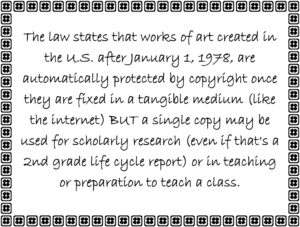 Here are ten of the top image tips according to Ask a Tech Teacher readers:
Here are ten of the top image tips according to Ask a Tech Teacher readers:
- Photos For Class–Robust, Student-safe with built in citations
- Quick Search for Plagiarized Images
- What Online Images are Free?
- Where Can I Find Kid-safe Images?
- 5 Image Apps for your Classroom
- My Picture’s a TIFF and the Program Needs a JPG
- Wrap Text Around an Image
- How to Move Pics Around in Documents
- Easy Photo Editing in MS Word
- Images (curated list by category)
Click for a lesson plan on Image Copyright Do’s and Don’ts.
Share this:
- Click to share on Facebook (Opens in new window) Facebook
- Click to share on X (Opens in new window) X
- Click to share on LinkedIn (Opens in new window) LinkedIn
- Click to share on Pinterest (Opens in new window) Pinterest
- Click to share on Telegram (Opens in new window) Telegram
- Click to email a link to a friend (Opens in new window) Email
- More
10 Tips for Digital Storytelling You Don’t Want to Miss
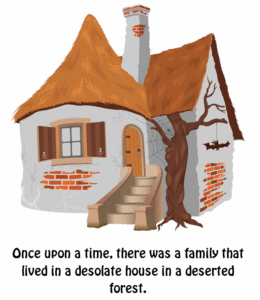 Here are eight of the top Digital Storytelling articles according to Ask a Tech Teacher readers:
Here are eight of the top Digital Storytelling articles according to Ask a Tech Teacher readers:
- 9 Best-in-Class Digital Storytelling Tools
- Storyboard That–Digital Storyteller, Graphic Organizer, and more
- Digital Storytelling Websites
- Common Core Writing–Digital Quick Writes
- 42 Great Story Websites You’ll Love
- Monday Freebies #28: My Storybook
- Weekend Website #29: Storybook Maker
Share this:
- Click to share on Facebook (Opens in new window) Facebook
- Click to share on X (Opens in new window) X
- Click to share on LinkedIn (Opens in new window) LinkedIn
- Click to share on Pinterest (Opens in new window) Pinterest
- Click to share on Telegram (Opens in new window) Telegram
- Click to email a link to a friend (Opens in new window) Email
- More
Subscriber Special: August
Every month, subscribers to Ask a Tech Teacher get a free/discounted resource to help their tech teaching.
August 1-10
169 Real-World Ways to Put Tech into Your Class NOW
get 10% off with coupon code SUBSCRIBERSPECIAL
169 Real-World Ways to Put Tech Into Your Class Now provides 1) an overview of the tech topics most important to your teaching, and 2) practical strategies to address common classroom tech problems. Each tip is less than a page long–many only a third of a page. The goal: Give you what you need to know without a long learning curve. Topics include iPads, Chromebooks, assessment, differentiation, social media, security, writing, and more.
Here are some images from the curriculum:
Share this:
- Click to share on Facebook (Opens in new window) Facebook
- Click to share on X (Opens in new window) X
- Click to share on LinkedIn (Opens in new window) LinkedIn
- Click to share on Pinterest (Opens in new window) Pinterest
- Click to share on Telegram (Opens in new window) Telegram
- Click to email a link to a friend (Opens in new window) Email
- More
Ten Reading-with-Tech Tips You Don’t Want to Miss
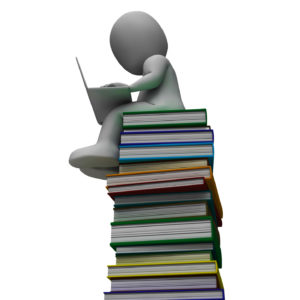 Here are ten of the top reading-related articles according to Ask a Tech Teacher readers:
Here are ten of the top reading-related articles according to Ask a Tech Teacher readers:
- How do I create a classroom library checkout system?
- 5 Tech Tools to Inspire Reading
- 5 Tech Tools That Motivate Every Reader
- 3 Digital Tools to Encourage Close Reading
- 32 Reading Websites
- How Minecraft Teaches Reading, Writing and Problem Solving
- Common Core Reading–What if Students Don’t Like Reading
- I need reading resources for ELL/ESL
- 17 Story Sites for First and Second Grade
- Reading + Keyboarding = Success
Share this:
- Click to share on Facebook (Opens in new window) Facebook
- Click to share on X (Opens in new window) X
- Click to share on LinkedIn (Opens in new window) LinkedIn
- Click to share on Pinterest (Opens in new window) Pinterest
- Click to share on Telegram (Opens in new window) Telegram
- Click to email a link to a friend (Opens in new window) Email
- More
10 Common Core Tech Tips You Don’t Want to Miss
 Here are ten of the top Common Core tips according to Ask a Tech Teacher readers:
Here are ten of the top Common Core tips according to Ask a Tech Teacher readers:
- 13 Ways Blogs Teach Common Core
- Common Core Breathes Life into Keyboarding
- Common Core requires publishing. Technology makes that happen
- Dear Otto: What are Common Core keyboarding standards?
- 7 Ways Common Core Will Change Your Classroom
- 7 Common Core Ways to Assess Knowledge
- How to Align Technology with Common Core State Standards
- 11 Things I Love About Common Core
- Common Core Reading–What if Students Don’t Like Reading
- Common Core: A Lesson Plan for STEM (on Bridges)
Share this:
- Click to share on Facebook (Opens in new window) Facebook
- Click to share on X (Opens in new window) X
- Click to share on LinkedIn (Opens in new window) LinkedIn
- Click to share on Pinterest (Opens in new window) Pinterest
- Click to share on Telegram (Opens in new window) Telegram
- Click to email a link to a friend (Opens in new window) Email
- More
10 Grammar Tips You Don’t Want to Miss
 Here are ten of the top grammar/word study/vocabulary tips according to Ask a Tech Teacher readers:
Here are ten of the top grammar/word study/vocabulary tips according to Ask a Tech Teacher readers:
- Website Review: Grammarly
- 3 Apps to Combat Grammar Faux Pas
- 50 Sites to Add Rigor and Authenticity to Word Study
- Monday Freebies #32: Color my Grammar
- #32: How to Use Art to Teach Grammar
- Weekend Website #91: 16 Word Study Websites for 2nd Grade
- Dear Otto: How do I teach vocabulary?
- 5 Sure-fire Ways to Teach Vocabulary
- Weekend Website #92: 43 Language Arts Websites for 3rd Grade
- 50 Word Study Websites
Share this:
- Click to share on Facebook (Opens in new window) Facebook
- Click to share on X (Opens in new window) X
- Click to share on LinkedIn (Opens in new window) LinkedIn
- Click to share on Pinterest (Opens in new window) Pinterest
- Click to share on Telegram (Opens in new window) Telegram
- Click to email a link to a friend (Opens in new window) Email
- More
169 Real-World Ways to Put Tech into Your Class–NOW
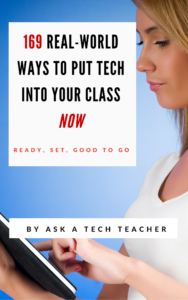 In about a month, I’ll be starting a new series of tech tips. These will be from my upcoming ebook, 169 Real-World Ways to Put Tech Into Your Class Now (expected publication date: August 2016) where I provide 1) an overview of the tech topics most important to your teaching, and 2) practical strategies to address common classroom tech problems. Each tip is less than a page long–many only a third of a page. The goal: Give you the tech you need to know without a long learning curve. Topics include iPads, Chromebooks, assessment, differentiation, social media, security, writing, and more.
In about a month, I’ll be starting a new series of tech tips. These will be from my upcoming ebook, 169 Real-World Ways to Put Tech Into Your Class Now (expected publication date: August 2016) where I provide 1) an overview of the tech topics most important to your teaching, and 2) practical strategies to address common classroom tech problems. Each tip is less than a page long–many only a third of a page. The goal: Give you the tech you need to know without a long learning curve. Topics include iPads, Chromebooks, assessment, differentiation, social media, security, writing, and more.
Note: This is the updated version of 98 Tech Tips so if you’re considering purchasing 98 Tech Tips, wait a few weeks until 169 Real-World Ways to Put Tech Into Your Class Now is available. Or, just read them here, on Ask a Tech Teacher, though it will take more than three years to get through all of them!
OK, I see all the hands. You want a preview. Here are the top three solutions to any tech problem you encounter in your classroom:
Share this:
- Click to share on Facebook (Opens in new window) Facebook
- Click to share on X (Opens in new window) X
- Click to share on LinkedIn (Opens in new window) LinkedIn
- Click to share on Pinterest (Opens in new window) Pinterest
- Click to share on Telegram (Opens in new window) Telegram
- Click to email a link to a friend (Opens in new window) Email
- More
Thirteen Writing-with-Tech Tips You Don’t Want to Miss
 Here are thirteen of the top writing-with-tech tips according to Ask a Tech Teacher readers:
Here are thirteen of the top writing-with-tech tips according to Ask a Tech Teacher readers:
- A Helping Hand: Assistive Technology Tools for Writing
- Tech Tip #124: Editing is Easier with Digital Writing
- Revision Assistant–the Most Comprehensive Virtual Writing Assistant Available for Students
- 4 Ways Students Can Plan Their Writing
- 7 Innovative Writing Methods for Students
- Technology Removes Obstructed Writers’ Barriers to Learning
- 66 Writing Tools for the 21st Century Classroom
- How Minecraft Teaches Reading, Writing and Problem Solving
- Common Core Writing–Digital Quick Writes
- Will Texting Destroy Writing Skills?
- #112: 10 Ways Twitter Makes You a Better Writer
- How Blogs Make Kids Better Writers
Share this:
- Click to share on Facebook (Opens in new window) Facebook
- Click to share on X (Opens in new window) X
- Click to share on LinkedIn (Opens in new window) LinkedIn
- Click to share on Pinterest (Opens in new window) Pinterest
- Click to share on Telegram (Opens in new window) Telegram
- Click to email a link to a friend (Opens in new window) Email
- More