Any child knows that a picture communicates differently than text. It’s not just quicker, it shares more detail more effectively. In seconds, our brain grasps a wide selection of data from the picture’s color, layout, design and draws conclusions. To do that with text requires lots of words, re-reading, extreme concentration, and scratching the head.
It’s no surprise research indicates the majority of students learn better if they see information. This includes graphic organizers, diagrams, mind maps, outlines–even pictures and art work.
Here are five image apps. One (or more) of these will be perfect for your classroom:
Canva
Free
1.8 million users have created over 15 million designs using Canva’s one million+ design templates (including font schemes, stock photographs, backgrounds, and illustrations–some free/some fee) to create cards, fliers, posters, newsletters, infographics, and more. Drag and drop project parts to personalize the design (see my Canva-created poster below). Edit photos using preset filters or advanced photo editing tools like brightness, contrast, saturation, tint, and blur. Save as a high-quality image or a printable PDF. Canva provides lots of graphic design video tutorials for even the most basic skill level. These are great for mature elementary age, Middle School, and High School students, as well as teachers.
Canva for education features 17+ lesson plans from some of the leaders in tech-in-ed. You can even sign in through Google Apps for Education. Canva not only works on iPads, but desktops and laptops.
Chatterpix
Free
Chatterpix is an intuitive, fun mashup of audio and visual communication. It’s easy for youngers and appealing to all ages. Simply take any photo, draw a line to make a mouth, and record your voice. This can be a butterfly talking about its life cycle, a colonist discussing life in the New World, or a chimpanzee bemoaning the demise of his homeland. Students can even use a picture of themselves with their own voice.
Chatterpix requires no log-in. Students have 30 seconds to record their message, which encourages them to concentrate on the important elements they wish to communicate.
PicCollage
Free
Use photos, stickers, frames, videos, funky fonts, and cutouts to create personalized greetings. Pictures can be imported from your photo library, Instagram, Facebook or the web. A wide variety of templates are available for cards, projects, and photo collections. Using the frame layout option, students can create a collage of photos for sequencing activities or digital portfolios. For youngers, PicCollage has a setting to disable social media, website images, and ads.
The only downside with this app is it’s not available on desktops and laptops. For those digital devices, students will need a different tool.
Skitch
Free
Skitch (part of the Evernote family) is an easy-to-use image annotator that loads quickly, works well with other student digital tools (like Google Drive), and can also be used as a whiteboard. Take a photo or upload an image from a variety of collections (web searches can be turned off in the School Mode). Next, mark it up with simple tools like shapes, arrows, sketches and text annotation. When you’re done, email it, upload it to Google Drive, save it to an Evernote school account, save it the clipboard or camera roll, or a wide variety of other save/share options. Images don’t have to be pictures: You can mark up an internet site or even start with a blank whiteboard.
Popular uses of Skitch include sharing a diagram (say, of the human body) for students to fill in, sending a map to parents with event directions, or annotating a website with use instructions.
SonicPics
Fee ($1.99)
Add images from your photo library or snap new ones with your camera. Arrange them however you would like. Record a voice-over narrating images as you swipe through them. The finished project is a video file you can share with friends. and classmates. This is a great differentiation tool for students who don’t communicate well with writing, but know the material.
Teachers can use this as a formative or summative assessment by sharing a group of pictures and having students add voice-overs explaining what they see. For older students, it might include characters or scenes in a novel.
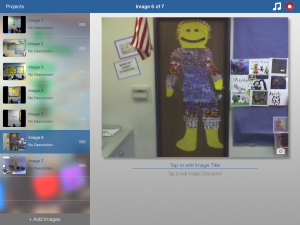
Whichever image editor you use, use one. Images are catnip to students–almost irresistible and why not? Drawing and art have their roots tens of thousands of years ago. Nothing’s changed. Mankind still loves talking with pictures.
Jacqui Murray has been teaching K-18 technology for 30 years. She is the editor/author of over a hundred tech ed resources including a K-12 technology curriculum, K-8 keyboard curriculum, K-8 Digital Citizenship curriculum. She is an adjunct professor in tech ed, Master Teacher, webmaster for four blogs, an Amazon Vine Voice, CSTA presentation reviewer, freelance journalist on tech ed topics, contributor to NEA Today, and author of the tech thrillers, To Hunt a Sub and Twenty-four Days. You can find her resources at Structured Learning.






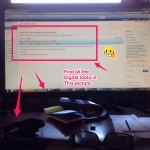



































3 thoughts on “5 Image Apps for your Classroom”
Comments are closed.