
Tag: lists
Websites that add sparkle (and learning) to Spring
A few spring websites, lesson plans, printables, activities:
- 7 Science Experiments that Teach About Spring
- Books from Scholastic about Spring
- Life cycle of a snake
- Life Cycle Lesson Plans
- Life Cycle resources
- Life Cycles
- Life Cycle Symbaloo
- Plant life cycle
- Spring Puzzle
- Spring Garden–click to find flowers
- Spring Games
- Spring Vocabulary (video)
- Spring Word Scramble
- Spring Word Search
- What Happens in Spring (video)
- What Happens in Spring–PS (video)
Ideas from TeacherVision:
Printables
- The Very Hungry Caterpillar Activities Booklet
- Butterfly Life Cycle Worksheet
- Baseball Fun
- May Day
- Butterfly Facts and Questions
- Butterfly Life Cycle Quiz
- The Very Hungry Caterpillar Poster & Activities
- More Spring Printables
Lesson Plans
Share this:
- Click to share on Facebook (Opens in new window) Facebook
- Click to share on X (Opens in new window) X
- Click to share on LinkedIn (Opens in new window) LinkedIn
- Click to share on Pinterest (Opens in new window) Pinterest
- Click to share on Telegram (Opens in new window) Telegram
- Click to email a link to a friend (Opens in new window) Email
- More
12 Websites for 3D Printing
Here are popular 3D Printing resources teachers are using:
- 3D Bear
- Cricut Machine–to cut materials
Create 3D Printing Designs
- 3D Doodler Pen
- MakerBot PrintShop
- Onshape
- SculptGL
- Sketchup
- Tinkercad–create your own 3D print designs
Download 3D Printing designs
- GrabCad
- Smithsonian X3D–download 3D print designs of Smithosonian artifacts
- Thingiverse–download lots of 3D designs, like an iPhone case
- Youmagine–find 3D print designs
Click here for updates to this list.
Share this:
- Click to share on Facebook (Opens in new window) Facebook
- Click to share on X (Opens in new window) X
- Click to share on LinkedIn (Opens in new window) LinkedIn
- Click to share on Pinterest (Opens in new window) Pinterest
- Click to share on Telegram (Opens in new window) Telegram
- Click to email a link to a friend (Opens in new window) Email
- More
14 Valentine Sites For Students
 Here are some fun Valentine sites to fill those few minutes betwixt and between lessons, projects, bathroom breaks, lunch, and everything else:
Here are some fun Valentine sites to fill those few minutes betwixt and between lessons, projects, bathroom breaks, lunch, and everything else:
- Apps for Valentine’s Day
- Drag-and-drop games
- Google Drawings Magnetic Poetry from Ctrl Alt Achieve
- Games and puzzles
- Games and stories
- ‘I love you’ in languages Afrikaans to Zulu
- Match
- Poem generator
- Puppy jigsaw
- Rebus game
- Sudoku
- Tic-tac-toe
- Typing
- Write in a heart
Do you use any I missed?
Holiday Lesson Plans
Looking for holiday lesson plans? Here’s my collection.
Share this:
- Click to share on Facebook (Opens in new window) Facebook
- Click to share on X (Opens in new window) X
- Click to share on LinkedIn (Opens in new window) LinkedIn
- Click to share on Pinterest (Opens in new window) Pinterest
- Click to share on Telegram (Opens in new window) Telegram
- Click to email a link to a friend (Opens in new window) Email
- More
What You Might Have Missed in January–What’s up in February
Here are the most-read posts for the month of January
- Public Domain Day and Happy New Year!
- How to Change the Dynamics of Peer-to-peer Learning with Tract
- Top 10 Hits and Misses for 2021
- Ready To Go Back To School? 7 Fun Lesson Ideas To Start The New Year
- 4 (free) Posters About Reading
- Practices of Tech-savvy Teachers
- 23+ Websites on Animals
- 5 YouTube Features for Teachers
- Google Earth Lesson Plans
- How Minecraft Teaches Reading, Writing and Problem Solving
Here’s a preview of what’s coming up in February:
- Groundhog Day
- World Read Aloud Day
- Simulations as a Teaching Strategy
- Grading Practices
- 3D Printing Websites
- Tech Tips
- Valentine’s Day Online Resources
- Free Posters
- The Metaverse and Education
- President’s Day Activities
- Teacher Training: Model Teaching
- Random Acts of Kindness Day
- Instagram: A Student Vehicle for Social Change

Jacqui Murray has been teaching K-18 technology for 30 years. She is the editor/author of over a hundred tech ed resources including a K-12 technology curriculum, K-8 keyboard curriculum, K-8 Digital Citizenship curriculum. She is an adjunct professor in tech ed, Master Teacher, webmaster for four blogs, an Amazon Vine Voice, CSTA presentation reviewer, freelance journalist on tech ed topics, and author of the tech thrillers, To Hunt a Sub and Twenty-four Days. You can find her resources at Structured Learning.
Share this:
- Click to share on Facebook (Opens in new window) Facebook
- Click to share on X (Opens in new window) X
- Click to share on LinkedIn (Opens in new window) LinkedIn
- Click to share on Pinterest (Opens in new window) Pinterest
- Click to share on Telegram (Opens in new window) Telegram
- Click to email a link to a friend (Opens in new window) Email
- More
23+ Websites on Animals
Here are a few of the popular resources teachers are using to teach about animals (click headings for more resources):
Animals
- African animals–research site for these animals
- Alphabetimals–learn the alphabet with animal sounds
- Animals
- Audobon Bird Guide: North America (app)
- BrainPop Jr.
- Herd Tracker–watch the great migrations of East Africa in real time
- Plum’s Creaturizer--create new creatures; build a world around them (app)
- Shape of Life–videos for download
- Virry–animal cams (app)
- Yellowstone animal migrations--video
Dinosaurs
Food Chain
Games
- Animal Games II
- Animal Games III
- Mystery Animal--using Google Home or online, guess the animal in 20 questions
Habitats
Life Cycle
-
- Cockroach Life Cycle and more
Click here for updates to this list.
Share this:
- Click to share on Facebook (Opens in new window) Facebook
- Click to share on X (Opens in new window) X
- Click to share on LinkedIn (Opens in new window) LinkedIn
- Click to share on Pinterest (Opens in new window) Pinterest
- Click to share on Telegram (Opens in new window) Telegram
- Click to email a link to a friend (Opens in new window) Email
- More
Top 10 Tips and Reviews in 2021
 Because Ask a Tech Teacher is a resource blog, we share lots of tips our group comes across in their daily teaching as well as materials shared by others we think you’d like. Here’s a run-down on what you thought were the most valuable in 2021:
Because Ask a Tech Teacher is a resource blog, we share lots of tips our group comes across in their daily teaching as well as materials shared by others we think you’d like. Here’s a run-down on what you thought were the most valuable in 2021:
Top 10 Tech Tips
- Tech Tip #34: My Program Froze
- 12 Tips for Teaching Middle School Tech
- Remote Learning: Tips for Thriving in This Ecosystem
- Tech Tip #31: 10 Best Keyboarding Hints
- Tech Tip #161: Ten Most Important Keyboard Keys
- Tech Tip #103: 16 Spring Cleaning Steps for Computers
- Tech Tip #9–Quickly Hide Your Screen
- Two Tech Tips for Everyday Life
- Tech Tip #105: Create Shortkeys for Windows Tools
- Tech Tip #118–Top 10 iPad Shortkeys
Share this:
- Click to share on Facebook (Opens in new window) Facebook
- Click to share on X (Opens in new window) X
- Click to share on LinkedIn (Opens in new window) LinkedIn
- Click to share on Pinterest (Opens in new window) Pinterest
- Click to share on Telegram (Opens in new window) Telegram
- Click to email a link to a friend (Opens in new window) Email
- More
Top 10 Hits and Misses for 2021
 Since we at Ask a Tech Teacher started this blog thirteen years ago, we’ve had almost 5.6 million views from visitors, about 10,000 followers who have read some or all of our 2,731 articles on integrating technology into the classroom. This includes tech tips, website/app reviews, tech-in-ed pedagogy, how-tos, videos, and more. We have regular features like:
Since we at Ask a Tech Teacher started this blog thirteen years ago, we’ve had almost 5.6 million views from visitors, about 10,000 followers who have read some or all of our 2,731 articles on integrating technology into the classroom. This includes tech tips, website/app reviews, tech-in-ed pedagogy, how-tos, videos, and more. We have regular features like:
If you’ve just arrived at Ask a Tech Teacher, start here.
It always surprises us what readers find to be the most and least provocative. The latter is as likely to be a post one of us on the crew put heart and soul into, sure we were sharing Very Important Information, as the former. Talk about humility.
Here they are–my top 10 hits of 2021 (though I’ve skipped any that have to do with website reviews and tech tips because they’re covered in separate posts):
Share this:
- Click to share on Facebook (Opens in new window) Facebook
- Click to share on X (Opens in new window) X
- Click to share on LinkedIn (Opens in new window) LinkedIn
- Click to share on Pinterest (Opens in new window) Pinterest
- Click to share on Telegram (Opens in new window) Telegram
- Click to email a link to a friend (Opens in new window) Email
- More
14 Holiday Websites and 9+ Projects
Need a few websites to fill in free minutes? Here are Holiday websites that will keep students busy while teaching them:
- 12 Days of Christmas
- Christmas Celebrations Across the World (video)
- Christmas puzzles and games
 Christmas—history—fun video
Christmas—history—fun video- Christmas Traditions Around the World (video)
- Gift Hunt–updated version of 12 Days of Christmas–just as much fun
- Holiday Crossword
- Holiday Elf Games
- Holiday Hangman II
- Holiday music II–sing along with the music–the site provides the words
- Holiday—Math Facts
- Holiday—North Pole Academy
- Phone call from Santa
- Santa Tracker
Share this:
- Click to share on Facebook (Opens in new window) Facebook
- Click to share on X (Opens in new window) X
- Click to share on LinkedIn (Opens in new window) LinkedIn
- Click to share on Pinterest (Opens in new window) Pinterest
- Click to share on Telegram (Opens in new window) Telegram
- Click to email a link to a friend (Opens in new window) Email
- More
16+ Websites on Assessments
Here are a few of the popular resources teachers are using to
- Blendspace–if you create your lesson plans in BlendSpace, it includes opportunities to assess learning
- Easy CBM
- Educreations–video a whiteboard explanation of how students are completing a task (app)
- Edulastic–formative assessments; work on any devices (app)
- Flip — record a video question from your desktop; add attachments; students respond from the app with their answer and decorations; appears as a grid of answers to the question (app)
- Flubaroo (app)
- Gimkit–gamified assessment, like Kahoot; freemium
- Go Formative (app)
- Google Forms (app)
- Kahoot–quiz-show-like format (app)
- Nearpod–works on iOS and the web; free or fee; plan lessons and then assess; send an image and have students draw on the screen with their answers (app)
- QR Stuff–send almost any type of file to a QR code–includes YouTube videos and audio files (create the QR online and scan with an app) (app)
- Recap–create an account, sign students up, they log in and you’re ready for formative assessments (app)
- Socrative (app)
- Stick Around–turn questions into puzzles (app)
- ThatQuiz.org
Click here for more
Click here for updates to this list.
Share this:
- Click to share on Facebook (Opens in new window) Facebook
- Click to share on X (Opens in new window) X
- Click to share on LinkedIn (Opens in new window) LinkedIn
- Click to share on Pinterest (Opens in new window) Pinterest
- Click to share on Telegram (Opens in new window) Telegram
- Click to email a link to a friend (Opens in new window) Email
- More
16 Websites and 5 Posters to Teach Mouse Skills
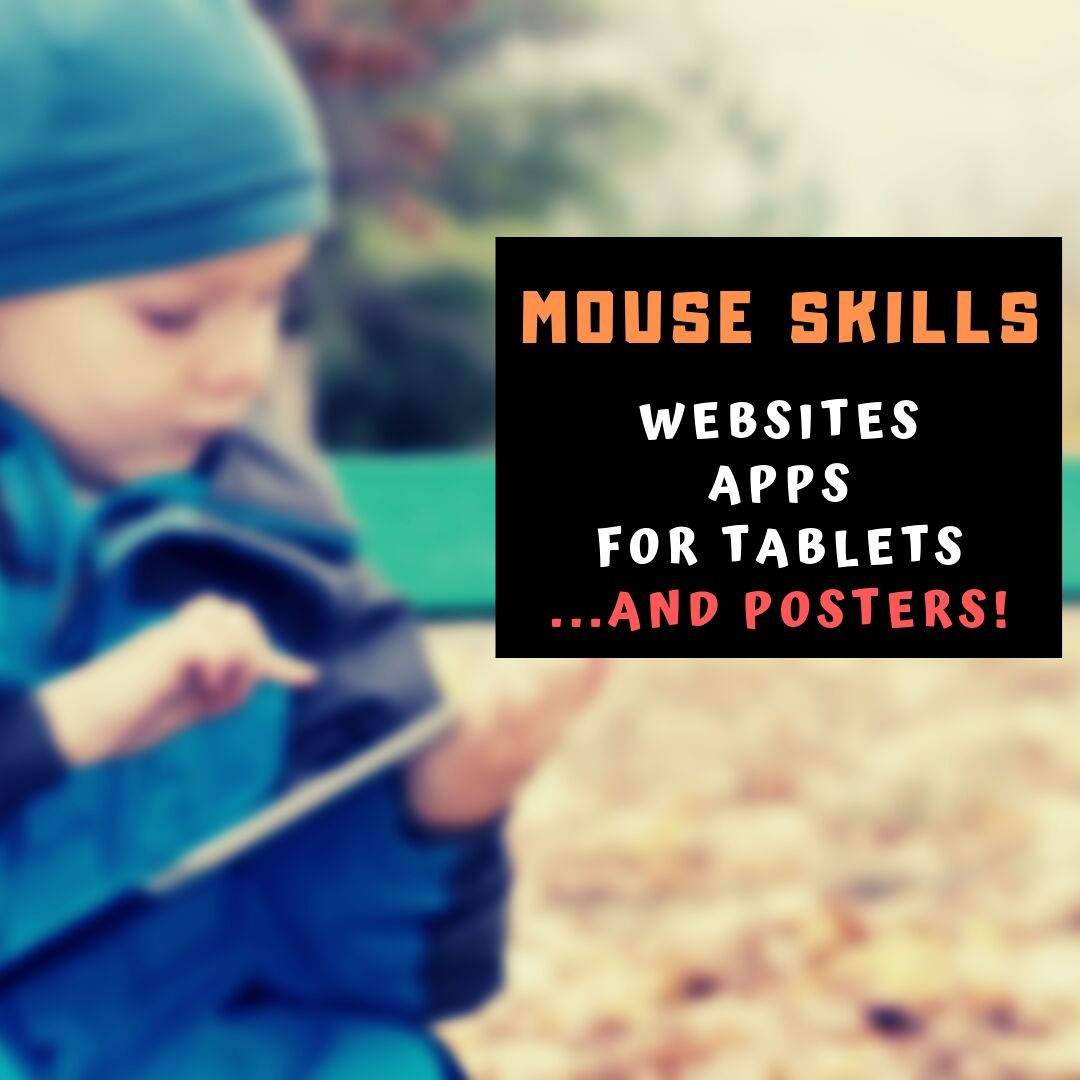 Many of my most popular articles are about mouse skills. Every year, tens of thousands of teachers visit Ask a Tech Teacher to find resources for teaching students how to use a mouse. No surprise because using a mouse correctly is one of the most important pre-keyboarding skills. Holding it is not intuitive and if learned wrong, becomes a habit that’s difficult to break.
Many of my most popular articles are about mouse skills. Every year, tens of thousands of teachers visit Ask a Tech Teacher to find resources for teaching students how to use a mouse. No surprise because using a mouse correctly is one of the most important pre-keyboarding skills. Holding it is not intuitive and if learned wrong, becomes a habit that’s difficult to break.
The earlier posts are still active, but I’ve updated this resource with more websites and posters to assist in starting off your newest computer aficionados. Check here for updates on links.
Mouse Skills
- MiniMouse
- Mouse and tech basics–video
- Mouse practice—drag, click
- Mouse skills
- Mouse Song
-
OwlieBoo–mouse practice
- Wack-a-gopher (no gophers hurt in this)
Puzzles
- Digipuzzles–great puzzles for geography, nature, and holidays
- Jigsaw Planet–create your own picture jigsaw
- Jigsaw puzzles
- Jigsaw Puzzles–JS
Adults
Trackpad
Many of these are simply repurposing mouse skill sites to the trackpad.
Posters
Share this:
- Click to share on Facebook (Opens in new window) Facebook
- Click to share on X (Opens in new window) X
- Click to share on LinkedIn (Opens in new window) LinkedIn
- Click to share on Pinterest (Opens in new window) Pinterest
- Click to share on Telegram (Opens in new window) Telegram
- Click to email a link to a friend (Opens in new window) Email
- More















































