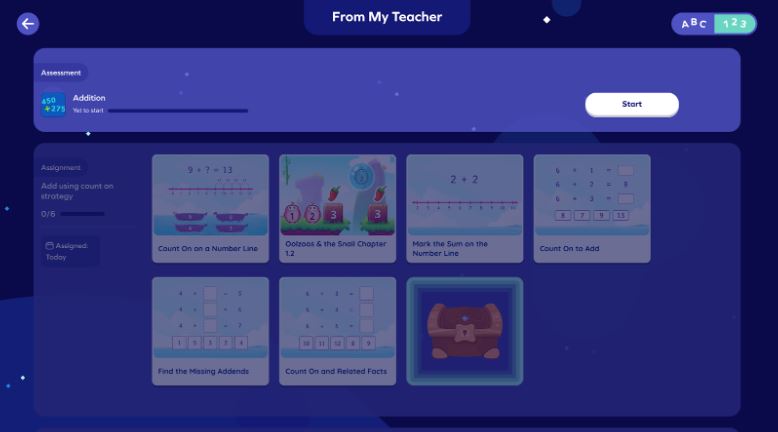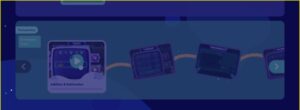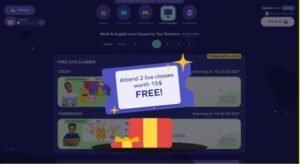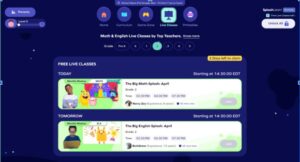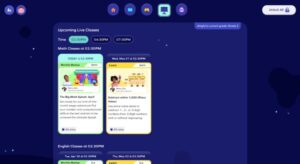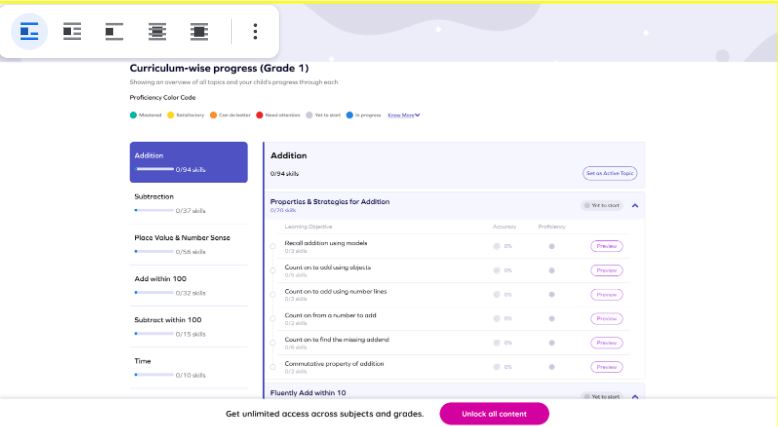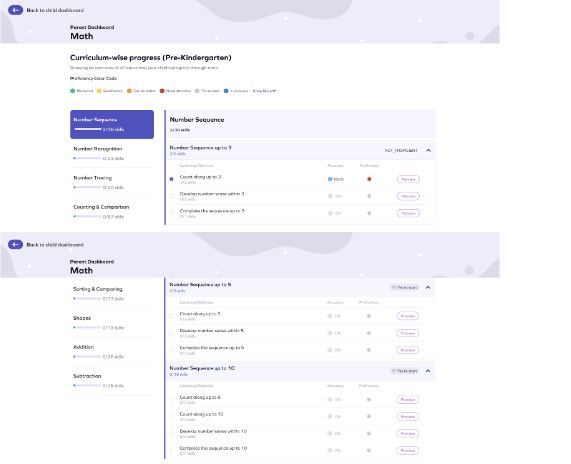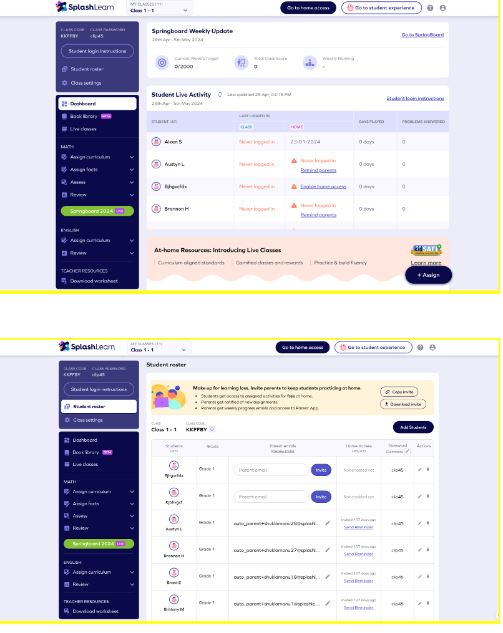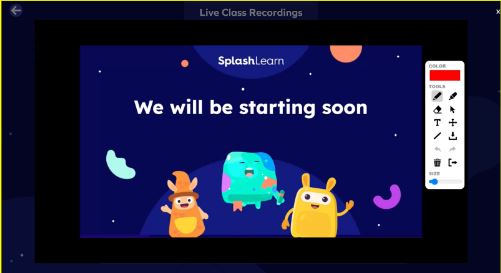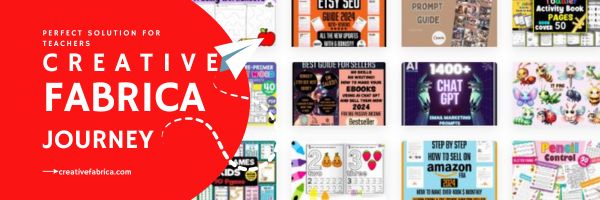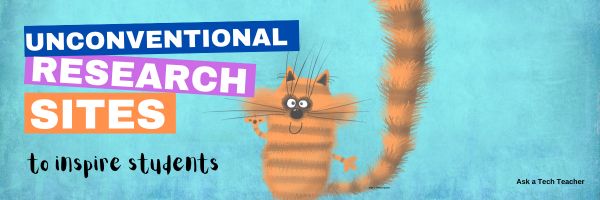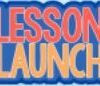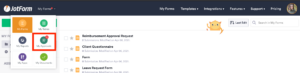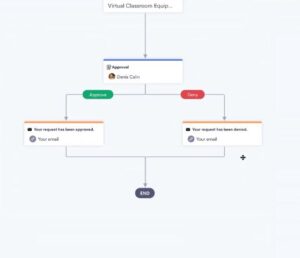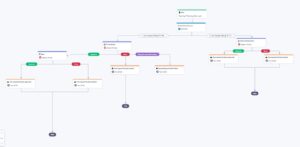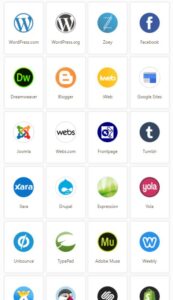Tag: website review
A Typing Website With a Twist
This how-to-type website doesn’t get enough exposure so I’m doing a quick overview of pros and cons and how to use it. If you’re looking for a good typing program to engage your students during summer school or next school year, this is an excellent choice:
KidzType is a free comprehensive approach to learning keyboarding. The ad- and distraction-free interface provides not only practice drills but quick links to grade-appropriate keyboarding games (including popular ones from DanceMat Typing). It’s easy to get started and just as easy to use making it the perfect tool for busy teachers and students who have lots to do besides keyboarding.
Share this:
Why Use SplashLearn in Class?
Ask a Tech Teacher occasionally reviews an education website that caught our eye and seemed to have excellent value for readers. Today, it’s SplashLearn. Here’s an easy-to-read bullet list of what we found:
Platform:
Overview:
SplashLearn is an innovative online learning platform tailored for PreK through Grade 5 kids. With a global reach engaging over 45 million children and 446k teachers, it ingeniously blends the excitement of gaming with the rigor of academic learning; the platform ensures that each session is not only engaging but also deeply educational.
Cost:
- Parents: SplashLearn offers a 7-day free trial, allowing parents to explore its features before committing to a subscription. Subsequent plans start at $7.50/month. You can get started here!
- Teachers: For teachers, SplashLearn is completely free. It includes access to thousands of educational resources without hidden costs or permissions. You can get started here!
Age Group and Subjects:
- Parents: SplashLearn offers Math and Reading curriculum from PreK through Grade 5 for parents.
- Teachers: SplashLearn’s curriculum spans Kindergarten to Grade 5 for Math and Kindergarten to Grade 2 for Reading.
What SplashLearn Offers:
Parents:
- Daily Learning Path: Parents can customize bite-sized daily lessons to fit their child’s schedule.
- Curriculum Alignment: SplashLearn aligns closely with school curricula, reinforcing classroom learning with games and activities.
- Engagement: Interactive content, vibrant colors, and engaging gameplay keep children interested in learning and something for children look forward to.
- Rewards: To further motivate learners, SplashLearn incorporates rewards like coins and access to non-curricular games. These games include puzzles and quizzes that enhance critical thinking skills and offer a fun break from traditional learning.
- Content Types:
- Games: Each educational game on SplashLearn is crafted to strengthen understanding and practice new skills, ensuring that children grasp concepts while having fun.
- Worksheets: An expansive collection of worksheets is available, covering every imaginable skill necessary for school success. These worksheets serve as excellent reinforcement tools.
- Live Classes: Children can learn from expert tutors in live classes that go beyond the standard curriculum, offering advanced learning opportunities and helping students stay ahead. Read more about it here.
- Multiplayer Games: These allow children to challenge and compete with friends, adding a social element to learning that can boost engagement and motivation.
Teachers:
- Compatibility with Other Tools: SplashLearn integrates seamlessly with Google Classroom and Clever, simplifying data import and saving teachers time.
- Free 11,000 Worksheets: Over 11,000 free worksheets across various subjects and levels are available to support teaching.
- Free Assignment Access for Home: Assignments can be accessed at home, enhancing learning continuity between school and home.
- Teacher-Referred Discounts for Parents: Teachers can extend subscription discounts to parents.
- Lesson Plans and Teaching Tools: Detailed lesson plans and tools align with educational standards to aid effective teaching.
Screenshots
- Parents
- Teacher:
How SplashLearn Works for Parents:
- Personalization: From the moment you sign up, SplashLearn customizes the learning experience based on your child’s educational level and preferences through an initial onboarding questionnaire, ensuring content matches their abilities and goals.
- Research-Based and Expert-Designed Content: Developed from educational research, SplashLearn’s curriculum and games align with academic standards, target misconceptions, and include scaffolding to support learners and foster deep understanding.
- Live Classes: Led by expert tutors, SplashLearn’s live classes range from basic practice to advanced explorations, plus creative “out-of-the-box” sessions. These help students advance beyond standard curricula and encourage creative application of knowledge.
- Adaptive Algorithm: A robust adaptive algorithm analyzes your child’s interactions and progress, adjusting content difficulty and type in real-time to match their pace and skill level for an optimal learning challenge.
- Detailed Reports: Detailed reports provide insights into your child’s activities and achievements, outline mastered skills, and recommend future learning steps.
Tips and Suggestions for Using SplashLearn:
- Access to All Grades PreK to Grade 5: SplashLearn allows you to adjust the learning level based on your child’s needs. Whether your child is gifted and needs more challenging material or has special needs and requires a slower pace, you can tailor the content by setting them at an appropriate grade level.
- Integration with Google Classroom and Clever: For schools using Google Classroom or Clever, SplashLearn integrates smoothly with these platforms, ensuring a consistent learning environment between school and home.
- Free Teacher-Recommended Content: Teachers can recommend specific SplashLearn content that students can access at home without charge.
- Automatic Assignments: With just one click, SplashLearn activates assignments, simplifying the process and saving time.
Pros and Cons:
Pros:
- Parents can try SplashLearn for free before committing to a subscription.
- It is completely free for teachers.
- The platform is aligned with educational standards.
- Integrates seamlessly with classroom management tools.
Cons:
- SplashLearn does not currently offer an ELA curriculum for Grades 4 and 5 for teachers.
Closing Remarks on SplashLearn
In conclusion, SplashLearn is a standout educational platform that effectively merges the excitement of gaming with the rigor of structured learning. Despite the minor drawbacks, SplashLearn’s benefits—such as its adaptability and the broad spectrum of engaging content—significantly outweigh these issues. Whether you’re seeking to enrich your child’s educational journey or find supportive classroom instruction tools, SplashLearn is an excellent choice for enhancing learning outcomes and making education fun and impactful.
–Image credit for some–Deposit Photo
Here’s the sign-up link if the image above doesn’t work:
https://forms.aweber.com/form/07/1910174607.htm
“The content presented in this blog are the result of creative imagination and not intended for use, reproduction, or incorporation into any artificial intelligence training or machine learning systems without prior written consent from the author.”
Jacqui Murray has been teaching K-18 technology for 30 years. She is the editor/author of over a hundred tech ed resources including a K-12 technology curriculum, K-8 keyboard curriculum, K-8 Digital Citizenship curriculum. She is an adjunct professor in tech ed, Master Teacher, webmaster for four blogs, CSTA presentation reviewer, freelance journalist on tech ed topics, contributor to NEA Today, and author of the tech thrillers, To Hunt a Sub and Twenty-four Days. You can find her resources at Structured Learning.
Share this:
Creative Fabrica–the Perfect Solution for Teachers, Creators, and Anyone In a Hurry
I–like many teachers–do a lot of prep for my teaching, often requiring digital desktop publishing platforms. Between newsletters for parents, announcements on social media, communications for students and parents, and more, it became a challenge to demonstrate the excitement and engagement of learning through what could be boring tools.
Then I got an email from the folks at Creative Fabrica. My norm with these sorts of solicitations (I get about a dozen a week) is give the website ten seconds to grab me or lose me. With Creative Fabrica–I was sold faster. How had I never seen this amazing website? It seemed to hold the answer to so many of my daily tasks, offering quick professional, clean communication that save time. 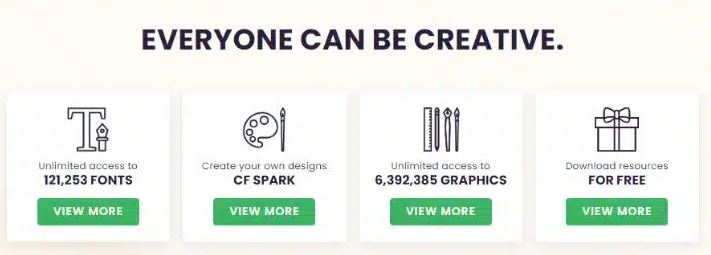
 What is it
What is it
Creative Fabrica is a digital marketplace out of Amsterdam that offers a wide range of creative resources for designers, crafters, creators, and to my specific area of interest–teachers. They offer over 9 million products from 50,000 designers besides what users design themselves. Users can access fonts, graphics, SVG files, 3D, tools, bundles, embroidery designs, mockups, teacher resources, and more for various creative projects.
[gallery type="square" ids="68685,68686,68687"]
You can pay ala carte for individual items or sign up for a monthly/yearly subscription and download unlimited items. Additionally, the platform features tutorials and community forums to support and inspire creators.
Share this:
Unconventional Research Sites to Inspire Students
Pew Research recently reported that about half of Americans regularly get their news from social media. Really? Isn’t SM where you share personal information, stay in touch with friends and families, post pictures of weddings and birthdays, and gossip? So why do students turn to it for news?
This stat may explain it: 60% of people don’t trust traditional news sources. That’s newspapers, evening news, and anything considered ‘mainstream media’. They prefer blogs, Twitter, and Facebook.
So when it comes to research, are you still directing kids toward your grandmother’s resources — encyclopedias, reference books, and museums? No doubt, these are excellent sources, but if students aren’t motivated by them, they won’t get a lot out of them. I have a list of six research sites designed by their developers with an eye toward enticing students in and keeping their interest. It’s notable that most are free, but include advertising. The exception is BrainPOP — there are no ads, but it requires a hefty annual fee:
Share this:
3 Projects to Teach 1st Grade Architecture
Many Fridays, I report on a wonderful website or project my classes and parents love. This one is teaching architecture to youngers:
Lesson Plan:
Three projects over six weeks and your students will learn about blueprints, room layout, dimensions, and more. Plus, they’ll understand how to think about a three-dimensional object and then spatially lay it out on paper. This is challenging, but fun for first graders.
Spend two weeks on each projects. Incorporate a discussion of spaces, neighborhoods, communities one week. Practice the drawing, then do the final project which students can save and print. Kids will love this unit.
- First, draw a picture in your drawing program of the child’s home. If you don’t already have a class favorite, check this list. Many have architecture tools so show students how to find them. Have kids think about their house, walk through it. They’ll have to think in three dimensions and will soon realize they can’t draw a two-story house. In that case, allow them to pick which rooms they wish to include and concentrate on what’s in the room.
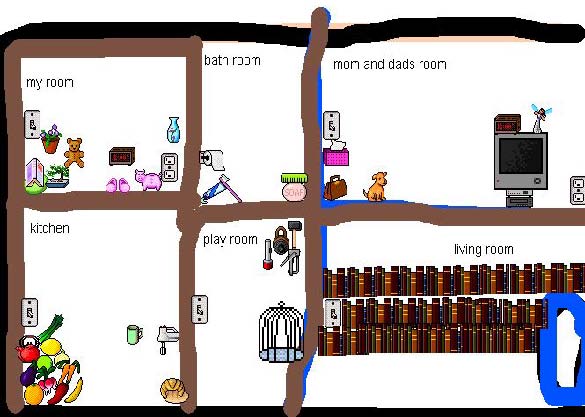 Classroom layout–through the eyes of a First Grader[/caption]
Classroom layout–through the eyes of a First Grader[/caption]
Share this:
Another Excellent Online Feature from Jotform–Sign
You may know Jotform as one of the most popular tools in the form builder category, recognized for its simplicity and sophistication in what could otherwise be the complicated process of collecting and analyzing data. It works on all platforms, can be shared via a link or embed (as well as other options), and supports multiple languages. Over the past several years, Jotform has released many features designed to simplify and automate teaching’s more mundane tasks, such as Smart PDF Forms, a PDF Editor, Jotform Cards, Tables, and Jotform Reports, Approvals, Mobile Forms, and more. (Click the links for my reviews).
Today, we’ll talk about Jotform Sign, a great way to save time collecting and managing signatures:
What is Jotform Sign?
How does it work?
Popular features
Why educators love it
Jotform Sign is an alternative to clunky and pricey e-signature software. It streamlines your workflow, making it easy for users to sign documents and you to collect responses. Built into the platform are many features like advanced field detection, limitless customization options, and popular integrations. Jotform Sign is perfect for any public or private school looking for a way to easily and automatically create legally binding documents with signatures.
Best of all, Sign is free with any Jotform account.
Share this:
Kiddom’s Newest Feature–Lesson Launch
If you’re not familiar with Kiddom, you should be, especially in the changing environment of today’s classroom. Kiddom is an all-in-one education platform for remote or in-person learning or a hybrid of the two that provides a high-quality digital curriculum capable of integrating curriculum management, instruction, assessment, and communication tools into one location. It is easily personalized to the needs of a classroom meaning it saves teachers valuable time, resources and money, and simplifies technology for students who may be new to it or not quite comfortable. Because it is internet-based, it works well on any platform, any device, and seamlessly syncs between work started at school and finished at home.
In the past, I’ve written about many of Kiddom’s features–the Content Library, SEL Rubrics, its partnership with OUR Curricula Resources to name a few, One quality that has always stood out to me as I explore each of their new features is this company listens to customers and responds to their needs.
Kiddom’s newest feature, Lesson Launch, does it again.
What is Lesson Launch
Until now, teachers must manage multiple technology platforms to incorporate disparate lesson elements and then separately manage student interaction. This complexity takes time and attention away from what matters–a positive and engaging in-class learning experience. Kiddom’s Lesson Launch consolidates these key elements and gives teachers myriad tools to plan, build, schedule, deliver and engage in real-time anywhere.
With Kiddom Lesson Launch, lessons can be pushed out to students individually, in small groups, or an entire class and then monitored in real time through a teacher dashboard. Students are alerted as soon as the lesson is available and the teacher tracks their progress through the lesson. Teachers see which students have begun the lesson, their progress (by percent completed), and who has submitted the assignment. Teachers can check student work by hovering their mouse over a student’s avatar.
Share this:
The Easiest No-coding Way to Build an Education App
What could be more organic during Hour of Code than creating your own app? There are a lot of ways to do that, often expensive, time-consuming, and coding-intensive. There’s a new online option available that’s none of those. In fact, it’s intuitive, uses tools you already know, and–dare I say?–fun. Check out Jotform Apps:
***
You may know Jotform as one of the most popular tools in the form builder category, recognized for its versatility, ease-of-use, and sophistication in what could otherwise be the complicated process of collecting and analyzing data. Jotform works on all platforms (including tablets, desktop computers, and smartphones) and can be shared via a link, QR Code, and embed (as well as other options).
Over the past several years, JotForm has released many apps designed to simplify and automate teaching’s more mundane tasks (Smart PDF Forms, a PDF Editor, Cards, Tables, Approvals, and Reports–click for my reviews). I’m excited to partner with them for their latest release, Jotform Apps.
Jotform Apps is a web-based tool that enables you to create a professional-looking cross-platform app quickly and with no knowledge of coding. It can include forms, links, widgets, text, images, videos, a photo gallery, PDFs, calendars, maps, interactive pieces, and more. Thanks to drag-and-drop modality, it can be customized to your needs and branded to fit your class or school. Once you’ve completed the app, it can be downloaded onto any smartphone, tablet, or computer, shared to your social media, or pushed out via a link or QR code.
Best of all, Jotform Apps is free with any JotForm account.
Share this:
JotForm Approvals–Great Way to Manage Workflow
 You may know JotForm as one of the most popular tools in the form builder category, recognized for its simplicity and sophistication in what could otherwise be the complicated process of collecting and analyzing data. It works on all platforms, can be shared via a link or embed (as well as other options), and supports multiple languages. Over the past several years, JotForm has released many features designed to simplify and automate teaching’s more mundane tasks (Smart PDF Forms, a PDF Editor, JotForm Cards, Tables, and JotForm Reports–click for my reviews). Their latest is called JotForm Approvals.
You may know JotForm as one of the most popular tools in the form builder category, recognized for its simplicity and sophistication in what could otherwise be the complicated process of collecting and analyzing data. It works on all platforms, can be shared via a link or embed (as well as other options), and supports multiple languages. Over the past several years, JotForm has released many features designed to simplify and automate teaching’s more mundane tasks (Smart PDF Forms, a PDF Editor, JotForm Cards, Tables, and JotForm Reports–click for my reviews). Their latest is called JotForm Approvals.
JotForm Approvals is a quick, customizable way to automate the rote responses in a form. It enables you to specify what actions follow once a form is received like alerting involved parties, forwarding the form when required, and notifying respondees of results. With JotForm’s trademark drag-and-drop interface, teacher and administrative teams can easily add approvers, multiple emails, conditional responses, and other elements so that certain steps in the approval process happen instantaneously. Responses never get lost in an email box or become delayed by a weekend or holiday vacation. Approvals is always on and always working.
Best of all, Approvals is free with any JotForm account.
How does it work
Every JotForm Approvals process starts with a form you already have in your JotForm account. Here’s an example of a form I use to approve additional training teachers request to deal with the complexities of remote learning:
- To get started: Go to your JotForm dashboard and access the Approvals feature:
- There, you’ll find a list of Approvals you are working on or involved in. Select one of those or start a new one based on a form you’ve created. Do this with ‘Create Approval’.
- Choose whether you want to use a template, create a simple one-step approval, or customize from scratch. Whichever you choose: Start by selecting the form you want to attach Approvals to and build from there. It can be simple:
or as sophisticated as you’d like:
- Include emails of people to be notified, time frames, forwarding, and more.
- When an Approval is completed, it can be shared, embedded, assigned, emailed, or a variety of other tools through third party options:
- Once the Approval is published, responses to its form automatically trigger the Approval flow you created. You don’t have to do anything. Approvals handles all next steps, notifying you in your dashboard where you then approve or reject the pending approvals.
- If you’re going to be out of touch, the Approvals can be re-routed to another person.
Features include
There are other tools that automate form responses but nothing as simple as Approvals. Look at these features:
- Drag-and-drop steps in the Approval Builder
- Create custom outcomes
- Assign submission to a specific approver based on respondee input
- Customize approval settings
- Employ advanced conditional logic, conditional branching, and more (or not–it’s up to you)
- Select the emails to match your approval flow
- Track and manage processes easily with organic tools
Educational Uses for Approvals
The educational applications for Approvals is endless. Teachers, parents, and students will benefit from timely responses to forms they complete. Here are a few ways you’ll use Approvals in your class:
- Equipment request for a virtual classroom
Virtual classrooms require different equipment than a traditional classroom that is often variable and unique to circumstances. Let teachers request specific equipment such as a web cam, microphone, or headphones. Approvals will route the request to the correct person–IT or HR for example–and send a response that it has been received.
- Teacher training for specific topics or general requirements
School administration can expedite the process of accepting and processing teacher requests for training by sending them to the correct trainer speeding up the response.
- Teacher Office Hours
Student or parent completes a form requesting one-on-one time with the teacher. Approvals verifies the request is received and sends it to the teacher or another individual for scheduling. This is also a great way to schedule presentations so students know immediately that their requested presentation time has been received and logged or changed.
- Homework, classwork, or project submittal
Students can submit their work in a variety of ways using JotForms’ varied options. Approvals can respond, telling the student that the work has been received, who is handling it, or that it has been denied/rejected so the student can follow through.
- Afterschool Program or Summer Camp Registration
Route completed forms to all involved individuals such as teacher, finance, and consent requests. Because each form can be automatically sent to multiple people, they can all work on their end of the request without waiting on others.
Want to see what this looks like? Watch this quick video:
If you use forms to curate data or expedite work, JotForm Approvals is the logical next step to automate responses. Do yourself a favor and look into this free feature, now available from JotForm.
Jacqui Murray has been teaching K-18 technology for 30 years. She is the editor/author of over a hundred tech ed resources including a K-12 technology curriculum, K-8 keyboard curriculum, K-8 Digital Citizenship curriculum. She is an adjunct professor in tech ed, Master Teacher, webmaster for four blogs, an Amazon Vine Voice, CSTA presentation reviewer, freelance journalist on tech ed topics, contributor to NEA Today, and author of the tech thrillers, To Hunt a Sub and Twenty-four Days. You can find her resources at Structured Learning.
Share this:
JotForm Reports–A Fresh Way to Energize Remote Learning
 The teachers taking my online classes this summer tell me they’re having difficulty with remote teaching. Problems include administering and grading assessments, taking attendance, finding backchannel tools that enable them to stay in touch with students, and keeping viewers engaged during video presentations. Sure, they have tools that can do each of these but they either aren’t robust enough or only do part of the job or don’t excite students enough to participate. There’s a new solution out there from a trusted name you’re probably familiar with that can solve many of these. It’s JotForm’s new Report Builder.
The teachers taking my online classes this summer tell me they’re having difficulty with remote teaching. Problems include administering and grading assessments, taking attendance, finding backchannel tools that enable them to stay in touch with students, and keeping viewers engaged during video presentations. Sure, they have tools that can do each of these but they either aren’t robust enough or only do part of the job or don’t excite students enough to participate. There’s a new solution out there from a trusted name you’re probably familiar with that can solve many of these. It’s JotForm’s new Report Builder.
You either already use JotForm (as do over 2 million others) or you’ve heard of it as the gold standard for forms creation whether on PCs, Macs, or mobile devices. It offers what seems to be an endless supply of professional-looking easy-to-implement templates that sign up volunteers, get feedback on events, enroll students in classes, ask for donations, collect payments, and much much more. Its drag-and-drop interface makes building forms intuitive, quick, and easy. Completed forms are shared via a link, social media, or integrated into DropBox, Google Docs, and other popular platforms. It’s free or fee (the latter for a pro version), based online, and available on all platforms and digital devices. For more, here’s my review.
Since it began nearly a decade ago, JotForm has committed itself to adapting to customer needs. Besides their core forms builder, they offer a PDF Editor (here’s my review of that) to enable students to work remotely offline without WiFi or internet access, JotForm Cards to make collecting data easier than the typical digital form (here’s my review), and easy summer camp (or after-school camp–or any type of camp) registration (here’s my review).
Now, they’ve introduced Report Builder.
JotForm Report Builder is a sophisticated but simple way to turn data into information. Responses gathered via form are quickly turned into a visually appealing report or presentation that students or colleagues will want to read. Here’s how it works: