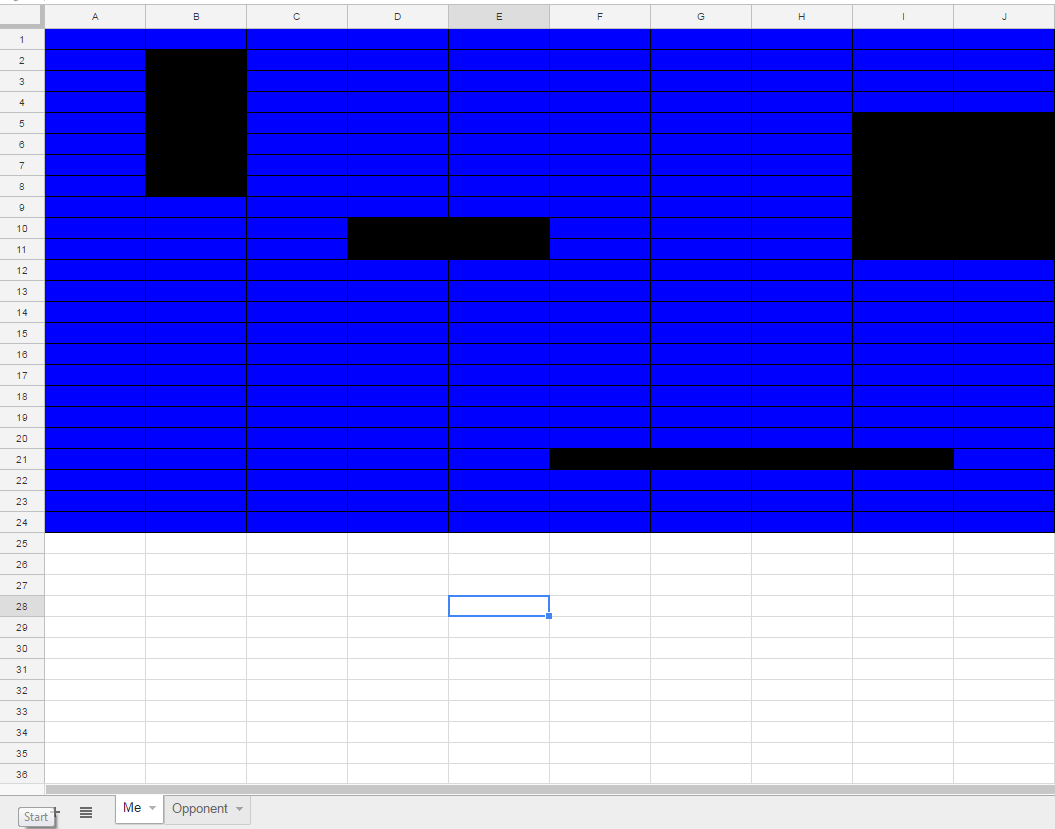Tag: website review
Today’s Meet is Closed. What are your Alternatives?
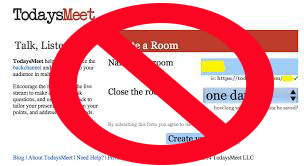 As of June 16, 2018, Today’s Meet closed (read the full details here). That iconic backchannel chat platform for classroom teachers and learners, the one that for ten years was the first name thought of when discussing feedback and collaboration, one that quickly became a staple in classrooms and conferences. I went to my PLN for thoughts on what they’ll use in its stead. It turns out, there are good options, depending upon whether you primarily use Today’s Meet for:
As of June 16, 2018, Today’s Meet closed (read the full details here). That iconic backchannel chat platform for classroom teachers and learners, the one that for ten years was the first name thought of when discussing feedback and collaboration, one that quickly became a staple in classrooms and conferences. I went to my PLN for thoughts on what they’ll use in its stead. It turns out, there are good options, depending upon whether you primarily use Today’s Meet for:
- backchannel and student response
- polls, forms, or surveys
- warm-up and exit tickets
Here are webtool replacements you can use for summer or fall classes:
Backchannel and Student Response
A backchannel is a way for students to chat about lesson material while it’s being taught. It occurs in realtime but is non-intrusive to classwork. The teacher can throw a question out to students and evaluate learning or needs based on answers. Or students can pose a question and get answers from classmates. Here are three options you will like:
Share this:
Gamechanger: Type to Learn is Now in the Cloud!
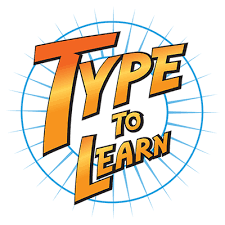 When I started teaching a decade ago, Type to Learn was the MS Word of typing programs–everyone used it. The game-based keyboarding program was fun, engaging, and actually worked. Students graduated from the thirty-forty lessons (that took about a year to get through) with the skills they needed to become fast and accurate typists who could use the keyboard as an effective tool in both classwork and homework.
When I started teaching a decade ago, Type to Learn was the MS Word of typing programs–everyone used it. The game-based keyboarding program was fun, engaging, and actually worked. Students graduated from the thirty-forty lessons (that took about a year to get through) with the skills they needed to become fast and accurate typists who could use the keyboard as an effective tool in both classwork and homework.
At some point in the past, busy teachers moved away from a committed program that teaches typing to solutions that promised to automate the process with rote drills and games. With most of these freemium online programs, students log in and get started. No installation, no set-up, often little supervision, just typing. The problem is, they don’t work very well. With the push to move assessments online, students need good keyboarding skills. That means:
…fast accurate typing as a tool for writing and test-taking, not a distraction
If you’re one of the many who realize your students’ typing skills aren’t up to this standard, you’ll love Type to Learn’s game-changing update: It’s now in the cloud. No more software downloads. No more inability to sync between home and school. No more “runs only on desktops and laptops”.
Let me back up and describe Type to Learn Cloud. It’s a comprehensive typing program that teaches not just the basics but advanced skills necessary to become fast and accurate touch typists. It does this through a process of review, demonstration, practice, and assessment. Using avatar-like animation, engaging sounds, and colorful graphics, rolled out in a space-themed story, students progress through thirty-six lessons, five games per lesson, and seven assessments to complete the interactive missions that will save their world. It operates in the cloud, works on most digital devices (including Chromebooks and iPads with an external keyboard), and plays well with all browsers. Students can work from home or school and their progress syncs between the two.
Share this:
Study.com Makes the College Dream a Reality for Lots of Students
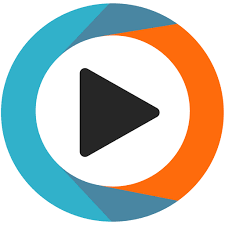 In a world where college fees go up every year, where the cost of campus-based classes invariably includes expensive extras, where the time commitment to complete college classes often can’t be balanced with work and family needs, Study.com stands out. These web-based classes offer motivated students a self-paced, self-directed path to achieving their college dreams in an affordable, flexible, quality ecosystem that prepares them for future careers in fields they love.
In a world where college fees go up every year, where the cost of campus-based classes invariably includes expensive extras, where the time commitment to complete college classes often can’t be balanced with work and family needs, Study.com stands out. These web-based classes offer motivated students a self-paced, self-directed path to achieving their college dreams in an affordable, flexible, quality ecosystem that prepares them for future careers in fields they love.
Study.com (formerly called Education-Portal) is a distance learning portal that provides over 70,000 lessons in fifteen subjects (including algebra, calculus, physics, chemistry, macro- and microeconomics, and more) aligned with popular textbooks. The engaging video summaries of textbook material provide access to more than a thousand full-length college courses.
Students sign up for a Study.com membership (there are three options) and take as many classes as they’d like each month. Depending upon the level of service subscribed to, students can view videos, take practice quizzes and exams, and get credit for classes passed through a proctored exam. All they need is an internet connection and a webcam (for proctored exams). Each course has about a hundred videos, each 5-10 minutes in length. In the College Accelerator membership, subscribers earn college credits that can be transferred to any one of over two thousand participating colleges and universities.
Study.com also offers a special (fee-based) Teacher Edition where educators can set up five virtual classrooms with up to 50 students in each, share class-themed videos, assign lessons and quizzes as homework, grade student work, print out worksheets, and get detailed reports on student progress. Lessons can be pushed out to the entire class or specific students. They can be uploaded to Google Classroom, Schoology, Blackboard, and a selection of other LMSs. Students join with a free Study.com account that can be accessed with mobile apps (with the exception of proctored exams).
Share this:
Clutch Prep: When You Need Help With a Class You Must Pass
 Clutch Prep calls themselves “the video version of textbooks” but really, that doesn’t give you the full flavor of what they offer. Their academic how-to videos are textbook-specific so you pick the ones used in your classes, even by your teacher. Videos cover each chapter and can be used as a preview or review. Practice questions monitor understanding to see if you’re ready for summative tests. Answers include an explanation of how to reach the correct answer. Every student is assigned a tutor who is available to answer questions if needed.
Clutch Prep calls themselves “the video version of textbooks” but really, that doesn’t give you the full flavor of what they offer. Their academic how-to videos are textbook-specific so you pick the ones used in your classes, even by your teacher. Videos cover each chapter and can be used as a preview or review. Practice questions monitor understanding to see if you’re ready for summative tests. Answers include an explanation of how to reach the correct answer. Every student is assigned a tutor who is available to answer questions if needed.
So, yes, it’s academic video tutorials–Plus.
Clutch Prep was founded on the idea that students would prefer to re-learn a concept from scratch rather than patch the holes in their knowledge. Geared for college-level classes, this also works well for high school AP classes. With over 348,000 students answering 14,5000 discrete practice problems, 90% of whom improve their grades, it seems like a no-brainer. You can sign up for free to watch a limited number of videos. The full program requires a fee that varies depending on how many classes you take and how you pay.
Share this:
5 Ways to Use JotForm Cards With Your Classes
![]() One of the fastest growing technologies in education is forms–to gather information, curate data, test students, and much more. There are lots of platforms available but for many, JotForm is the gold standard whether on PCs, Macs, or mobile devices. JotForm offers what seems to be an endless supply of professional-looking templates that can be used to sign up volunteers, get feedback on events, enroll students into classes, ask for donations, collect payments, and much more. Its drag-and-drop interface makes building forms intuitive, quick, and easy. New questions can be dependent upon the user’s response to prior questions and completed forms are shared via a link, social media, or integrated into DropBox, Google Docs, and other popular platforms. It is free with a pro version that offers expanded options. For more, here’s my review.
One of the fastest growing technologies in education is forms–to gather information, curate data, test students, and much more. There are lots of platforms available but for many, JotForm is the gold standard whether on PCs, Macs, or mobile devices. JotForm offers what seems to be an endless supply of professional-looking templates that can be used to sign up volunteers, get feedback on events, enroll students into classes, ask for donations, collect payments, and much more. Its drag-and-drop interface makes building forms intuitive, quick, and easy. New questions can be dependent upon the user’s response to prior questions and completed forms are shared via a link, social media, or integrated into DropBox, Google Docs, and other popular platforms. It is free with a pro version that offers expanded options. For more, here’s my review.
Now, JotForm just got better with JotForm Cards–-“the friendly way to ask”. JotForm Cards are engaging and easy to use which means a greatly improved response rate. Here’s what’s different about JotForm Cards from traditional forms:
Share this:
Great PowerPoint Changes You Probably Don’t Know About
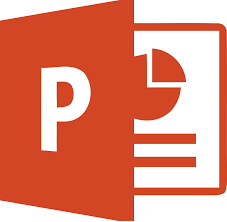 PowerPoint is the iconic leader in slideshow-type digital tools. It’s considered the most feature-rich, flexible, and diverse of all presentation tools and where everyone goes first (or wants to go first) to create presentations. Though the alternatives are loud and boisterous, over 500 million users choose PowerPoint, 6 million of them teachers.
PowerPoint is the iconic leader in slideshow-type digital tools. It’s considered the most feature-rich, flexible, and diverse of all presentation tools and where everyone goes first (or wants to go first) to create presentations. Though the alternatives are loud and boisterous, over 500 million users choose PowerPoint, 6 million of them teachers.
For years, new iterations of PowerPoint included tweaks and extensions of what already was there, but Office 365 changed that. In a nod toward the reality that lots of people use PowerPoint for much (much) more than presentations, they’ve made it easier to use for a wide variety of new purposes such as screencasting, lesson planning, and the design of marketing materials. Here are ten of my favorites:
Add-ins
This isn’t new to PowerPoint 2016, but if you haven’t upgraded in a while or simply didn’t know add-ins are available to Microsoft Office, you’ll love these. They are like the add-ins you download to your browser but work within PowerPoint. The first time I ran into these was with a link checker called AbleBits.com to find dead links in my tech ed books. For a small fee, the AbleBits add-in became a tab on my menu bar that I could use anytime to check whether the hundreds of links I had were still working.
Now, the add-ins available has exploded. Here’s a link with dozens of them that let you use popular programs within PowerPoint. This includes DropBox, Google Drive, Poll Everywhere, Camtasia, and Adobe Stock. Depending upon the add-in, it will require some or no installation. Some are mini-programs that work within the slide while others are robust added functionality. I’ve called out a few in this list (like Khan Academy and Mix) because they are exceptional. You won’t want to miss them. Most of them, you’ll find in the MS Store. Simply click Add and it’ll download to the program.
Share this:
Adobe Spark — All-purpose Desktop Publishing Tool for the Classroom
 Adobe Spark is a free graphic design app that allows students and teachers with no design experience to create impactful graphics, web stories, and animated videos. With a goal of encouraging creativity and meaningful communication without requiring a degree in graphic design, Adobe Spark allows users to integrate text, photos, original fonts, video, audio, professional themes, and icons into simple but professional projects that communicate ideas cohesively and quickly. Project templates include social memes, mini websites, narrated tutorials, presentations, reports, posters, how-to videos, and more. You can access files in Dropbox, Google Photos, YouTube, Vimeo, or upload them from your local computer.
Adobe Spark is a free graphic design app that allows students and teachers with no design experience to create impactful graphics, web stories, and animated videos. With a goal of encouraging creativity and meaningful communication without requiring a degree in graphic design, Adobe Spark allows users to integrate text, photos, original fonts, video, audio, professional themes, and icons into simple but professional projects that communicate ideas cohesively and quickly. Project templates include social memes, mini websites, narrated tutorials, presentations, reports, posters, how-to videos, and more. You can access files in Dropbox, Google Photos, YouTube, Vimeo, or upload them from your local computer.
Spark, Adobe’s replacement for Adobe Slate and Adobe Voice, is actually three apps in one — Spark Page, Post, and Video — providing three ways to tell a story. Just pick the one best suited to your communication style. The desktop app gives access to all three in one spot while a mobile device requires the download of three different free apps. It works equally well on your desktop, laptop, Chromebook, Mac, iOS device, and mobile device and syncs between all with ease. That means, you can start a project at school, work on it while waiting for a sibling (or a child) at soccer practice, and finish it at home. Projects can require as little or much typing as you want, making this app perfect for youngers as well as high schoolers. Because it plays well with the many other Adobe products (once you log into your universal Adobe account), you can access your personal collections in applications such as Creative Cloud, Photoshop, and Lightroom.
If you’re struggling to move away from Microsoft Publisher because of cost or accessibility, this may be exactly what you’re looking for.
Share this:
A New Typing Website With a Twist
 Type Dojo is a new free comprehensive approach to learning keyboarding. The ad- and distraction-free interface provides not only practice drills but quick links to grade-appropriate keyboarding games (including the popular ones from DanceMat Typing). It’s easy to get started and just as easy to use making it the perfect tool for busy teachers and students who have lots to do besides keyboarding.
Type Dojo is a new free comprehensive approach to learning keyboarding. The ad- and distraction-free interface provides not only practice drills but quick links to grade-appropriate keyboarding games (including the popular ones from DanceMat Typing). It’s easy to get started and just as easy to use making it the perfect tool for busy teachers and students who have lots to do besides keyboarding.
But in the crowded field of online keyboarding, Type Dojo will become your favorite for one other simple reason: It multitasks. It has tons of wordlists for many subjects so students learn while practicing keyboarding. For example, if you’re working on geography, students can keyboard with the Geography word list or Marzano Science. If you’re studying literacy, use wordlists for Dolch/Fry/Sight words, Compound Words, or Phrases. Activities present as a timed test (between one and five minutes) that are selected by grade and topic. When completed, students get a certificate that can be printed or simply saved in their personal file.
Share this:
How to Use Google Sheets in the K-12 Classroom
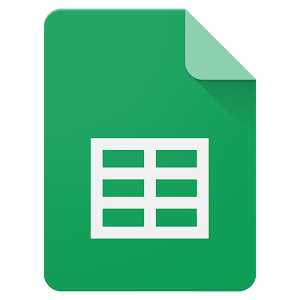 Nothing turns data into information like a spreadsheet. We as teachers understand that, which is why spreadsheets are a fundamental tool to critically analyze any data that includes numbers. There are many options (Numbers, Excel, and Open Office to name just a few), but arguably the most popular is Google Sheets. If you’re using Google Classroom or G Suite, you already have it. That means there’s no separate log-in required, no unique password for students to forget, and no special install required to push it out to students. It’s right there, as part of the education package.
Nothing turns data into information like a spreadsheet. We as teachers understand that, which is why spreadsheets are a fundamental tool to critically analyze any data that includes numbers. There are many options (Numbers, Excel, and Open Office to name just a few), but arguably the most popular is Google Sheets. If you’re using Google Classroom or G Suite, you already have it. That means there’s no separate log-in required, no unique password for students to forget, and no special install required to push it out to students. It’s right there, as part of the education package.
Most spreadsheet programs have similar options, so what characteristics make Google Sheets stand out? Read on.
Pros
The most common positives mentioned by users are:
- You can collaborate with friends and colleagues.
- You can share the spreadsheet as an embed, either with viewing privileges or editing ones.
- It can be synced across all devices, whether at home or school.
- It works on all digital devices whether it’s a Mac, Windows, Chromebook, or iPad.
- It provides a revision history, allowing you to scroll back to a better version of your work and/or track the contributions of collaborators.
- It includes a chat window where collaborators can discuss their work before changing the spreadsheet.
- Because Sheets is part of Google, it easily imports data from other Google Apps. It also exports nicely to the increasingly broad group of partners who work with Google Apps.
One more that I list as a Pro, but could be a Con: Sheets is easier to learn (that’s the Pro). The reason is there’s less to learn (that’s the Con). It focuses on the most popular functions, not the depth of need. If you’re a lite user of spreadsheets, this will serve you well, but if you are moderate to advanced, you may struggle to find the tool you were used to in Excel — if you can find it at all. For example, pivot tables are strictly an Excel tool.
Share this:
Energize Your Math Program with Thinkster Math
 Thinkster Math is an iPad based math tutorial program for K-8, aligned with Common Core and based on well-known international math programs such as Singapore Math. Offered in thirty countries and used by thousands of students, it teaches via digital worksheets, video tutorials, feedback from real (human) coaches, and a long-term plan developed with the student that encourages students to learn at their own pace, wherever they are, on a device (the iPad) that they love.
Thinkster Math is an iPad based math tutorial program for K-8, aligned with Common Core and based on well-known international math programs such as Singapore Math. Offered in thirty countries and used by thousands of students, it teaches via digital worksheets, video tutorials, feedback from real (human) coaches, and a long-term plan developed with the student that encourages students to learn at their own pace, wherever they are, on a device (the iPad) that they love.
That last item is important — learn at their own pace. Research shows that often students succeed better when their learning is self-directed and self-paced. With Thinkster, students complete their math assignments wherever, whenever, and however it best fits their needs. They receive feedback from a personal tutor, badges for completed activities, game options to keep learning fresh, and prizes for achieving agreed-upon goals.