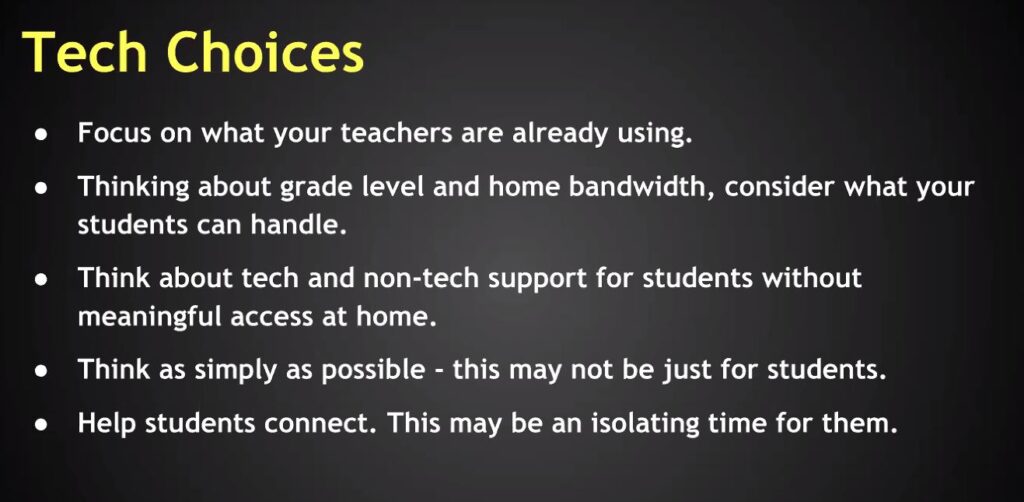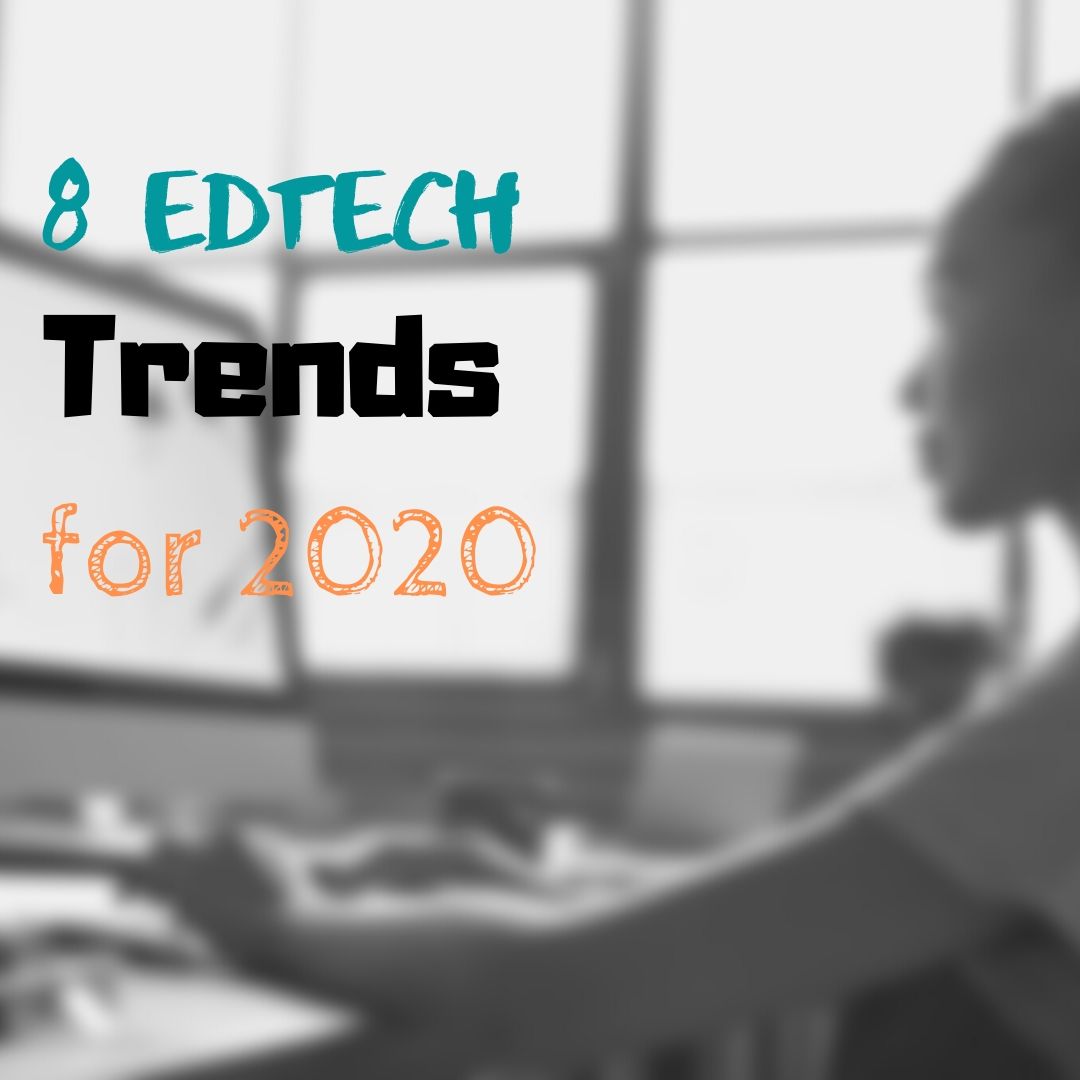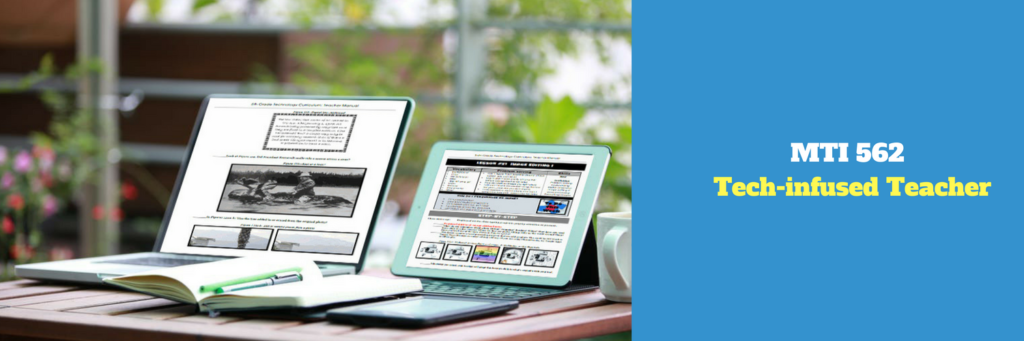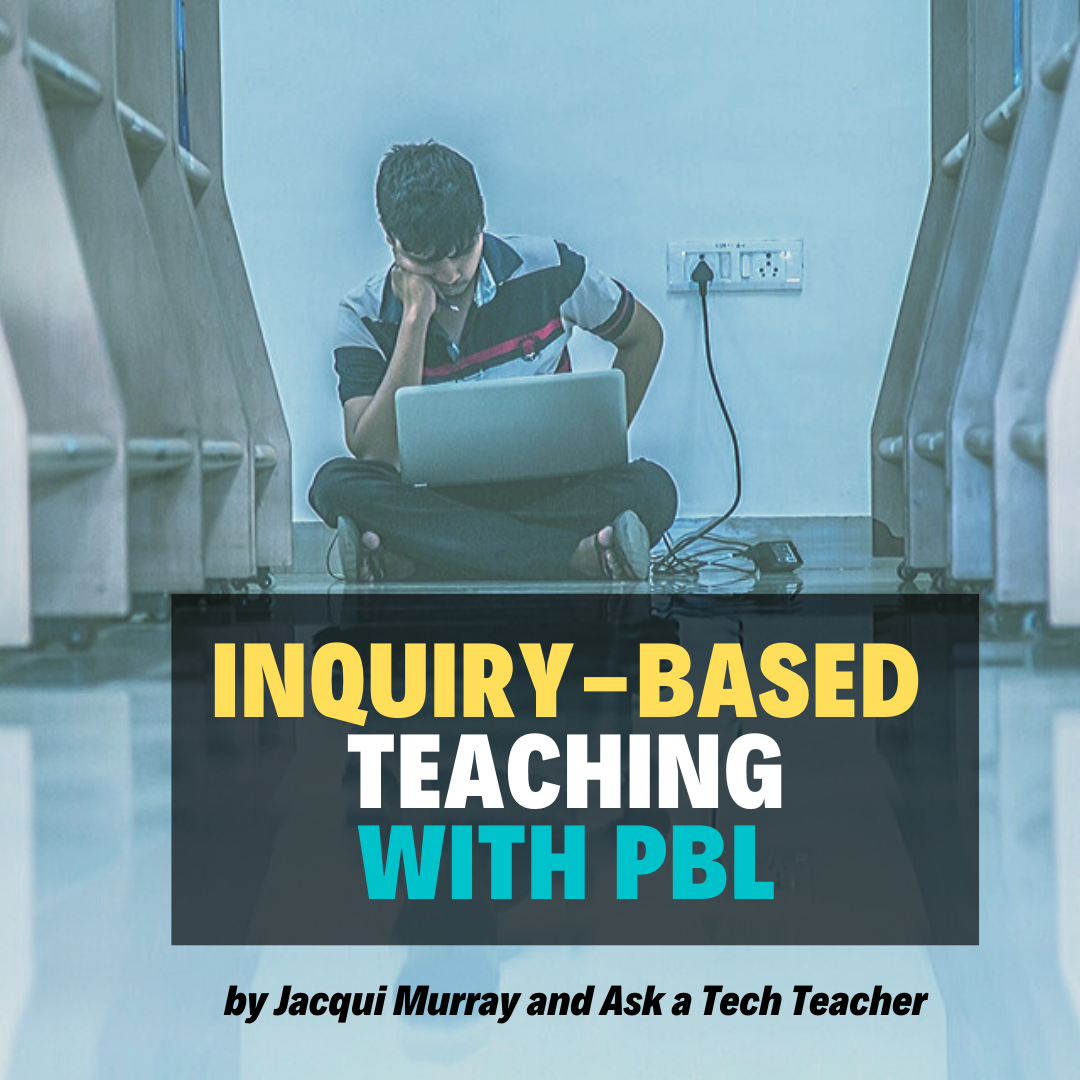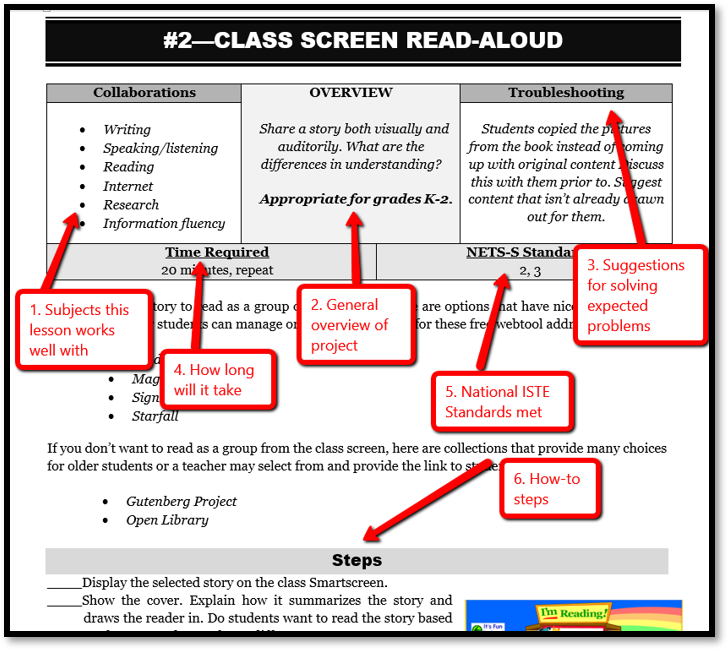Author: Jacqui
Britannica LaunchPacks free of charge to US Schools
T here are lots of companies stepping up to help the need to move learning online. The latest is Britannica:
here are lots of companies stepping up to help the need to move learning online. The latest is Britannica:
Britannica’s LaunchPacks® offered free of charge to all US schools
As schools across the United States close or prepare to close to prevent the spread of COVID-19, Encyclopaedia Britannica is offering all schools’ and students free access to its popular LaunchPacks® Science and Social Studies learning content.
LaunchPacks offers K-12 students a full range of articles, images, videos and primary sources of information to engage children in ‘factually correct’ learning content. Presented through an online engaging interface, optimized for smart devices, Britannica is offering free access to both LaunchPacks Social Studies and LaunchPacks Science.
Each content pack includes a variety of multimedia resources to match the PreK-12 science and social studies curriculums, to promote critical inquiry, and build connections between disciplines.
LaunchPacks offers the highest quality learning content, assessments, reading support tools, and translations that enable non-native English-speaking parents to engage with at-home learning. The wealth of learning content makes it ideal for virtual teaching and learning, to minimize disruption and impact on students, families, and staff.
To access the platform, schools can register at http://britannicalearn.com/covid-19-free-resources and refer to the ‘how to use’ guide for remote learning at LaunchPacks. A team member will promptly help users set up free access to LaunchPacks and share remote learning information and resources.
“Our team at Britannica is made up of dedicated teachers, educators, and parents,” said Rhea Vitalis, global director of marketing and social media with Britannica Digital Learning. “Your school and the wellbeing of your staff and students are our top priorities. Please don’t hesitate to reach out if there are additional ways we can ease your burden. We are here to offer continued support, relief, and guidance through these uncertain times.”
Share this:
- Click to share on Facebook (Opens in new window) Facebook
- Click to share on X (Opens in new window) X
- Click to share on LinkedIn (Opens in new window) LinkedIn
- Click to share on Pinterest (Opens in new window) Pinterest
- Click to share on Telegram (Opens in new window) Telegram
- Click to email a link to a friend (Opens in new window) Email
- More
Resources You Need During COVID-19
 My inbox–probably yours, too–is flooded with suggestions, how-tos, and don’t-do’s, on teaching online as a strategy for dealing with Covid-19. Though I’m not happy about the reason, I’m thrilled at the interest in online classes. I’m an adjunct professor – online only–for a variety of major universities (CSU for one). I’ve taught many years in both environments and love online teaching because it is flexible, diversified, self-directed, and self-paced. I agree with many studies—that online is more effective (one from IBM).
My inbox–probably yours, too–is flooded with suggestions, how-tos, and don’t-do’s, on teaching online as a strategy for dealing with Covid-19. Though I’m not happy about the reason, I’m thrilled at the interest in online classes. I’m an adjunct professor – online only–for a variety of major universities (CSU for one). I’ve taught many years in both environments and love online teaching because it is flexible, diversified, self-directed, and self-paced. I agree with many studies—that online is more effective (one from IBM).
As I received the onslaught of teach-online resources, I collected those that made the most sense. Below is a short curation of the most useful articles, links, resources, and webinars to help you through this challenging environment:
Online articles:
- Resources, tips and more for remote and e-learning (teaching online) — from Educational Technology Guy
- Tools to prepare for school closures–suggested by Common Sense
- Advice for new Online Teachers–from EdSurge
- Navigating Uncertain Times: How Schools Can Cope With Corona virus–from EdSurge
- Understanding the Impact of Coronavirus on K-12 Education–from EdSurge
- Newsela COVID-19 resource center (and free access to their paid products this school year)
- A live-tracker of the spread of the disease from Johns Hopkins University.
- Snow Day? 7 Ways to Keep Teaching
- An Open Letter to Teachers About Online Classes
- Remote Learning: Tips for Thriving in This Ecosystem
- Alice Keeler’s Tips and Resources for Managing and Maximizing Remote Learning
Online webinars:
One of the best I’ve watched in the last few weeks (as I dig into this subject) is Rushton Hurley’s (here’s the link). Here are some great suggestions for teachers who have to start fast with little preparation:
Here are three webinars from the knowledgeable Richard Byrne: Three Free Webinars About Transitioning to Teaching Online
Distance Learning Strategies for Education Leaders, Part 1
Date: March 17th, 2020
Distance Learning Strategies for Education Leaders, Part 2
Date: March 20th, 2020
A short curated list of resources for teaching online:
How-to
-
- Distance Learning with Google Slides–from Alice Keeler
- Resources for Teaching Online–from Edublog
Online chats
-
- Adobe Connect–fully-featured with lots of options for meeting students online
- Google Hangouts–max. of 10-15 people
- Nepris–bring experts into your classes
- Skype
- Unhangouts–gather in the virtual lobby and then join a GHO
Online course sites
-
- Blackboard
- Canvas
- CourseSites–like Blackboard, but free for some set-up
- Iteach.world–online class platform
Virtual Classrooms/Meetings
-
- Canvas–and it’s Big Blue Button conference option
- Draw Chat–virtual meeting with a whiteboard
- Google Hangouts
- Webroom.net — virtual conference or meeting room
- Zoom
Big Questions
If you’re still with me, here are quick notes on questions I’ve gotten from fellow educators over the past week or so:
What can you as a parent do in advance?
- Be positive, upbeat about these changes. They are good—you will grow to like them. Know the pros and cons—they are balanced, maybe even skewed in favor of online.
- Assume the teacher will be flexible with students as they adapt to online learning.
- Don’t give up—try, try again, and come up with a solution that works even if it isn’t perfect.
- Let your child try to solve their problems but be there to help if they get stuck. Most online classes aren’t a virtual meeting. They’re a list of assignments, discussion boards, forums, and projects that are accomplished at the students own pace. While you’re at work, you can help your child with your own virtual meeting (via free programs like Google Hangouts, Zoom, and Webroom.net) by screen-sharing their assignment page. You can even remote in without nearly as much trouble as that used to be. Your child is not in the same room as the teacher. Don’t think you must be in the same room as your child to help.
- Know how to get in touch with the teacher (since you can’t walk in and visit their classroom). FB? Messaging? Email? What’s the best way?
What are the biggest problems I face moving my teaching online?
- Tech knowledge–don’t give up; there are only so many problems. Once they’re solved, most of the rest of the experience will go smoothly.
- Problems—solve these together, you and the parents. Don’t try to be perfect, just a problem-solver.
Many students don’t have a home computer or access to the internet. What do I do?
These are difficult issues and have caused many schools to resist online teaching. To meet the suddenness of the Corona-19 pandemic, some schools are lending out their extra Chromebooks and purchasing more with newly-available Federal and State funds. Many Districts are deploying mobile hotspots to help students with internet access. Where that isn’t practical, teachers send work to students as PDF files that can be viewed and annotated on a computer and then printed with student input (this is the choice made by some New Jersey schools with a high percentage of students without computers or internet connectivity).
What should students and families know before their first online session?
- Don’t be afraid.
- Get help if you’re stuck.
- Be a risk-taker—boldly go where few have gone before.
***
In the end, it comes down to flexibility. We as educators must be mindful of the students without access to technology and provide alternative-but-equal options that adapt lessons to their circumstances. The issue of equity is one of the most important as schools move to online teaching. NEA Today will cover this in upcoming issues as this evolves.
#coronavirus #remotelearning
–also published on NEA Today
Jacqui Murray has been teaching K-18 technology for 30 years. She is the editor/author of over a hundred tech ed resources including a K-12 technology curriculum, K-8 keyboard curriculum, K-8 Digital Citizenship curriculum. She is an adjunct professor in tech ed, Master Teacher, webmaster for four blogs, an Amazon Vine Voice, CSTA presentation reviewer, freelance journalist on tech ed topics, contributor to NEA Today, and author of the tech thrillers, To Hunt a Sub and Twenty-four Days. You can find her resources at Structured Learning.
Share this:
- Click to share on Facebook (Opens in new window) Facebook
- Click to share on X (Opens in new window) X
- Click to share on LinkedIn (Opens in new window) LinkedIn
- Click to share on Pinterest (Opens in new window) Pinterest
- Click to share on Telegram (Opens in new window) Telegram
- Click to email a link to a friend (Opens in new window) Email
- More
8 EdTech Trends to Watch Out for This 2020
 As always, education is changing. There are so many new ways to differentiate for varied learners, back-fill for some while enriching others without slowing anyone down. Being a teacher and a learner today is awe-inspiring. Ask a Tech Teacher contributor, Wally Clipper, has a great run-down on 8 trends you’ll want to watch in 2020:
As always, education is changing. There are so many new ways to differentiate for varied learners, back-fill for some while enriching others without slowing anyone down. Being a teacher and a learner today is awe-inspiring. Ask a Tech Teacher contributor, Wally Clipper, has a great run-down on 8 trends you’ll want to watch in 2020:
8 EdTech Trends to Watch Out for This 2020
Technology has vastly disrupted and improved numerous sectors around the world, be it the government and banking, or retail and marketing. Unsurprisingly, technology is also impacting the world of education. In fact, a study on Forbes found that global education technology (EdTech) is one of the fastest-growing segments today, and is expected to be worth $252 billion by the end of this year.
While EdTech has been helping schools and other educational institutions a lot since it was introduced, its benefits have grown even more this year. From digital certificates to learning analytics, here are eight EdTech trends to look forward to in the coming months.
Video-assisted Learning
Gone are the days when teachers had to drag TVs into classrooms to let students watch films. Now, nearly every classroom is at least equipped with a screen and projector. Additionally, Chron reports that some schools have even replaced the usual blackboard and whiteboard with smartboards this year. These devices double as both a whiteboard and a screen. Plus, they have apps that let you interact with whatever’s projected onto them with the touch of a finger.
Share this:
- Click to share on Facebook (Opens in new window) Facebook
- Click to share on X (Opens in new window) X
- Click to share on LinkedIn (Opens in new window) LinkedIn
- Click to share on Pinterest (Opens in new window) Pinterest
- Click to share on Telegram (Opens in new window) Telegram
- Click to email a link to a friend (Opens in new window) Email
- More
How to Eteach in a Covid-19 Pandemic
If your teaching has been moved online in response to the Covid-19 pandemic, learn which webtools make online learning exciting for kids and easy for you in this class–starts March 23rd!
MTI 562: The Tech-infused Teacher
MTI 562 starts Monday, March 23, 2020
Share this:
- Click to share on Facebook (Opens in new window) Facebook
- Click to share on X (Opens in new window) X
- Click to share on LinkedIn (Opens in new window) LinkedIn
- Click to share on Pinterest (Opens in new window) Pinterest
- Click to share on Telegram (Opens in new window) Telegram
- Click to email a link to a friend (Opens in new window) Email
- More
Last Chance: The Tech-infused Teacher (MTI 562)
MTI 562: The Tech-infused Teacher
MTI 562 starts Monday, March 23, 2020
The 21st century lesson blends technology with teaching to build a collaborative, differentiated, and shared learning environment. In this course, you will use a suite of digital tools to make that possible while addressing overarching concepts like digital citizenship, internet search and research, authentic assessment, digital publishing, and immersive keyboarding. You will actively collaborate, share knowledge, provide constructive feedback to classmates, publish digitally, and differentiate for unique needs. Classmates will become the core of your ongoing Personal Learning Network.
Assessment is based on involvement, interaction with classmates, and completion of projects so be prepared to be fully-involved and an eager risk-taker. Price includes course registration, college credit, and all necessary materials. To enroll, click the link above and sign up. Email askatechteacher at gmail dot com with questions.
Share this:
- Click to share on Facebook (Opens in new window) Facebook
- Click to share on X (Opens in new window) X
- Click to share on LinkedIn (Opens in new window) LinkedIn
- Click to share on Pinterest (Opens in new window) Pinterest
- Click to share on Telegram (Opens in new window) Telegram
- Click to email a link to a friend (Opens in new window) Email
- More
New Book: Inquiry and PBL
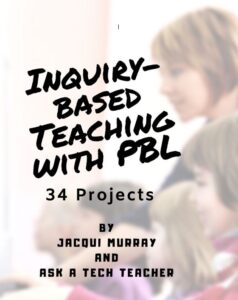 Ask a Tech Teacher has a new book out, Inquiry-based Teaching with PBL: 34 Lesson Plans. Inquiry-based teaching requires a mindset that makes curiosity a cornerstone of learning with lessons that value it. This book includes 34 lesson plans as well as discussion on inquiry-based teaching strategies:
Ask a Tech Teacher has a new book out, Inquiry-based Teaching with PBL: 34 Lesson Plans. Inquiry-based teaching requires a mindset that makes curiosity a cornerstone of learning with lessons that value it. This book includes 34 lesson plans as well as discussion on inquiry-based teaching strategies:
The Inquiry-based Teacher
The Inquiry-based Classroom
The Socratic Method
Project-based Learning (PBL)
Each lesson includes an overview, steps, core collaborations, time required, ISTE standards, troubleshooting, and web-based tools to support learning.
Projects include Talking Pictures, Shape Stroll, Picture the Details, Brainstorming, Life Cycle Reports, Digital Citizenship, Venn Diagrams, Landforms, Cyberbullying, Tessellations, Twitter in Education, and more. Popular webtools used are:
Share this:
- Click to share on Facebook (Opens in new window) Facebook
- Click to share on X (Opens in new window) X
- Click to share on LinkedIn (Opens in new window) LinkedIn
- Click to share on Pinterest (Opens in new window) Pinterest
- Click to share on Telegram (Opens in new window) Telegram
- Click to email a link to a friend (Opens in new window) Email
- More
College Credit Classes in Blended Learning
Through the Midwest Teachers Institute, I offer four college-credit classes that teach how to blend technology with traditional lesson plans. They include all the ebooks, videos, and other resources required so you don’t spend any more than what is required to register for the class. Once you’re signed up, you prepare weekly material, chat with classmates, respond to class Discussion Boards and quizzes, and participate in a weekly video meeting. Everything is online.
Questions? Email me at askatechteacher@gmail.com
Here are the ones I’m currently offering:
 The Tech-infused Teacher: The 21st Century Digitally-infused Teacher
The Tech-infused Teacher: The 21st Century Digitally-infused Teacher
MTI 562
March 2020
The 21st Century lesson blends technology with teaching to build a collaborative, differentiated, and shared learning environment. In this course, teachers will use a suite of digital tools to make that possible while addressing overarching concepts like digital citizenship, internet search and research, authentic assessment, critical thinking, and immersive keyboarding. Teachers will actively collaborate, share knowledge, provide constructive feedback to classmates, and publish digitally. Classmates will become the core of the teacher’s ongoing Personal Learning Network. Assessment is project-based so participants should be prepared to be fully-involved and eager risk-takers.
At the completion of this course, the learner will be able to:
- Integrate and adapt blogs, wikis, Twitter, and Google Hangouts to collaborate and share. INTASC 2, 3, 5, 6, 8, 10
- Research ways to safely and effectively search and research on the internet, including how to be a good digital citizen. INTASC 1
- Appraise technology to support teaching and achieve Common Core Standards. INTASC 1, 7
- Integrate keyboarding skills into classroom activities and prepare for yearly assessments. INTASC 8
- Assess student technology use organically. INTASC 1, 8
- Develop digital portfolios to store, share, and curate classwork and justify their inclusion. INTASC 8, 9
- Develop and employ a Personal Learning Network. INTASC 2, 5, 10
- Solve common tech problems that arise in the classroom. INTASC 4
- Try out multiple virtual classrooms.
Assessment is based on involvement, interaction with classmates, and completion of projects, so be prepared to be fully-involved and an eager risk-taker. Price includes course registration, college credit, and all necessary materials. To enroll, click the link, search for MTI 562, and sign up. Classes start soon!
[gallery type="slideshow" ids="59050,59048,59045,59046,59049"] Differentiation: How Technology Makes Differentiation Fast and Easy
Differentiation: How Technology Makes Differentiation Fast and Easy
MTI 563
April 2020
Differentiation in the classroom means meeting students where they are most capable of learning. It is not an extra layer of work, rather a habit of mind for both teacher and student. Learn granular approaches to infusing differentiation into all of your lesson plans, whether Common Core or other standards, with this hands-on, interactive class. Ideas include visual, audio, podcasts, movies, mindmaps, infographics, graphic organizers, charts and tables, screenshots, screencasts, images, games and simulations, webtools, and hybrid assessments.
At the completion of this course, the learner will be able to:
- Analyze and critique the technology used to differentiate for student learning styles. INTASC 1
- Explain how differentiating content and presentation engages a greater proportion of learners. INTASC 3
- Construct and implement measures that ensure the outcome of student learning demonstrates understanding. INTASC 1, 6
- Devise a variety of assignments to address all learners’ needs. INTASC 6
- Create an inclusive learning environment in the classroom. INTASC 3
- Integrate and adapt blogs, wikis, Twitter, and Google Hangouts to collaborate and share. INTASC 2, 3, 5, 6, 8, 10
Assessment is based on involvement, interaction with classmates, and completion of projects, so be prepared to be fully-involved and an eager risk-taker. Price includes course registration, college credit, and all necessary materials.
[gallery type="slideshow" ids="59051,59054,59052,59055,59057"]Jacqui Murray has been teaching K-18 technology for 30 years. She is the editor/author of over a hundred tech ed resources including a K-12 technology curriculum, K-8 keyboard curriculum, K-8 Digital Citizenship curriculum. She is an adjunct professor in tech ed, Master Teacher, webmaster for four blogs, an Amazon Vine Voice, CSTA presentation reviewer, freelance journalist on tech ed topics, contributor to NEA Today, and author of the tech thrillers, To Hunt a Sub and Twenty-four Days. You can find her resources at Structured Learning.
Share this:
- Click to share on Facebook (Opens in new window) Facebook
- Click to share on X (Opens in new window) X
- Click to share on LinkedIn (Opens in new window) LinkedIn
- Click to share on Pinterest (Opens in new window) Pinterest
- Click to share on Telegram (Opens in new window) Telegram
- Click to email a link to a friend (Opens in new window) Email
- More
What You Might Have Missed in February
Here are the most-read posts for the month of February:
- Multimedia content personalizes learning
- Random Acts of Kindness
- What is Constructivism?
- Tech Tip: My Internet Stopped Working
- Tech Tip: Visit a Foreign Language Google
- 10 Great Virtual Reality Apps
- How Online Learning Can Improve Your Teaching
Share this:
- Click to share on Facebook (Opens in new window) Facebook
- Click to share on X (Opens in new window) X
- Click to share on LinkedIn (Opens in new window) LinkedIn
- Click to share on Pinterest (Opens in new window) Pinterest
- Click to share on Telegram (Opens in new window) Telegram
- Click to email a link to a friend (Opens in new window) Email
- More
5 Tips to Avoid Plagiarism
Thanks to easy access to internet resources and a serious lack of understanding on the part of many students about what online resources can legally be used, plagiarism has become a huge problem in schools. Students don’t have a clear idea about what media–like images, videos, text–are legal to use and what constitutes proper citations. SEO expert, Tara Troy with Copyleaks, explains where plagiarism often happens and then how to avoid it in your work (and she provides her suggestion for a reliable plagiarism checker):
5 Tips for Students: How to Avoid Plagiarism
 A few well-know issues that diminish the standards of a students’ writing are listed below:
A few well-know issues that diminish the standards of a students’ writing are listed below:
Method of citation: There are different styles for citing references. Students have to follow the method prescribed by the school or University.
Missing references: Making simultaneous notes for references taken down for a paper helps in the last-minute rush of inserting footnotes and/or endnotes in a paper.
Grammatical errors: Software aided checking services are highly useful in detecting and correcting grammar mistakes in an academic paper.
Spelling mistakes: Online spell checker detects spelling errors.
Plagiarism: Stealing information and references without correct citations cause the problem of plagiarism. One needs to check for plagiarism with an online plagiarism checker before submitting the paper. Copyleaks plagiarism checker for students is a free online tool that can be used.
Tips for Students to avoid plagiarism while writing
A few useful actions that help in eradicating plagiarism are discussed below:
- Initiate the research process early:
Writing everything in a rushed manner often leads to plagiarism. Individuals indeed tend to take down the information and paraphrase it for completing the project quickly. Genuine students are committed to their research activity and attempt to produce new knowledge through their research.
Share this:
- Click to share on Facebook (Opens in new window) Facebook
- Click to share on X (Opens in new window) X
- Click to share on LinkedIn (Opens in new window) LinkedIn
- Click to share on Pinterest (Opens in new window) Pinterest
- Click to share on Telegram (Opens in new window) Telegram
- Click to email a link to a friend (Opens in new window) Email
- More
Here’s a Preview of March
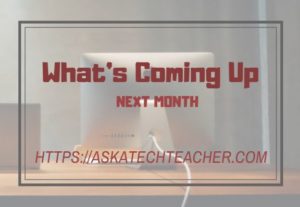 Here’s a preview of what’s coming up on Ask a Tech Teacher in March:
Here’s a preview of what’s coming up on Ask a Tech Teacher in March:
- Upcoming college-credit online classes
- World Maths Day
- Easter websites and resources
- Tech Tip: Open a program maximized
- St. Patricks Day websites and resources
- 13 Pedagogies That Will Make You a Better Teacher
- Tech Tip: How to reset your homepage
- Why Teach Poetry?
Share this:
- Click to share on Facebook (Opens in new window) Facebook
- Click to share on X (Opens in new window) X
- Click to share on LinkedIn (Opens in new window) LinkedIn
- Click to share on Pinterest (Opens in new window) Pinterest
- Click to share on Telegram (Opens in new window) Telegram
- Click to email a link to a friend (Opens in new window) Email
- More