Author: Jacqui
How to Thrive as a Digital Citizen
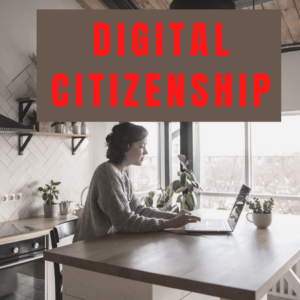 Thanks to the pervasiveness of easy-to-use technology and the accessibility of the internet, teachers are no longer lecturing from a dais as the purveyor of knowledge. Now, students are expected to take ownership of their education, participate actively in the learning process, and transfer knowledge learned in the classroom to their lives.
Thanks to the pervasiveness of easy-to-use technology and the accessibility of the internet, teachers are no longer lecturing from a dais as the purveyor of knowledge. Now, students are expected to take ownership of their education, participate actively in the learning process, and transfer knowledge learned in the classroom to their lives.
In days past, technology was used to find information (via the internet) and display it (often via PowerPoint). No longer. Now, if you ask a fifth grade student to write a report on space exploration, here’s how s/he will proceed:
Understand ‘Digital Citizenship’
Before the engines of research can start, every student must understand what it means to be a citizen of the world wide web. Why? Most inquiry includes a foray into the unknown vastness of the www. Students learn early (I start kindergartners with an age-appropriate introduction) how to thrive in that virtual world. It is a pleasant surprise that digital citizenship has much the same rules as their home town:
Don’t talk to bad guys, look both ways before crossing the (virtual) street, don’t go places you know nothing about, play fair, pick carefully who you trust, don’t get distracted by bling, and sometimes stop everything and take a nap.
In internet-speak, students learn to follow good netiquette, not to plagiarize the work of others, avoid scams, stay on the website they choose, not to be a cyber-bully, and avoid the virtual ‘bad guys’. Current best practices are not to hide students from any of these, but to teach them how to manage these experiences.
Share this:
Tech Tip #33: My Desktop Icons are Messed Up
As a working technology teacher, I get hundreds of questions from parents about their home computers, how to do stuff, how to solve problems. Each Tuesday, I’ll share one of those with you. They’re always brief and always focused. Enjoy!
Q: I have several kids/students who share the same computer. Kids being kids loving moving the icons around on the desktop. Sometimes they create the first letter of their name in icons. It’s cute, but makes it difficult for the next student to find the shortcut they need. What’s the best way to handle this?
A: I’ve tried everything. Refusing to allow them to play doesn’t work and asking them to undo their play at the end of their time doesn’t either. The best solution is to teach all students how to organize their desktop:
- Right click on the desktop
- Select ‘arrange icons’
- If you’re in Win &, pick ‘sort by’ and ‘type
This can be part of their start-up maintenance when they sit down to begin their class. They’ve learned a new skill. They feel empowered to solve their own problems. Life is good.
Share this:
18 Thanksgiving Sites For Your Students
Need a few websites to fill in sponge time? Here are Thanksgiving sites that will keep students busy and still teach them (check here for updates):
- Various Thanksgiving websites–BillBear 4 Kids
- Online/Offline Thanksgiving activities–some require a computer, others not so much
- Thanksgiving information–history, poems, and more
- Starfall–Silly Turkey
- Thanksgiving Tic-tac-toe
- Thanksgiving Jigsaw
- Thanksgiving Jigsaw II
- Thanksgiving Games
- Thanksgiving games–Quia
- Thanksgiving educational websites from CybraryMan
- Thanksgiving Wordsearch
- Thanksgiving activities
- The First Thanksgiving
- Thanksgiving Lesson Plans
- Thanksgiving Online Coloring Book
- Thanksgiving Webquest
- You are the historian–Thanksgiving
- Thanksgiving video–Brainpop
Share this:
Subscribers: Your Special is Available
 Every month, subscribers to Ask a Tech Teacher get a free/discounted something to help them with their tech teaching.
Every month, subscribers to Ask a Tech Teacher get a free/discounted something to help them with their tech teaching.
This month:
This 9-page K-5 technology curriculum Scope and Sequence itemizes over 250 tech ed skills taught to complete a technology curriculum based on ISTE National Standards. It’s organized by standard and grade level, showing for each grade level what is introduced, worked on, mastered, and completed. It’s in a convenient Word format so users can edit and format as needed for their unique school needs. Additionally, it:
- Aligns with ISTE National Standards
- Shows you what skill and standard is addressed at which grade level
- Denotes each grade level as Introduced, Working on, Mastered, Completed
- Includes a variety of tools, from software to iPads
Price: $6.95 (+p&h) (until November 30, 2012)
- Click the PayPal button.
- Let us know in the message box what your subscriber email is
Share this:
How to Teach Digital Citizenship in 6th Grade
Understanding how to use the internet has become a cornerstone issue for students. No longer do they complete their research on projects solely in the library. Now, there is a vast landscape of resources available on the internet.
But with wealth comes responsibility. As soon as children begin to visit the online world, they need the knowledge to do that safely, securely, responsibly. There are several great programs available to guide students through this process (Common Sense’s Digital Passport, Carnegie CyberAcademy, Netsmart Kids). I’ve collected them as resources and developed a path to follow that includes the best of everything.
Here’s Sixth Grade (all of these links may not work. Check here for updates):
Share this:
Tech Tip #32: My Taskbar Got Moved to the Side
As a working technology teacher, I get hundreds of questions from parents about their home computers, how to do stuff, how to solve problems. Each Tuesday, I’ll share one of those with you. They’re always brief and always focused. Enjoy!
Q: The taskbar at the bottom of my screen got moved. I liked it at the bottom. How do I move it back?
A: It’s easy to move, intended to move. Click on the bar and drag it back to the bottom. If you don’t want it to move (maybe you have precocious children), right click on the taskbar and click on ‘lock taskbar’.
To sign up for Tech Tips delivered to your email, click here.
Share this:
Weekend Website #116: Google Street View Locations
Every Friday, I share a website (or app) that I’ve heard about, checked into, been excited to use. This one covers anything on your mind and uses the quintessentially-popular Google Earth. I know you’re going to enjoy this review.
[caption id="attachment_9802" align="aligncenter" width="614"]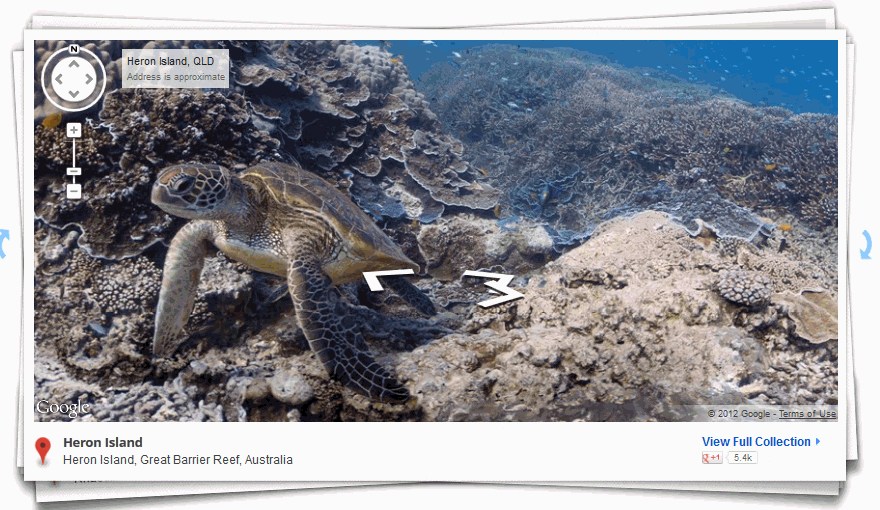 Google Street View goes inside locations[/caption]
Google Street View goes inside locations[/caption]
Age:
3rd-8th
Topic:
Academic
Address:
Review:
Share this:
Be Featured on Ask a Tech Teacher
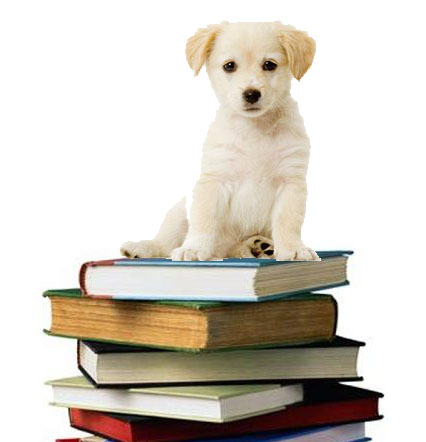 I get thousands of visitors a day–three-quarters of a million since I started. The most common reason why you-all drop by is for resources. I have lots of them–leson plans, tips and tricks–but one area I have little of is tech ed book reviews. I thought we could build a community library, right here on Ask a Tech Teacher!
I get thousands of visitors a day–three-quarters of a million since I started. The most common reason why you-all drop by is for resources. I have lots of them–leson plans, tips and tricks–but one area I have little of is tech ed book reviews. I thought we could build a community library, right here on Ask a Tech Teacher!
I’m looking for:
- reviews of technology-in-education books or ebooks
- essays on tech ed topics
- White papers on tech ed topics
- Education pedagogy
Here are a few examples:
- Disrupting Class
- Endangered Minds: Why Children Don’t Think And What We Can Do About It
- My Evernote
- Savvy Cyberkids at Home
- Second Grade Technology–32 Lessons –by Structured Learning
- Seven Habits of Highly Effective People
These will be collected and offered as a resource to readers on my blog under Great Books.
If you’ve written a review and posted it on your blog, please send the link to me. I will provide a link back to your blog and we’ll develop a Book Group right here on Ask a Tech Teacher.
I look forward to hearing from you!
Share this:
How to Teach Digital Citizenship in 5th Grade
Understanding how to use the internet has become a cornerstone issue for students. No longer do they complete their research on projects solely in the library. Now, there is a vast landscape of resources available on the internet.
But with wealth comes responsibility. As soon as children begin to visit the online world, they need the knowledge to do that safely, securely, responsibly. There are several great programs available to guide students through this process (Common Sense’s Digital Passport, Carnegie CyberAcademy, Netsmart Kids). I’ve collected them as resources and developed a path to follow that includes the best of everything.
Here’s Fifth Grade:
Overview/Big Ideas
How do fifth graders work safely in a digital world they don’t wholly understand?
Essential Questions
Share this:
Tech Tip #31: What’s Today’s Date
As a working technology teacher, I get hundreds of questions from parents about their home computers, how to do stuff, how to solve problems. Each Tuesday, I’ll share one of those with you. They’re always brief and always focused. Enjoy!
Q: I can never remember today’s date. And, I can’t remember where to find it on my computer. Help!
A: There are lots of ways:
- Hover over the clock and it tells you the date
- Shift+Alt+D in Word
- Ctrl+; in Excel
- Start typing the date in a Word doc and Word finishes it for you





































