 To meet state and national requirements (and receive critical funding), schools must be open a minimum number of days each year. When dramatic weather hits — be it snow or violent storms or another emergency — it becomes impossible to reach the classroom. That means lesson plans aren’t completed, assessments aren’t taken, and kids don’t learn. There used to be no alternative but more and more, schools are using technology to keep the learning going. For example, Wabash County issues all students MacBook Airs and iPads (your school could use Chromebooks) that are available to students who can’t get to school:
To meet state and national requirements (and receive critical funding), schools must be open a minimum number of days each year. When dramatic weather hits — be it snow or violent storms or another emergency — it becomes impossible to reach the classroom. That means lesson plans aren’t completed, assessments aren’t taken, and kids don’t learn. There used to be no alternative but more and more, schools are using technology to keep the learning going. For example, Wabash County issues all students MacBook Airs and iPads (your school could use Chromebooks) that are available to students who can’t get to school:
All Wabash County students in grades 3 through 12 have a MacBook Air they take home every day. For snow days, K2 students can bring home the iPads they use at school.
Pascack Valley Regional High School District in northern New Jersey makes available lesson plans and assignments that can be accessed from home, on the Internet:
Before the snow fell, teachers were prepped, parents were warned and students had received enough assignments to fill a snow day.
These Districts make education-related emergencies easier on all stakeholders by using tools that are simple to roll out and intuitive to use — in some cases, already implemented in daily classrooms.
If your school is looking for virtual teaching tools, you’ll want to consider two options: 1) a virtual meeting room that closely replicates the traditional class where students see both teacher and classmates and have access to whatever is normally shown on the class screen; and/or 2) virtual access to lesson plans, resources, assessments, and chats usually available in a schoolroom.
Here are seven options that satisfy these requirements. The first four are virtual meeting programs while the last three are robust Learning Management Systems that include everything required to run an online class:
Big Blue Button
Big Blue Button is one of my favorite virtual classrooms. It includes everything I want — file sharing, the ability to record the session to video, polling, and breakout rooms. Attendees get real-time sharing of screens, audio, video, slides, and chats. Teachers can manage attendees by muting one or all where desired. Plus, teachers can host an unlimited number of

students at a time. One thing I like a lot about Big Blue Button is that it offers a wide variety of screen presentation options, from a whiteboard to a meeting presentation (teacher screen with the teacher in the corner) to a typical virtual meeting where you see everyone’s picture (my default).
Big Blue Button is open source and not a stand-alone platform so it must be integrated into an LMS such as Canvas, Schoology, or Moodle. Students are invited to attend a virtual class without the need for separate links or programs, one step less geeky for all involved.
Google Hangouts
Google Hangouts is a free virtual meeting that anyone with a Google account can access. Students join via a Google login either through the school or their personal account. Clicking a provided link takes them to a virtual meeting room where they are face-to-face with the teacher and up to eight invited attendees. This might be perfect for the start-of-class discussion where the teacher informs students of the day’s lesson, takes questions, and provides links to resources or project samples. Teachers (and attendees) can share screens and whiteboards as they would in the physical class. If the teacher uses Google Hangouts Live (a slightly different take on Google Hangouts offered through YouTube), anyone who couldn’t get into the classroom can watch the session or replay the recording.
Google Hangouts is like Skype only with more live streaming options. It works best in any browser and with a Gmail account (though Google says they work fine with any email account, that’s not my experience). They are easy to use but do a run-through at the beginning of the school year to familiarize students with it — especially older elementary and middle school.
Webroom.net
The free Webroom.net is easy to set up, requires no registration or login, no installation, and the tools required to participate are intuitive. It is browser-based but work
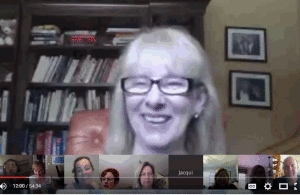
s on most mobile devices, includes live pictures of participants, allows screensharing, offers the ever-popular whiteboard, and gets started with an email invitation.
Webroom.net limits attendees to eight but does offer additional features not found in Google Hangouts like Breakout sessions, the ability to pull out the audio recording for those who would like to share it as a podcast, and session history where you see all of the resources provided during the class. It works on Chrome and Firefox, iOS, and Android mobile devices.
Zoom
Zoom, one of several freemium cloud meeting platforms, includes all the tools typically required for a virtual classroom like screen sharing, Q&A, chat, breakout groups, and sessions recordings. It is one of the most robust virtual meeting offerings out there with lots of options to personalize a presentation to exactly what you need. You can attend or host from anywhere, from any device, platform, or browser.
Zoom has a nice free option with valuable premium extras like custom backgrounds (in case you want it to look like you’re joining from Hawaii instead of the basement of your school) that make this a great choice for those who wish to provide a robust and sophisticated online class offering. They also have an education option for schools or Districts that includes automatic transcription of classes, user management dashboards, integration with many LMSs, and more.
***
These next three choices are online classrooms that provide links to lesson plans, resources, a daily ToDo list, and more. This nicely replicates the requirements of a physical school though not the feel. Some are robust classroom Learning Management Systems (LMS) you may already use without realizing they can also be used as a full-service virtual classroom:
Canvas
Canvas is one of the most comprehensive and diverse LMS platforms available and one I use in my grad school classes. You can provide resources, links, and videos as well as homework assignments, classwork schedule, a student-accessible gradebook, and everything else needed to run your class on the Internet. It even tracks daily required activities in a TODO-like format making it easy for students to see and complete work by deadlines — and alerts them to posted grades and late assignments. While it is advertised as intuitive to use, because of its many features, I would consider the learning curve Moderate. To assist learning, Canvas provides comprehensive guidance in the form of a detailed digital brochure, forums, and how-to videos. It’s easy to include the introductory material as a resource for students who may be new to Canvas.
Canvas integrates Big Blue Button as its virtual classroom partner, making it easy to seamlessly include the importance of virtual face-to-face meetings with other classroom activities. The teacher sets up the meeting and Big Blue Button invites classmembers. All students do is click the link.
Google Classroom
Google Classroom is a free app available to anyone with a Google login. It provides lessons, collects homework, allows for class discussion forums, and more. Additionally, as with any Google apps, teachers can extend the functionality of the classroom with add-ons like BrainPop, CK-12, Buncee, and more. Classrooms are easy to create, quick to personalize (albeit limited), and intuitive for most students to join.
Where Google Classroom originally was limited to Google Education schools, it is now available to anyone with a Google account. This means if your school is not part of the Google Education ecosystem, you can still sign up for Google Classroom through your personal Google account — like mine through my Ask a Tech Teacher Google account. Or, you can have both simply by logging into Google with the correct profile.
Schoology
Schoology is a feature-rich K-12 LMS that provides easy ways for teachers to share resources, track progress, grade assignments, and more. It’s simple to use with a Facebook-like presentation, intuitive to learn, and integrates parents into the learning equation. It has a bundle of partners, too, making it simple to provide resources and connect to apps like Khan Academy, BrainPop. and NearPod.
Like Canvas, it can be integrated with Big Blue Button as a virtual classroom partner, making it easy to seamlessly blend snow days into the rest of student learning.
***
The best way to keep learning consistent — despite emergencies — is with online virtual communication between teachers and students. If you don’t have a system in place to provide that, get it. You’re already behind the curve.
— published first on TeachHUB
@BigBlueButton @iteachworld @Zoom_us @Instructure @schoology
More
Wikispaces has closed. What are your alternatives?
Remote Learning: Tips for Thriving in This Ecosystem
15 Takeaways from Online Grad School Classes
Jacqui Murray has been teaching K-18 technology for 30 years. She is the editor/author of over a hundred tech ed resources including a K-12 technology curriculum, K-8 keyboard curriculum, K-8 Digital Citizenship curriculum. She is an adjunct professor in tech ed, Master Teacher, webmaster for four blogs, an Amazon Vine Voice, CSTA presentation reviewer, freelance journalist on tech ed topics, contributor to NEA Today and author of the tech thrillers, To Hunt a Sub and Twenty-four Days. You can find her resources at Structured Learning.

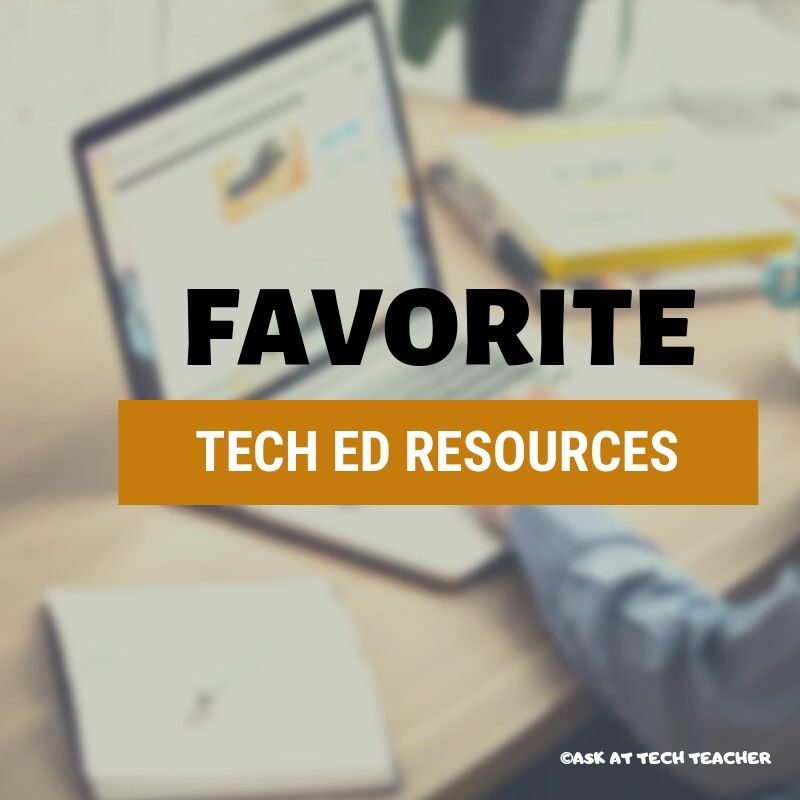


































2 thoughts on “Snow Day? 7 Ways to Keep Teaching”
Comments are closed.