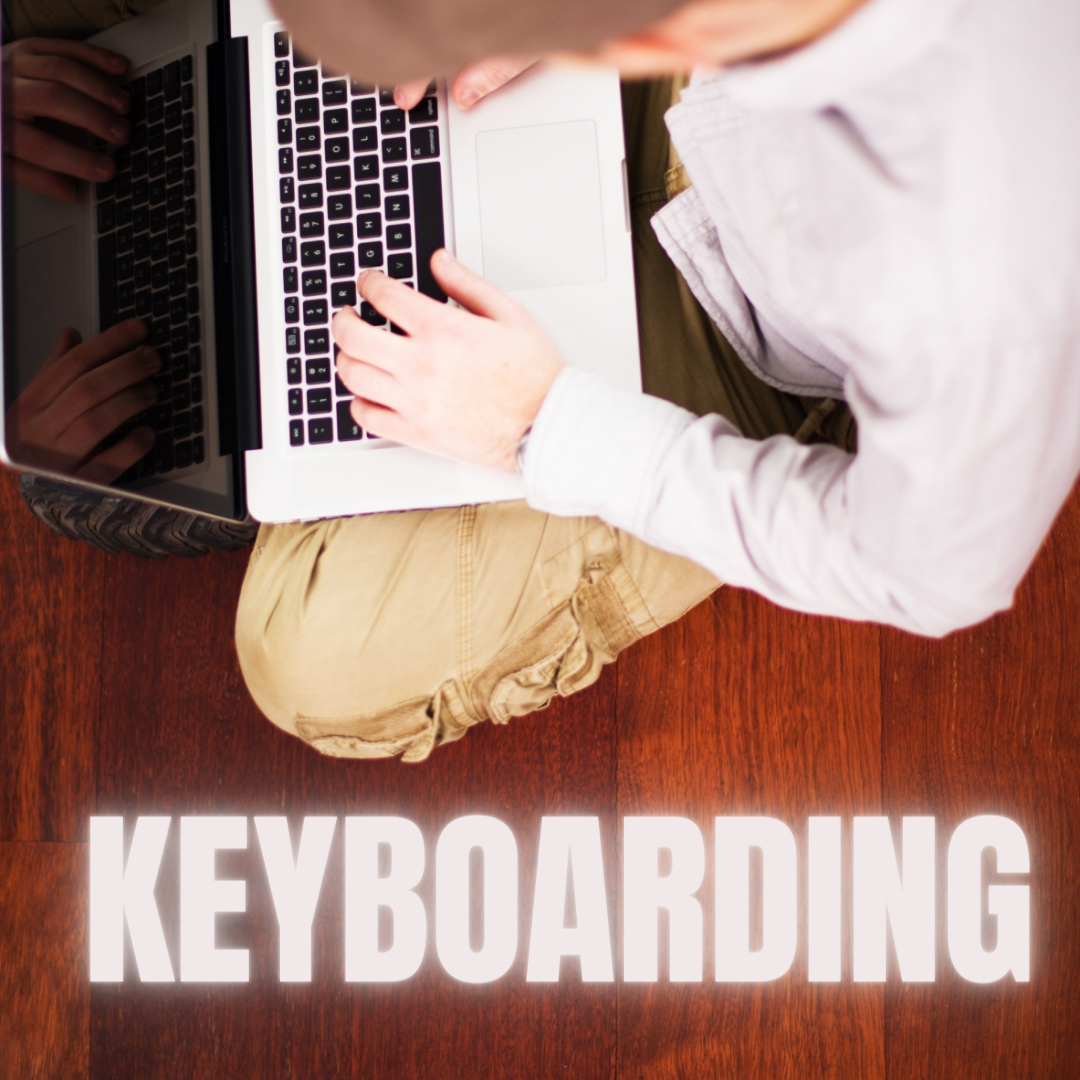Tech Tip #90: Don’t Be Afraid of Mulligans
As a working technology teacher, I get hundreds of questions from parents about their home computers, how to do stuff, how to solve problems. Each week, I’ll share one of those with you. They’re always brief and always focused. Enjoy!
Q: Some kids are hard workers, but they just don’t get computers. Their effort deserves a good grade, but their product is nowhere near class requirements. What can I do?
A: Don’t be afraid to give students a Mulligan–a do-over for you non-golfers. Some students don’t perform well under the pressure of a deadline. Some are so sure they’re no good at technology, that becomes their reality. Offer students a second chance if they’ll work with you after school. I have had countless students over twelve years take advantage of this and come out after a few of those sessions strong and confident in class. All they had to see was that they could do it. Maybe some simple phrasing confused them and you can clear that up. Maybe the noise of a full class distracted them. Whatever it is, if you can show them how to find alternatives, solve their problems, they can apply that to technology class and other classes.
Most of the students I help 1:1 only need a few projects and then I never see them again for help. In fact, their confidence is so improved, they often are the kids who come in during lunch to offer assistance to other struggling students. (more…)
Share this:
12 Take-aways from WordCamp Orange County
 This past weekend I attended the fifth annual Orange County California two-day geek WordCamp (#wcoc). These are affordable tech-centric events held all over the country where WordPress experts share their knowledge in 50-minute sessions (or three-hour workshops) on how to better use your WordPress website or blog (I have four blogs and one website that use WordPress). I was first introduced to it when TimeThief over at One Cool Site Blogging Tips posted on a WordCamp she attended in San Francisco. It sounded over my head–I’m not into coding and PHP and CSS–but she made it sound fun, like I wished I was into programming. That made me open-minded when a girlfriend suggested we attend.
This past weekend I attended the fifth annual Orange County California two-day geek WordCamp (#wcoc). These are affordable tech-centric events held all over the country where WordPress experts share their knowledge in 50-minute sessions (or three-hour workshops) on how to better use your WordPress website or blog (I have four blogs and one website that use WordPress). I was first introduced to it when TimeThief over at One Cool Site Blogging Tips posted on a WordCamp she attended in San Francisco. It sounded over my head–I’m not into coding and PHP and CSS–but she made it sound fun, like I wished I was into programming. That made me open-minded when a girlfriend suggested we attend.
The $40 registration included all the events, lunch both days, snacks (see the pictures of the snacks below), designer coffee (or black-no-sugar like I like it), two T Shirts, a mug… Too much to list. A popular room was the Snack Spot which included everything you imagine coders and programmers and computer folk consume. Snacks were non-stop, varied, abundant, with lots of water and coffee. Few sodas or diet drinks. Interesting…
 And it was a blast. Packed with geeks who had personalities. The attendees were open, funny, engaged and engaging, buzzing with energy like overcharged power plants. Everyone was there to learn and share–in equal measure. I was one of the least experienced (for example, one of the presenters started with the ‘easy stuff’ for five minutes–half of which was over my head).
And it was a blast. Packed with geeks who had personalities. The attendees were open, funny, engaged and engaging, buzzing with energy like overcharged power plants. Everyone was there to learn and share–in equal measure. I was one of the least experienced (for example, one of the presenters started with the ‘easy stuff’ for five minutes–half of which was over my head).
The presenters were eminently qualified. They knew their topics, fielded audience questions without a problem–and weren’t afraid to say they didn’t know but would find out, rarely ended early, never ran out of hints. One of the speakers was the guy who developed Amazon.com’s first website. That’s cred! Overall, presenters were professional, varied in their voice and focus, approachable, on-topic, and more than half, I understood. Why not all? Back to that PHP and CSS stuff that I could learn (I know I could), but who has time?
The most valuable thing I got from #wcoc knowledge. Here are my top twelve take-aways from my two days with these folks:
Share this:
Update Your Online Presence
 For most teachers I know, life zooms by with few breaks to clean up the clutter and confusion that grows like mold over our everyday online presence. We’re like hamsters on a treadmill, trying to climb the every-growing pile of classes, lesson plans, PD, PLNs, school blogs and websites–our own professional activities. Little things like updating our virtual worlds with where we work, what awards we’ve received, who our latest boss is, get lost like a single snowflake in a snowstorm. Who has the time?
For most teachers I know, life zooms by with few breaks to clean up the clutter and confusion that grows like mold over our everyday online presence. We’re like hamsters on a treadmill, trying to climb the every-growing pile of classes, lesson plans, PD, PLNs, school blogs and websites–our own professional activities. Little things like updating our virtual worlds with where we work, what awards we’ve received, who our latest boss is, get lost like a single snowflake in a snowstorm. Who has the time?
You do. Now.
When my students tell me they couldn’t do their homework because they didn’t have time, I refer them to the advice of Richard Sloma–Never try to solve all the problems at once — make them line up for you one-by-one.
Line your maintenance issues up. Pick them off like metal ducks in a shooting gallery. One. At. A. Time.
Here’s my short list. It can apply to FB, LinkedIn, class wikis, websites, Moodle accounts–anything that you routinely update and share with colleagues, students, parents:
- Read the critical parts that make up your online presence. This includes your profile, the About page, anything that refers to ‘Contact Me’. Highlight the stuff that embarrasses you, is more than five years out of date, applies to the start of the school year (and hasn’t been touched since). Make a (digital) list of those and add them to the bottom of this list. Depending upon how serious they are, you might want to start with them.
- Update social media profiles–FB, Twitter, G+, professional groups you belong to. Do they all say the same thing (they should)? Have you changed educational focus? Switched jobs? Adding new material efriends would like to know about? This, btw, should be done regularly, but at least do it at the new year.
- Re-read old posts, articles, updates. Voltaire once said, No problem can stand the assault of sustained thinking. The same can be said for grammar and spelling mistakes to the eye of a trained teacher. We don’t miss much, and what we do miss shows up like a ringer on a Little League team, especially when they’ve percolated for a few weeks. I start with the most-visited articles and pages (under Site Stats) and work my way down (in case I run out of time–or energy).
- Check individual post tags and categories to see if you can whittle down the options while still clearly cataloging writing. Often, your organizational thinking has changed since you wrote the piece–what used to be a ‘math’ article, now fits better in ‘Common Core’. Relevant and timely categories and tags help those in your PLN, PD, parents and students dig deeper into your pedagogic thinking. Make this easy to do by keeping all your writing organized and searchable.
- Check sidebar for out-of-date and no-longer-relevant widgets and links. Here are just a few of the problems I fixed:
Share this:
Tech Tip #89: Use Keyboard Shortcuts With Students
As a working technology teacher, I get hundreds of questions from parents about their home computers, how to do stuff, how to solve problems. Each week, I’ll share one of those with you. They’re always brief and always focused. Enjoy!
Q: When tech gets difficult, my students stop trying. Class goes fine when the skills are similar to those used in their online games, but if it gets challenging, like remembering all the steps required to add a border to an Excel cell (or you fill in the blank with that show-stopping skill that everyone turns off to), they aren’t interested. What do I do?
A: After twelve years of teaching K-5, I know as sure as I know who our president is that kids will try harder if its fun. The challenge for us teachers: How do we make a multi-step skill that they may rarely use ‘fun’? (more…)
Share this:
Dear Otto: Should I fix ‘Thumb clicking’?
 Dear Otto is an occasional column where I answer questions I get from readers about teaching tech. For your privacy, I use only first names.
Dear Otto is an occasional column where I answer questions I get from readers about teaching tech. For your privacy, I use only first names.
Here’s a great question I got from Amy:
I teach K-5 technology. I have made accommodations for several of my students who use the mouse with their left hand (medical reasons). What about a kindergartener who insists on using his thumb to left click the mouse? Is there a reason (other than it just looks wrong!) that this habit should be corrected? Unlike reinforcing the use of proper pencil pinch when teaching handwriting, I don’t see the thumb click impeding this student’s future technique. Handwriting progresses to cursive (albeit very little time is spent developing cursive anymore) so technique is important. And I know that the mouse continues to evolve – but left and right clicking still works if my student uses his thumb and fingers.
It is a habit that needs to be corrected. It’ll slow him down when he gets older and make him look awkward to peers which could embarrass him enough he wouldn’t want to use the computer. Luckily, K’s retrain easily. Just keep reminding him. Gently change his hand hold. Ask his classroom teacher and parents to join your crusade. He’ll get the message. Have him practice the correct way with the fun websites below under ‘More on mouse skills’.
One thing to do first: Check with parents to be sure there isn’t a physiologic reason why he’s doing it the way he is. If he has Juvenile Arthritis (which he probably doesn’t or you’d see it in other joints or parents would advise you), that can affect the flexibility of his hands, as can other diseases. Having that conversation subtly with parents will also give you the opportunity to engage them as your partner in fixing this issue.
Share this:
252 Favorite IPad Apps for your Classroom
 App use is taking over classrooms, but what as teachers really want are authentic, educational apps that promote higher order skills like critical thinking and problem solving.
App use is taking over classrooms, but what as teachers really want are authentic, educational apps that promote higher order skills like critical thinking and problem solving.
Here’s my list, culled from my students and my PLN. Bookmark this page because this is where I update throughout the year. Then, you’ll always be current (for example, it used to have just 107 apps).
If you have an app you use in your classroom, please add it to comments at the bottom. I’ll update as soon as possible.
If you’re the developer of a great educational app, please contact me. I’ll review it. If it meets Ask a Tech Teacher standards (high quality, ease of use, no/low advertising, quality educational value), I’ll list it. More details here.
Animation
- Puppet Pals HD (free)–Create your own unique shows with animation and audio in real time
- Toontastic–empowers kids to draw, animate, and share their cartoons through imaginative play.
Audio
- Audio Memos Free – The Voice Recorder (free with ads or $0.99 without ads)
- DropVox
- iTalk Recorder (free with ads or $1.99 for premium)
- QuickVoice Recorder (free)
- Sock Puppet–record movement and voice–changes voices to funny ones
- Sonic Pics–voice-over slideshow of pictures
- Talking Tom Cat–repeats what students say
- Voice Thread–Talk, type, and draw right on the screen.
Backchannel
Bloom’s Taxonomy
- Bloom’s Taxonomy for iPads–highly relevant apps that do the job
- iPad apps categorized with Bloom’s Taxonomy–Kathy Schrock
Brainstorming
- Lino–share notes and photos
Classroom Management
Classroom Resources
Share this:
What’s Trending on Ask a Tech Teacher
In the past six months, I’ve posted over 130 articles on topics ranging from tech ed trends to how-tos, problem solving, and pedagogic discussions. I like to step back a few times a year and determine what readers are most interested in. WordPress makes that easy with their statistics.
I calculate what’s trending on my blog by which of my posts are popular in a particular time period. Here’s the run-down so far this year:
Share this:
5 Must-have tools for Ed Conferences
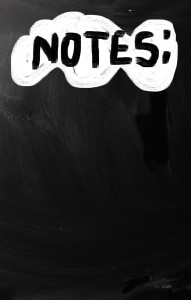 It’s summer, time for teachers to recharge their cerebral batteries. That could mean reading, going on field trips, spending time with online PLNs, or taking calls from family members who usually end up at voice mail. For many, it means attending conferences like ISTE June 28-July 1st and NEA June 26-July 6th to learn how the heck to integrate technology into their lesson plans. I’m going to ISTE as well as Teacher Pay Teacher’s first-ever conference in Las Vegas. I’m so excited about both of these, ready to meet new colleagues, get fresh ideas, and extend my PLN to places I hadn’t considered before.
It’s summer, time for teachers to recharge their cerebral batteries. That could mean reading, going on field trips, spending time with online PLNs, or taking calls from family members who usually end up at voice mail. For many, it means attending conferences like ISTE June 28-July 1st and NEA June 26-July 6th to learn how the heck to integrate technology into their lesson plans. I’m going to ISTE as well as Teacher Pay Teacher’s first-ever conference in Las Vegas. I’m so excited about both of these, ready to meet new colleagues, get fresh ideas, and extend my PLN to places I hadn’t considered before.
If you aren’t a veteran conference attendee, you may wonder what you should bring. That’s a fair questions considering learning is no longer done sitting in auditoriums nodding off to the wisdom of a guest speaker behind a podium. Now, you might be asked to scan a QR code and visit a website, access meeting documents online, interact digitally, or use a backchannel device to share your real-time thoughts with the presenter. Besides a toothbrush and aspirin, what should you take to your upcoming conference? Here are five tools that will make you look and act like the Diva of Digital:
Google Maps
Some conferences take multiple buildings spread out over several blocks, and depending upon the number of attendees (ISTE last year had about 15,000), your hotel may not be around the corner from the Hall. Bring the latest version of the Google Maps app on your smartphone or iPad, complete with audio directions. All you do is tell it where you’re going, ask for directions, and Siri (the voice behind the iPhone) will lock into your GPS and hold your hand the entire way. If friends are looking for a Starbucks or Dunkin’ Donuts near the conference, Google Maps will find one. If you want Chinese, use an app like Yelp to find one patrons like (although I’m becoming a tad leary about Yelp. Anyone have a good alternative?)
Conference App
Most educational conferences have one. I find these more useful than the conference website. They are geared for people who are manipulating digital device one-handed, half their attention on the phone and the rest on traffic, meaning: they’re simple and straight-forward. Test drive it so you know where the buttons are, then use it to find meeting rooms, changes in schedules, and updates.
Share this:
Tech Tip #87: Image Your Computer
As a working technology teacher, I get hundreds of questions from parents about their home computers, how to do stuff, how to solve problems. Each week, I’ll share one of those with you. They’re always brief and always focused. Enjoy!
Q: I hate reformatting my computer. I lose all the extras I’ve added (like Jing) I forget which software I have on their (sure, I remember MS Office, but what about Google Earth? Celestia?) And then there are all the personalizations I’ve put on that get lost with the reformat. Is there any way to make that process easier?
A: Glad you asked. Yes–create an image of your hard drive. This is a picture of what your hard drive looks like, including all the programs and extras, that is saved in a secure back-up area. When you reformat, all you have to do is copy the image back to the computer. Mine is in the Cloud. Even if my two internal drives explode, I’m good.
Here’s what you do: (more…)
Share this:
243 Great Resources for Teachers to Use in Classrooms
243 Great resources for teachers–I’ve collected them for you under 43 categories. Click here to find the links:
Analyze, Compare/Contrast
Assessments
Backchannel Devices
Bookmarking
Classroom Management
Communication
Critical Thinking
Device Management
Digital Portfolios
Discussion Boards
Domain-specific Language
Geography
Google Earth
Graphic Organizers
How-tos
Infographics
Lesson Plans
Listening
Literacy
Math
Note-taking