 For the first time ever, Windows is upgrading the existing Windows platform for free. If you use a current version of Windows, you’ll notice a little icon in the lower right tooltray that encourages you to upgrade. There’s a time limit to how long you can wait and still get it for free, but it’s long enough for you to research the upgrades and decide if they work for you.
For the first time ever, Windows is upgrading the existing Windows platform for free. If you use a current version of Windows, you’ll notice a little icon in the lower right tooltray that encourages you to upgrade. There’s a time limit to how long you can wait and still get it for free, but it’s long enough for you to research the upgrades and decide if they work for you.
I’m still on the fence. So often early adopters are the guinea pigs for problems that are later fixed. Matthew Young, a tech writer and gadget enthusiast, has put together a nice summary of what’s included in Windows 10 Education Edition as well as some of the known known issues. Read through his review and then add your experiences under comments.
Windows 10 Education Edition is here to make both teaching and learning a walk in a virtual park. This powerful edition for schools has a variety of new tools and features that make learning more student focused, researching more user convenient, classrooms more globalized and teaching a lot more fun.
Microsoft wants to share the incredible teaching experience of Windows 10 Education Edition with as many people as possible so is offering free upgrades to Windows 10 for education customers using Win 7 or 8.1. In this article, I’ll count down the amazing features on the new Windows 10 Education Edition to show you just how much it will impact the noble profession of teaching, making learning both fun and eye-opening.
Who is Windows 10 Education designed for?
Windows 10 Education is designed to empower staff, administrators, teachers and students. The edition is designed to transform learning for these users with better learning outcomes in the form of richer resources for researching, teaching and learning; powerful multitasking allowing multifunctional screen and user synchronization; live collaborations for OneNote, OneDrive and Office 365 devices; and on screen inking for class activities.
Affordable Solutions
Microsoft knows all too well the need to provide the right teaching solutions while taking into account school budgets. Windows 10 works with a wide cross-section of peripherals to support learning techniques in existing computing environments. Windows 10 Education Edition comes with new Volume Licensing options and student use benefits that will see schools save money through volume acquisition options. The more you buy, the cheaper their price.
In addition, Microsoft is offering a bonus package for parents, teachers and staff where you can save 10 % or more, every time you shop from their site, simply by selecting your school from a pool of options. Save money while enhancing your learning.
Safety
Learning institutions need identities that are manageable being protected by security devices working round the clock to detect and eliminate potential threats and malware. Device Guard, the new Windows 10 Education malware resistance does just that. The device sweeps through the system clearing threats while simultaneously protecting learning data with BitLocker.
No need to log in multiple times through multiple passwords into the system, with the new Azure Active Directory, logging in will be a onetime affair, drastically cutting wasted learning minutes.
Simplified deployment and management
Microsoft knows that managing large classrooms can be tedious. With Windows 10 Education Edition, the task will be much easier. A system of dynamic provisioning allows administrators to monitor task deployments from any supported device, substantially cutting deployment costs. Management solutions can be personalized for specific institutions with regard to their specific needs. Tailor-made cloud or on-premise management solutions mean administrators can spend less time worrying about insecure data sharing and management, and more time imparting knowledge through seamless Windows 10 connectivity.
Features
Windows 10 Education Edition comes with a number of groundbreaking apps that will transform classroom learning completely:
OneNote
Create limitless notes through OneNote and access them from any device supporting them. Add pages, subpages, add images and diagrams for easier understanding, edit your notes, scribble something on top of your notes, create reference guides, reminders, and books. Forget carrying bulky paper notes in school all day and the agony of trying to trace lost pages.
Snap Assist
With the Windows 10 Snap Assist, you don’t have to worry about closing windows just to open new ones. Automated resizing captures individual windows, sizing them appropriately based on the space left on your screen. Make class presentations with multiple windows, add more windows without having to close others. Windows 10 Education Edition also makes it possible to use Snap Assist on multiple screens with different windows displayed on each so you never have to go back to a previous page to highlight a previous point.
Virtual Desktops
Group programs together enabling you to switch between applications quickly. Have the school email open in one virtual desktop, open a website in another and class material in the other, switch easily between these desktops while teaching a class. No more waiting for loading pages and launching apps.
Cortana
Cortana is Microsoft’s new personal assistant. In Windows 10, she comes with her own desktop and notebooks. Students can call up for different program features including helping with research and assignments. Simply call her up and ask her anything. Cortana ensures students keep up with daily tasks and can be instrumental for students who require personalized assistance in studying.
Edge
Edge is Microsoft’s new browser. It’s faster and less resource heavy. Edge supports a Web Note feature that allows teachers to scribble notes on web pages using either a stylus or finger and share these pages with the class. Edge also manages your reading list, so when using the app on a small tablet, it becomes an eBook reader.
Continuum
Shift from desktop mode to tablet mode effortlessly. Teachers can attach their tablets to their desktops, enabling Continuum to launch Window 10 in desktop mode. Teachers can then detach their devices from the desktop when moving around the classroom and Continuum will give you the option of returning to a tablet based Windows 10.
Known Issues
As with anything new, there are a more than a few drawbacks and kinks that need to be worked out. In the past, those have included: Windows 10 installation terminating, Clipboard issues, Windows Store sometimes crashes, wireless networks not available, Start Menu not working, installation, and activation/upgrade problems. By now most of those have already been fixed and you can find help here, here and here. A simple Google search should also help but before you do any kind of upgrade, make sure you’ve backed all of your data in case you cannot repair your installation.
One of the more important facts about Windows 10 is that it will keep your previous operating system files after the upgrade (not clean install) so you can roll back to it, but only for a month. After that it will delete them and you will not be able to run your previous operating system unless you clean install it.
Conclusion
Windows 10 Education Edition will impact learning by bridging the physical and virtual divide seamlessly. The edition will make sharing notes a lot easier, enable better, more in-depth presentations, make data storage, management and accessibility more convenient and introduce augmented reality allowing students to travel virtually to geographical lands miles away.
Microsoft’s plans to avail Windows 10 to as many people as possible will see continuous upgrades for the system. The edition’s features work on different platforms, supporting multiple features that were previously unavailable. With an increased familiarity and the introduction of apps that function across multiple platforms, Microsoft is aiming at making teachers’ jobs easier and a lot more manageable when sharing content across devices.
–Matthew Young is a freelance tech journalist and blogger hailing from Boston. He is passionate about new, emerging tech in the industry. When Matthew is not busy writing about awesome new technology, he usually spends time fiddling with his camera and learning a thing or two about photography. You can reach Matthew @mattbeardyoung.
Jacqui Murray has been teaching K-18 technology for 30 years. She is the editor/author of over a hundred tech ed resources including a K-12 technology curriculum, K-8 keyboard curriculum, K-8 Digital Citizenship curriculum. She is an adjunct professor in tech ed, Master Teacher, webmaster for four blogs, an Amazon Vine Voice, CSTA presentation reviewer, freelance journalist on tech ed topics, contributor to NEA Today, and author of the tech thrillers, To Hunt a Sub and Twenty-four Days. You can find her resources at Structured Learning.




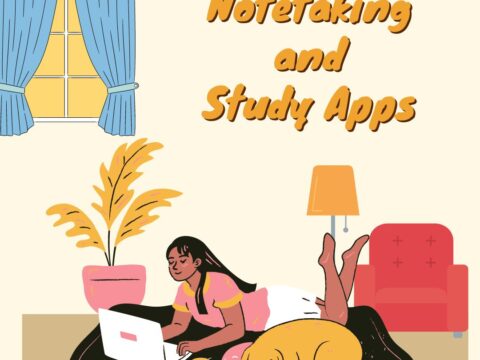































It’s amazing how much has changed since I was in school. We had chalkboards and those crazy overhead projectors!
Lots of tech out there to help teachers and students. But: The #1 indicator of student success is still parents.