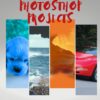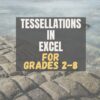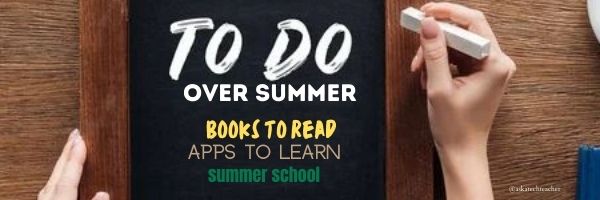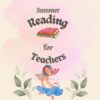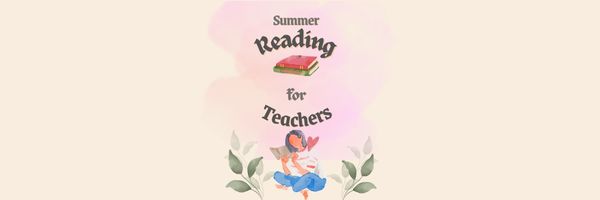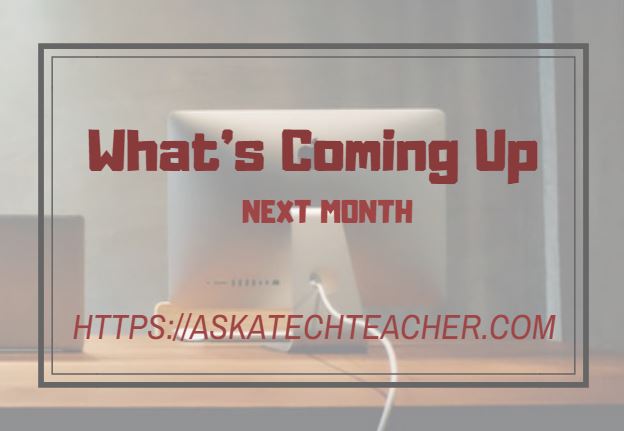Category: Teacher resources
7 Tips for Using Social Media for Professional Development
Tell me if this sounds familiar:
With the 2023 New Year, you resolved to build your Professional Learning Network–finally, to stop living in the 20th century where your world revolved around a sticks-and-bricks building, a landline phone, and the mailbox. You joined all the big social media platforms (X, Facebook, LinkedIn, blogging–just for starters). The plan was to learn from the movers and shakers in education, have them as a resource when you needed help on a lesson plan or to select the perfect webtool for a project. You committed hours to it, and then days, eager to make this work because everyone you know talks about how much they learn from social media. Now, six months into it, you know too much about your followers’ lunch plans and almost nothing about their educational pedagogy. You’re frustrated, angry, and ready to give this whole failed effort up.
Without knowing anything about you other than that paragraph above, I’m going to predict that you became overwhelmed by the volume of information that flooded your inbox every day. The purpose of a social media-based PLN is to extend your reach beyond the narrow confines of the bubble you live in, not lose everything important in constant noise.
Before you unplug, try these seven steps to clean up the clutter, smooth out the wrinkles, and put you back in the driver’s seat of your online life:
Keep your stream pure
Only accept friends in your professional area of interest. This is less like a speed-dating party and more like a job application. When you come across a promising educator, visit their social media, pass judgment on whether they fit your needs, and then make a decision.
Share this:
- Click to share on Facebook (Opens in new window) Facebook
- Click to share on X (Opens in new window) X
- Click to share on LinkedIn (Opens in new window) LinkedIn
- Click to share on Pinterest (Opens in new window) Pinterest
- Click to share on Telegram (Opens in new window) Telegram
- Click to email a link to a friend (Opens in new window) Email
- More
#6: Photoshop for Fifth Graders–Auto-fixes
Before starting on Photoshop lessons for fifth grade and up, teach preparatory basics covered in this lesson plan here (reprinted in part below). If you have a newer version of Photoshop, adapt these instructions to yours.
Here are the basic skills fifth graders can learn in Photoshop if you’ve prepared them with basic computer skills. I’ve provided links but they aren’t live until publication:
- Photoshop artwork–already live
- Photoshop actions–already live
- Photoshop basics
- Photoshop filter and rendering tools
- Photoshop starters–auto-correct with the auto-correction tools–those quick fixes that make a photo look cleaner (coming up)
- Photoshop crop tool–with the lasso and the magic wand
- Photoshop clone tool– within a picture and to another picture
- Photoshop–change the background (put yourself in front of the Eiffel Tower or on top of Hoover Dam)
- Photoshop tools–add custom shapes
- Photoshop–start with Word (a little dated but still useful)
Get started
Open Photoshop. Notice the tool bars at the top. These will change depending upon the tool you choose from the left side. These are the crux of Photoshop. We cover about ten of them in fifth grade. The right-hand tools are used independent of the left-hand tools. They are more project oriented.
-
- Click the File Browser tool (top right-ish). It shows you the folders on your computer. From here, you can select the picture you’d like to edit (or use File-open)
- Select a picture and notice how it displays all data—file name, size, date created, author, copyright and more
- Click on several tools on the left side and see how the top menu bar changes, offering different choices. Go to Help. Have students view several of the ‘How To’ wizards available. Make sure they try ‘How to paint and draw’, ‘How to print photos’, ‘How to save for other applications’. Then have them select the ‘Help’ files. This takes them to the Adobe CS website and exposes a vast database of questions and answers. Encourage them to explore, engage their critical thinking and active learning skills. Remind them this is where they can find answers independent of teacher assistance.
- Open a picture of the student’s choice. Show class how to zoom in and out (right-side toolbar). Explain pixels.
Show students how they can take the paint brush and color just one pixel if they are close enough. This is
how experts remove ‘red eye’ in photos. - Introduce the History toolbar (right side) as an undo feature (like Ctrl+Z in Word). Have students open a new blank canvas and draw on it. Now use the history tool to toggle between the canvas before and after drawing on it by clicking between the original picture and the last action taken (at the bottom of the History list).
- Have students click through several tools on the left tool bar and show them how the top toolbar changes,
depending upon the tool selected. - Watch the layers tools. You can only paint on the highlighted layer. Notice that the top layer covers all others
- Show students how to save. The default is as a Photoshop file with a .psd extension. This won’t open in other programs, so show students how to change the file type format to a .jpg, .bmp, .tif or other for use in Word, Publisher, emails or a website.
Once students are comfortable with the Photoshop format, try these easy-to-do auto-fixes.
Auto-fixes is one of the easiest Photoshop skills. Depending upon your version of Photoshop, this may be found in different spots on the menu lists. If you’re familiar with your program, you’ll find it right away:
Share this:
- Click to share on Facebook (Opens in new window) Facebook
- Click to share on X (Opens in new window) X
- Click to share on LinkedIn (Opens in new window) LinkedIn
- Click to share on Pinterest (Opens in new window) Pinterest
- Click to share on Telegram (Opens in new window) Telegram
- Click to email a link to a friend (Opens in new window) Email
- More
Tech Tip #14: Desktop Icons Disappear?
As a working technology teacher, I get hundreds of questions about computers. As often as possible, I’ll share those with you as well as my solutions. They’re always brief and focused. Enjoy! (more…)
Share this:
- Click to share on Facebook (Opens in new window) Facebook
- Click to share on X (Opens in new window) X
- Click to share on LinkedIn (Opens in new window) LinkedIn
- Click to share on Pinterest (Opens in new window) Pinterest
- Click to share on Telegram (Opens in new window) Telegram
- Click to email a link to a friend (Opens in new window) Email
- More
What You Might Have Missed in August–What’s up in September
Here are the most-read posts for the month of September:
- Tech Ed Resources–K-12 Tech Curriculum
- Unconventional Research Sites to Inspire Students
- 21st Century Lesson Plan Updated
- 5 Tips to Bring Joy to Education
- ech Ed Resources for your Class–K-8 Keyboard Curriculum
- 9 Mistakes Teachers Make Using Tech in the Classroom
- Online Sites to Teach Mouse Skills
- ech Ed Resources for your Class–Digital Citizenship
- 8 Great Websites and Apps to Help Kids With Fractions
- Tech Ed Resources–Lesson Plans
Share this:
- Click to share on Facebook (Opens in new window) Facebook
- Click to share on X (Opens in new window) X
- Click to share on LinkedIn (Opens in new window) LinkedIn
- Click to share on Pinterest (Opens in new window) Pinterest
- Click to share on Telegram (Opens in new window) Telegram
- Click to email a link to a friend (Opens in new window) Email
- More
Getting Started with Ask a Tech Teacher–Here’s How
If you’re new to Ask a Tech Teacher, be sure to click Getting Started first. It includes a free weekly newsletter:
https://forms.aweber.com/form/07/1910174607.htm
Read our columns
- Tech tips
- How-to’s–how to use web tools, software, hardware, more
- Dear Otto–questions from educators on tech questions
- Pedagogy that impacts tech in ed
- Reviews of books, apps, web tools, websites, tech ed products used in your classroom
- Subscriber Specials–monthly discounts (or FREE) on tech ed products
- Humorous life of a tech teacher
Find tech ed resources
- Free Lesson Plans–on software programs, core tech principles, subject-specific topics
- Free Posters
- Website reviews–on products you want to use in your classroom
- Great resources–for your teaching, integration, class management, more
- Structured Learning--where all the Ask a Tech Teacher crew’s tech ed books are published; there’s an insane number of topics and formats. Some free, most fee
Go ahead–check it out!
Share this:
- Click to share on Facebook (Opens in new window) Facebook
- Click to share on X (Opens in new window) X
- Click to share on LinkedIn (Opens in new window) LinkedIn
- Click to share on Pinterest (Opens in new window) Pinterest
- Click to share on Telegram (Opens in new window) Telegram
- Click to email a link to a friend (Opens in new window) Email
- More
#75: Tessellations in Excel
Tessellations are repetitive patterns of shapes that cover a surface without overlapping. With Excel (or another spreadsheet program), you can create tessellations by arranging shapes in a grid and using formulas and formatting options to make the patterns visually appealing. Here’s a step-by-step lesson plan to use Excel or another spreadsheet program to teach tessellations:
(more…)
Share this:
- Click to share on Facebook (Opens in new window) Facebook
- Click to share on X (Opens in new window) X
- Click to share on LinkedIn (Opens in new window) LinkedIn
- Click to share on Pinterest (Opens in new window) Pinterest
- Click to share on Telegram (Opens in new window) Telegram
- Click to email a link to a friend (Opens in new window) Email
- More
What You Might Have Missed in June–What’s up in July
Here are the most-read posts for the month of June:
- June is Internet Safety Month
- 23 SAT/ACT Prep Online Resources
- What is a Growth Mindset?
- How to Clean Up Google Classroom for the Summer
- How to Teach Digital Citizenship in Kindergarten and 1st Grade
- When is Typing Faster Than Handwriting?
- Are you as Tech-Smart as a Fifth Grader?
- #3: Make Your Own Wallpaper
- The Supreme Court in America
- 13 Online Bridge Building Resources
Share this:
- Click to share on Facebook (Opens in new window) Facebook
- Click to share on X (Opens in new window) X
- Click to share on LinkedIn (Opens in new window) LinkedIn
- Click to share on Pinterest (Opens in new window) Pinterest
- Click to share on Telegram (Opens in new window) Telegram
- Click to email a link to a friend (Opens in new window) Email
- More
Looking for a Few Summer Activities? Try These
Earlier this month,, we posted activities for a summer school student program. Now, we’ll focus on you–what do you want to accomplish with your summer? Here are popular AATT articles. Pick the ones that suit you:
Summer for me is nonstop reading — in an easy chair, under a tree, lying on the lawn, petting my dog. Nothing distracts me when I’m in the reading zone. What I do worry about is running out of books so this year, I spent the last few months stalking efriends to find out what they recommend to kickstart the upcoming school year. And it paid off. I got a list of books that promise to help teachers do their job better, faster, and more effectively but there are too many.
10 Books You’ll Want to Read This Summer–prior edition
If you want more than those in the “6 Must-reads for This Summer”, this is the list from an earlier year.
Summer has a reputation for being nonstop relaxation, never-ending play, and a time when students stay as far from “learning” as they can get. For educators, those long empty weeks result in a phenomenon known as “Summer Slide” — where students start the next academic year behind where they ended the last.
This doesn’t have to happen. Think about what students don’t like about school. Often, it revolves around repetitive schedules, assigned grades, and/or being forced to take subjects they don’t enjoy. In summer, we can meet students where they want to learn with topics they like by offering a menu of ungraded activities that are self-paced, exciting, energizing, and nothing like school learning. We talk about life-long learners (see my article on life-long learners). This summer, model it by offering educational activities students will choose over watching TV, playing video games, or whatever else they fall into when there’s nothing to do.
Share this:
- Click to share on Facebook (Opens in new window) Facebook
- Click to share on X (Opens in new window) X
- Click to share on LinkedIn (Opens in new window) LinkedIn
- Click to share on Pinterest (Opens in new window) Pinterest
- Click to share on Telegram (Opens in new window) Telegram
- Click to email a link to a friend (Opens in new window) Email
- More
Books You’ll Want to Read This Summer
Summer is a great time to reset your personal pedagogy to an education-friendly mindset and catch up on what’s been changing in the ed world while you were teaching eight ten hours a day. My Twitter friends gave me great suggestions, but first:
A comment on the selections: I did get more suggestions than I could possibly list so I avoided books that involved politics or hot-button subjects that teachers are divided on and focused on positive and uplifting reading. Yes, there is a lot wrong with education around the world but I wanted a selection of books that would send me — and you — back to teaching in the fall with a can-do attitude for how to accomplish miracles with your next class of students.
Having said that, here’s a granular list of teacher-approved books to keep you busy this summer:
Digital Leadership: Changing Paradigms for Changing Times
by Eric C. Sheninger
Digital Leadership defines a strategic mindset and set of behaviors that leverage resources to create a meaningful, transparent, and engaging school culture. It takes into account recent changes such as connectivity, open-source technology, mobile devices, and personalization of learning to dramatically shift how schools have been run for over a century.
Disrupting Class: How Disruptive Innovation Will Change the Way the World Learns
by Clayton M. Christensen
Selected as one of Business Week’s Best Books on Innovation in 2008, Disrupting Class remains a worthy read. It is filled with fascinating case studies, scientific findings, and insights into how managed innovation can unleash education. Disrupting Class will open your eyes to new possibilities and evolve your thinking. For more detail, read my review, Disrupting Class.
Share this:
- Click to share on Facebook (Opens in new window) Facebook
- Click to share on X (Opens in new window) X
- Click to share on LinkedIn (Opens in new window) LinkedIn
- Click to share on Pinterest (Opens in new window) Pinterest
- Click to share on Telegram (Opens in new window) Telegram
- Click to email a link to a friend (Opens in new window) Email
- More
What You Might Have Missed in May–What’s up in June
Here are the most-read posts for the month of May:
- School and Job Tips for Young Adults
- The Role of Artificial Intelligence in Education
- Tech Teacher Appreciation Week
- Teacher-Authors: What’s Happening on my Writer’s Blog
- Tech Tips to End the School Year
- Summer Reading Online
- How to Keep Learning Fresh Over the Summer
- 5 Surprising Ways Homeschoolers Use Canva for Learning and Fun
- 33 Online Research Resources
- 7–no 10–OK, 13 Skills I Teach With Blogging
Share this:
- Click to share on Facebook (Opens in new window) Facebook
- Click to share on X (Opens in new window) X
- Click to share on LinkedIn (Opens in new window) LinkedIn
- Click to share on Pinterest (Opens in new window) Pinterest
- Click to share on Telegram (Opens in new window) Telegram
- Click to email a link to a friend (Opens in new window) Email
- More