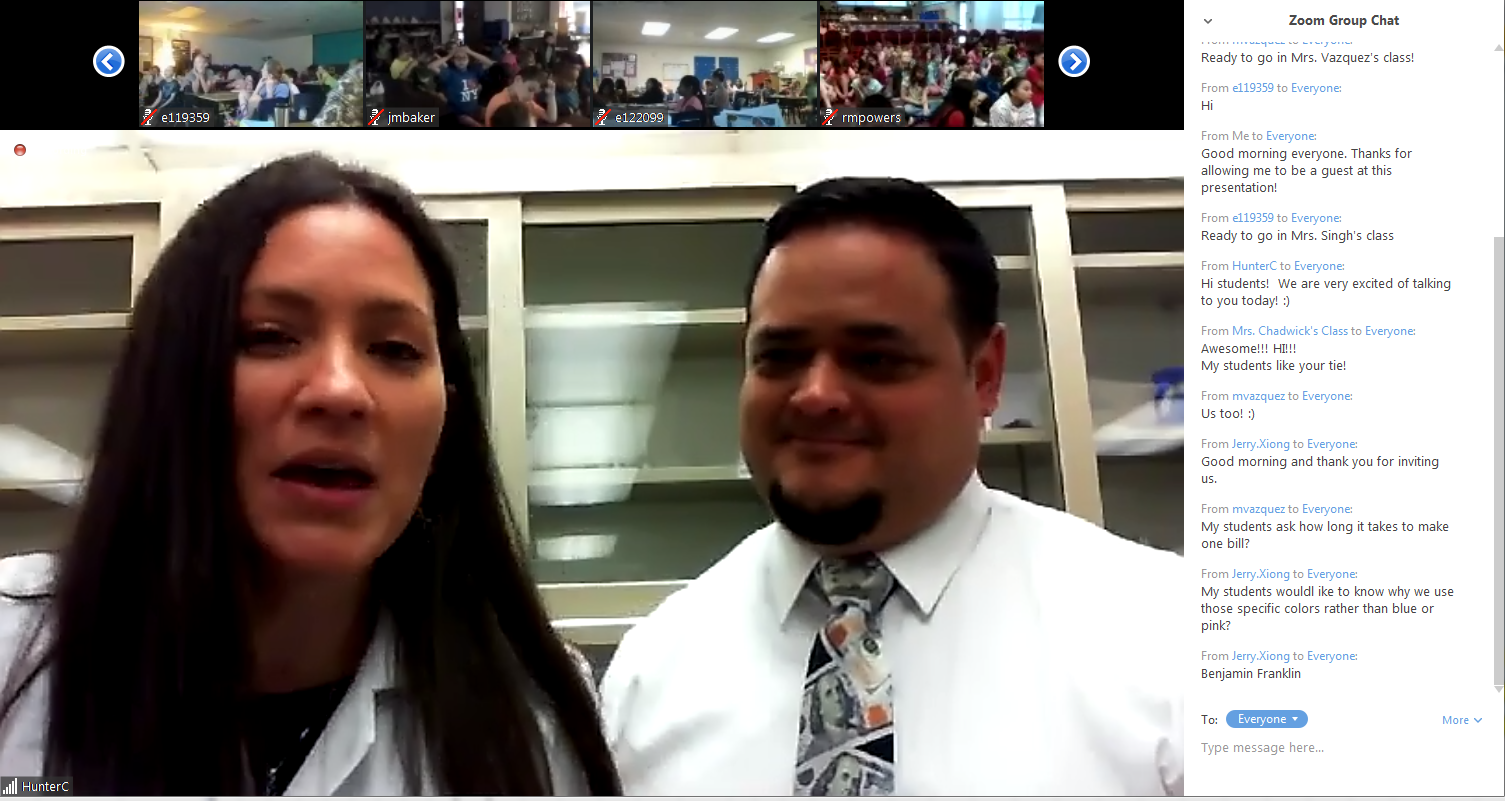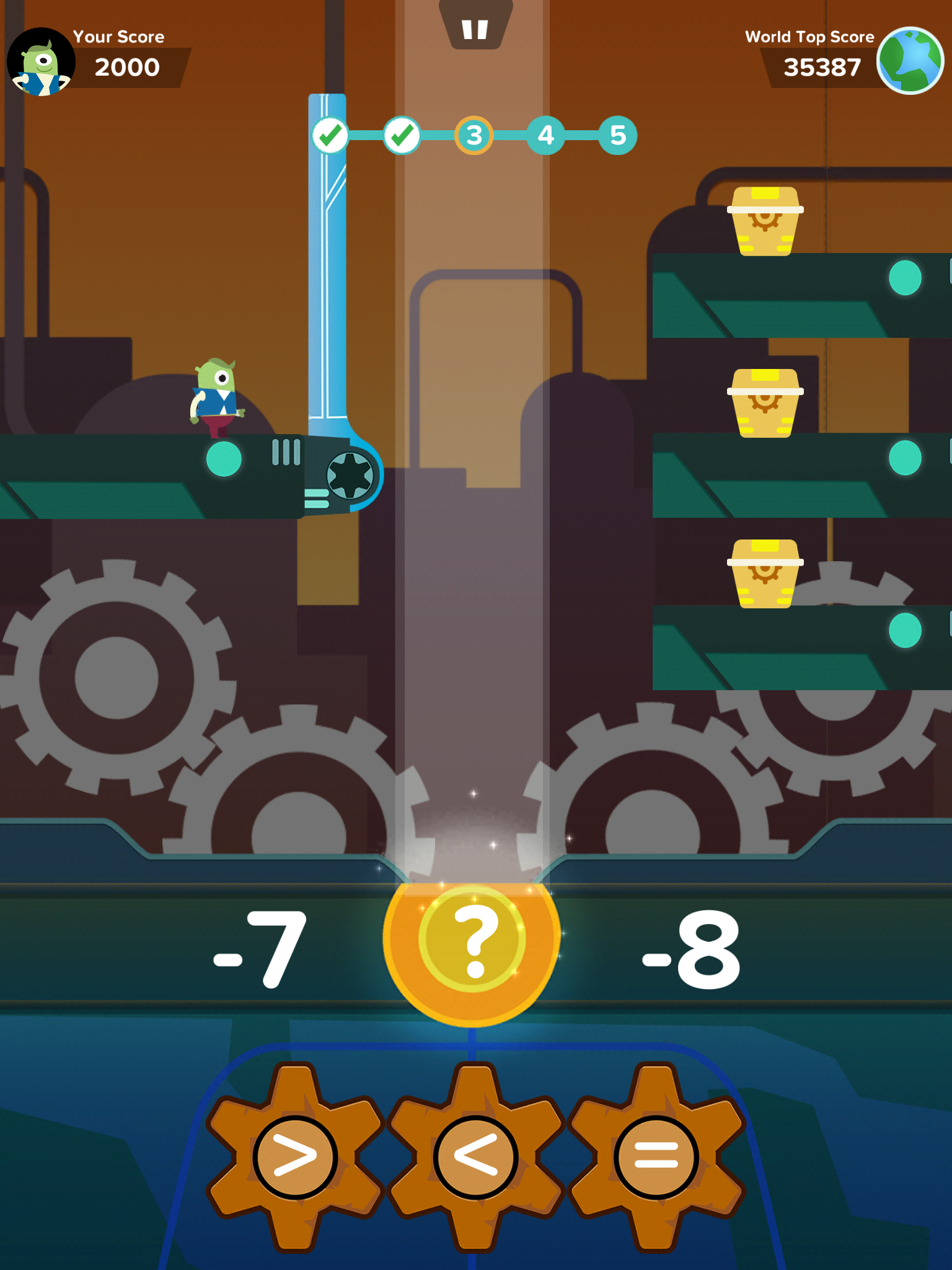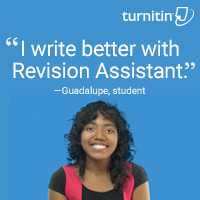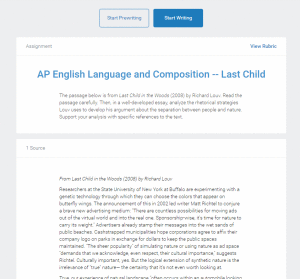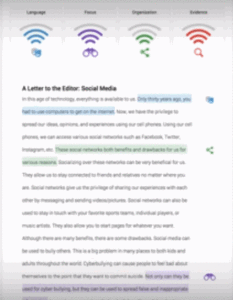Category: Reviews
Bring Experts to Your Class Easily with Nepris
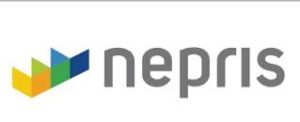 Statistically, almost half of school dropouts do so because they don’t see the relevance. Teachers have long-known the positive effect industry experts have on students, but the complications of finding the speaker, arranging the event, and preparing the class have made this a daunting task. Nepris, a cloud-based platform that connects STEAM subject experts (science, technology, engineering, arts, and math) with teachers and classes, wants to turn that around. Its intuitive options, step-by-step guidance, and commitment to making the experience positive for both teachers and students helps to not only bridge the gap between classroom and career as students meet those who have applied school knowledge authentically to their jobs, it levels the education playing field across rural and urban landscapes, between schools with vast resource budgets and those who struggle to stay out of the red year-to-year.
Statistically, almost half of school dropouts do so because they don’t see the relevance. Teachers have long-known the positive effect industry experts have on students, but the complications of finding the speaker, arranging the event, and preparing the class have made this a daunting task. Nepris, a cloud-based platform that connects STEAM subject experts (science, technology, engineering, arts, and math) with teachers and classes, wants to turn that around. Its intuitive options, step-by-step guidance, and commitment to making the experience positive for both teachers and students helps to not only bridge the gap between classroom and career as students meet those who have applied school knowledge authentically to their jobs, it levels the education playing field across rural and urban landscapes, between schools with vast resource budgets and those who struggle to stay out of the red year-to-year.
Here’s how it works:
Share this:
- Click to share on Facebook (Opens in new window) Facebook
- Click to share on X (Opens in new window) X
- Click to share on LinkedIn (Opens in new window) LinkedIn
- Click to share on Pinterest (Opens in new window) Pinterest
- Click to share on Telegram (Opens in new window) Telegram
- Click to email a link to a friend (Opens in new window) Email
- More
Zap Zap Math–Clever, Robust Math App for K-6
 Many of you are familiar with the award-winning free app called Zapzapmath. I first learned about it through an email about their newly updated platform–
Many of you are familiar with the award-winning free app called Zapzapmath. I first learned about it through an email about their newly updated platform–
…addictive math games..
kids fall in love with math..
free, higher order thinking games…
I have to admit, I was intrigued. Not a lot of math apps can fulfill these claims. Could Zapzapmath, with that zippy name, beautiful visual graphics, lively music, and the space theme, come through? I downloaded it and took it for a test drive. Here’s what I found: Fifty (at the date of this publication) free fast-paced K-6 interactive math games that are Common Core-aligned and suited for varied student learning styles, with activities that advance with student skills, and no internet connection required (though WiFi is required). Student activity is recorded to the teacher (or parent) dashboard, making it easy to focus on areas of difficulty. And parents are partners, having access to their child’s progress, right down to the minutiae of the skills they learned, like “knows the meaning of equal sign”.
Game categories include:
Share this:
- Click to share on Facebook (Opens in new window) Facebook
- Click to share on X (Opens in new window) X
- Click to share on LinkedIn (Opens in new window) LinkedIn
- Click to share on Pinterest (Opens in new window) Pinterest
- Click to share on Telegram (Opens in new window) Telegram
- Click to email a link to a friend (Opens in new window) Email
- More
3 Free/Freemium Tools for Rubrics
Rubrics are a well-accepted, even transformative tool for assessing student knowledge over a breadth of criteria. Their deep granular detail enables students to quickly understand what is expected of them, teachers to receive critical feedback on student learning, and both sides to benefit from an agile yet objective tool for measuring workflow competency.
But they are not without their problems. The pre-online versions weren’t dynamic or flexible, couldn’t be re-used, and few teachers had the time or energy to build these summative, purpose-built assessments. That changed with online rubrics. These webtools offer standard topical text that can be quickly personalized, saved for re-use in the future, and easily updated year-to-year to reflect changes in the curriculum and desired learning outcomes.
There are many online rubric creators, each with a little different twist on the norm. Here are three that fill different needs. Decide which works the best for you:
 Rubistar
Rubistar
Free
Rubistar is the gold standard of online rubric creators. It lets teachers personalize categories and qualifications, save, and then edit for another class. You can use the site rubric templates or modify them to better serve your particular needs. Rubrics can be created in English or Spanish, in ten different subject areas, with ten or more skill categories (this varies depending upon the subject chosen).
Here’s how it works:
- Set up an account so you can save your rubrics, making them available to be re-used and edited for future needs. This is optional–rubrics can be created without registering.
- Pick the subject category you wish to create a rubric for.
- Start with a generic template or from scratch. Alternatively, search by keyword or topic for rubrics other Rubistar members have created and remix those.
- Pick a grading scale–either numeric or descriptive.
- Pick a category for each row from the drop-down list and the rubric automatically populates with language defining what the category would look like based on the rating.
- Edit criteria so it perfectly fits your needs or accept the well-considered defaults.
- When you’re done, submit.
- Once the rubric is rendered, you can print, download, or make it available online to your account.
Educational applications
Rubistar is invaluable in creating personalized, quick rubrics that are easily edited for varied needs. For registered users, there’s a vast library of rubrics created by members that can be used. Teachers can also use the rubric to evaluate student performance. For example, if a third of students scored poorly on ‘Diagrams’ in the math rubric, the teacher knows immediately this is an area that requires review.
Share this:
- Click to share on Facebook (Opens in new window) Facebook
- Click to share on X (Opens in new window) X
- Click to share on LinkedIn (Opens in new window) LinkedIn
- Click to share on Pinterest (Opens in new window) Pinterest
- Click to share on Telegram (Opens in new window) Telegram
- Click to email a link to a friend (Opens in new window) Email
- More
Revision Assistant–the Most Comprehensive Virtual Writing Assistant Available for Students
 English teachers know the key to writing is rewriting, but getting students to do that has always been a challenge. That is, until I found Turnitin’s Revision Assistant. Revision Assistant makes rewriting easy to understand, self-directed, and believe it or not–more fun. In fact, it uses features from the gamified classroom to encourage students to maximize the strength of their writing ‘signals’ by revising and editing. Geared for grades 6-12, it builds writing skill with suggestions that are formative in nature, well-explained, and based on tips from actual students who completed the same exercise.
English teachers know the key to writing is rewriting, but getting students to do that has always been a challenge. That is, until I found Turnitin’s Revision Assistant. Revision Assistant makes rewriting easy to understand, self-directed, and believe it or not–more fun. In fact, it uses features from the gamified classroom to encourage students to maximize the strength of their writing ‘signals’ by revising and editing. Geared for grades 6-12, it builds writing skill with suggestions that are formative in nature, well-explained, and based on tips from actual students who completed the same exercise.
The learning curve is shallow for both teachers and students–easily accomplished with minimal guidance, though Turnitin offers a variety of instructional videos to cover salient points. The goal is to aid students in recognizing their weaknesses and build on their strengths.
Here’s how it works:
- The teacher sets up their class dashboard and invites students to join via a Join code.
- The teacher shares one of the many grade- and topic-specific prompts (divided into three categories: argumentative, narrative, and informative) with students, including any required resources and special instructions. These prompts are aligned with Common Core and/or a variety of state standards.
- The student signs in to their Revision Assistant dashboard and locates the required writing assignment. They can pre-write their response if desired before moving into the first draft. A rubric is provided so students are clear about expectations.
- When ready, students request a ‘signal check’ to see how they’re doing. This provides color-coded feedback on language, focus, organization, and evidence with suggestions on how to improve what they have written. Students can request as many signal checks as they wish during the rewrite process. Improvement is reflected in an increased signal strength from a low of one bar to a high of four bars in each category.
- When students have completed the assignment, they submit it to the teacher (with an optional comment) who then reviews and grades it as fits the class environment (Revision Assistant does not assign a grade).
- The teacher can track each student submittal and download a spreadsheet of area-specific progress for the class.
Revision Assistant has an intuitive interface, a clean non-cluttered canvas, easy-to-use dashboards for both teachers and students, and no advertising. It is also part of the Turnitin family, a trusted name in student writing.
Share this:
- Click to share on Facebook (Opens in new window) Facebook
- Click to share on X (Opens in new window) X
- Click to share on LinkedIn (Opens in new window) LinkedIn
- Click to share on Pinterest (Opens in new window) Pinterest
- Click to share on Telegram (Opens in new window) Telegram
- Click to email a link to a friend (Opens in new window) Email
- More
3 Fresh Art and Music Apps for the Classroom
Fifty years ago, Albert Einstein warned ‘Imagination is more important than knowledge.’ The ability to solve problems by thinking creatively is more important than knowing how they were solved in the past. Now, in today’s connected classroom, creativity has become the newest transformative tool, the buzzword that indicates a curriculum is on the cutting edge, that teachers are delivering their best to students and differentiating for varied needs.
Art and music have long been considered the doorway to creative thinking. Here are three suggestions that will help you across that threshhold painlessly, even if you aren’t an artist.
 SmartMusic
SmartMusic
I teach technology, so I asked Lawrence Auble, a musician friend I’ve known for years, what he uses for tutoring. His recommendation: Smart Music. It’s one of the 2014 category award winners by School and Band Orchestra magazine and the industry standard for teaching band, string, and vocal of all ages and all skill levels. The app gives subscribers unlimited access to SmartMusic’s extensive library of over 50 method books, nearly 50,000 skill building exercises, and 22,000+ solo and ensemble titles by major publishers.
Here’s how it works:
- Students sign into class and receive materials tailored to their needs by their teacher.
- As the music appears on the screen, students play or sing along with the background accompaniment.
- SmartMusic provides an immediate assessment.
- When satisfied, students send a recording to their teacher who can assess, score, and build a portfolio to track their progress over time.
It is available on PCs and Macs as well as iPads.
Share this:
- Click to share on Facebook (Opens in new window) Facebook
- Click to share on X (Opens in new window) X
- Click to share on LinkedIn (Opens in new window) LinkedIn
- Click to share on Pinterest (Opens in new window) Pinterest
- Click to share on Telegram (Opens in new window) Telegram
- Click to email a link to a friend (Opens in new window) Email
- More
3 Favorite Classroom Apps
Here’s an excellent collection of great apps for your classroom — to cover writing, research, and assessment. You can even use all three on one project:
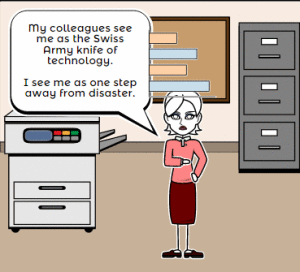 Storyboard That
Storyboard That
Free; fee for education accounts
Storyboard That is a leader among online digital storytelling tools thanks to its comic-based themes, clean layout, vast collection of story pieces, varied strip layouts, and intuitive drag-and-drop interface. Students map out ideas using a huge library of backgrounds, characters, text boxes, shapes, and images (with over 325 characters, 225 scenes, and 45,000 images). With an education account, teachers also get teacher guides and lesson plans.
Here’s how it works: Log into your account and Storyboard That automatically adapts to your device (whether it’s a desktop, Chromebook, or iPad). Select the layout you’d like, then add a background, characters, one or more props, and speech bubbles from Storyboard That’s collections. Each element can be resized, rotated, and repositioned to exactly suit your needs. Characters can also be adjusted for appearance, emotion, and action. You can even upload images and record a voice overlay (premium only) to narrate the story. Once finished, storyboards can be saved as PDFs, PowerPoints, and/or emailed out.
Share this:
- Click to share on Facebook (Opens in new window) Facebook
- Click to share on X (Opens in new window) X
- Click to share on LinkedIn (Opens in new window) LinkedIn
- Click to share on Pinterest (Opens in new window) Pinterest
- Click to share on Telegram (Opens in new window) Telegram
- Click to email a link to a friend (Opens in new window) Email
- More
Dear Otto: I need to convert from PDF to Doc–Does that work?
Dear Otto is an occasional column where I answer questions I get from readers about teaching tech. If you have a question, please contact me at askatechteacher at gmail dot com and I’ll answer it here. For your privacy, I use only first names.
Here’s a great question I got from a reader:
I have a lesson plan I created in MS Word and then converted to PDF so I could share with my grade level team (everyone doesn’t have Word). It took us a while to go through it–lots of changes–and when I tried to find the original document, it was nowhere to be found. I tried a few PDF converters, but they didn’t work well and I’d have to retype most of the lesson plan. Can you help?
This is an all-too-common problem for teachers. Much of our work is shared with others or updated year-to-year, but when we try to find that original document, it’s either misfiled, corrupted, or just plain lost. All we have left is the uneditable PDF which means a lot of retyping if we want to update it for the new school year. Converting from DOC to PDF format is easy and often native to the word processing program used so you’d think the reverse would be easy also, but that’s not true. Docs.Zone is a great solution for this problem. It’s intuitive, user-friendly, with a clean uncluttered interface and no download required. Their Optical Character Recognition programming will convert PDF to an OCR Word document quickly and effectively.
Here’s how it works:
Share this:
- Click to share on Facebook (Opens in new window) Facebook
- Click to share on X (Opens in new window) X
- Click to share on LinkedIn (Opens in new window) LinkedIn
- Click to share on Pinterest (Opens in new window) Pinterest
- Click to share on Telegram (Opens in new window) Telegram
- Click to email a link to a friend (Opens in new window) Email
- More
3 Digital Tools To Keep Parents Up to Date
Keeping parents informed about classroom activities is a challenge. They are busy with work, their children, and whatever personal life they can eke out of the sixteen hours that make up their waking day. The best method to reach them is with a short, pithy message that’s informative and easy to access.
Here are three tools educators agree do exactly that:
 DialMyCalls
DialMyCalls
DialMyCalls is a quick, intuitive approach to sending messages to large (or small) groups in exactly the way they are comfortable getting them: on their phones. But rather than laboriously calling every number on your parent list–or entrusting an important communication to a phone tree–DialMyCalls sends out a recording you make via phone or text message. It can detect whether the call is answered by a live person, voicemail, or an answering machines. Once the message is sent, it follows up with an email for those who prefer that approach.
Here’s how it works: Record the message and then send it out to either your entire phone list or a segment you identify. When you’re done, generate a report that tells you exactly what happened with each call.
Pros
If you’ve ever emailed an emergency message to parents and had a large percentage not receive it, you lived the reality that many people don’t check their email. Sure, eventually they do, but not always in the timely manner required of an emergency. What they do check is their phone, for calls or text messages. Using DialMyCalls means every parent gets the message in the quickest way possible. If they don’t have internet at home, they get the phone call. If they don’t carry their phone around, they get the email.
Share this:
- Click to share on Facebook (Opens in new window) Facebook
- Click to share on X (Opens in new window) X
- Click to share on LinkedIn (Opens in new window) LinkedIn
- Click to share on Pinterest (Opens in new window) Pinterest
- Click to share on Telegram (Opens in new window) Telegram
- Click to email a link to a friend (Opens in new window) Email
- More
Tips For Selecting The Best And Most Efficient Web Hosting Provider
 Most prospective buyers start by going to the seller’s website before purchasing. An online presence has become a vital importance for not just business owners or service providing companies, but teacher-consultants who offer online classes, mentoring, and lesson plans to fellow educators. Thanks to a plethora of reliable and affordable web hosting companies, you no longer need ‘weebly’ or ‘wordpress’ appended to your online profile.
Most prospective buyers start by going to the seller’s website before purchasing. An online presence has become a vital importance for not just business owners or service providing companies, but teacher-consultants who offer online classes, mentoring, and lesson plans to fellow educators. Thanks to a plethora of reliable and affordable web hosting companies, you no longer need ‘weebly’ or ‘wordpress’ appended to your online profile.
The problem is: There are too many web-hosting companies. How do you qualify them? Which one delivers great service at a reasonable price with reliable features that aren’t confusing to figure out? What you need is a web hosting review site (like the link above) that evaluates the critical services without relying on customer comments and their placement in a Google search.
Below are tips to help you evaluate services before you make your selection:
Share this:
- Click to share on Facebook (Opens in new window) Facebook
- Click to share on X (Opens in new window) X
- Click to share on LinkedIn (Opens in new window) LinkedIn
- Click to share on Pinterest (Opens in new window) Pinterest
- Click to share on Telegram (Opens in new window) Telegram
- Click to email a link to a friend (Opens in new window) Email
- More
KidzType–the Keyboard Practice Site You’ve Been Waiting For
 One question I get urgently and often is how to teach students to keyboard. With so much of student performance based on their knowledge of using computers and keyboards, it’s become the tip of the sword in preparing students for learning. Teachers are struggling to find ways to teach keyboarding that transfers those skills to real-life situations (like testing). Online typing sites mean well, but can’t be used in a vacuum. Too often, they’re rolled out as the only tool in the typing kit. This means they try so hard to be entertaining, they lose their ability to teach. In fact, I’ve heard anecdotally from lots of teachers that while students perform well on speed and accuracy quizzes built into these keyboarding sites, it doesn’t translate to classwork. There, students still struggle to find keys and type fast enough that their brains can think while their fingers move.
One question I get urgently and often is how to teach students to keyboard. With so much of student performance based on their knowledge of using computers and keyboards, it’s become the tip of the sword in preparing students for learning. Teachers are struggling to find ways to teach keyboarding that transfers those skills to real-life situations (like testing). Online typing sites mean well, but can’t be used in a vacuum. Too often, they’re rolled out as the only tool in the typing kit. This means they try so hard to be entertaining, they lose their ability to teach. In fact, I’ve heard anecdotally from lots of teachers that while students perform well on speed and accuracy quizzes built into these keyboarding sites, it doesn’t translate to classwork. There, students still struggle to find keys and type fast enough that their brains can think while their fingers move.
KidzType fixed that. It offers not only drills, but games, exercises, and lessons. Plus–this is what really excited me when their email arrived at my computer: KidzType teaches keyboarding one row at a time–home row, QWERTY row, and lower row, followed by symbols and numbers. Most keyboarding sites teach a mixed-up collection of keys that might make sense to an academician, but not a child. KidzType recognizes that their customer is the grade 2-8 student, not the parent or teacher. Additionally–because kids can’t learn by drill alone–KidzType provides a great selection of games, including a focus on typing words (rather than letters), typing lessons, typing exercises (24+ graduated exercises to cover all keys in a skills-building approach), typing practice (which includes sentence and paragraph practice), and the fun DanceMat Typing games kids love. It has become a staple in my classes.
Share this:
- Click to share on Facebook (Opens in new window) Facebook
- Click to share on X (Opens in new window) X
- Click to share on LinkedIn (Opens in new window) LinkedIn
- Click to share on Pinterest (Opens in new window) Pinterest
- Click to share on Telegram (Opens in new window) Telegram
- Click to email a link to a friend (Opens in new window) Email
- More