Fifty years ago, Albert Einstein warned ‘Imagination is more important than knowledge.’ The ability to solve problems by thinking creatively is more important than knowing how they were solved in the past. Now, in today’s connected classroom, creativity has become the newest transformative tool, the buzzword that indicates a curriculum is on the cutting edge, that teachers are delivering their best to students and differentiating for varied needs.
Art and music have long been considered the doorway to creative thinking. Here are three suggestions that will help you across that threshhold painlessly, even if you aren’t an artist.
 SmartMusic
SmartMusic
I teach technology, so I asked Lawrence Auble, a musician friend I’ve known for years, what he uses for tutoring. His recommendation: Smart Music. It’s one of the 2014 category award winners by School and Band Orchestra magazine and the industry standard for teaching band, string, and vocal of all ages and all skill levels. The app gives subscribers unlimited access to SmartMusic’s extensive library of over 50 method books, nearly 50,000 skill building exercises, and 22,000+ solo and ensemble titles by major publishers.
Here’s how it works:
- Students sign into class and receive materials tailored to their needs by their teacher.
- As the music appears on the screen, students play or sing along with the background accompaniment.
- SmartMusic provides an immediate assessment.
- When satisfied, students send a recording to their teacher who can assess, score, and build a portfolio to track their progress over time.
It is available on PCs and Macs as well as iPads.
Pros
The app is intuitive to use, great for students who may be more musician than geek.
Files can also be opened from cloud accounts like DropBox and Google Drive.
Cons
Not really a negative, but be aware: The app isn’t a clone of the fully-featured web-based program, rather a tool designed to serve student needs in an easy-to-use, uncluttered environment.
While students can collaborate with their teacher, there is no way to collaborate with fellow students. Hopefully, this feature is coming soon.
Insider Tips
A familiar complaint among subscribers is the lack of Bluetooth compatibility. I didn’t test this out. Any feedback?
Conclusion
It’s no surprise background music is often part of classrooms. Like catnip, it draws students in and captures their attention. SmartMusic unlocks the inner musician by leveraging that love of music with a system that makes every student feel like they can succeed.
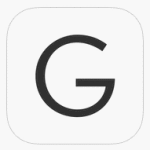 Guggenheim Museum
Guggenheim Museum
Just released this past summer, the Solomon R. Guggenheim Museum’s iPad app shares a rich array of artistic content with those who might not otherwise be able to visit this acclaimed museum. With over 1600 pieces of art, what makes this app unique is the wealth of multimedia content included — such as slideshows, audio commentary, essays, video interviews with artists and curators, and over one hundred out-of-print publications.
The app is easily navigated by categories like Artworks, Exhibitions, Collection, Building, Video, Publications, and Information. Each category includes detailed information, vibrant photos, and other media about the modernistic artwork available at the museum.
Pros
IPads are a perfect venue for museum content with the retinal display, vibrant full screen, built-in audio, and ease of use. The app will be well received by many schools that use iPads as their digital device-of-choice.
Select works are presented in American Sign Language (ASL) while others feature transcripts and closed captioning for users who are deaf or hard of hearing. The app is also compatible with VoiceOver and offers text enlargement options for users who are blind or have low vision.
Cons
This is not so much a negative as a warning: The museum collection includes early modern and contemporary art. Review it first to be sure it is age-appropriate for your students.
Though no registration is required, the app requires a 150 MB download. This is hefty for some iPad configurations.
Insider Tips
The app requires WiFi to stream content.
If you want content from more than one museum, try Art Authority’s gorgeous collection. There’s a fee ($9.99), but you may decide it’s worth it.
Conclusion
If your students are looking for a great virtual art-based field trip, this is it. World-class artistry, up-front seating, and content from leaders in the field–what else could you want?
 Crayola Paint and Create
Crayola Paint and Create
Crayola Paint and Create brings hours of easy-to-use coloring and painting to iPads. Kids choose from three main activities:
- Coloring pages — these are like coloring books, using the fill bucket instead of crayons. They’re separated into three categories though only one is available with the free app. Each page is accompanied with jaunty music and animations.
- Fun activities — such as mazes, color by numbers, dot-to-dot, early childhood projects, finish-the-picture, matching, and search-and-find, though only ‘search-and-find’ is included with the free app
- Free draw — just what it sounds like: freeform sketches using a selection of colored pencils, paint brushes, crayons, markers, highlighters, and fills in three different sizes and distinctive Crayola colors
No registration is required. Students can create a profile, but that’s not mandatory. Drawings can be saved to the iPad camera roll or shared via screenshot, email, or another standard method.
Pros
Using Crayola Paint and Create is intuitive and easily self-directed. The toolbars are located exactly where students are accustomed to finding them and tool icons are similar to other programs students have used (such as the back arrow).
Each new activity includes a tutorial that shows and verbally explains how to complete it.
Cons
There are only a few activities in the free app. The rest require an in-app purchase.
There is no text tool. This only matters if you want to use it for pre-keyboarding activities.
Insider Tips
A special feature of the Crayola coloring book is the interactive coloring pictures. Some of the objects move and make sounds when they are being colored.
Paint and Create is compatible with Crayola ColorStudio HD and iMarker, giving you a second great way to play.
Conclusion
There are many drawing apps available, but only this one carries the reliable, trustworthy Crayola name. You won’t be disappointed.
Nothing says creativity like art and music. These three apps add grit and resilience to any inquiry-driven younger-student program, no matter the subject. If you’ve tried them, let me know what you think in the comments section.
–published first on TeachHUB
More on music and art:
New Statistics Linking Music Education to Cognitive Development
Jacqui Murray has been teaching K-8 technology for 15 years. She is the editor/author of over a hundred tech ed resources including a K-8 technology curriculum, K-8 keyboard curriculum, K-8 Digital Citizenship curriculum. She is an adjunct professor in tech ed, CSG Master Teacher, webmaster for six blogs, an Amazon Vine Voice book reviewer, Editorial Review Board member for Journal for Computing Teachers, CAEP reviewer, CSTA presentation reviewer, freelance journalist on tech ed topics, and a weekly contributor to TeachHUB. You can find her resources at Structured Learning.

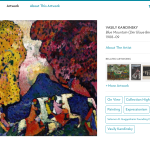
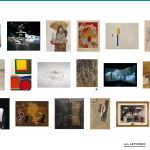
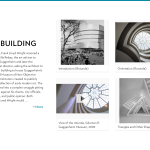
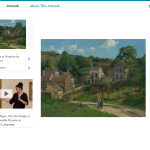
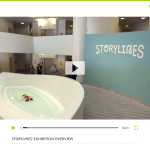




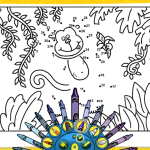
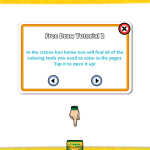
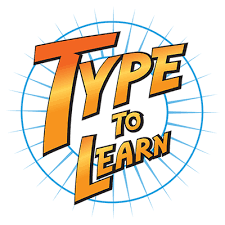


































Long before I started to teach students to type on computer keyboards, I was teaching piano lessons. One of the methods that I used showed students that piano keys were named A through G and then asked students to spell words using just those letters. Later in life I discovered that the letter keys A-G on the computer keyboard are all typed with the left hand. I then developed PreKeys, a method that introduces these keys first and invites students to write words using just those letters. Yes, I believe that modern piano teachers ought to be teaching computer keyboarding, as well.
Another little tidbit – The letter key B is found on the Bottom row of the computer keyboard. If we line our belly buttons up with the letter B then our left and right hand fingers are ready to type more efficiently!
That’s a great point, Bill. I often bring up piano to my students–because so many kids learn piano. It’s a good way to explain the use of all fingers, not just the pointers. Now I have more connections.