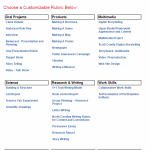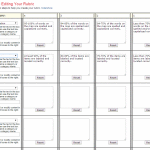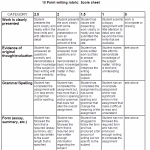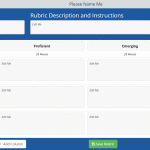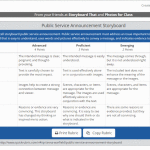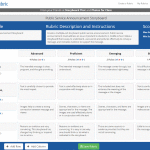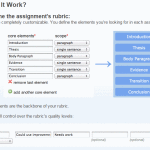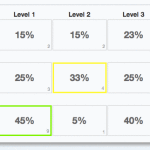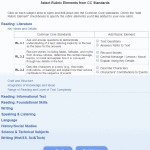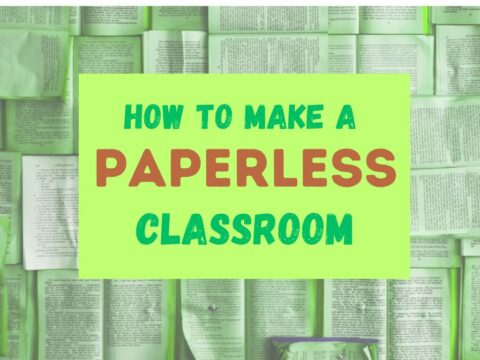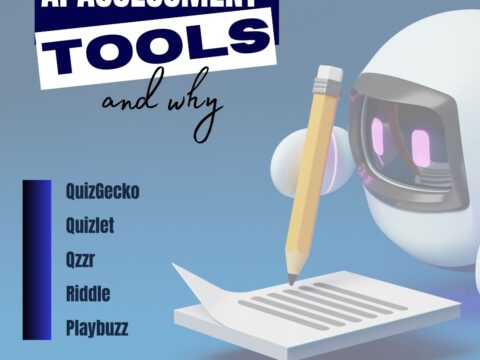Rubrics are a well-accepted, even transformative tool for assessing student knowledge over a breadth of criteria. Their deep granular detail enables students to quickly understand what is expected of them, teachers to receive critical feedback on student learning, and both sides to benefit from an agile yet objective tool for measuring workflow competency.
But they are not without their problems. The pre-online versions weren’t dynamic or flexible, couldn’t be re-used, and few teachers had the time or energy to build these summative, purpose-built assessments. That changed with online rubrics. These webtools offer standard topical text that can be quickly personalized, saved for re-use in the future, and easily updated year-to-year to reflect changes in the curriculum and desired learning outcomes.
There are many online rubric creators, each with a little different twist on the norm. Here are three that fill different needs. Decide which works the best for you:
 Rubistar
Rubistar
Free
Rubistar is the gold standard of online rubric creators. It lets teachers personalize categories and qualifications, save, and then edit for another class. You can use the site rubric templates or modify them to better serve your particular needs. Rubrics can be created in English or Spanish, in ten different subject areas, with ten or more skill categories (this varies depending upon the subject chosen).
Here’s how it works:
- Set up an account so you can save your rubrics, making them available to be re-used and edited for future needs. This is optional–rubrics can be created without registering.
- Pick the subject category you wish to create a rubric for.
- Start with a generic template or from scratch. Alternatively, search by keyword or topic for rubrics other Rubistar members have created and remix those.
- Pick a grading scale–either numeric or descriptive.
- Pick a category for each row from the drop-down list and the rubric automatically populates with language defining what the category would look like based on the rating.
- Edit criteria so it perfectly fits your needs or accept the well-considered defaults.
- When you’re done, submit.
- Once the rubric is rendered, you can print, download, or make it available online to your account.
Educational applications
Rubistar is invaluable in creating personalized, quick rubrics that are easily edited for varied needs. For registered users, there’s a vast library of rubrics created by members that can be used. Teachers can also use the rubric to evaluate student performance. For example, if a third of students scored poorly on ‘Diagrams’ in the math rubric, the teacher knows immediately this is an area that requires review.
The site is intuitive, clear, and virtually ad-free. This means students (grades 7+) can create their own rubrics to evaluate what they see as critical criteria in a project. But: There are no education accounts, so each student must create their own.
Quick Rubrics
Free
Quick Rubric is exactly what its name implies–a quick, intuitive way to create rubrics on any subject. Every piece is customiziable from the categories to the content to the scoring. Once created, they can be saved, printed, and edited with ease. There’s virtually no learning curve: Quick Rubrics uses the same tools, toolbars, and functions most teachers I know are familiar with. Nothing new to learn. Just click, type, and finish.
Here’s how it works:
- Create an account.
- Click ‘Create a rubric’. The canvas is clean and uncluttered.
- Name your rubric, describe it, set up categories and descriptions, and then choose the assessment scale.
- Add columns and rows with descriptive detail until you’ve included all the criteria you need.
- Save, copy,and/or print.
If you’re new to rubrics, Quick Rubrics includes tips on what exactly a rubric is and how to build them effectively. There just isn’t an easier way to create a rubric.
Educational applications
By the time teachers have written the lesson plan, reviewed it with the grade-level team, and revised all the pieces that weren’t quite right, all stakeholders have likely run out of energy. The thought of building a rubric–though critical if students are to understand expectations–is one step too many. With Quick Rubric, all you need to do is translate expectations to criteria and then record the evidence students are expected to provide in demonstrating their knowledge.
That’s it.
When a lesson plan changes, simply update the rubric. If you’re teaching variations on one topic, copy the master rubric and tweak it. There’s no limit to the number of rubrics that can be saved to a free account.
Best news: The easy-to-maneuver layout and clean design make this rubric creator fun to use.
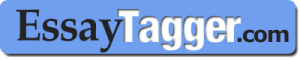 Common Core Rubric Creator
Common Core Rubric Creator
Freemium
Essay Tagger’s Common Core Rubric Creation Tool is an easy way to create rubrics that address exactly the Common Core standards important to you. You select the standards and let the predefined criteria (with adjustments you build in) evaluate and share the results in an easy-to-read format. It’s completely web-based, no software install, which means it works on all platforms. When students submit their work, Essay Tagger adds them to your roster automatically in preparation to grading. The teacher dashboard includes all student essay submittals, graded assignments, and cumulative analytics showing the strengths and weaknesses based on criteria you establish.
Here’s how it works:
- Set up your teacher account in Essay Tagger.
- Create the assignment rubric in your teacher dashboard, including categories and core elements. You can use a standard format or the Common Core-aligned rubric tool. A wizard will guide you through this set up including choice of standards and specific elements.
- Give students a unique Essay Tagger link for each essay they will submit and a code that allows them to upload directly to your teacher account. If they aren’t already included in your student list, Essay Tagger will auto-add them.
- When students submit their work, you use the grader app to evaluate student work based on the criteria you included. First you drag-and-drop the rubric-based comments onto the student’s digital assignment. Then, you accept or add to the suggested comments. Any comments you add (such as, “Good use of homonyms”) is saved to the comment bank for later use.
- When the evaluation is completed, you grade it based on the results.
- Graded documents can be emailed to students or provided via a link that students access.
Educational applications
This is the only webtool I found that enables teachers to not only create the rubric online, but use it digitally to assess student work. Since I try to model the paper-free environment I preach, this is a huge plus.
Essay Tagger not only evaluates student work based on pre-loaded categories and norms, but allows you to add comments and thoughts–just as you would if you were hand-grading.
A few areas I wish Keith Mukai (the teacher-inventor of Essay Tagger) would change: The document can only include text (no images, links, or tables), and the only acceptable formats are .doc, .docx, and .txt.
Overall, Essay Tagger is a great approach to digitally-grading student work and quickly differentiating for varied needs.
***
There you have it–three practical strategies to minimize your work while maximizing the agility of your classroom assessments. Which works best for you? Or–if not these–what do you use?
Jacqui Murray has been teaching K-18 technology for 30 years. She is the editor/author of over a hundred tech ed resources including a K-12 technology curriculum, K-8 keyboard curriculum, K-8 Digital Citizenship curriculum. She is an adjunct professor in tech ed, Master Teacher, webmaster for four blogs, an Amazon Vine Voice, CSTA presentation reviewer, freelance journalist on tech ed topics, contributor to NEA Today, and author of the tech thrillers, To Hunt a Sub and Twenty-four Days. You can find her resources at Structured Learning.