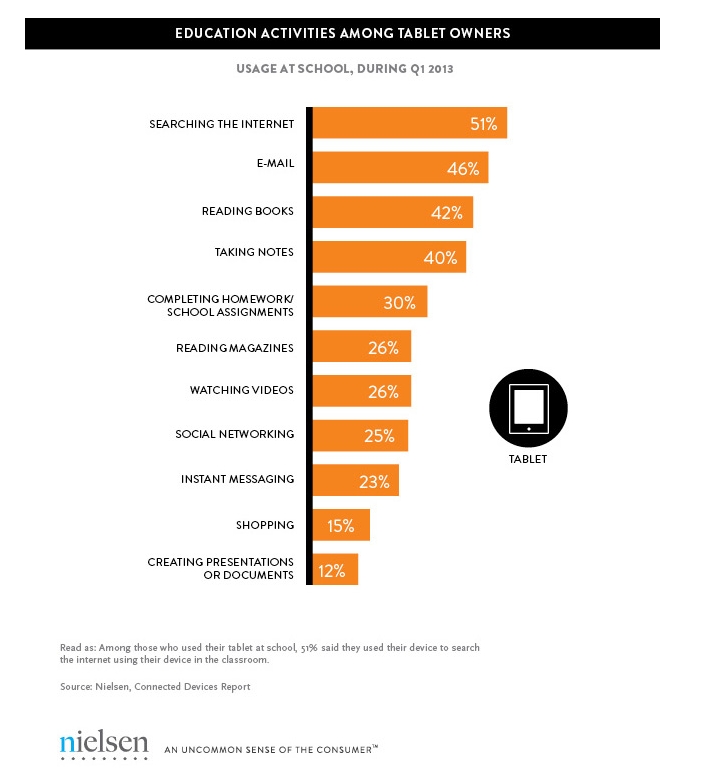Tag: Tablets
5 Favorite Classroom Apps
 Apps are out of control. When you think you have just the right one for your classroom, a better/faster/snazzier version pops up. Often for free. It’s not like a decade ago when every teachers’ favorite tech tools were MS Office, KidPix, Reader Rabbit, and the internet. Apps changed all that. Suddenly, the list exploded to include names like Voki, Tellagami, Wordle, ScreenChomp, Evernote and scores more that are weekly pushed aside by a new generation.
Apps are out of control. When you think you have just the right one for your classroom, a better/faster/snazzier version pops up. Often for free. It’s not like a decade ago when every teachers’ favorite tech tools were MS Office, KidPix, Reader Rabbit, and the internet. Apps changed all that. Suddenly, the list exploded to include names like Voki, Tellagami, Wordle, ScreenChomp, Evernote and scores more that are weekly pushed aside by a new generation.
So before I unfold my favorites, here are guidelines to what I expected, culled from top education sites like Edutopia, Google Education, Educational Technology, and EdWeek:
- free or small fee
- support the ‘4 C’s’–creativity, critical thinking, communication, collaboration
- offer compelling content (although this is subjective; ‘compelling’ varies teacher-to-teacher and student-to-student)
- are not distracting or overwhelming in colors, music, or activity
- offer levels that become increasingly more difficult, providing differentiation for student needs
- stand the test of time
- positive parent reports
- few ads–and those that are there do not take up a significant portion of the screen
- intuitive to use with a short learning curve, encourage independence
- easily applied to a variety of educational environments
- doesn’t collect personal information other than user credentials or data required to operate the app
- rated ‘for everyone’ or ‘low maturity’
- no in-app purchases or billing
Based on these criteria, here are my top five:
Share this:
- Click to share on Facebook (Opens in new window) Facebook
- Click to share on X (Opens in new window) X
- Click to share on LinkedIn (Opens in new window) LinkedIn
- Click to share on Pinterest (Opens in new window) Pinterest
- Click to share on Telegram (Opens in new window) Telegram
- Click to email a link to a friend (Opens in new window) Email
- More
Read Across America Day
 Many people in the United States, particularly students, parents and teachers, join forces on Read Across America Day, annually held on March 2. This nationwide observance coincides with the birthday of Dr Seuss.
Many people in the United States, particularly students, parents and teachers, join forces on Read Across America Day, annually held on March 2. This nationwide observance coincides with the birthday of Dr Seuss.
Here are some great reading websites for students K-5:
- Aesop Fables—no ads
- Aesop’s Fables
- Audio stories
- Childhood Stories
- Classic Fairy Tales
- Edutainment games and stories
- Fables—Aesop—nicely done
- Fairy Tales and Fables
- Interactive storybook collection
- Listen/read–Free non-fic audio books
- Magic Keys–stories for youngers
- Mighty Book
- Open Library
- PBS Stories–Between the Lions
- RAZ Kids–wide variety of reading levels, age groups, with teacher dashboards
- Signed stories
- Starfall
- Stories read by actors
- Stories to read
- Stories to read for youngsters
- Stories to read from PBS kids
- Stories to read–II
- Stories to read—International Library
- Stories—MeeGenius—read/to me
- Stories—non-text
- Story Scramble
- Story time–visual
- Storytime for me
- Teach your monster to read (free)
- Tumblebooks (fee)
- Ziggity Zoom Stories
Share this:
- Click to share on Facebook (Opens in new window) Facebook
- Click to share on X (Opens in new window) X
- Click to share on LinkedIn (Opens in new window) LinkedIn
- Click to share on Pinterest (Opens in new window) Pinterest
- Click to share on Telegram (Opens in new window) Telegram
- Click to email a link to a friend (Opens in new window) Email
- More
3 Classroom Management Apps You’ll Love
 You became a teacher to inspire the next generation, to guide students toward their future with patience and wisdom, to be able to go home at the end of the day having accomplished something important. You figured a typical day would include predominantly teaching with the addition of planning lessons, remediating those who were struggling, and differentiating for those who needed a different approach. You’d happily miss lunch to help a child or a colleague.
You became a teacher to inspire the next generation, to guide students toward their future with patience and wisdom, to be able to go home at the end of the day having accomplished something important. You figured a typical day would include predominantly teaching with the addition of planning lessons, remediating those who were struggling, and differentiating for those who needed a different approach. You’d happily miss lunch to help a child or a colleague.
What you didn’t realize was how much of your time would be spent managing the classroom. That includes tasks like arranging seats, quieting the noisy and energizing the shy, fairly and objectively choosing teams and partners, insuring resources are equally available, filing papers, making time to catch up students who missed a quiz or got sick during it or just couldn’t get to school that day. It didn’t take long to realize these tasks are just as important as how you teach, your depth of knowledge on a subject, your ability to unveil information in multiple ways, and how you scaffold and spiral. At the end of the day, these as a group are a barometer of your ‘teacher effectiveness’. In fact, how well you manage your class decides whether students trust you enough to listen to what you teach.
Share this:
- Click to share on Facebook (Opens in new window) Facebook
- Click to share on X (Opens in new window) X
- Click to share on LinkedIn (Opens in new window) LinkedIn
- Click to share on Pinterest (Opens in new window) Pinterest
- Click to share on Telegram (Opens in new window) Telegram
- Click to email a link to a friend (Opens in new window) Email
- More
252 Favorite IPad Apps for your Classroom
 App use is taking over classrooms, but what as teachers really want are authentic, educational apps that promote higher order skills like critical thinking and problem solving.
App use is taking over classrooms, but what as teachers really want are authentic, educational apps that promote higher order skills like critical thinking and problem solving.
Here’s my list, culled from my students and my PLN. Bookmark this page because this is where I update throughout the year. Then, you’ll always be current (for example, it used to have just 107 apps).
If you have an app you use in your classroom, please add it to comments at the bottom. I’ll update as soon as possible.
If you’re the developer of a great educational app, please contact me. I’ll review it. If it meets Ask a Tech Teacher standards (high quality, ease of use, no/low advertising, quality educational value), I’ll list it. More details here.
Animation
- Puppet Pals HD (free)–Create your own unique shows with animation and audio in real time
- Toontastic–empowers kids to draw, animate, and share their cartoons through imaginative play.
Audio
- Audio Memos Free – The Voice Recorder (free with ads or $0.99 without ads)
- DropVox
- iTalk Recorder (free with ads or $1.99 for premium)
- QuickVoice Recorder (free)
- Sock Puppet–record movement and voice–changes voices to funny ones
- Sonic Pics–voice-over slideshow of pictures
- Talking Tom Cat–repeats what students say
- Voice Thread–Talk, type, and draw right on the screen.
Backchannel
Bloom’s Taxonomy
- Bloom’s Taxonomy for iPads–highly relevant apps that do the job
- iPad apps categorized with Bloom’s Taxonomy–Kathy Schrock
Brainstorming
- Lino–share notes and photos
Classroom Management
Classroom Resources
Share this:
- Click to share on Facebook (Opens in new window) Facebook
- Click to share on X (Opens in new window) X
- Click to share on LinkedIn (Opens in new window) LinkedIn
- Click to share on Pinterest (Opens in new window) Pinterest
- Click to share on Telegram (Opens in new window) Telegram
- Click to email a link to a friend (Opens in new window) Email
- More
5 Apps to Help You Reach Your Zen
Teachers work hard. We start before students arrive at school, spend hours after school tutoring, in faculty meetings, and chatting with parents, and evenings are spent grading papers after kids are put to bed. We juggle computers, calculators, laptops, Chromebooks, Smartscreens, erreaders, and IPads to entice students to learn whatever standards and curriculum requires.
Every once in a while, we need a mental health break. That’s when we pull out a few apps that put the Zen back into life. Here are five of my favorites. They’re great to shake up the day, add a little pizzazz to the routine for an hour or so:
GoSkyWatch
Share this:
- Click to share on Facebook (Opens in new window) Facebook
- Click to share on X (Opens in new window) X
- Click to share on LinkedIn (Opens in new window) LinkedIn
- Click to share on Pinterest (Opens in new window) Pinterest
- Click to share on Telegram (Opens in new window) Telegram
- Click to email a link to a friend (Opens in new window) Email
- More
3 Apps that Boost Creativity
There are so many apps out there, I can’t keep up–and I’m supposed to. I’m the tech teacher. I used to download every app that looked fun, exciting, useful, try it out, be amazed by it, and then like a squirrel, dart to the next shiny object. I rarely got back to that one that so magnificently filled my attention for all of ten minutes. People in my PLN–teachers I respect and admire–have favorites that they swear by, which means I must try them. And I do, often love them and am sure I’ll use them the next time I have need of… a virtual Swiss Army Knife or an e-dressing room to try on clothes. But I don’t. Usually, it’s because there are ten that are Just Perfect for whatever I want to do, or I can’t find the one I loved just a week ago. If I could remember the name, I could search for it, but at times my brain is as useful as a chocolate teapot.
Truth, there are so many apps on my IPad, I’m throwing out those I haven’t used in a year, have forgotten about, and/or can’t figure out. What’s left, I’ll use before I download more, no matter how exciting the new widget sounds.
And I found some amazing apps–about twenty that have me gobsmacked. I’ll start with three I can’t believe I never used:
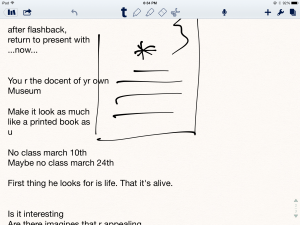 Notability
Notability
This is my current favorite note-taking app. Consider this scenario. You’re at a meeting, taking notes. Typing away. The speaker draws something on the whiteboard–you fumble to record it on your IPad. Or s/he’s referring to a picture that’s in your camera roll, but how do you bring it up and add his thoughts? You know there’s a way, but what app was it and how do you integrate it with the note-taking app? Then–horror–he’s talking too fast to keep up. If only you could just tape him and listen without struggling to write every word.
You need Notability. See the image to the right? That’s how you use this powerful, inexpensive app:
- take notes by tapping the screen. Wherever you tap is where you type. No waiting for a cursor or working from top down. In this case, I type right next to the image.
- quickly change from typing to drawing by accessing the short, ever-present toolbar at the top of the screen (hard to see in the drawing, but it starts with a ‘t’). Drawing defaults to what would normally be a pencil, just like you’d want if you were handwriting notes and needed to copy a picture from a screen. Width and color is easily changed with another tap.
- open an image or PDF from your Google Drive, DropBox or another location and write directly on it–or just take a picture of the speaker’s work and insert it into your notes.
- give up note-taking and tape the presentation with the microphone tool at the top of the screen. One click and you’re recording. Another click and you’re back to typing.
From its dashboard, you can easily find and access notes, edit, revise and share with anyone. I have used Evernote faithfully and will still use it for collecting websites, data, images, and more. But for quick notes–what you might take on a yellow lined tablet (that has access to image downloads and audio taping)–I now use Notability and then share with Evernote.
(BTW: If you’re looking for a simple image annotation tool, Notability is great. Open the picture and write all over it, wherever you want.)
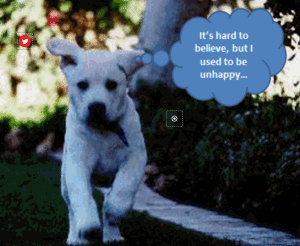 Thinglink
Thinglink
The idea of being able to annotate pictures is powerful. Many images speak for themselves, but others require enhancement–something to make the idea clearer or communicate a unique perspective. If you couldn’t see the puppy’s thought bubble in the picture to the right, you’d never know how happy he was (though the flopping chaotic ears give it away).
Thinglink is quickly taking over the market for annotating images. Besides thought bubbles, you can add hotlinks that when hovered over, become words, emoticons, weblinks, document links, tags, and more. You can even include music, videos, and other pictures. This is perfect in the classroom. One seminal picture can be linked to relevant information that covers an entire topic with just a few clicks.
Once a Thinglink is completed, it can be shared, commented on, even embedded into personal blogs and websites.
And education accounts are free.
Share this:
- Click to share on Facebook (Opens in new window) Facebook
- Click to share on X (Opens in new window) X
- Click to share on LinkedIn (Opens in new window) LinkedIn
- Click to share on Pinterest (Opens in new window) Pinterest
- Click to share on Telegram (Opens in new window) Telegram
- Click to email a link to a friend (Opens in new window) Email
- More
6 Steps to a Successful Tablet Roll-out
 I’ve posted a few articles on the growing trend in education toward using tablets. I wanted to follow up with the experiences from efriend, Marc Fanaroff on his recent laptop rollout. Does this match your experiences?
I’ve posted a few articles on the growing trend in education toward using tablets. I wanted to follow up with the experiences from efriend, Marc Fanaroff on his recent laptop rollout. Does this match your experiences?
The adoption of tablet technology in schools has not always come as positive news. As schools start to mature, moving from the innovator phase into early adopter stage, we are getting increasingly wise about the necessary steps to achieve successful classroom implementation. Having rolled out 40 tablets into our school, I thought I’d share my experience, to offer advice for a successful investment.
1) The first step is to know from an instructional standpoint what your objectives for the investment are, and how you envisage using the resource. This could have implications for the required functionality of the hardware device. While many tablets are designed for consumer use rather than classroom use, in general, a tablet is a tablet.
2) Step two in ensuring the technology is effective in the learning environment is to ensure it includes appropriate high quality learning content. The learning content offered on some tablet devices can often described as ‘edutainment’ rather than high quality curriculum aligned resources. The supplier of your chosen mobile device should be working with publishers to provide high quality, curriculum aligned content pre-installed on the tablet device. Research has indicated that the need to purchase, install and manage new apps is cited by many schools as a significant barrier to adoption. However, tablets should also be easily networkable to allow you to use your pre-existing or purchased content.
3) The next step is also based on software, rather than hardware. I can’t recommend enough that you consider the classroom management tools available for the tablet device. Basic inclusive functionality such as being able to manage the content on the tablet and synchronize this via a simple button click, can save you a significant amount of time. The truly mobile learning environment that tablet technology facilitates results in the students being spread over a wide area, hopefully engaged in the learning objective. However, the nature of mobile devices means that we can feels we have no control over each child, are unaware of what they are doing and unable to support their learning pathway. Classroom management tools that ensure we can ‘see’ from our PC a thumbnail image of each student’s display, so we can mirror the pupil’s device display onto a large screen or interactive whiteboard or freeze any one device, puts us back in control. Other software tools are available to limit internet access to approved websites and support a personalized learning pathway for each child. Without these tools a tablet is just another piece of hardware.
4) Another factor affecting the adoption of tablets in schools is the new buzz phrase ‘Bring Your Own Device’ (BYOD). The majority of schools currently show a willingness to consider this route of tablet adoption with parents covering the cost of the technology. Anyone considering this option must tread carefully. Important legal considerations, such as potential claims for indirect discrimination from students from low income backgrounds, data protection laws, the terms of your school’s software licensing and hidden costs such as repair and data roaming charges all have to be carefully considered. However a good inclusive management portal should mean that your learning content can be agnostic of brand; it can work seamlessly on iOs, or Android devices.
5) An additional cost to factor in is protective covers. We invested in protective covers for the hardware and as a result, despite the children carrying the devices around the school, we haven’t experienced any damage to date.
6) And finally, once you have your devices, don’t roll them out all at once. We spent the first few days using the devices, looking at all the free content on the LearnPad website and downloading what was right for each child’s specific needs. We then started to roll them out to just one trial class group, one activity, and one day at a time. This meant that we learned what worked with the students and in turn managed any problems that arose on a much smaller scale. Once we knew which problems would occur with one class we could ensure a smoother roll out for the next.
Share this:
- Click to share on Facebook (Opens in new window) Facebook
- Click to share on X (Opens in new window) X
- Click to share on LinkedIn (Opens in new window) LinkedIn
- Click to share on Pinterest (Opens in new window) Pinterest
- Click to share on Telegram (Opens in new window) Telegram
- Click to email a link to a friend (Opens in new window) Email
- More
Dear Otto: Are there any Good Keyboarding Apps?
 Dear Otto is an occasional column where I answer questions I get from readers about teaching tech. If you have a question, please complete the form below and I’ll answer it here. For your privacy, I use only first names.
Dear Otto is an occasional column where I answer questions I get from readers about teaching tech. If you have a question, please complete the form below and I’ll answer it here. For your privacy, I use only first names.
Here’s a great question I got from Kathy in South Africa:
I have been searching for an app that will help students learn basic keyboarding or even practice learning where the keys are located on the keyboard. So far, I have had no luck in finding such an app.
This is my long way of apologizing for not having firsthand experience with iPad keyboarding apps. Here’s a list from efriends in my PLN:
Share this:
- Click to share on Facebook (Opens in new window) Facebook
- Click to share on X (Opens in new window) X
- Click to share on LinkedIn (Opens in new window) LinkedIn
- Click to share on Pinterest (Opens in new window) Pinterest
- Click to share on Telegram (Opens in new window) Telegram
- Click to email a link to a friend (Opens in new window) Email
- More
Tablets for younger children can increase knowledge and skills
 I am thrilled to have Jamie Hill as my guest writer today. She’s a stay-at-home mom who loves technology and blogging and brings a fascinating perspective to the conversation about tablets and younger children. Enjoy!
I am thrilled to have Jamie Hill as my guest writer today. She’s a stay-at-home mom who loves technology and blogging and brings a fascinating perspective to the conversation about tablets and younger children. Enjoy!
There are few things parents focus on more than the education of their children. The debates can seem overwhelming: whether there should be more or less homework, how big the class sizes should be, how much freedom or creative learning should be encouraged within the classroom, and what parents should or shouldn’t do at home. It’s the last one that can keep us up at night…what more can we do to prepare our kids for their educational careers and beyond?
If you are a parent who wants to do that extra bit, recognizing what educational tools are available and affordable – especially in this digital information age – is step one. New technology, such as tablets designed for kids, has allowed parents to equip their children with educational toys that have the potential to both teach and entertain. There are well-reviewed kid’s tablets like the Amazon Kindle Fire, Fuhu Nabi, and Google Android, but a current favorite tablet for kids starting primary education is called the LeapFrog LeapPad2 Power Green.
This device seems to strike the right balance of the style of the iPad and more old fashioned toys. Its chunky and rugged feel suits little hands and parents I know are happy it’s durable enough to handle multiple droppings. Because this type of tablet is built to prolong battery life, it can be really useful on long or short journeys. When you’re trying to keep kids entertained during the more boring outings, such as a trip to the supermarket during rush hour, a bag-sized tablet is a handy thing to have around.
Share this:
- Click to share on Facebook (Opens in new window) Facebook
- Click to share on X (Opens in new window) X
- Click to share on LinkedIn (Opens in new window) LinkedIn
- Click to share on Pinterest (Opens in new window) Pinterest
- Click to share on Telegram (Opens in new window) Telegram
- Click to email a link to a friend (Opens in new window) Email
- More
The Tablet’s ‘Killer App’
Kids love tablets (spelled I-P-A-D). It doesn’t matter that they won’t run most software, don’t have USB ports, have no flash, allow very little storage, and can’t print (with ease) because kids aren’t using them for that. In fact, according to a report from the UK’s MailOnline, most kids use tablets to play games, watch videos, and access the internet.
Which is different from how students (as a subset of ‘kids’) use tablets. When querying children about the education use of tablets, here’s what Nielsen found:
[from Nielsen’s quarterly “Connected Devices Report” and similar to the Ofcom Children and Parents: Media Usage and Attitudes Report though the MUAR finds 97% of children use tablets for school.]
As a tech teacher, I was surprised at the high email ranking. Conventional wisdom says kids don’t email, preferring texting, yet here, it’s the #2 most popular use. At the very least, I would have put it behind ‘reading books’, an activity probably at the cusp of why kids received the tablet: Parents want to encourage reading.
Share this:
- Click to share on Facebook (Opens in new window) Facebook
- Click to share on X (Opens in new window) X
- Click to share on LinkedIn (Opens in new window) LinkedIn
- Click to share on Pinterest (Opens in new window) Pinterest
- Click to share on Telegram (Opens in new window) Telegram
- Click to email a link to a friend (Opens in new window) Email
- More