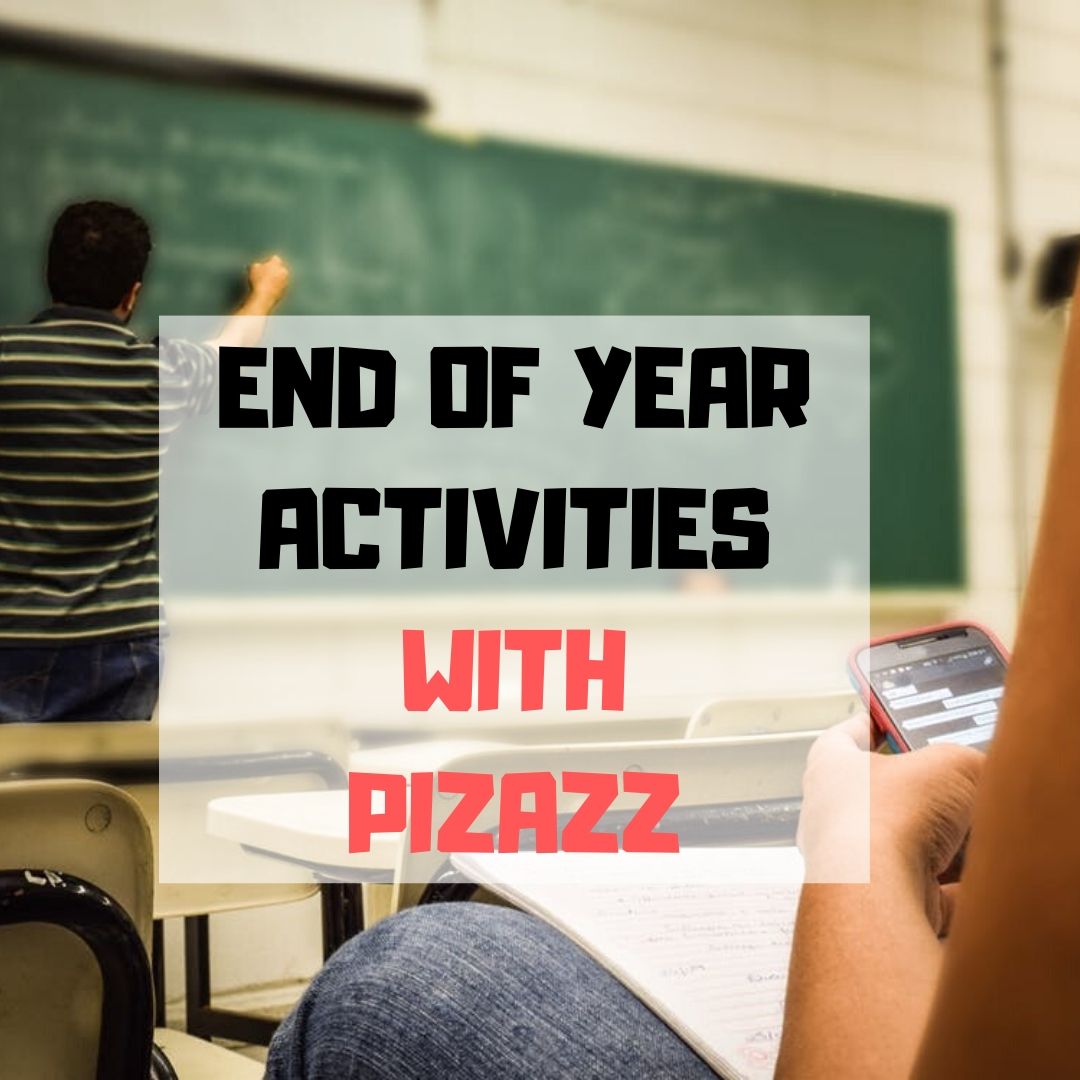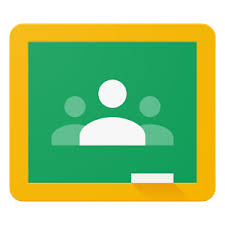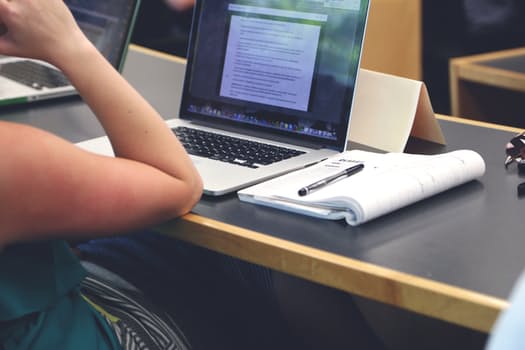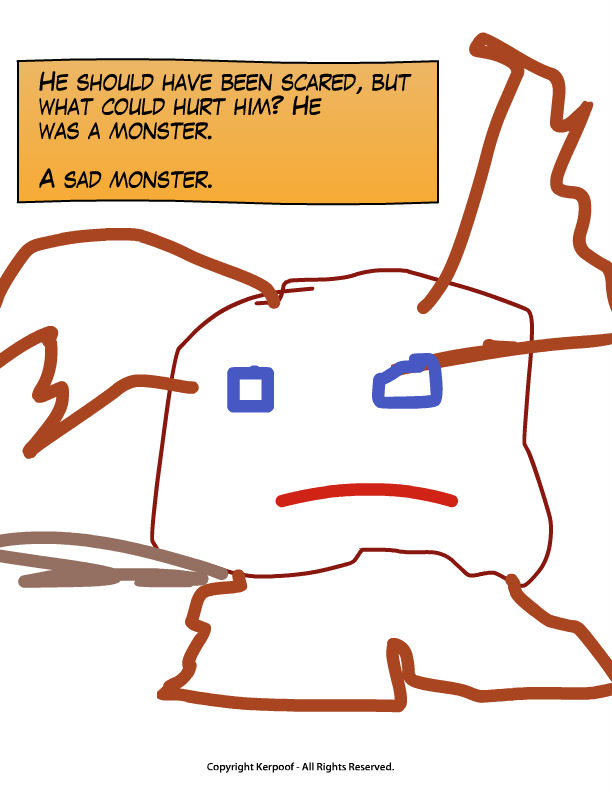Category: Webtools
8 Web Tools To Add Pizazz to the End of School
There is no end to the number of online tools available. I get inundated with them by friends (My child wants to use this website. What do you think?), fellow teachers (Would you check this web tool–does it work for literacy?), parents (My child loves this tool. Is it appropriate?). I am always thrilled because introductions through friends and colleagues are much more authentic than through online advertising or an ezine.
When I review a website or app, I take 15-30 minutes to test it out, try to see it through the eyes of the age group that will use it. Here’s what I look for: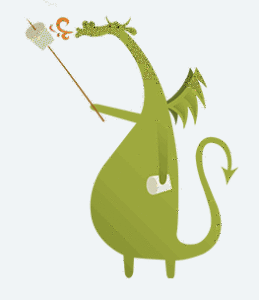
- Does it have advertising? If so, it needs to be nominal and G-rated. I don’t want them to be overbearing or distracting. Worse is if they are inappropriate. I’ve seen great websites and online tools ruined by objectionable ads.
- Is it intuitive? Students want to be able to figure the program out without being taught. An intuitive website and/or app 1) has an easy-to-understand start-up screen that clearly identifies how to use the tool, 2) the process for using the tool is similar to others the students is familiar with, and 3) the student can independently launch and operate the web tool or app without requiring an adult.
- is it user-friendly? Does its design and layout make students want to accomplish the goals of the program? Are students engaged in the activity, motivated to use the web tool? Is it functional? Is it visually stimulating? Does it require only a nominal amount of reading?
- Does the web tool differentiate for types of students and their unique needs? Sure, there are lots of good web tools appropriate for a certain standard classification of student. What I want is the web tool that can adapt to varying needs.
- Is the tool challenging? Does it require sufficient critical thinking to keep the student engaged or do they get bored quickly?
- Is the web tool compatible with most browsers, most computers? I don’t want it so old it won’t play well with the type of computer commonly used by students. I also don’t want it so specialized that students must buy extra equipment to use it.
- Is the web tool free? That’s preferable. There are lots of good web tools that are free to a certain point and charge a fee after that. Depending upon what ‘point’ that kicks in, I’m OK with that
- Does the web tool encourage higher-order thinking–creativity, evaluation, critical thinking, problem solving?
- Is the web tool or app error-free? This means not only that it’s free of spelling and grammar errors, but that it doesn’t freeze, stall, shut down, or crash.
- Does the web tool have educational applications? When students are at school, I want to focus on academic endeavors, leaving those more focused on ‘play’ to the home environment. So many fun programs are also educational, this isn’t a high hurdle.
Share this:
How do I teach a program I don’t know how to use?
 I am constantly finding new programs I think would be perfect in the classroom. I might see colleagues using them or my PLN raves about them so loudly, I figure I better try them out. Because I’m a technology teacher, I can usually unravel how to use them pretty quickly. Sometimes a few minutes. Usually, less than fifteen. Am I special? Do I have a magical skill that tells me how to use what I’ve never before seen without training? Is this something only I can do and other teachers need to take a class or spend hours struggling, me at their elbow?
I am constantly finding new programs I think would be perfect in the classroom. I might see colleagues using them or my PLN raves about them so loudly, I figure I better try them out. Because I’m a technology teacher, I can usually unravel how to use them pretty quickly. Sometimes a few minutes. Usually, less than fifteen. Am I special? Do I have a magical skill that tells me how to use what I’ve never before seen without training? Is this something only I can do and other teachers need to take a class or spend hours struggling, me at their elbow?
Not at all. In fact, anyone can learn a new program, app, tool quickly and efficiently with just a little inside knowledge and a two secrets. The first secret: It’s more about problem solving than tech.
Before I share the second secret, let’s talk about knowing how to quickly learn new web tools is important. If you’re a teacher, you know there’s no shortage of Favorite Tech Tools in the minds of colleagues, students, parents, or admin. Here’s my list from last month: Edmodo (I’m the only teacher in my PLN who isn’t wrapped around this amazing digital portfolio tool), Tellagami, Haiku Deck, Smores, Canva. I learned all of them in the past thirty days except one. Next month, it will be Storify, Storyjumper, Hemingway App, Diigo, Teach Your Monster To Read, and Sumdog.
This plethora of web tools gives many teachers I know technophobia. There’s no way to stay on top of the learning curve so why even begin. In fact, it’s one of the biggest complaints from teachers in my school–that every time I suggest a tech project, it includes a tool they’ve never heard of and don’t have time to learn.
You know what? They’re right. But there is a way to make it easy. That’s my second secret: Most tools are intuitive. That means they are constructed in a way that’s similar to all other tools–
Share this:
7–no 10, wait 12–OK, 13 Skills I Teach With Blogging
 Blogging has become de rigeur in the Grade 3-8 classroom. It is flexible, scalable, and encourages diversity in both learning and teaching. Handled right, blogs can be used for pretty much any need that arises in the classroom. It has the added benefit of being an activity that students want to do. They like that it’s online, with lots of multimedia options, and a focus not on writing but communication.
Blogging has become de rigeur in the Grade 3-8 classroom. It is flexible, scalable, and encourages diversity in both learning and teaching. Handled right, blogs can be used for pretty much any need that arises in the classroom. It has the added benefit of being an activity that students want to do. They like that it’s online, with lots of multimedia options, and a focus not on writing but communication.
I decided to track the skills I teach through blogging. When I started, I had seven, but as I continued, it exploded to this long list that I’m adding to even as I write this post. Read through these, tell me other ways you use it in your class:
Collaboration
Students collaborate on blogs when they comment on the ideas of others. They can also take it a step further by collaborating on the blog itself. Be co-owners of the blog, themed to a particular topic, and work together to fulfill goals.
Developing a profile
Blog profiles must be pithy, concise, and clear. What a great way for students to think through what makes them who they are and share it in as few words as possible. I am constantly reworking my own as I figure out a better way to communicate the gist of who I am.
Differentiation
Share this:
5 Must-have tools for Ed Conferences
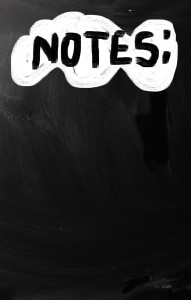 It’s summer, time for teachers to recharge their cerebral batteries. That could mean reading, going on field trips, spending time with online PLNs, or taking calls from family members who usually end up at voice mail. For many, it means attending conferences like ISTE June 28-July 1st and NEA June 26-July 6th to learn how the heck to integrate technology into their lesson plans. I’m going to ISTE as well as Teacher Pay Teacher’s first-ever conference in Las Vegas. I’m so excited about both of these, ready to meet new colleagues, get fresh ideas, and extend my PLN to places I hadn’t considered before.
It’s summer, time for teachers to recharge their cerebral batteries. That could mean reading, going on field trips, spending time with online PLNs, or taking calls from family members who usually end up at voice mail. For many, it means attending conferences like ISTE June 28-July 1st and NEA June 26-July 6th to learn how the heck to integrate technology into their lesson plans. I’m going to ISTE as well as Teacher Pay Teacher’s first-ever conference in Las Vegas. I’m so excited about both of these, ready to meet new colleagues, get fresh ideas, and extend my PLN to places I hadn’t considered before.
If you aren’t a veteran conference attendee, you may wonder what you should bring. That’s a fair questions considering learning is no longer done sitting in auditoriums nodding off to the wisdom of a guest speaker behind a podium. Now, you might be asked to scan a QR code and visit a website, access meeting documents online, interact digitally, or use a backchannel device to share your real-time thoughts with the presenter. Besides a toothbrush and aspirin, what should you take to your upcoming conference? Here are five tools that will make you look and act like the Diva of Digital:
Google Maps
Some conferences take multiple buildings spread out over several blocks, and depending upon the number of attendees (ISTE last year had about 15,000), your hotel may not be around the corner from the Hall. Bring the latest version of the Google Maps app on your smartphone or iPad, complete with audio directions. All you do is tell it where you’re going, ask for directions, and Siri (the voice behind the iPhone) will lock into your GPS and hold your hand the entire way. If friends are looking for a Starbucks or Dunkin’ Donuts near the conference, Google Maps will find one. If you want Chinese, use an app like Yelp to find one patrons like (although I’m becoming a tad leary about Yelp. Anyone have a good alternative?)
Conference App
Most educational conferences have one. I find these more useful than the conference website. They are geared for people who are manipulating digital device one-handed, half their attention on the phone and the rest on traffic, meaning: they’re simple and straight-forward. Test drive it so you know where the buttons are, then use it to find meeting rooms, changes in schedules, and updates.
Share this:
Use Google Safe Search
Drop by every Friday to discover what wonderful website my classes, teachers and parents loved this week. I think you’ll find they’ll be a favorite of yours as they are of mine.
Age:
Elementary school, Middle school
Topic:
Research
Address:
Review:
I get this question a lot so wanted to repost this review. Well, that was my plan. Then I started editing, so now it’s pretty different.
Share this:
5 Programs That Make Digital Note-taking Easy
The 2008 Leadership and Learning Center reported on the importance of note-taking in the classroom:
In schools where writing and note-taking were rarely implemented in science classes, approximately 25 percent of students scored proficient or higher on state assessments. But in schools where writing and note-taking were consistently implemented by science teachers, 79 percent scored at the proficient level.
Starting in fourth grade, Common Core expects students to use books, periodicals, websites, and other digital sources to conduct research projects. That means they not only read, but research, review, distill knowledge, and catalogue. The Standards assume students will accomplish this by taking notes—
Gather relevant information from multiple print and digital sources; assess the credibility of each source; and quote or paraphrase the data and conclusions of others … (from Common Core)
But don’t sharpen the pencils and refresh the classroom supply of lined paper. Consider a digital approach to note-taking. Why? Let’s do an experiment. Ask students to develop a pro and con list for note-taking with paper and pencil. Make a deal with them: If they can provide sufficient evidence that pencil-and-paper notes are better than alternatives, you’ll let them continue in that way. I’ll get you started:
|
|
Pros |
Cons |
|
1 |
It’s fast—typing takes longer | Pencils aren’t always around |
|
2 |
I’m more comfortable using pencil and paper | Pencils aren’t always sharpened |
|
3 |
Paper isn’t always available | |
|
4 |
Difficult to share with others—without a copy machine | |
|
5 |
Once submitted, student no longer has the notes (unless they copied them) | |
|
6 |
Sometimes student wants notes that are located where student isn’t. Not always easy to access them | |
|
7 |
??? |
Share this:
Best Online Activities for Kids
As a homeschool mom, today’s guest, Catherine Ross, has to juggle lots of activities–and do it by herself. I’m always in awe of those parents who choose this route. In the fullness of time, they are modeling the best traits that education can teach–problem-solving, critical-thinking, and tenacity, and perspective-taking.
Here are Catherine’s ideas on squeezing the most out of every activity her children participate it:
As moms of very young kids, we certainly appreciate the luxury of being able to make a phone call or read a book without a dozen interruptions every other minute. I homeschool my little ones, and I have come to realize that my kids’ online time can actually be productive. Here are five handy distractions – a.k.a. online activities – to keep your kids busy and constructively engaged.
Share this:
Why use a Digital Portfolio–and 9 ways to do it
 At a certain point in a student’s education journey, they start having a lot of school work that needs to be:
At a certain point in a student’s education journey, they start having a lot of school work that needs to be:
- saved for future use
- accessed from home and school
- shared with multiple students for collaborations
- submitted to teacher for grading
- returned from teacher digitally with comments and grade
- collected and displayed in all types of file formats–Word, Google, Photoshop, pdf
- organized to find data easily
- linked to other pieces of work or online sites
For example, a student can create a project at school, access it at home and link key words to websites found by a classmate that supports the project discussion.
Share this:
Do You Miss Kerpoof? Try These 31 Alternatives
 Kerpoof closed down April 15, 2014. A staple in thousands of classrooms across the country, it is sorely missed by not just students, but teachers who relied upon it to guide students through writing, spelling, and a mixture and text and pictures to communicate ideas.
Kerpoof closed down April 15, 2014. A staple in thousands of classrooms across the country, it is sorely missed by not just students, but teachers who relied upon it to guide students through writing, spelling, and a mixture and text and pictures to communicate ideas.
It’s pretty much a given that no one site could replace all the experiences Kerpoof provided, educators can cobble together a collection to satisfy the hole left by Kerpoof’s demise. Here are some ideas:
Mix Art and Text
- KidPix (fee-based)
- Paint (available through Windows)
- Tuxpaint (free software download)
Drawing
Writing–Comics
Share this:
How Has the Internet Changed Education
Sure, we all know that as a subjective, gut-level judgment, but is there data to prove it?
Oh yeah. Look at this infographic from Cool Infographics: