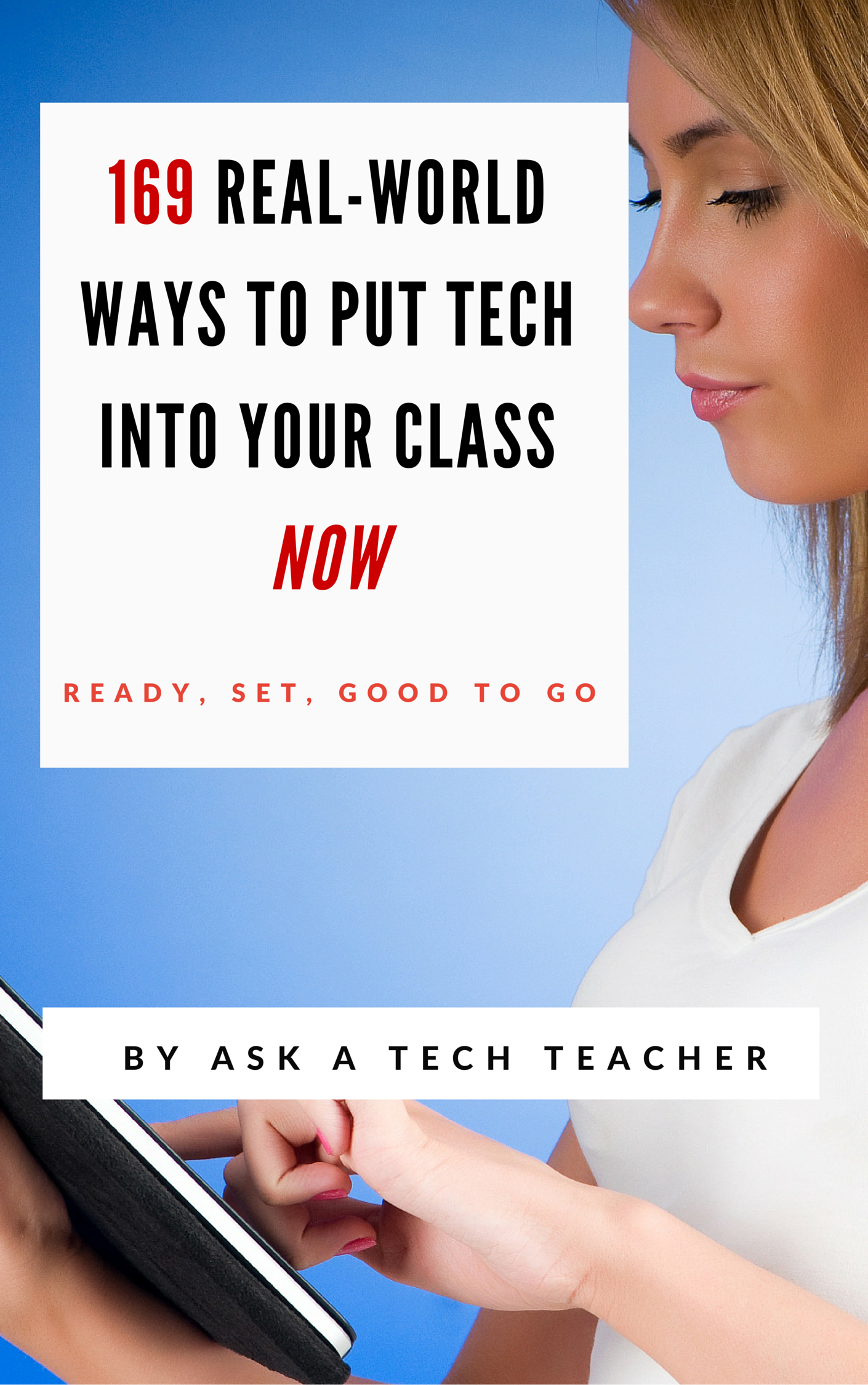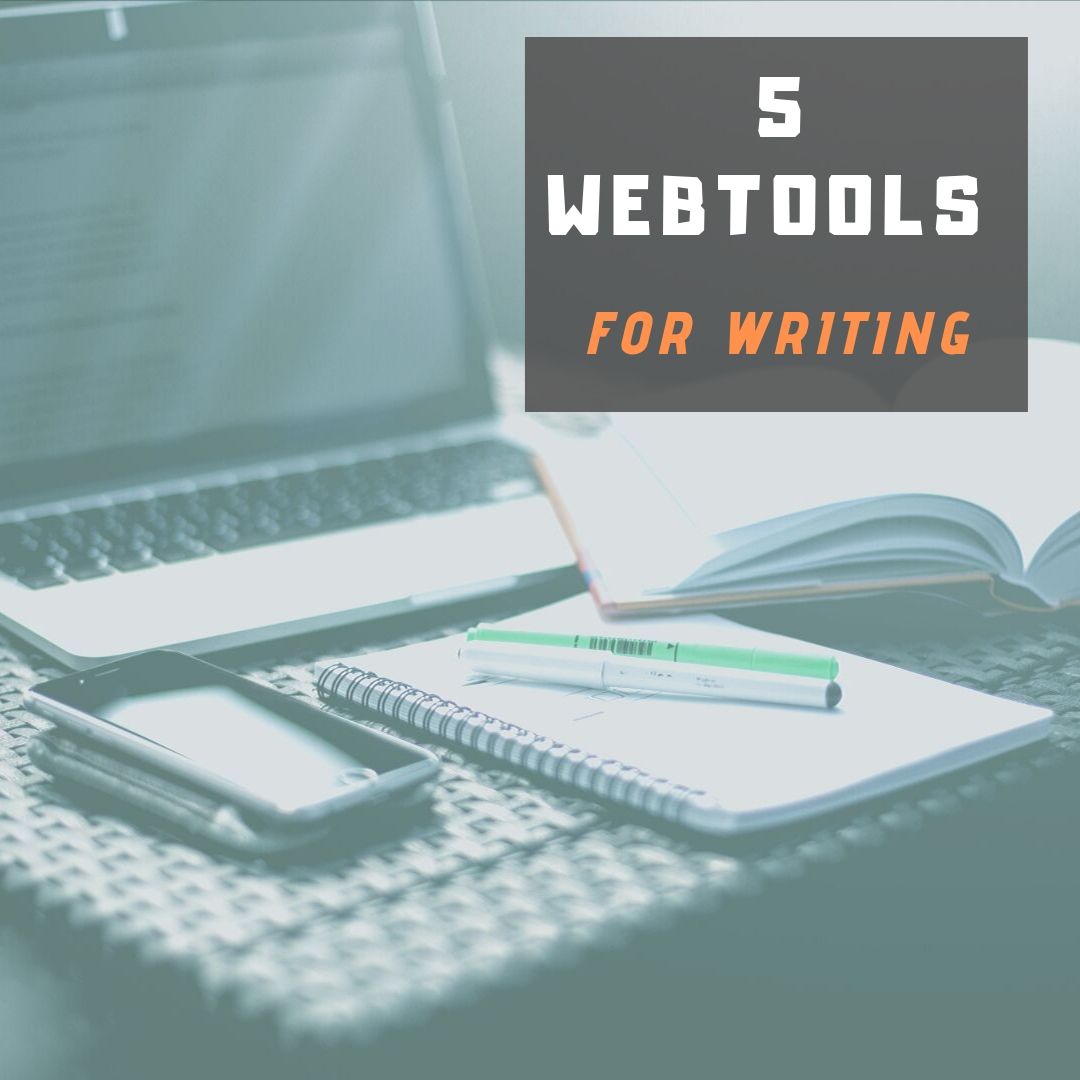Category: Webtools
Dear Otto: How do I teach Inquiry and Research in Middle School
 Dear Otto is an occasional column where I answer questions I get from readers about teaching tech. If you have a question, please complete the form below and I’ll answer it here. For your privacy, I use only first names.
Dear Otto is an occasional column where I answer questions I get from readers about teaching tech. If you have a question, please complete the form below and I’ll answer it here. For your privacy, I use only first names.
Here’s a great question I got from Ms. F:
Question: I teach 6th, 7th, and 8th grade Instructional Technology. I struggle with the district standard for Inquiry & Research. I can’t seem to find just the right type of assignment/topic because searching this, that, or the other thing is just random, out of context, an exercise in learning key word searching, finding reliable sites,synthesizing info. If I make it too simple they can find all the answers on one site and then just plug in the facts. I had 6th do a What-Happened-In-Your-Birth-Year project where they identified different categories and then searched for an event in that category: Movies (and then find the Oscar winner for that year), Sports, Science, etc. Right now the 7th grade assignment is comparing e-Readers (price, memory, size, features) using a spreadsheet, then drawing conclusions.
Any great ideas that would interest middle school students are welcome!!
THANKS!
Here are some ideas:
Share this:
5 FREE Web Tools for a New School Year
When you were a child, your parents worried that the educational content you were learning might be out of date. Did history include the most relevant theories? Did science have the latest discoveries (and was Pluto still a planet)? When you became a teacher, you probably thought one of your big responsibilities was to stay current in your subject. You’re right–but today, ‘current’ is as much about content as how the message is delivered.
And delivery more and more often is powered by technology.
But when you read about tech tools used in cutting edge schools, your stomach churns. Is there enough PD time in your life to teach you all the tech you need to know? What if you can’t learn it?
Truth, you don’t have to know all 2878 (and counting) tech tools being used around the country. You just need to know five. Learn them. Use them with students. Expect them to use them. When those are solid, pick five more.
Ready? Here are your first five:
Share this:
Dear Otto: What’s a good kids website creator?
 Dear Otto is an occasional column where I answer questions I get from readers about teaching tech. If you have a question, please complete the form below and I’ll answer it here. For your privacy, I use only first names.
Dear Otto is an occasional column where I answer questions I get from readers about teaching tech. If you have a question, please complete the form below and I’ll answer it here. For your privacy, I use only first names.
Here’s a great question I got from Laurie:
Do you know of any websites where teachers can create a free web page for their classroom? But I’d like to have my students maintain it, so they would need accounts and then I approve and publish the material?
The easiest free answer is to use KidBlogs as a website, but they are limited because they’re sanitized for kids. Edublogs (another blog that could be used as a website) is popular, though I have never used them. I love Wordpress and use one as a website. It’s very flexible. Kids could certainly maintain it. You’d have to set up a static first page, then blog posts for the information. Maybe not as good as Google Sites or Wix or Weebly.
Share this:
Tech Tip #103: Need Email Accounts for Registration? Here’s a Fix–Update
As a working technology teacher, I get hundreds of questions from parents about their home computers, how to do stuff, how to solve problems. Each Tuesday, I’ll share one of those with you. They’re always brief and always focused. Enjoy!
Q: A lot of web-based tools require email verification. My students don’t have these at school or home yet. What do I do?
A: For whatever reason, the video I used to reference has been pulled. I didn’t realize how many used that work-around until I heard from many of you, eager for a solution.
This one might even be easier than the previous. This is from LifeHacker. In a nutshell, Gmail ignores ‘dots’ and + in a username. Jacqui.murray is the same as jacquimurray is the same as jacqui+murray. Use that to your advantage with student accounts. Read LifeHacker’s article for more detail or this one over at Curious Little Person. For more, visit Tech Recipes.
I love problem solving–don’t you!
Share this:
5 Tech Ed Tools to Use this Fall
 Technology has become synonymous with education reform. Like starter on a barbeque, squirt around enough iPads and digital tools and classes start to sizzle. No one says, “Let’s teach cursive in 1st grade–that’s how we’ll fix things!” Nope. You won’t find that on the Education Improvement Bucket List (EIBL). So, bring your laptop and iPad to the local beach hotspot (that’s WiFi hotspot) and consider these new faces that will join your class in the Fall:
Technology has become synonymous with education reform. Like starter on a barbeque, squirt around enough iPads and digital tools and classes start to sizzle. No one says, “Let’s teach cursive in 1st grade–that’s how we’ll fix things!” Nope. You won’t find that on the Education Improvement Bucket List (EIBL). So, bring your laptop and iPad to the local beach hotspot (that’s WiFi hotspot) and consider these new faces that will join your class in the Fall:
- students are expected to type multiple pages at a single sitting
- students are expected to take online assessments
- students are expected to research using the internet
- students are expected to use technology to publish and share and collaborate
- students are expected to use a variety of media in communicating their ideas
- students are expected to use glossaries and dictionaries, both print and digital
Sound familiar? They’re from Common Core standards, sprinkled through benign-sounding guidelines for math and literacy, steamrolling forward whether you’re ready or not. But you can be ready–no worries. Here are five skills to learn this summer and use in the Fall that will make a big difference in how you prepare for these new requirements:
Share this:
163 Websites for Teachers to Integrate Tech into Your Classroom
This list has a little bit of everything, and will kick-start your effort to put technology into your lesson plans Here are the categories:
- Analyze, Compare/Contrast
- Assessments
- Classroom Management
- Communication
- Critical Thinking
- Digital Portfolios
- Domain-specific Language
- Geography
- Lesson Plans
- Listening
- Literacy
- Math
- Parent Ed
Share this:
5 Must-have tools for Ed Conferences
 It’s summer, time for teachers to recharge their cerebral batteries. That could mean reading, going on field trips, spending time with online PLNs, or taking calls from family members who usually end up at voice mail. For many, it means attending conferences like ISTE June 23-26th and NEA July 1-2 to learn how the heck to integrate technology into their lesson plans.
It’s summer, time for teachers to recharge their cerebral batteries. That could mean reading, going on field trips, spending time with online PLNs, or taking calls from family members who usually end up at voice mail. For many, it means attending conferences like ISTE June 23-26th and NEA July 1-2 to learn how the heck to integrate technology into their lesson plans.
If you aren’t a veteran conference attendee, you may wonder what you should bring. That’s a fair questions considering learning is no longer done sitting in auditoriums nodding off to the wisdom of a guest speaker behind a podium. Now, you might be asked to scan a QR code and visit a website, access meeting documents online, interact digitally, or use a backchannel device to share your real-time thoughts with the presenter. Besides a toothbrush and aspirin, what should you take to your upcoming conference? Here are five tools that will make you look and act like the Diva of Digital:
Google Maps
Some conferences take multiple buildings spread out over several blocks, and depending upon the number of attendees (ISTE last year had about 20,000), your hotel may not be around the corner from the Hall. Bring the latest version of the Google Maps app on your smartphone or iPad, complete with audio directions. All you do is tell it where you’re going, ask for directions, and Siri (the voice behind the iPhone) will lock into your GPS and hold your hand the entire way. If friends are looking for a Starbucks or Dunkin’ Donuts near the conference, Google Maps will find one. If you want Chinese, use an app like Yelp to find one patrons like.
Conference App
Most educational conferences have one. I find these more useful than the conference website. They are geared for people who are manipulating digital device one-handed, half their attention on the phone and the rest on traffic, meaning: they’re simple and straight-forward. Test drive it so you know where the buttons are, then use it to find meeting rooms, changes in schedules, updates, and (as the ISTE conference app proclaims):
Share this:
How to Instill Digital Citizenship in Students
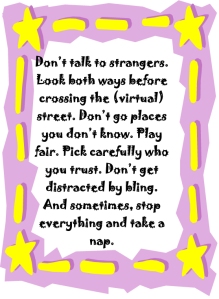 What is a parent’s greatest fear that first day they drop their precious child at kindergarten? You might think it’s whether they’ll get along with new friends or handle academic pressures. Or even that their eyes will be opened to the vastness of the Universe and no longer see their parents as the Answer to Everything.
What is a parent’s greatest fear that first day they drop their precious child at kindergarten? You might think it’s whether they’ll get along with new friends or handle academic pressures. Or even that their eyes will be opened to the vastness of the Universe and no longer see their parents as the Answer to Everything.
Those are frightening, and might be ranked in the top ten–or even five–but today, the biggest concern is how to protect an innocent from the pernicious onslaught of the technology that grows like mold over every part of the education landscape. Will that trusting child be cyberbullied? Will they see stuff they shouldn’t on school websites? Will a predator find them from a naive contact online? And what about classmates–will they share bad websites found by older siblings?
It may surprise you that this scenario also keeps teachers awake at night, especially new teachers. What if they fail to protect their charges from this violent, dark online world? I remember second grade life cycle reports. I taught students how to search online images for pictures of each stage in a bug’s development, save them to student network folders, and then proudly insert them in the report. Students would find authentic and exciting pictures of ‘ladybugs’ and ‘pupae’ and ‘preying mantis larvae’ and ‘chicks’–
Chicks! That turned out to be a lousy search term. I’d warn students to search ‘baby chickens’ instead, but always, for one child each year, it wouldn’t work and–according to their parents–were permanently damaged by the pictures that popped up. They’d have nightmares. Their personalities would forever tilt to the dark side because of that picture–at least.
Truth, all stakeholders do their best, but stuff happens. If not in the classroom, at a friend’s house whose parents aren’t as vigilant as they could be, or on an iPad during library time. Educational best practices used to insist on protecting children from those eventualities, minimize exposure by unplugging kids as much as possible. That’s not the case any more. Even if we unplug them at the school house door, they plug right back in the moment they are away from the classroom. Our job as educators is to stare into the abyss of the unknown and educate: Teach these digital natives how to not just survive but thrive in the digital world.
Share this:
7 Technology Tools Every Educator Should Use–the Movie
A month ago, I wrote an article about 7 technology tools that have made a big difference in my classroom:
I posted it on TeachHub and they turned it into a movie. Take a look:
Share this:
How to Thrive as a Digital Citizen
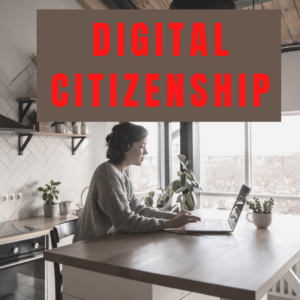 Thanks to the pervasiveness of easy-to-use technology and the accessibility of the internet, teachers are no longer lecturing from a dais as the purveyor of knowledge. Now, students are expected to take ownership of their education, participate actively in the learning process, and transfer knowledge learned in the classroom to their lives.
Thanks to the pervasiveness of easy-to-use technology and the accessibility of the internet, teachers are no longer lecturing from a dais as the purveyor of knowledge. Now, students are expected to take ownership of their education, participate actively in the learning process, and transfer knowledge learned in the classroom to their lives.
In days past, technology was used to find information (via the internet) and display it (often via PowerPoint). No longer. Now, if you ask a fifth grade student to write a report on space exploration, here’s how s/he will proceed:
Understand ‘Digital Citizenship’
Before the engines of research can start, every student must understand what it means to be a citizen of the world wide web. Why? Most inquiry includes a foray into the unknown vastness of the www. Students learn early (I start kindergartners with an age-appropriate introduction) how to thrive in that virtual world. It is a pleasant surprise that digital citizenship has much the same rules as their home town:
Don’t talk to bad guys, look both ways before crossing the (virtual) street, don’t go places you know nothing about, play fair, pick carefully who you trust, don’t get distracted by bling, and sometimes stop everything and take a nap.
In internet-speak, students learn to follow good netiquette, not to plagiarize the work of others, avoid scams, stay on the website they choose, not to be a cyber-bully, and avoid the virtual ‘bad guys’. Current best practices are not to hide students from any of these, but to teach them how to manage these experiences.