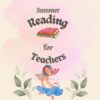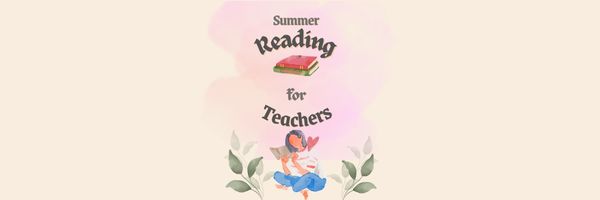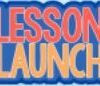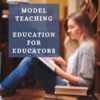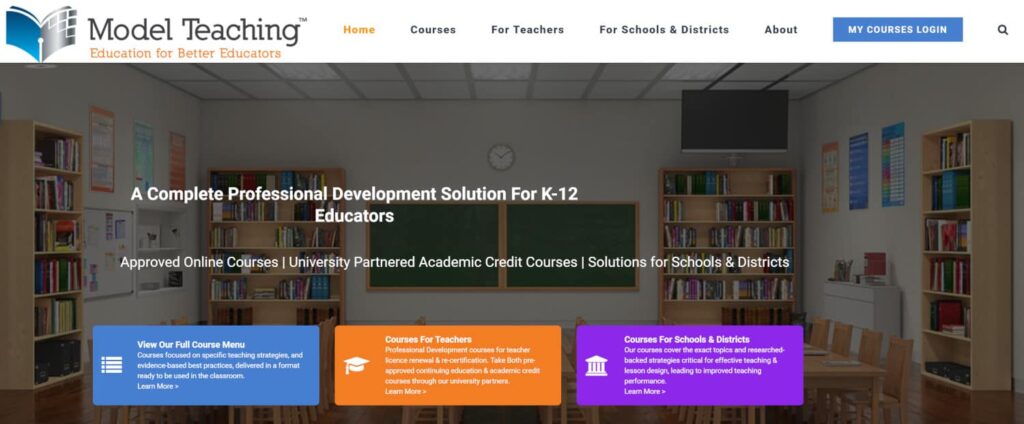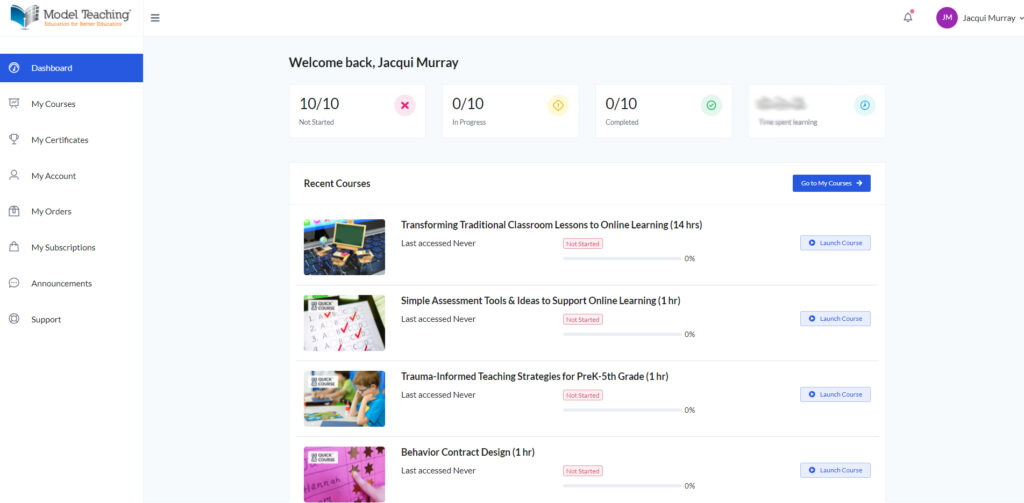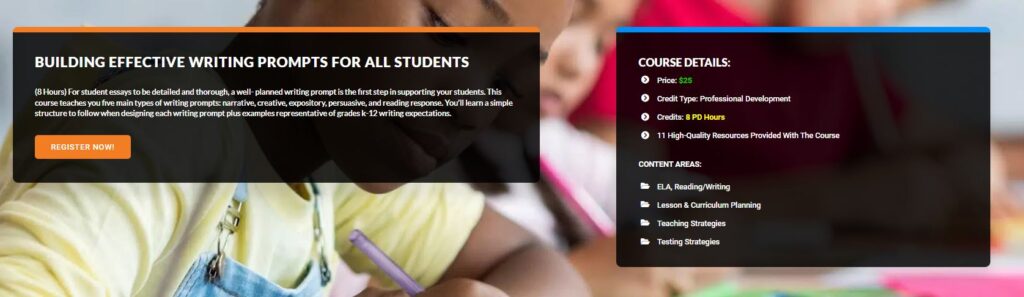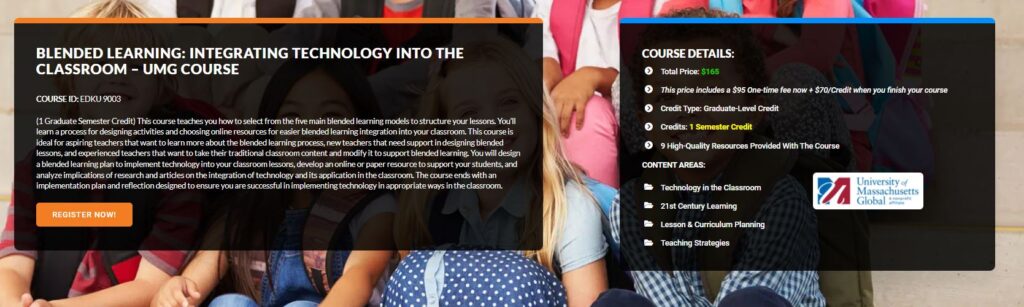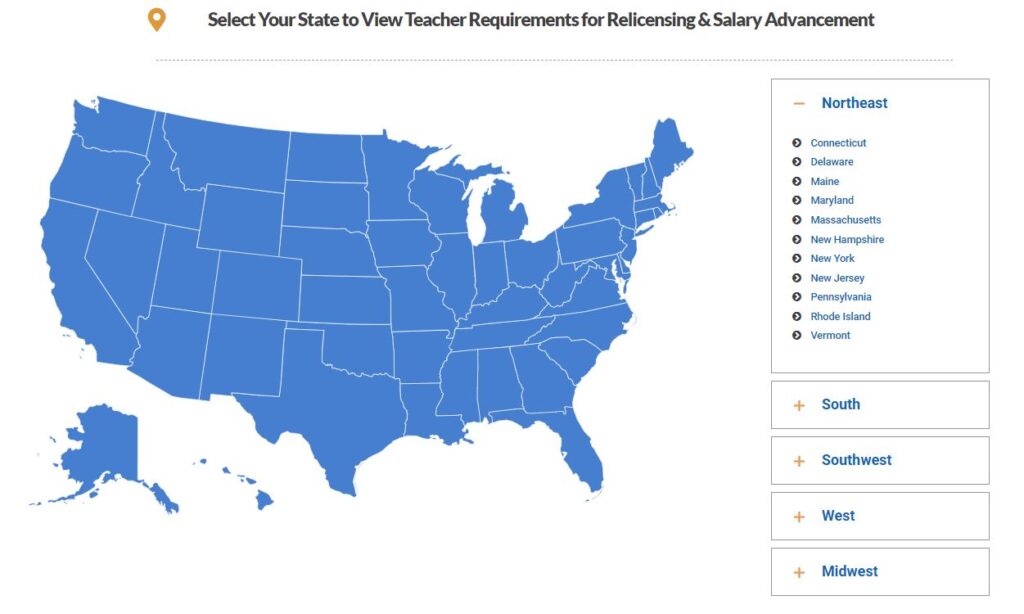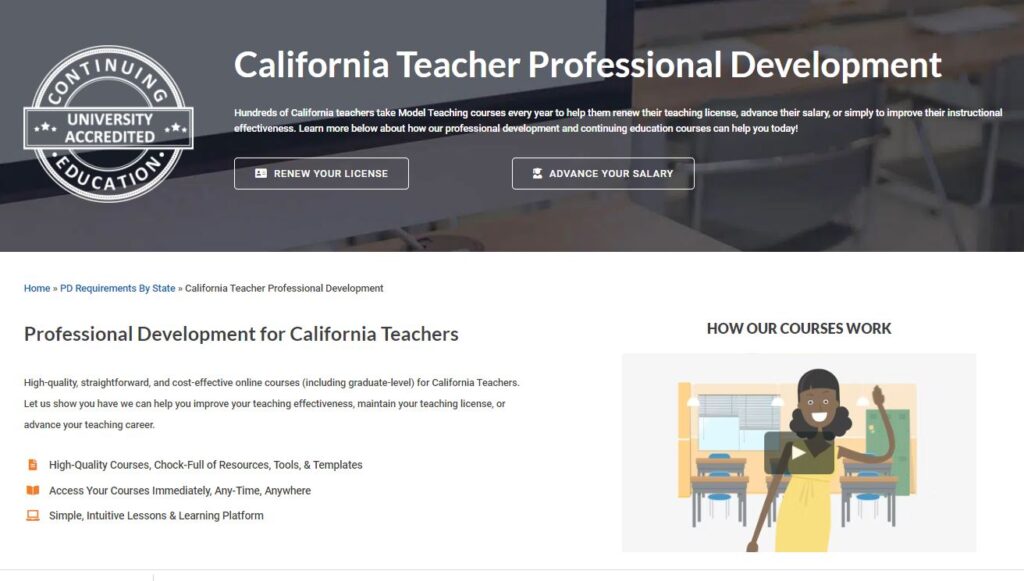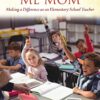Category: Reviews
Books You’ll Want to Read This Summer
Summer is a great time to reset your personal pedagogy to an education-friendly mindset and catch up on what’s been changing in the ed world while you were teaching eight ten hours a day. My Twitter friends gave me great suggestions, but first:
A comment on the selections: I did get more suggestions than I could possibly list so I avoided books that involved politics or hot-button subjects that teachers are divided on and focused on positive and uplifting reading. Yes, there is a lot wrong with education around the world but I wanted a selection of books that would send me — and you — back to teaching in the fall with a can-do attitude for how to accomplish miracles with your next class of students.
Having said that, here’s a granular list of teacher-approved books to keep you busy this summer:
Digital Leadership: Changing Paradigms for Changing Times
by Eric C. Sheninger
Digital Leadership defines a strategic mindset and set of behaviors that leverage resources to create a meaningful, transparent, and engaging school culture. It takes into account recent changes such as connectivity, open-source technology, mobile devices, and personalization of learning to dramatically shift how schools have been run for over a century.
Disrupting Class: How Disruptive Innovation Will Change the Way the World Learns
by Clayton M. Christensen
Selected as one of Business Week’s Best Books on Innovation in 2008, Disrupting Class remains a worthy read. It is filled with fascinating case studies, scientific findings, and insights into how managed innovation can unleash education. Disrupting Class will open your eyes to new possibilities and evolve your thinking. For more detail, read my review, Disrupting Class.
Share this:
- Click to share on Facebook (Opens in new window) Facebook
- Click to share on X (Opens in new window) X
- Click to share on LinkedIn (Opens in new window) LinkedIn
- Click to share on Pinterest (Opens in new window) Pinterest
- Click to share on Telegram (Opens in new window) Telegram
- Click to email a link to a friend (Opens in new window) Email
- More
3 Projects to Teach 1st Grade Architecture
Many Fridays, I report on a wonderful website or project my classes and parents love. This one is teaching architecture to youngers:
Lesson Plan:
Three projects over six weeks and your students will learn about blueprints, room layout, dimensions, and more. Plus, they’ll understand how to think about a three-dimensional object and then spatially lay it out on paper. This is challenging, but fun for first graders.
Spend two weeks on each projects. Incorporate a discussion of spaces, neighborhoods, communities one week. Practice the drawing, then do the final project which students can save and print. Kids will love this unit.
- First, draw a picture in your drawing program of the child’s home. If you don’t already have a class favorite, check this list. Many have architecture tools so show students how to find them. Have kids think about their house, walk through it. They’ll have to think in three dimensions and will soon realize they can’t draw a two-story house. In that case, allow them to pick which rooms they wish to include and concentrate on what’s in the room.
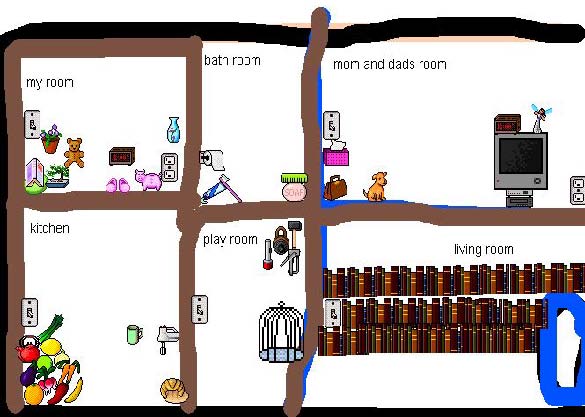 Classroom layout–through the eyes of a First Grader[/caption]
Classroom layout–through the eyes of a First Grader[/caption]
Share this:
- Click to share on Facebook (Opens in new window) Facebook
- Click to share on X (Opens in new window) X
- Click to share on LinkedIn (Opens in new window) LinkedIn
- Click to share on Pinterest (Opens in new window) Pinterest
- Click to share on Telegram (Opens in new window) Telegram
- Click to email a link to a friend (Opens in new window) Email
- More
Another Excellent Online Feature from Jotform–Sign
You may know Jotform as one of the most popular tools in the form builder category, recognized for its simplicity and sophistication in what could otherwise be the complicated process of collecting and analyzing data. It works on all platforms, can be shared via a link or embed (as well as other options), and supports multiple languages. Over the past several years, Jotform has released many features designed to simplify and automate teaching’s more mundane tasks, such as Smart PDF Forms, a PDF Editor, Jotform Cards, Tables, and Jotform Reports, Approvals, Mobile Forms, and more. (Click the links for my reviews).
Today, we’ll talk about Jotform Sign, a great way to save time collecting and managing signatures:
What is Jotform Sign?
How does it work?
Popular features
Why educators love it
Jotform Sign is an alternative to clunky and pricey e-signature software. It streamlines your workflow, making it easy for users to sign documents and you to collect responses. Built into the platform are many features like advanced field detection, limitless customization options, and popular integrations. Jotform Sign is perfect for any public or private school looking for a way to easily and automatically create legally binding documents with signatures.
Best of all, Sign is free with any Jotform account.
Share this:
- Click to share on Facebook (Opens in new window) Facebook
- Click to share on X (Opens in new window) X
- Click to share on LinkedIn (Opens in new window) LinkedIn
- Click to share on Pinterest (Opens in new window) Pinterest
- Click to share on Telegram (Opens in new window) Telegram
- Click to email a link to a friend (Opens in new window) Email
- More
Kiddom’s Newest Feature–Lesson Launch
If you’re not familiar with Kiddom, you should be, especially in the changing environment of today’s classroom. Kiddom is an all-in-one education platform for remote or in-person learning or a hybrid of the two that provides a high-quality digital curriculum capable of integrating curriculum management, instruction, assessment, and communication tools into one location. It is easily personalized to the needs of a classroom meaning it saves teachers valuable time, resources and money, and simplifies technology for students who may be new to it or not quite comfortable. Because it is internet-based, it works well on any platform, any device, and seamlessly syncs between work started at school and finished at home.
In the past, I’ve written about many of Kiddom’s features–the Content Library, SEL Rubrics, its partnership with OUR Curricula Resources to name a few, One quality that has always stood out to me as I explore each of their new features is this company listens to customers and responds to their needs.
Kiddom’s newest feature, Lesson Launch, does it again.
What is Lesson Launch
Until now, teachers must manage multiple technology platforms to incorporate disparate lesson elements and then separately manage student interaction. This complexity takes time and attention away from what matters–a positive and engaging in-class learning experience. Kiddom’s Lesson Launch consolidates these key elements and gives teachers myriad tools to plan, build, schedule, deliver and engage in real-time anywhere.
With Kiddom Lesson Launch, lessons can be pushed out to students individually, in small groups, or an entire class and then monitored in real time through a teacher dashboard. Students are alerted as soon as the lesson is available and the teacher tracks their progress through the lesson. Teachers see which students have begun the lesson, their progress (by percent completed), and who has submitted the assignment. Teachers can check student work by hovering their mouse over a student’s avatar.
Share this:
- Click to share on Facebook (Opens in new window) Facebook
- Click to share on X (Opens in new window) X
- Click to share on LinkedIn (Opens in new window) LinkedIn
- Click to share on Pinterest (Opens in new window) Pinterest
- Click to share on Telegram (Opens in new window) Telegram
- Click to email a link to a friend (Opens in new window) Email
- More
13 Websites That Provide Lots of Digital Books for Summer Reading
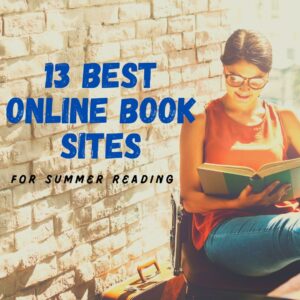 At the beginning of the 21st century, the definition of digital equity revolved around the provision of a digital device to every student. Usually, that meant desktop computers, iPads, and laptops, either in small groups or 1:1. As digital equity discussions matured and hyperbole became reality, educators found that those loudly-touted digital devices often became paperweights. The reasons were varied (teacher training, infrastructure, and professional support to name a few), but one of the most prominent was money. Good intentions to give all students access to the world’s knowledge were derailed by the cost of the websites and webtools that made that happen. Turns out — and not really a surprise — the cost of the digital devices was minor compared to the cost of the websites and webtools required to meet goals.
At the beginning of the 21st century, the definition of digital equity revolved around the provision of a digital device to every student. Usually, that meant desktop computers, iPads, and laptops, either in small groups or 1:1. As digital equity discussions matured and hyperbole became reality, educators found that those loudly-touted digital devices often became paperweights. The reasons were varied (teacher training, infrastructure, and professional support to name a few), but one of the most prominent was money. Good intentions to give all students access to the world’s knowledge were derailed by the cost of the websites and webtools that made that happen. Turns out — and not really a surprise — the cost of the digital devices was minor compared to the cost of the websites and webtools required to meet goals.
There is one bright spot in this story: Online books. Thanks to the efforts of many devoted professionals and the financial support of more, there are a wide variety of free/inexpensive sources for books that students can use for classroom activities as well as pleasure.
Here are a list of sites that offer digital books for kids to adults:
Share this:
- Click to share on Facebook (Opens in new window) Facebook
- Click to share on X (Opens in new window) X
- Click to share on LinkedIn (Opens in new window) LinkedIn
- Click to share on Pinterest (Opens in new window) Pinterest
- Click to share on Telegram (Opens in new window) Telegram
- Click to email a link to a friend (Opens in new window) Email
- More
Logitech Pen–No Setup, No Batteries, No Problems
 In my classes, there are still a lot of technology skills that are difficult for students. One–developing good enough typing skills that they can find keys without slowing their thinking. Another–all those menus! They want to jot a note on a PDF or a webpage, but don’t know where to find the tool for that. Keep in mind, I’m the tech teacher and still, I complain heartily about technology!
In my classes, there are still a lot of technology skills that are difficult for students. One–developing good enough typing skills that they can find keys without slowing their thinking. Another–all those menus! They want to jot a note on a PDF or a webpage, but don’t know where to find the tool for that. Keep in mind, I’m the tech teacher and still, I complain heartily about technology!
Enter the stylus. It’s touted to write on a touchscreen as easily as pen on paper. Sure, in its absence, kids–and adults–could use their finger, but there are a lot of reasons why a stylus is better:
- It’s faster for notetaking and more precise for drawing.
- Little hands are dirty, as are big hands, and full of germs. A stylus minimizes those issues.
- Users with hand issues–or orthopedic disabilities–can’t use fingers well. A stylus makes up for that.
- If you’re using a digital device outdoors, it may be too cold to take your gloves off. A stylus solves that.
But styluses have problems, too:
- Most run on batteries that always seem to be out.
- They are typically paired to a particular computer that always seems NOT the one the student (or adult) is using.
- Some have to be turned on.
Until Logitech entered the marketplace with their Logitech Pen.
Share this:
- Click to share on Facebook (Opens in new window) Facebook
- Click to share on X (Opens in new window) X
- Click to share on LinkedIn (Opens in new window) LinkedIn
- Click to share on Pinterest (Opens in new window) Pinterest
- Click to share on Telegram (Opens in new window) Telegram
- Click to email a link to a friend (Opens in new window) Email
- More
Model Teaching–How Today’s Educators Learn
Thousands of teachers every year take education classes to renew their license, move up to the next salary range at their school (I did that–often), or learn teaching skills they didn’t get in their degree program (like remote teaching or in-depth technology). This used to mean enrolling at your local college or online institution. Now, the right classes may not be available, or available but at the wrong time, or the class is full before you get a chance to enroll. You may find a program that meets some of your requirements but not all and wonder if you should settle. What you need–and want–is one program that fulfills your needs, not what they think you need.
I recently received an email from the folks at Model Teaching. They have a huge catalog of K-12 education training classes that are offered online, on open schedules, and at affordable rates. Enrollment includes all required materials–no extra charges for books or subscriptions–as well as templates that can be immediately applied to your teaching.
I realized this program was what lots of my colleagues were looking for but couldn’t find. Until now.
What is Model Teaching?
Model Teaching is an online educator training program with a goal not only to provide teaching knowledge but to improve overall student performance. Classes are designed to help new and experienced K-12 teachers master concepts and immediately apply them to their lessons. The catalog include topics relevant to today’s K-12 education offered in a variety of approaches that meet teacher needs. Some are a short introduction to a concept (what they call Quick Classes–usually about an hour). Others, offer a certificate (multi-week deep dive into a topic) or grad school credit with official transcripts through one of their partner Universities (such as University of Massachusetts and the University of the Pacific).
All classes follow an easy-to-use course design:
- establish goals–what students will learn by the end of the class
- provide a clear module-based learning path culminating in a ready to use action plan
- include resources for both teachers and students in a variety of modalities–text, video, and downloadable resources
- assess success at completion
How to get started
Model Teaching makes it easy to get started:
- Set up an account–quick and easy; nothing tricky
- All accounts include a dashboard to track courses taken/being taken, certificates earned, modules completed in each class, which classes in your overall plan are completed, how long you’ve spent working on the class, and more. Here’s my dashboard:
As you proceed through your personal program, check this often to track progress.
- Search the course catalogue by 1) credit type (Quick Classes, PD, or grad school credit), 2) content, 3) Academic partner (the college or University you are sending credits to), or 4) grade level. Topics include but not limited to:
- Flipped Classrooms
- Student-led Classroom Management
- Elementary Math
- Writing Prompts
- Blended Learning
- Transforming Traditional Classroom Lessons to Online Learning
- Academic Intervention for Students with Disabilities and Special Needs
- UDL
- Bloom’s Taxonomy
- Effective Writing Prompts for All Students
- Click the class you’re interested in for more detail. Here are two examples. The top one is a professional development class, the bottom one for grad school credits:
- If you aren’t sure what classes to take, Model Teaching provides an interactive map. Select your state and then read about the requirements:
- Once you start a class, proceed at your own pace, as fast or slow as works for you. You can watch the video, rewatch, submit assignments and assessments when you’re ready. Your dashboard tells you how much time you’ve spent and how much remains before you must complete the course.
- At completion, students receive a certificate (or grad school credit) and feedback from certified instructors.
What I really like about Model Teaching
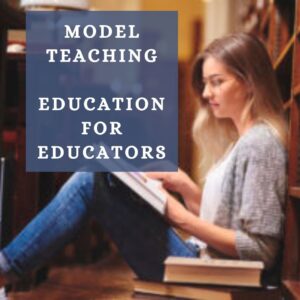 There are many pieces to this learning platform that are unique in the education industry. I can’t list them all, but here are a few I particularly liked:
There are many pieces to this learning platform that are unique in the education industry. I can’t list them all, but here are a few I particularly liked:
- Though online, classes require only basic tech knowledge. Participation is compatible with all platforms (Mac, PC, Chromebooks, smart phones, tablets) and all browsers (Chrome, Firefox, Edge, and others). A PDF program (like Adobe Reader) and Microsoft Word or Google Docs will satisfy most (all?) course requirements.
- I can sign up for one class or build my own PD bundle at a discounted price.
- At any time, I can view my gradebook to see how I’m progressing. I never wonder if I’m passing.
- Learning is presented in a variety of modalities, such as text and audio. I can also download the video as a PDF.
- Courses follow a standardized format so I always know what to expect.
- Classes include lesson templates that I can immediately apply to my classes, during or after the class is taken.
- Courses start as low as $10 and there are discounts for multiple courses and for schools/districts. There is also a free trial, to be sure this approach fits my way of learning.
- If you are an administrator signed up for a school subscription, you can assign classes to teachers based on individual needs, build learning plans for a team, assign a subscription of all courses to every teacher on campus and let them pick courses for their professional development (PD). Administrators can monitor progress of everyone enrolled in courses, and more from their dashboards.
Still curious? Check out this three-minute overview of Model Teaching:
Professional Development Courses – Model Teaching from Adam Pond on Vimeo.
Easy to get started, flexible plans, relevant teaching topics–Model Teaching is an excellent choice for great teachers.
–Note: Model Teaching partnered with Ask a Tech Teacher for this overview, but opinions are my own.
–For more information, visit their website or their Facebook page
Jacqui Murray has been teaching K-18 technology for 30 years. She is the editor/author of over a hundred tech ed resources including a K-12 technology curriculum, K-8 keyboard curriculum, K-8 Digital Citizenship curriculum. She is an adjunct professor in tech ed, Master Teacher, webmaster for four blogs, an Amazon Vine Voice, CSTA presentation reviewer, freelance journalist on tech ed topics, and author of the tech thrillers, To Hunt a Sub and Twenty-four Days. You can find her resources at Structured Learning.
Share this:
- Click to share on Facebook (Opens in new window) Facebook
- Click to share on X (Opens in new window) X
- Click to share on LinkedIn (Opens in new window) LinkedIn
- Click to share on Pinterest (Opens in new window) Pinterest
- Click to share on Telegram (Opens in new window) Telegram
- Click to email a link to a friend (Opens in new window) Email
- More
Practices of Tech-savvy Teachers
Are you struggling with all the tech required for remote and hybrid teaching? Education Week shares what tech-savvy educators are using to make this work:
5 Practices of Truly Tech-Savvy Teachers
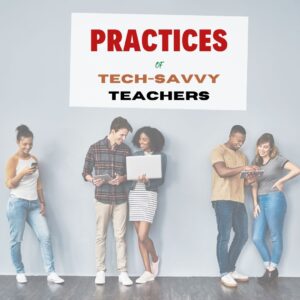 Education Week caught up with select teachers and instructional coaches who shared their thoughts on some essential practices to effectively implement technology into the practice of teaching. Some were discovered or honed during the pandemic. All offer lessons for job seekers wanting to present in-demand knowledge and skills, as well as districts and schools that are seeking truly tech-savvy teachers.
Education Week caught up with select teachers and instructional coaches who shared their thoughts on some essential practices to effectively implement technology into the practice of teaching. Some were discovered or honed during the pandemic. All offer lessons for job seekers wanting to present in-demand knowledge and skills, as well as districts and schools that are seeking truly tech-savvy teachers.
Ask a Tech Teacher has reviewed a list of easy-to-use, intuitive tech tools we think will make your teaching job easier. Check otu these articles:
How to Evaluate Programs You’ve Never Used in Less Than Seven Minutes
Share this:
- Click to share on Facebook (Opens in new window) Facebook
- Click to share on X (Opens in new window) X
- Click to share on LinkedIn (Opens in new window) LinkedIn
- Click to share on Pinterest (Opens in new window) Pinterest
- Click to share on Telegram (Opens in new window) Telegram
- Click to email a link to a friend (Opens in new window) Email
- More
The Easiest No-coding Way to Build an Education App
What could be more organic during Hour of Code than creating your own app? There are a lot of ways to do that, often expensive, time-consuming, and coding-intensive. There’s a new online option available that’s none of those. In fact, it’s intuitive, uses tools you already know, and–dare I say?–fun. Check out Jotform Apps:
***
You may know Jotform as one of the most popular tools in the form builder category, recognized for its versatility, ease-of-use, and sophistication in what could otherwise be the complicated process of collecting and analyzing data. Jotform works on all platforms (including tablets, desktop computers, and smartphones) and can be shared via a link, QR Code, and embed (as well as other options).
Over the past several years, JotForm has released many apps designed to simplify and automate teaching’s more mundane tasks (Smart PDF Forms, a PDF Editor, Cards, Tables, Approvals, and Reports–click for my reviews). I’m excited to partner with them for their latest release, Jotform Apps.
Jotform Apps is a web-based tool that enables you to create a professional-looking cross-platform app quickly and with no knowledge of coding. It can include forms, links, widgets, text, images, videos, a photo gallery, PDFs, calendars, maps, interactive pieces, and more. Thanks to drag-and-drop modality, it can be customized to your needs and branded to fit your class or school. Once you’ve completed the app, it can be downloaded onto any smartphone, tablet, or computer, shared to your social media, or pushed out via a link or QR code.
Best of all, Jotform Apps is free with any JotForm account.
Share this:
- Click to share on Facebook (Opens in new window) Facebook
- Click to share on X (Opens in new window) X
- Click to share on LinkedIn (Opens in new window) LinkedIn
- Click to share on Pinterest (Opens in new window) Pinterest
- Click to share on Telegram (Opens in new window) Telegram
- Click to email a link to a friend (Opens in new window) Email
- More
A Book New–and Veteran–Teachers Will Want to Read
They Call Me Mom

- How did i get here
- Setting up your classroom
- Working with students
- Working with colleagues
- Working with your boss
- Discipline
“Instead of saying, “Do everything my way, and you can become a successful teacher,” she was giving me her permission to find my way.”
“…storytelling was one of the most successful methods to get my students to pay attention.”
Share this:
- Click to share on Facebook (Opens in new window) Facebook
- Click to share on X (Opens in new window) X
- Click to share on LinkedIn (Opens in new window) LinkedIn
- Click to share on Pinterest (Opens in new window) Pinterest
- Click to share on Telegram (Opens in new window) Telegram
- Click to email a link to a friend (Opens in new window) Email
- More