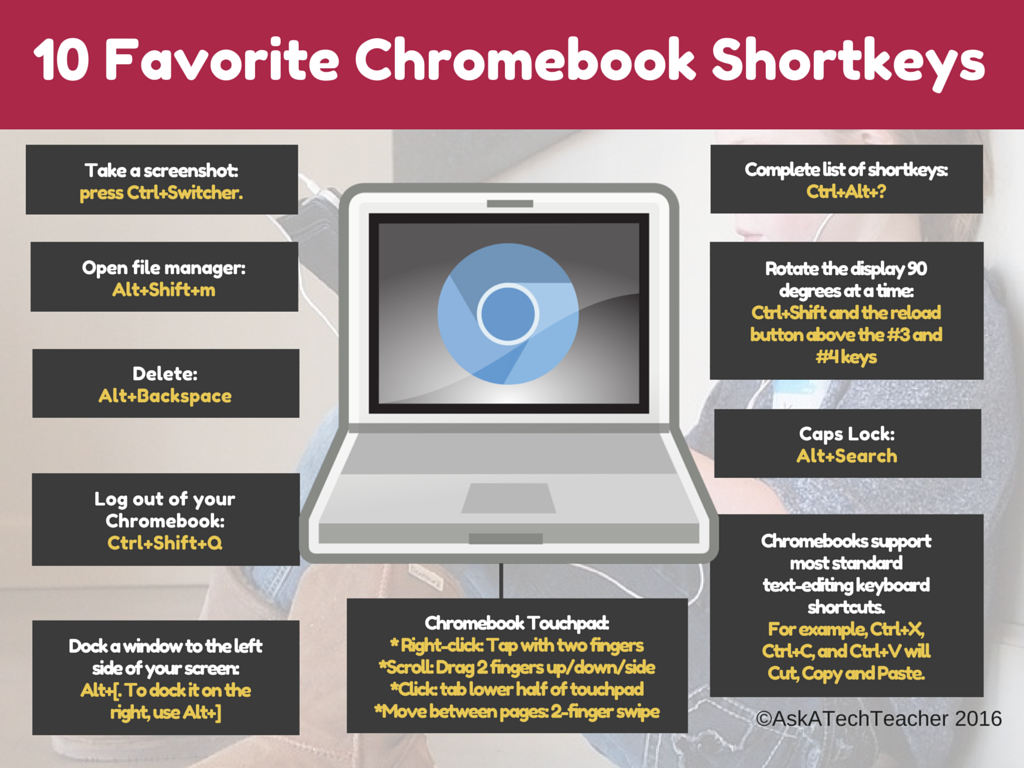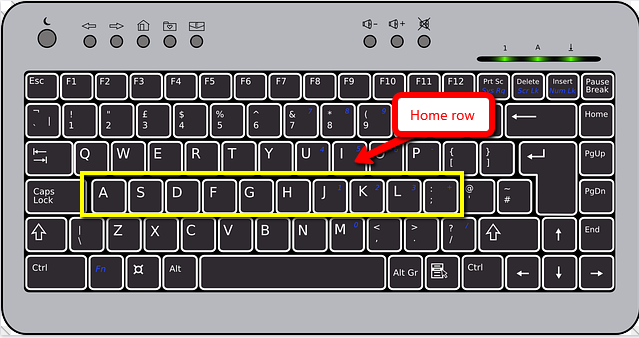Category: Keyboarding
169 Tech Tips–Two Great Chromebook Shortkeys
 In these 169 tech-centric situations, you get an overview of pedagogy—the tech topics most important to your teaching—as well as practical strategies to address most classroom tech situations, how to scaffold these to learning, and where they provide the subtext to daily tech-infused education.
In these 169 tech-centric situations, you get an overview of pedagogy—the tech topics most important to your teaching—as well as practical strategies to address most classroom tech situations, how to scaffold these to learning, and where they provide the subtext to daily tech-infused education.
Today’s tip: #121–Chromebook Caps Lock and #122–Chromebook Delete Key
Category: CHROMEBOOKS
Sub-category: Keyboarding
Share this:
- Click to share on Facebook (Opens in new window) Facebook
- Click to share on X (Opens in new window) X
- Click to share on LinkedIn (Opens in new window) LinkedIn
- Click to share on Pinterest (Opens in new window) Pinterest
- Click to share on Telegram (Opens in new window) Telegram
- Click to email a link to a friend (Opens in new window) Email
- More
16 Websites to Teach Mouse Skills
I repost this article every September because I get so many requests for mouse resources for those youngest keyboarders. Enjoy!
One of the most important pre-keyboarding skills is how to use the mouse. The mouse hold is not intuitive and if learned wrong, becomes a habit that’s difficult to break. Here are some images to assist you in setting up your newest computer aficionados:
[gallery type="square" ids="50137,28323,28324,50140,50139,54260"]Here are 16 websites students will enjoy, including 3 for adults new to computers:
Share this:
- Click to share on Facebook (Opens in new window) Facebook
- Click to share on X (Opens in new window) X
- Click to share on LinkedIn (Opens in new window) LinkedIn
- Click to share on Pinterest (Opens in new window) Pinterest
- Click to share on Telegram (Opens in new window) Telegram
- Click to email a link to a friend (Opens in new window) Email
- More
3 Online Keyboarding Programs Students Will Choose
Teaching kids keyboarding isn’t about finding the perfect online website or downloaded software and setting students lose on a year-long self-directed journey of progressive lessons hoping their speed and accuracy improves. That might work for adults, but it’s a prescription for boredom and failure with K-8 students. They require a mixture of activities, only one of which is drill. I’ve discussed my eclectic mixture in earlier posts.
When you select the varied keyboarding activities, pick sites students will have fun with and look forward to playing. After all, the goal is to teach good keyboarding habits which only happens if students are engaged, committed, and connected. Here are three of my favorites, one for each level of the student’s typing development:
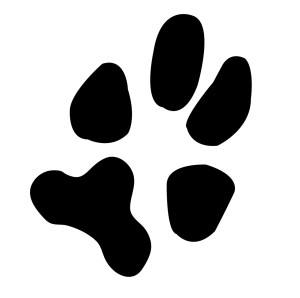 Big Brown Bear
Big Brown Bear
Beginner typists
Big Brown Bear has two free parts:
- Learn to Type — focuses on typing skills
- the Keyboard Game — focuses on key placement and speed
Here, I’ll talk about the Keyboard Game. It is designed for pre-typists and includes no discussion of keyboarding habits or hand placement. The goal is for pre-keyboarders to learn where keys are in a fun, non-threatening, unintimidating way. The program starts with a big keyboard that fills the screen. Students type the key outlined in red as fast as possible while a timer in the lower right corner counts down from thirty seconds. When done, students see their score.
In my classes, I mention hands on the keyboard and elbows at their sides (mostly to get them used to thinking about these), but want their focus on key placement. I set a goal of ’22 in 30 seconds’. and let them move on to something else when they meet that goal. Every few minutes, I drop the goal–‘Now I’m looking for 15!’ They love this game approach.
This game prepares students to learn good keyboarding habits (like posture) and then practice their skills.
Share this:
- Click to share on Facebook (Opens in new window) Facebook
- Click to share on X (Opens in new window) X
- Click to share on LinkedIn (Opens in new window) LinkedIn
- Click to share on Pinterest (Opens in new window) Pinterest
- Click to share on Telegram (Opens in new window) Telegram
- Click to email a link to a friend (Opens in new window) Email
- More
Dear Otto: My Students Think Hunt-and-Peck is Good Enough. What do I do?
Dear Otto is an occasional column where I answer questions I get from readers about teaching tech. If you have a question, please contact me at askatechteacher at gmail dot com and I’ll answer it here.
I got this question from a teacher. It’s becoming more common as students start life on iPads:
Do you have any suggestions for kids who have developed substitute patterns for using home row keys? Many of our 5-7th graders have learned how to hunt and peck quickly and are resisting using the correct fingers on the home row. Ultimately this will limit their speed, but they don’t see that consequence yet. Help.
The goal of keyboarding is twofold:
- to keep up with the student’s thoughts
- not interfere with that creative process
Students should be able to type while they’re thinking, put their ideas onto the page without interrupting what’s buzzing through their brains. It should be an invisible tool in support of their learning–like handwriting. If they’re hunting and pecking (albeit quickly), they are searching for keys rather than collecting their thoughts. If they’re typing from a print copy (which is becoming less common in classrooms), their head is bobb ing between the right place on the page and the keyboard.
ing between the right place on the page and the keyboard.
Few hunt-and-peckers exceed 20 wpm, and studies show that students need in excess of 20 wpm to keep up with their thoughts. For some students, this simple math will convince them. Additionally, hunt-and-peck speed rarely exceeds the speed of handwriting, which is 25-35 wpm for 5th grade. Touch typing speed pretty much doesn’t top out. Middle schoolers who have practiced with a goal of touch typing easily reach 45-75 wpm. Apply this speed to authentic uses of typing, such as homework and classwork. Wouldn’t they like to finish earlier?
The buy-in to this concept is the first step: Do they agree with the goals of touch typing? Does hunt-and-peck satisfy the goals?
Do a few experiments with students. Make it a scientific experiment as they are used to in science class. Here’s an example where my classes compared handwriting vs. keyboarding Here are student pros and cons to handwriting vs. keyboarding.
Share this:
- Click to share on Facebook (Opens in new window) Facebook
- Click to share on X (Opens in new window) X
- Click to share on LinkedIn (Opens in new window) LinkedIn
- Click to share on Pinterest (Opens in new window) Pinterest
- Click to share on Telegram (Opens in new window) Telegram
- Click to email a link to a friend (Opens in new window) Email
- More
Tech Tip #124: Editing is Easier with Digital Writing
As a working technology teacher, I get hundreds of questions from parents about their home computers, how to do stuff, how to solve problems. Each Tuesday, I’ll share one of those with you. They’re always brief and always focused. Enjoy!
Q: I can’t convince my students to give up their paper and pencil. What’s a great reason that will resonate with them?
A: Digital writing is easier to edit. By a factor of infinity. Anyone who has tried to erase, smudge the notes, tear the paper, knows that the digital version of editing with a simple insert is miles ahead. Why force our students to use a method that is so inferior?
I was reminded of this attribute by efriend and fellow keyboarding advocate, Dr. Bill Morgan over at Keyboarding Arts Institute.
Plus, by middle school, with even a modicum of keyboard training, students type faster than they think (about 25-30 wpm). That makes it easier to keep up with the teacher as they are note-taking.
One more: Much easier to share digital notes and other writing.
Share this:
- Click to share on Facebook (Opens in new window) Facebook
- Click to share on X (Opens in new window) X
- Click to share on LinkedIn (Opens in new window) LinkedIn
- Click to share on Pinterest (Opens in new window) Pinterest
- Click to share on Telegram (Opens in new window) Telegram
- Click to email a link to a friend (Opens in new window) Email
- More
A Conversation about Keyboarding, Methods, Pedagogy, and More
Dr. Bill Morgan and I have engaged in several months of spirited conversation about keyboarding, pre-keyboarding, and how it can best serve students. Bill is the brilliant creator of the PreKeys Pond and giant keyboards for classrooms. His experience teaching keyboarding often informs me in my art as I adapt to the ever-changing needs of the students in my classes. I’ve hosted Bill before on Ask a Tech Teacher (see this article on Preparing Young Students for Home Row Keyboarding: An Unplugged Approach). Today, I’m going to share random thoughts from a collection of our emails. Bill’s thoughts are in italics and mine in red and parentheses:
I have questions for the creators of Ratatype.com. They seem to be British since they use the term centimeters to refer to how close the keyboard and screen ought to be to the student. Of course, most of the world outside of the USA refers to centimeters instead of inches! I also want to thank Ratatype for clocking me at 97 wpm on the pretest. (🙂)
When typing, imagine the location of the symbol on the keyboard.
(I like that too. I need to incorporate more visual learning into my keyboard instruction).
Share this:
- Click to share on Facebook (Opens in new window) Facebook
- Click to share on X (Opens in new window) X
- Click to share on LinkedIn (Opens in new window) LinkedIn
- Click to share on Pinterest (Opens in new window) Pinterest
- Click to share on Telegram (Opens in new window) Telegram
- Click to email a link to a friend (Opens in new window) Email
- More
Dear Otto: How do I Make Keyboarding Collaborative?
Dear Otto is an occasional column where I answer questions I get from readers about teaching tech. If you have a question, please contact me at askatechteacher at gmail dot com and I’ll answer it here. For your privacy, I use only first names.
Here’s a great question I got from a reader:
I am student teaching in a high school in Louisiana. I teach 5 hours of IBCA a day. The students use KCA, this coming week they will be learning P and Y. I’ve had my first evaluation. My supervisor would like to see some group activity, students asking each other questions, and students creating their own assessment rubrics. I am at a loss. I need to keep with the curriculum, and the students do not know how to type words yet. I cannot think of anything that will be good for my next evaluation. Got any ideas?
One of my favorite collaborative keyboarding exercises is a Keyboard Challenge. It tests students on their knowledge of all things keyboarding. This includes key placement, shortkeys, care of the keyboard, and anything else you want to include. Students divide into groups with a list of the types of questions you will ask. They select a spokesperson (the only one who can answer questions) and study them as a group, maybe assign certain group members to be experts on each category. When you play the game, you ask the first group one of the questions, give them 2 seconds to answer (only the spokesperson can answer). Why only 2 seconds? Because keyboarding is about speed, automatic finger movement. They shouldn’t have to think, just react. As a result, I accept visual answers, such as:
Q: What finger do you use to type T
A: Student raises the left pointer
Each right answer gets a point. The winner gets a prize that works for your group. Here’s an example of the list of questions:
Share this:
- Click to share on Facebook (Opens in new window) Facebook
- Click to share on X (Opens in new window) X
- Click to share on LinkedIn (Opens in new window) LinkedIn
- Click to share on Pinterest (Opens in new window) Pinterest
- Click to share on Telegram (Opens in new window) Telegram
- Click to email a link to a friend (Opens in new window) Email
- More
Keyboarding and the Scientific Method
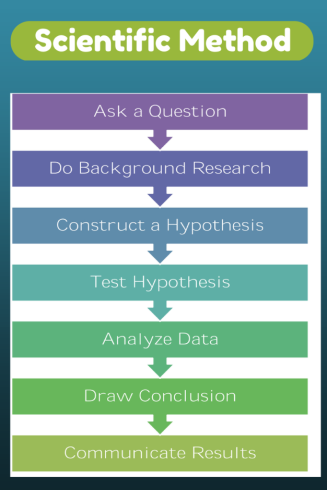 Convincing students–and teachers–of the importance of keyboarding can be daunting. Youngers find it painful (trying to find those 26 alphabet keys) and olders think their hunt-and-peck approach is just fine. Explaining why keyboarding is critical to their long-range goals is often an exercise in futility if they haven’t yet experienced it authentically so I’ve resorted to showing–let them see for themselves why they want to become fast and accurate typists. To do this, I rely on a system they already know (or will be learning): the Scientific Method.
Convincing students–and teachers–of the importance of keyboarding can be daunting. Youngers find it painful (trying to find those 26 alphabet keys) and olders think their hunt-and-peck approach is just fine. Explaining why keyboarding is critical to their long-range goals is often an exercise in futility if they haven’t yet experienced it authentically so I’ve resorted to showing–let them see for themselves why they want to become fast and accurate typists. To do this, I rely on a system they already know (or will be learning): the Scientific Method.
Let me stop here and point out that there are many versions of the scientific method. Use the one popular at your school. The upcoming steps easily adapt to the pedagogy your science teacher recommends.
I start with a general discussion of this well-accepted approach to decision making and problem-solving. If students have discussed it in class, I have them share their thoughts. We will use it to address the question:
Is handwriting or keyboarding faster?
I post each step on the Smartscreen or whiteboard and show students how our experiment will work:
- Ask a question: Is handwriting or keyboarding faster?
- Do background research: Discuss why students think they handwrite faster/slower than they type. Curious students might even research the topic by Googling, Is keyboarding faster than handwriting?
- Construct a hypothesis: Following the research, student states her/his informed conclusion: i.e.: Fifth graders in Mr. X’s class handwrite faster than they type.
- Test hypothesis: Do an experiment to see if handwriting or typing is faster. Pass out a printed page from a book students are reading in class. Have them 1) handwrite it for three minutes, and then 2) type it for the same length of time. Each time, calculate the speed in words-per-minute.
- Analyze data: Compare student personal handwriting speed to their typing speed. Which is faster? Discuss data. Why do some students type faster than they write and others slower? Or the reverse? What problems were faced in handwriting for three-five minutes:
- pencil lead broke
- eraser was missing
- hand got tired
- it got boring
Each student compares their results to classmates and to other grade levels. What was different? Or the same?
- Draw conclusions: Each student determines what can be decided based on their personal test results. Did they type faster or slower? Did this change from last year’s results? Did some classmates type faster than they handwrote? Did most students by a certain grade level type faster than they write?
- Communicate results: Share results with other classes and other grade levels. At what grade level do students consistently type faster than they handwrite? In my classes, fourth graders write and type at about the same speed (22-28 wpm) and fifth graders generally type faster than they write. Are students surprised by the answer?
Share this:
- Click to share on Facebook (Opens in new window) Facebook
- Click to share on X (Opens in new window) X
- Click to share on LinkedIn (Opens in new window) LinkedIn
- Click to share on Pinterest (Opens in new window) Pinterest
- Click to share on Telegram (Opens in new window) Telegram
- Click to email a link to a friend (Opens in new window) Email
- More
KidzType–the Keyboard Practice Site You’ve Been Waiting For
 One question I get urgently and often is how to teach students to keyboard. With so much of student performance based on their knowledge of using computers and keyboards, it’s become the tip of the sword in preparing students for learning. Teachers are struggling to find ways to teach keyboarding that transfers those skills to real-life situations (like testing). Online typing sites mean well, but can’t be used in a vacuum. Too often, they’re rolled out as the only tool in the typing kit. This means they try so hard to be entertaining, they lose their ability to teach. In fact, I’ve heard anecdotally from lots of teachers that while students perform well on speed and accuracy quizzes built into these keyboarding sites, it doesn’t translate to classwork. There, students still struggle to find keys and type fast enough that their brains can think while their fingers move.
One question I get urgently and often is how to teach students to keyboard. With so much of student performance based on their knowledge of using computers and keyboards, it’s become the tip of the sword in preparing students for learning. Teachers are struggling to find ways to teach keyboarding that transfers those skills to real-life situations (like testing). Online typing sites mean well, but can’t be used in a vacuum. Too often, they’re rolled out as the only tool in the typing kit. This means they try so hard to be entertaining, they lose their ability to teach. In fact, I’ve heard anecdotally from lots of teachers that while students perform well on speed and accuracy quizzes built into these keyboarding sites, it doesn’t translate to classwork. There, students still struggle to find keys and type fast enough that their brains can think while their fingers move.
KidzType fixed that. It offers not only drills, but games, exercises, and lessons. Plus–this is what really excited me when their email arrived at my computer: KidzType teaches keyboarding one row at a time–home row, QWERTY row, and lower row, followed by symbols and numbers. Most keyboarding sites teach a mixed-up collection of keys that might make sense to an academician, but not a child. KidzType recognizes that their customer is the grade 2-8 student, not the parent or teacher. Additionally–because kids can’t learn by drill alone–KidzType provides a great selection of games, including a focus on typing words (rather than letters), typing lessons, typing exercises (24+ graduated exercises to cover all keys in a skills-building approach), typing practice (which includes sentence and paragraph practice), and the fun DanceMat Typing games kids love. It has become a staple in my classes.
Share this:
- Click to share on Facebook (Opens in new window) Facebook
- Click to share on X (Opens in new window) X
- Click to share on LinkedIn (Opens in new window) LinkedIn
- Click to share on Pinterest (Opens in new window) Pinterest
- Click to share on Telegram (Opens in new window) Telegram
- Click to email a link to a friend (Opens in new window) Email
- More
Preparing Young Students for Home Row Keyboarding: An Unplugged Approach
 I’ve long been intrigued by the physical keyboards teachers and homeschoolers use to introduce keyboarding to the youngest typists. I occasionally get questions from readers about them, but never have a good answer. Then I ran into Dr. William Morgan on one of the education forums I frequent and was thrilled that he knows a lot about them and was willing to share his expertise to kick-off a mini-seminar in classroom keyboarding. Over the next several weeks, I’ll post a wide range of articles to help you integrate keyboarding authentically and rigorously into your classroom curriculum.
I’ve long been intrigued by the physical keyboards teachers and homeschoolers use to introduce keyboarding to the youngest typists. I occasionally get questions from readers about them, but never have a good answer. Then I ran into Dr. William Morgan on one of the education forums I frequent and was thrilled that he knows a lot about them and was willing to share his expertise to kick-off a mini-seminar in classroom keyboarding. Over the next several weeks, I’ll post a wide range of articles to help you integrate keyboarding authentically and rigorously into your classroom curriculum.
Enjoy this!
The QWERTY keyboard is at the core of digital communication. Students are digital natives, but as of yet, no child comes to class naturally able to navigate the QWERTY keyboard. Teachers don’t have time to teach each child how to do this, so, much of keyboard learning is done by self-directed games. The issue is that levels students obtain don’t always translate to keyboard mastery. This is apparent when students are asked to word process for other assignments. If students wait to receive formal instruction in secondary grades they may already have too many bad habits engrained (Fleming, 2002). Besides, we want our children to communicate with digital effectiveness in elementary school! So, at what age and how should we deliver keyboarding instruction?
These are issues I set out to address when I created “PreKeys: Preparing Young Students for Home Row Keyboarding.” PreKeys is a series of unplugged, engaging, developmentally appropriate activities that introduce keyboarding concepts while preparing students for home row keyboarding. Lessons incorporate discovery learning based on National Standards (e.g., National Association for the Education of Young Children, International Society for Technology in Education).
Share this:
- Click to share on Facebook (Opens in new window) Facebook
- Click to share on X (Opens in new window) X
- Click to share on LinkedIn (Opens in new window) LinkedIn
- Click to share on Pinterest (Opens in new window) Pinterest
- Click to share on Telegram (Opens in new window) Telegram
- Click to email a link to a friend (Opens in new window) Email
- More