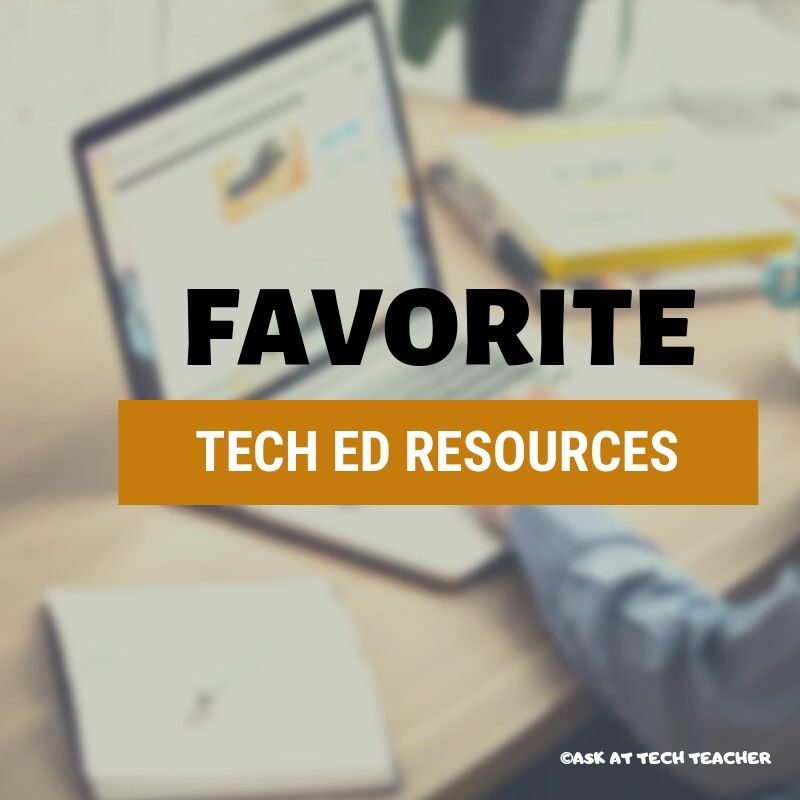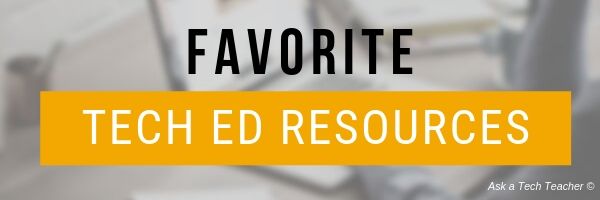Category: Keyboarding
Tech Ed Resources–K-8 Keyboard Curriculum
I get a lot of questions from readers about what tech ed resources I use in my classroom so I’m going to take a few days this summer to review them with you. Some are edited and/or written by members of the Ask a Tech Teacher crew. Others, by tech teachers who work with the same publisher I do. All of them, I’ve found well-suited to the task of scaling and differentiating tech skills for age groups, scaffolding learning year-to-year, taking into account the perspectives and norms of all stakeholders, with appropriate metrics to know learning is organic and granular.
Today: K-8 Keyboard Curriculum
Overview
K-8 Keyboard Curriculum (four options plus one)–teacher handbook, student workbooks, companion videos, and help for homeschoolers
2-Volume Ultimate Guide to Keyboarding
K-5 (237 pages) and Middle School (80 pages), 100 images, 7 assessments
K-5–print/digital; Middle School–digital delivery only
Aligned with Student workbooks and student videos (free with licensed set of student workbooks)
Student workbooks and videos sold separately
__________________________________________________________________________
1-Volume Essential Guide to K-8 Keyboarding
120 pages, dozens of images, 6 assessments
Great value!
Delivered print or digital
Doesn’t include: Student workbooks or videos
Share this:
- Click to share on Facebook (Opens in new window) Facebook
- Click to share on X (Opens in new window) X
- Click to share on LinkedIn (Opens in new window) LinkedIn
- Click to share on Pinterest (Opens in new window) Pinterest
- Click to share on Telegram (Opens in new window) Telegram
- Click to email a link to a friend (Opens in new window) Email
- More
How One Teacher Found Innovative Solutions to ELL Issues
 I met Dr. Bill Morgan through a shared interest in keyboarding for youngers (see this article on A Conversation About Keyboarding and this article on Preparing Young Students for Home Row Keyboarding: An Unplugged Approach). In each other, we found kindred spirits, both passionate about better ways to teach today’s learners.
I met Dr. Bill Morgan through a shared interest in keyboarding for youngers (see this article on A Conversation About Keyboarding and this article on Preparing Young Students for Home Row Keyboarding: An Unplugged Approach). In each other, we found kindred spirits, both passionate about better ways to teach today’s learners.
When Bill offered an article on a new class he started that helps English Language Learners, I was excited. It’s an important issue with not enough solutions. His approach is innovative, original, easy to implement (with some effort), and effective. Read on and see if this would work in your district. He’s included contact information so you can reach him with questions:
***
Computer Literacy for English Language Learners
“Typing by the Numbers”
Dr. Bill Morgan, Ph.D.
 Over the decades I have added both Educational Technology and TESOL (Teaching English as a Second Language) endorsements to my elementary teaching certificate. My graduate studies focused on integrating technology across the curriculum.
Over the decades I have added both Educational Technology and TESOL (Teaching English as a Second Language) endorsements to my elementary teaching certificate. My graduate studies focused on integrating technology across the curriculum.
Along the way I began volunteering with various organizations, working with immigrants from other countries. One evening a man from another culture asked me how to spell a specific word. As I spelled the word out loud we both realized that the sound I was using to name a vowel was not the same sound that he was familiar with. It must have been Spanish, where letter A “always says ah,” letter E “always says ay,” etc. When I used the letter A in the spelling of a word, he heard the letter E. When I used the letter E he heard the letter I. It was nearly impossible for him to take dictation from me.
He then asked me to write words for him to copy in his notebook. He laughed out loud and then said, “You write like a doctor!” I took that to mean that he could read my handwriting no better than that of a doctor who had given him handwritten notes to read.
From then on I brought my laptop computer to class. When an adult English learner asked me to spell a word I would type the word then enlarge the font that could be read by all in the room. I didn’t need a projector nor a large screen TV, I only needed a laptop sized monitor.
Thinking of how I might integrate technology with instruction, I gathered a group of bilingual community members and started, “Computer Literacy for English Language Learners, NFP.” Find us on Facebook!
Share this:
- Click to share on Facebook (Opens in new window) Facebook
- Click to share on X (Opens in new window) X
- Click to share on LinkedIn (Opens in new window) LinkedIn
- Click to share on Pinterest (Opens in new window) Pinterest
- Click to share on Telegram (Opens in new window) Telegram
- Click to email a link to a friend (Opens in new window) Email
- More
9 Touch Typing Programmes for Schools
One of the favorite topics on my blog is anything about keyboarding. Every time teachers think it’s been replaced by finger swiping or audio, it comes back full-steam as the obvious solution to coding or collaborative writing. I received this thoughtful article from Ask a Tech Teacher contributor, Rohan, chockablock filled of information on how to evaluate a typing program for your students and which of the many meet the grade:
***
 Touch Typing software in the American market provides you with a huge amount of choice. This is not surprising as the US embraced Touch Typing as part of their educational system many years ago and is a mandated part of learning.
Touch Typing software in the American market provides you with a huge amount of choice. This is not surprising as the US embraced Touch Typing as part of their educational system many years ago and is a mandated part of learning.
This has also led to high prices because it is something that schools have to have manufacturers of these products can effectively charge higher fees.
Now obviously when we as the consumer look to purchase something being a car or a chocolate bar price is not our only consideration. We have a great deal of choice and as great as it is to have many choices it also leads us to that dilemma of which one should I choose and how do I know I made the right choice.
Which factors do we place the most importance on and ultimately which product do we choose.
Do we go with the product we have used before because we know how to use it?
Do we choose solely on price and end up with “free” as that is obviously the best price? However, if it doesn’t perform or has negative features like adds, is it really free or is there a hidden cost?
Do we choose the programme our friends use because they said it was good and then we effectively didn’t have to make a choice therefore ruling out the possibility of choosing badly? At least we can blame someone else if it wasn’t the right choice.
Do we choose something based on aesthetics? Hey at least it looks good.
In reality we have to make a decision based on a number of these factors. The result of this is we need to rank all these programmes based on these criteria and also place importance on each.
Share this:
- Click to share on Facebook (Opens in new window) Facebook
- Click to share on X (Opens in new window) X
- Click to share on LinkedIn (Opens in new window) LinkedIn
- Click to share on Pinterest (Opens in new window) Pinterest
- Click to share on Telegram (Opens in new window) Telegram
- Click to email a link to a friend (Opens in new window) Email
- More
12 Favorite PC Shortkeys
Here’s an update to my Favorite PC Shortkeys poster:
Jacqui Murray has been teaching K-18 technology for 30 years. She is the editor/author of over a hundred tech ed resources including a K-12 technology curriculum, K-8 keyboard curriculum, K-8 Digital Citizenship curriculum. She is an adjunct professor in tech ed, Master Teacher, webmaster for four blogs, an Amazon Vine Voice, CSTA presentation reviewer, freelance journalist on tech ed topics, contributor to NEA Today, and author of the tech thrillers, To Hunt a Sub and Twenty-four Days. You can find her resources at Structured Learning.
Share this:
- Click to share on Facebook (Opens in new window) Facebook
- Click to share on X (Opens in new window) X
- Click to share on LinkedIn (Opens in new window) LinkedIn
- Click to share on Pinterest (Opens in new window) Pinterest
- Click to share on Telegram (Opens in new window) Telegram
- Click to email a link to a friend (Opens in new window) Email
- More
Tech Ed Resources for your Class–K-8 Keyboard Curriculum
I get a lot of questions from readers about what tech ed resources I use in my classroom so I’m going to take a few days this summer to review them with you. Some are edited and/or written by members of the Ask a Tech Teacher crew. Others, by tech teachers who work with the same publisher I do. All of them, I’ve found well-suited to the task of scaling and differentiating tech skills for age groups, scaffolding learning year-to-year, taking into account the perspectives and norms of all stakeholders, with appropriate metrics to know learning is organic and granular.
Today: K-8 Keyboard Curriculum
Overview
K-8 Keyboard Curriculum (four options plus one)–teacher handbook, student workbooks, companion videos, and help for homeschoolers
2-Volume Ultimate Guide to Keyboarding
K-5 (237 pages) and Middle School (80 pages), 100 images, 7 assessments
K-5–print/digital; Middle School–digital delivery only
Aligned with Student workbooks and student videos (free with licensed set of student workbooks)
Student workbooks sold separately
__________________________________________________________________________
1-Volume Essential Guide to K-8 Keyboarding
120 pages, dozens of images, 6 assessments
Great value!
Delivered print or digital
Doesn’t include: Student workbooks
Share this:
- Click to share on Facebook (Opens in new window) Facebook
- Click to share on X (Opens in new window) X
- Click to share on LinkedIn (Opens in new window) LinkedIn
- Click to share on Pinterest (Opens in new window) Pinterest
- Click to share on Telegram (Opens in new window) Telegram
- Click to email a link to a friend (Opens in new window) Email
- More
5 Favorite Activities to End the School Year
The end of the school year is a time when both students and teachers alike are distracted by thoughts of vacation, sleeping in, and no deadlines. For many, this means, during the last few weeks of school, learning limps to a grinding halt but increasingly, teachers use this time productively to introduce curricular- and standards-aligned activities that “color outside the lines” — step away from the textbook to blend learning with dynamic activities that remind students why they want to be life-long learners. Many of these, educators would love to teach but “just don’t have time for“, even though they align well with broad goals of preparing students for college and career.
If you’re looking for meaningful lessons to wrap up your school year, here are my top picks:
- Digital Passport
- Cool book reports
- Practice keyboarding
- Dig into cyberbullying
- Applied Digital Skills
Digital Passport
Common Sense Media’s award-winning Digital Passport is the gold-standard in teaching digital citizenship to grades 3-5 (or Middle School). This free-to-schools online program mixes videos, games, quizzes, and the challenge of earning badges to teach students the concepts behind digital citizenship:
- Communication
- Privacy
- Cyber-bullying
- How to search
- Plagiarism
It includes certificates of achievement, badges at the completion of units, and a classroom tracking poster to show how students are progressing.
Share this:
- Click to share on Facebook (Opens in new window) Facebook
- Click to share on X (Opens in new window) X
- Click to share on LinkedIn (Opens in new window) LinkedIn
- Click to share on Pinterest (Opens in new window) Pinterest
- Click to share on Telegram (Opens in new window) Telegram
- Click to email a link to a friend (Opens in new window) Email
- More
Engagement through Competition
Ask a Tech Teacher contributor, James Lovelock, has been thinking about the nexus of student engagement, online games, and learning. Here are his thoughts:
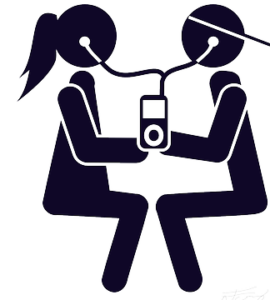 Student engagement has long been a point of conversation for educators, the concept that students must have an active interest in order to get the best benefit from instruction is hardly a new thought. Having said that, the ways in which that engagement is best achieved is a source of dispute, particularly depending on which philosophy on learning is held. Competition is definitely one of the more disputed forms.
Student engagement has long been a point of conversation for educators, the concept that students must have an active interest in order to get the best benefit from instruction is hardly a new thought. Having said that, the ways in which that engagement is best achieved is a source of dispute, particularly depending on which philosophy on learning is held. Competition is definitely one of the more disputed forms.
Usually criticism of the idea of competition as a tool is that where some people win, other people must lose and that can serve to disengage them from learning. This sort of criticism is particular of classrooms where a couple of students may be seen to be dominant in certain areas and every other student conceivably looks at them and thinks inwardly “what is the point?” and proceeds to tap out, achieving the opposite of the intended engagement. To be fair, when competition is implemented without consideration to purpose or outcome for an entire class, this can happen.
Having said that, competition when used in a considered manner can be a highly effective tool for engagement in learning. A common example is that of a spelling test where rather than students competing individually they compete in groups, mixing together students who are stronger and weaker in the challenge so that those who would otherwise disengage are able to participate.
Share this:
- Click to share on Facebook (Opens in new window) Facebook
- Click to share on X (Opens in new window) X
- Click to share on LinkedIn (Opens in new window) LinkedIn
- Click to share on Pinterest (Opens in new window) Pinterest
- Click to share on Telegram (Opens in new window) Telegram
- Click to email a link to a friend (Opens in new window) Email
- More
Tech Tips #171: Return your screen to normal
 This is not part of the 169 tech tips for your class book but it will be when I update the ebook:
This is not part of the 169 tech tips for your class book but it will be when I update the ebook:
Tech Tip #171: Ctrl+0 returns your screen to normal
Often, readers or friends push their computers in my face, frantic because they can’t see all of the screen. It bleeds off the edges.
“I use Ctrl- to zoom out–like you said–but I can’t get it back to where it used to be, the way I like reading it!”
I can solve that.
Ctrl- (pushing Ctrl and – together) zooms out of a screen be it on the internet, Word, or many other programs. Ctrl+ zooms in. But sometimes, your screen is so off-kilter that you can’t tell where “normal” used to be. For that, hold down Ctrl and push 0 (the number zero):
Ctrl 0
That puts your screen back to the standard setting before you zoomed in or out.
I’m surprised how often I and friends use this.
Share this:
- Click to share on Facebook (Opens in new window) Facebook
- Click to share on X (Opens in new window) X
- Click to share on LinkedIn (Opens in new window) LinkedIn
- Click to share on Pinterest (Opens in new window) Pinterest
- Click to share on Telegram (Opens in new window) Telegram
- Click to email a link to a friend (Opens in new window) Email
- More
Should you Teach Typing? And Does it Work?
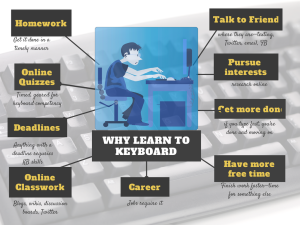 This topic that is close to my tech teacher soul. It has become a familiar argument between those who believe children intuitively learn to type (“see them on smartphones and iPads–they don’t need help”) and those of us who believe instruction makes them better, faster. Ask a Tech Teacher contributor, James Lovelock, discusses this:
This topic that is close to my tech teacher soul. It has become a familiar argument between those who believe children intuitively learn to type (“see them on smartphones and iPads–they don’t need help”) and those of us who believe instruction makes them better, faster. Ask a Tech Teacher contributor, James Lovelock, discusses this:
Explicit typing, simulated application and practical application – Why is this not a thing?
When it comes to education, there has always been a call for approaches that are more grounded in context. For example, you could just look at a map and do some measurements, or you can get out there with a trusty surveyor’s wheel and chart a space and learn real applications. It makes perfect sense to do this, practical application proves relevance and also allows for greater engagement.
Having said that, one would not do this without first explaining the concepts and practicing the basics of measurement. Yet all too often, when it comes to touch-typing that is exactly what occurs, students are expected to just ‘pick it up’ as they go along because the work required to develop the skill correctly can be viewed as “unnecessary,” “too time-consuming,” or “artificial learning.”
Share this:
- Click to share on Facebook (Opens in new window) Facebook
- Click to share on X (Opens in new window) X
- Click to share on LinkedIn (Opens in new window) LinkedIn
- Click to share on Pinterest (Opens in new window) Pinterest
- Click to share on Telegram (Opens in new window) Telegram
- Click to email a link to a friend (Opens in new window) Email
- More
Gamechanger: Type to Learn is Now in the Cloud!
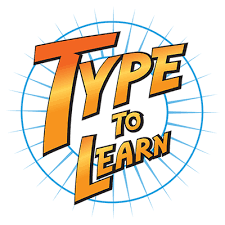 When I started teaching a decade ago, Type to Learn was the MS Word of typing programs–everyone used it. The game-based keyboarding program was fun, engaging, and actually worked. Students graduated from the thirty-forty lessons (that took about a year to get through) with the skills they needed to become fast and accurate typists who could use the keyboard as an effective tool in both classwork and homework.
When I started teaching a decade ago, Type to Learn was the MS Word of typing programs–everyone used it. The game-based keyboarding program was fun, engaging, and actually worked. Students graduated from the thirty-forty lessons (that took about a year to get through) with the skills they needed to become fast and accurate typists who could use the keyboard as an effective tool in both classwork and homework.
At some point in the past, busy teachers moved away from a committed program that teaches typing to solutions that promised to automate the process with rote drills and games. With most of these freemium online programs, students log in and get started. No installation, no set-up, often little supervision, just typing. The problem is, they don’t work very well. With the push to move assessments online, students need good keyboarding skills. That means:
…fast accurate typing as a tool for writing and test-taking, not a distraction
If you’re one of the many who realize your students’ typing skills aren’t up to this standard, you’ll love Type to Learn’s game-changing update: It’s now in the cloud. No more software downloads. No more inability to sync between home and school. No more “runs only on desktops and laptops”.
Let me back up and describe Type to Learn Cloud. It’s a comprehensive typing program that teaches not just the basics but advanced skills necessary to become fast and accurate touch typists. It does this through a process of review, demonstration, practice, and assessment. Using avatar-like animation, engaging sounds, and colorful graphics, rolled out in a space-themed story, students progress through thirty-six lessons, five games per lesson, and seven assessments to complete the interactive missions that will save their world. It operates in the cloud, works on most digital devices (including Chromebooks and iPads with an external keyboard), and plays well with all browsers. Students can work from home or school and their progress syncs between the two.
Share this:
- Click to share on Facebook (Opens in new window) Facebook
- Click to share on X (Opens in new window) X
- Click to share on LinkedIn (Opens in new window) LinkedIn
- Click to share on Pinterest (Opens in new window) Pinterest
- Click to share on Telegram (Opens in new window) Telegram
- Click to email a link to a friend (Opens in new window) Email
- More