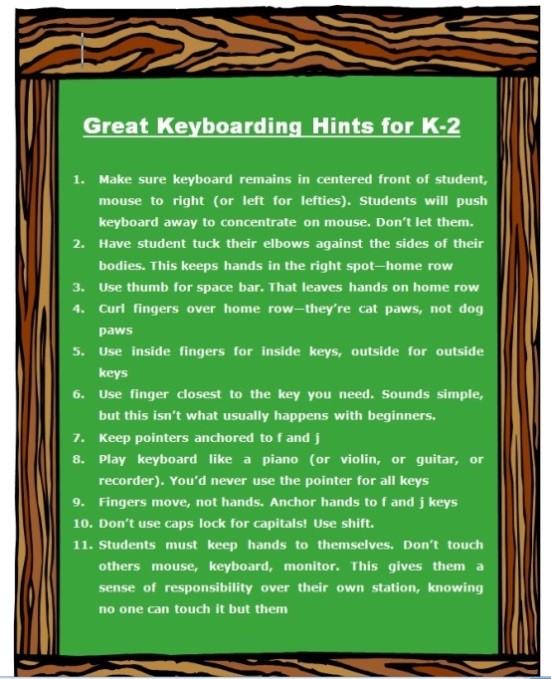One of the favorite topics on my blog is anything about keyboarding. Every time teachers think it’s been replaced by finger swiping or audio, it comes back full-steam as the obvious solution to coding or collaborative writing. I received this thoughtful article from Ask a Tech Teacher contributor, Rohan, chockablock filled of information on how to evaluate a typing program for your students and which of the many meet the grade:
***
 Touch Typing software in the American market provides you with a huge amount of choice. This is not surprising as the US embraced Touch Typing as part of their educational system many years ago and is a mandated part of learning.
Touch Typing software in the American market provides you with a huge amount of choice. This is not surprising as the US embraced Touch Typing as part of their educational system many years ago and is a mandated part of learning.
This has also led to high prices because it is something that schools have to have manufacturers of these products can effectively charge higher fees.
Now obviously when we as the consumer look to purchase something being a car or a chocolate bar price is not our only consideration. We have a great deal of choice and as great as it is to have many choices it also leads us to that dilemma of which one should I choose and how do I know I made the right choice.
Which factors do we place the most importance on and ultimately which product do we choose.
Do we go with the product we have used before because we know how to use it?
Do we choose solely on price and end up with “free” as that is obviously the best price? However, if it doesn’t perform or has negative features like adds, is it really free or is there a hidden cost?
Do we choose the programme our friends use because they said it was good and then we effectively didn’t have to make a choice therefore ruling out the possibility of choosing badly? At least we can blame someone else if it wasn’t the right choice.
Do we choose something based on aesthetics? Hey at least it looks good.
In reality we have to make a decision based on a number of these factors. The result of this is we need to rank all these programmes based on these criteria and also place importance on each.
In an attempt to make this choice easier I have compiled a ranking list for typing programmes from expensive all the way to free to try to help make this choice easier. While doing this I discovered that most typing programmes have been rated from an individual or family perspective and finding a rating for school usage is quite difficult. As a result I have compiled my list of best for school typing programmes.
What are the top software features to consider?
- Expert typing lessons to learn the 10-finger system
- Accuracy training, timed exercises, ergonomic lessons
- Personalized learning: video lessons, suitable games, activities
- Tracking of progress, typing speed, time and accuracy
- Smart goals that will adapt to learning speed and needs
- Specialized versions to support people with learning disabilities
- Ability to create, import and share own lessons
- Lessons to improve posture and prevent injuries
- Alternative keyboards (QWERTY, Dvorak) or languages
- Accessibility, help section and support
- Reports and Statistics available to Admin
- Functionality and appearance.
- Price per student.
Therefore after careful consideration using the criteria above in relation to school usage My Top Ten Typing Programmes for schools are
1 Typing Tournament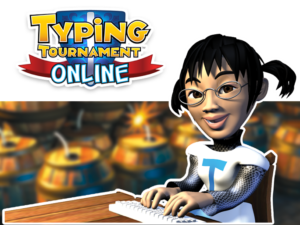
The top three are hard to separate in most criteria and are continually changing and adapting. However for a school of around 1000 students Typing tournament comes in at half the price of Typesy. The other advantage it has is that it is part of a range of educational software enabling teachers to access other educational programmes for reduced pricing. The adaptive learning capabilities and the data safety that Typing Tournament has invested in are also helping to tip the scale for school usage. Typing Tournament is an online typing tutor suitable for both schools and individuals and is now compatible with all modern browsers; Android devices, Apple Mac, iPads, iPhones and Windows PC. There are 16 stages for children and various skill levels for adults. Children activities are creative and fun and encourage the child to learn the skills in a playful manner. Adults can start afresh, or proceed from their current level. It also has testing modules to test and evaluate your progress. TT is an exciting new generation of typing skill developing software. It encourages the use of the correct fingers when you type, a skill we tend to unlearn because of working across multiple devices. The tutor is available through a subscription based plan
2 Typesy
A fantastic programme that is definitely leading the US market for individuals and is highly utilised in the education system. The major reasons for it coming in second are data safety and price. However if these are not important to you then it is very hard to split from Typing Tournament. Ease of use, great features for reporting, hints and tips, ergonomic instruction and variety are all equal to Typing Tournament.
3 All the Right Type
The aim is to teach you to type between 40 and 50 words per minute accurately within a short period of time. Here are some of the numerous features and benefits: All The Right Type describes itself as taking a no-nonsense approach to touch typing. This does not mean that it is boring, however. It utilizes a variety of games to motivate and inspire students. You will even be able to print a certificate of completion. Lessons are 10 to 15 minutes each, allowing you to learn at your own pace. No need to download any software. The course is presented online. Log into your course from any device that is connected to the internet. Full tracking of student progress helps teachers to monitor their students. Teachers are able to create their own lessons and exercises. High emphasis is placed on the identification of bad typing habits. Exercises to correct bad habits are automatically suggested. Overall it matches up to Typing Tournament and Typesy and is another highly used option in schools. However it comes in around 30% more expensive. Data safety is also an issue.
4 KAZ
This programme is not designed with children in mind it is aimed at learning to type quickly and is very good at what it does. However it lacks in material for engaging children and is more of an adult learning tool than school based software.
5 Mavis Beacon
The biggest downfall with Mavis Beacon is that the product no longer has active tech support and it also allows you to import material which sounds great but could result in inappropriate or unsafe material being allowed into the school environment.
6 Typing Instructor
Great programme however a little outdated in appearance and lacks the accessability of the other programmes. It also has data safety issues
7 Rapid Typing
Good programme and maybe the best of the free options however it is far less extensive than the other options on the list.
8 Tipp10
Good beginner Typing programme and again free but we get what we pay for and free often comes with negatives.
9 Keyblaze
KeyBlaze follows a very structured approach to tuition. This typing tutor is well designed and you will not find it difficult to achieve your own personal goals. However, in regard to design, latest technology and cloud features, it falls behind the leaders
More on keyboarding
Tech Ed Resources for your Class–K-8 Keyboard Curriculum
Tech Ed Resources for your Class–K-8 Keyboard Curriculum
Should you Teach Typing? And Does it Work?
@EdAlive @TypesyApp @KAZType @KAZType1 @Tipp10
Jacqui Murray has been teaching K-18 technology for 30 years. She is the editor/author of over a hundred tech ed resources including a K-12 technology curriculum, K-8 keyboard curriculum, K-8 Digital Citizenship curriculum. She is an adjunct professor in tech ed, Master Teacher, webmaster for four blogs, an Amazon Vine Voice, CSTA presentation reviewer, freelance journalist on tech ed topics, contributor to NEA Today, and author of the tech thrillers, To Hunt a Sub and Twenty-four Days. You can find her resources at Structured Learning.