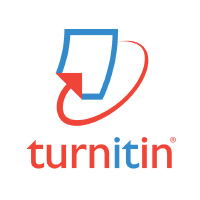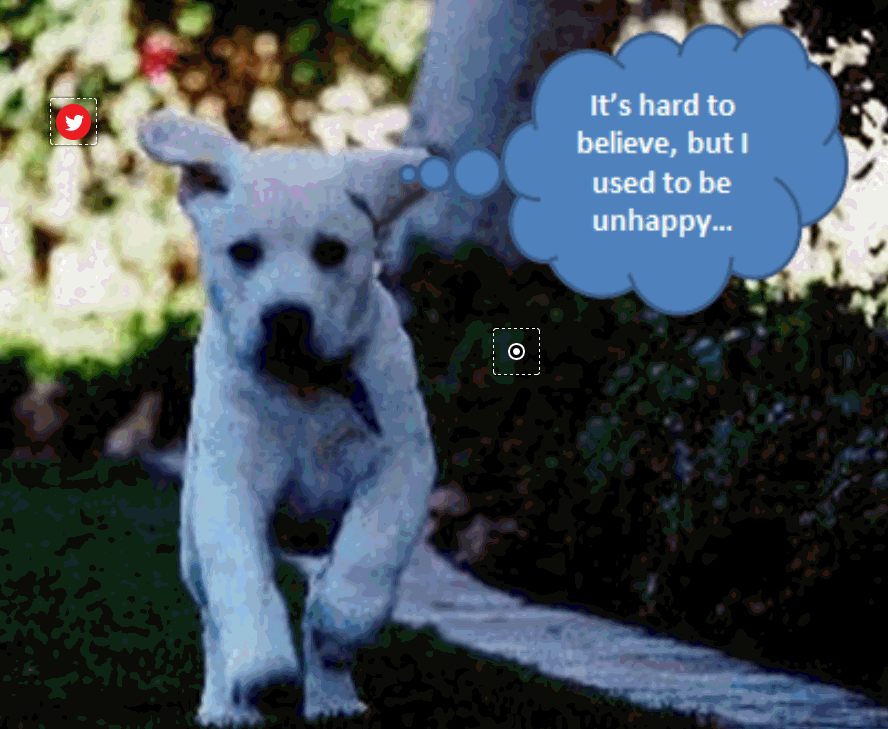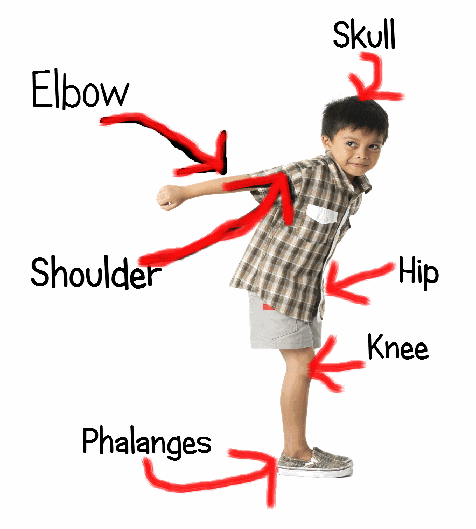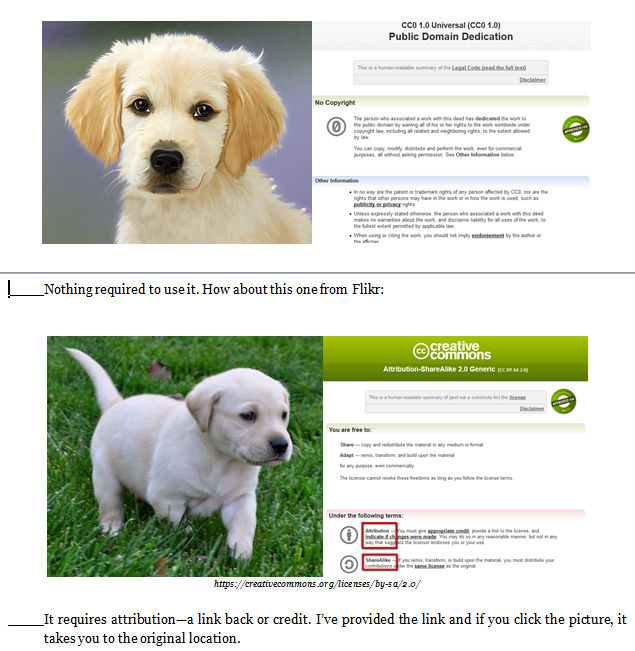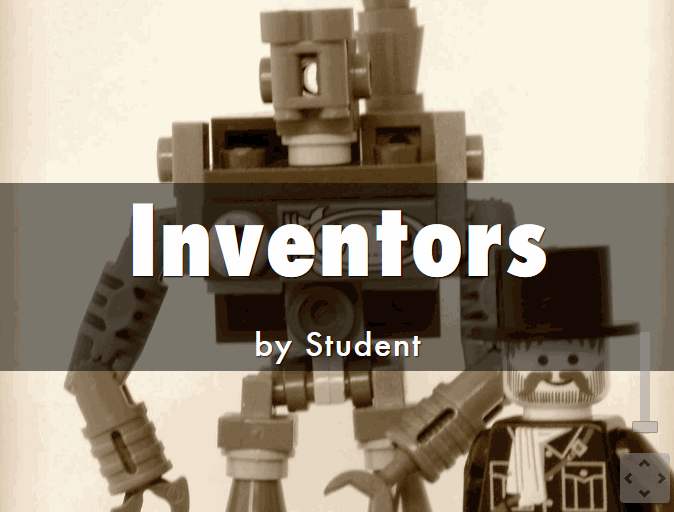Author: Jacqui
169 Tech Tip #146: 18 Ideas for Warm-ups, Exit Tickets
 In these 169 tech-centric situations, you get an overview of pedagogy—the tech topics most important to your teaching—as well as practical strategies to address most classroom tech situations, how to scaffold these to learning, and where they provide the subtext to daily tech-infused education.
In these 169 tech-centric situations, you get an overview of pedagogy—the tech topics most important to your teaching—as well as practical strategies to address most classroom tech situations, how to scaffold these to learning, and where they provide the subtext to daily tech-infused education.
Today’s tip: #146–18 Ideas for Warm-ups, Exit Tickets
Category: ASSESSMENTS
Sub-category: Classroom Management, Writing, Differentiation
Here are eighteen ideas for class warm-up and exit tickets:
Share this:
- Click to share on Facebook (Opens in new window) Facebook
- Click to share on X (Opens in new window) X
- Click to share on LinkedIn (Opens in new window) LinkedIn
- Click to share on Pinterest (Opens in new window) Pinterest
- Click to share on Telegram (Opens in new window) Telegram
- Click to email a link to a friend (Opens in new window) Email
- More
8 Essential Books Every Tech-Minded Teacher Should Read
I 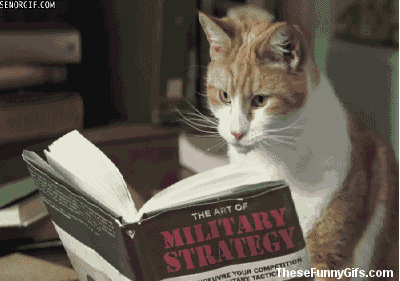 love reading, but there are so many books out there, it’s challenging to pick the right one for my education needs. Ask a Tech Teacher contributor, Karen Dikson, came to the rescue. She curated a great list of essential tech-minded books for today’s teachers. Here are her suggestions:
love reading, but there are so many books out there, it’s challenging to pick the right one for my education needs. Ask a Tech Teacher contributor, Karen Dikson, came to the rescue. She curated a great list of essential tech-minded books for today’s teachers. Here are her suggestions:
***
We live in an extremely stimulating and dynamic era, and it’s hard to predict what is going to happen tomorrow, let alone in the next few years.
Modern teachers and educators need to adapt and keep up with the trends because that’s what their students are doing. In order to be able to reach them better, teachers not only have to be up to date with the latest strategies and teaching methodologies, but also with modern technology and new ways of connecting with their students and engaging them, both inside and outside the classroom.
Fortunately, there are plenty of resources they can turn to. I recommend the following eight books which were written with tech-minded teachers in mind.
Share this:
- Click to share on Facebook (Opens in new window) Facebook
- Click to share on X (Opens in new window) X
- Click to share on LinkedIn (Opens in new window) LinkedIn
- Click to share on Pinterest (Opens in new window) Pinterest
- Click to share on Telegram (Opens in new window) Telegram
- Click to email a link to a friend (Opens in new window) Email
- More
169 Tips That Easily and Quickly Integrate Tech into Your Class
 A decade ago, in an effort to buttress technology prowess in my classes and with colleagues, I started tracking how often I got the same tech questions from students, teachers, and even parents. Turns out, 70% of the time, it was the same finite group of problems.
A decade ago, in an effort to buttress technology prowess in my classes and with colleagues, I started tracking how often I got the same tech questions from students, teachers, and even parents. Turns out, 70% of the time, it was the same finite group of problems.
That was a relief because—as you probably know–using technology in the classroom can be frightening, whether you’re a grade-level teacher or in charge of the lab. What if there’s a problem you don’t know how to solve, or a question you can’t answer? What if the computers break? What if they all break at once? The truth that all of us who use tech in class know is: You only have to know the big stuff. The rest you can learn with students.
The result was my popular 98 Tech Tips and my weekly tech tip column from that book. I won’t share the link because I’ve retired that book.
Why? Here’s what’s happened to technology in education in the past decade. It’s no longer enough for teachers to know how to keep the hardware working. Now, they need to understand using tech as a tool, where and how to integrate it. Tech-in-ed has grown from a tool that substitutes technology for paper and pencil. Now, it’s about using tech to redesign and modify tasks. It has as much to do with the underlying pedagogy as the overarching skills.
Turns out–while that sounds complicated, it’s not. That’s what’s in 169 Tech Tips. In these tech-centric situations, you get an overview of pedagogy—the tech topics most important to your teaching—as well as practical strategies to address most classroom tech situations, how to scaffold these to learning, and where they provide the subtext to so many daily tech-infused education. For example: Often, the solution to a problem is either
… reboot, restart …
… close-reopen …
or
Google it!
Share this:
- Click to share on Facebook (Opens in new window) Facebook
- Click to share on X (Opens in new window) X
- Click to share on LinkedIn (Opens in new window) LinkedIn
- Click to share on Pinterest (Opens in new window) Pinterest
- Click to share on Telegram (Opens in new window) Telegram
- Click to email a link to a friend (Opens in new window) Email
- More
3 Technology Benefits for Homeschoolers
 One of the wonderful Ask a Tech Teacher contributers, Jenny Wise, is a busy homeschooler who suggested I publish an article about the benefits of technology for the homeschooler. I asked Jenny if she would share how she came to homeschool her children, how technology contributes to her success, and then share resources. Here are her thoughts:
One of the wonderful Ask a Tech Teacher contributers, Jenny Wise, is a busy homeschooler who suggested I publish an article about the benefits of technology for the homeschooler. I asked Jenny if she would share how she came to homeschool her children, how technology contributes to her success, and then share resources. Here are her thoughts:
At one time, homeschooling was a religious or moral choice made by families that wanted to guide the education of their children more carefully than a public school system would. Today, millions of families choose to homeschool for a variety of reasons, ranging from protecting their children from bullying and violence to avoiding the standardized testing that permeates public schools. Homeschool curricula have greatly improved over the past few years, and new technologies are making it easier for families that homeschool their children but don’t have education degrees themselves. These technologies are helping students achieve academic and social success while meeting the needs of various learning styles.
- Experiencing Proven Curricula and Support
Some parents would love to homeschool their children but just don’t feel confident in their ability to deliver a sound education that will help their children develop the skills and knowledge they need to attend college and become successful adults. Thanks to online homeschooling programs and accredited curricula like the one offered by Calvert, parents can access the tools and support they need to deliver top-notch education to their children at home.
Share this:
- Click to share on Facebook (Opens in new window) Facebook
- Click to share on X (Opens in new window) X
- Click to share on LinkedIn (Opens in new window) LinkedIn
- Click to share on Pinterest (Opens in new window) Pinterest
- Click to share on Telegram (Opens in new window) Telegram
- Click to email a link to a friend (Opens in new window) Email
- More
New from Turnitin: iPad app for Feedback Studio
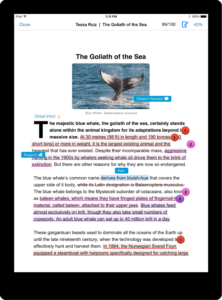 With all the time students and teachers are spending with iPads, Turnitin Feedback Studio‘s new iPad app is a welcome addition to their toolkits. Students can submit papers, analyze similarity reports (to check for originality), and review instructor feedback on the go. Here’s what Jacinta Lujano, attending Naval Postgraduate School, says:
With all the time students and teachers are spending with iPads, Turnitin Feedback Studio‘s new iPad app is a welcome addition to their toolkits. Students can submit papers, analyze similarity reports (to check for originality), and review instructor feedback on the go. Here’s what Jacinta Lujano, attending Naval Postgraduate School, says:
“Feedback Studio for iPad makes it really simple to submit my writings and to get on-the-go feedback… It’s really simple and intuitive to use, too. I love it.”
For educators, the interface is cleaner and the process to view accounts and classes simplified, including streamlined grading on- and offline. According to Cheryl Ashbaugh, communications professor at Robert Morris University:
“I can grade papers anywhere I want on my tablet with the Turnitin Feedback Studio app. Not having to carry so much around with me has been great for my back!”
Key features include:
Share this:
- Click to share on Facebook (Opens in new window) Facebook
- Click to share on X (Opens in new window) X
- Click to share on LinkedIn (Opens in new window) LinkedIn
- Click to share on Pinterest (Opens in new window) Pinterest
- Click to share on Telegram (Opens in new window) Telegram
- Click to email a link to a friend (Opens in new window) Email
- More
10 Ways to Use Thinglink in the Inquiry-based Classroom
 I follow a lot of tech ed forums (like Larry Ferlazzo, Richard Byrne, and Alice Keeler) as a way of keeping up with tech ed trends and what teachers are using in their classrooms. The last few months, it’s been Thinglink. I’ve received more than a handful of questions about this multimedia webtool on my Ask a Tech Teacher Q&A column and it’s popped up in many education discussions about inquiry assessments and year-end summatives. I met Thinglink a few years ago and–like colleagues–was so excited, it often became a favored part of lesson plans to enable students to share their knowledge.
I follow a lot of tech ed forums (like Larry Ferlazzo, Richard Byrne, and Alice Keeler) as a way of keeping up with tech ed trends and what teachers are using in their classrooms. The last few months, it’s been Thinglink. I’ve received more than a handful of questions about this multimedia webtool on my Ask a Tech Teacher Q&A column and it’s popped up in many education discussions about inquiry assessments and year-end summatives. I met Thinglink a few years ago and–like colleagues–was so excited, it often became a favored part of lesson plans to enable students to share their knowledge.
Then, I got away from it. Like Typing Club (a few years ago, this was everyone’s go-to online keyboarding program and then fizzled away), the tech ed opinion leaders moved on. Me, too. I read about so many new tools that I got sidetracked from this phenomenally versatile, robust, and differentiated tool. When I went back and took a second look, I again was soundly impressed and came up with lots of ways to integrate it into my workflow.
Before I get into those, let me back up and explain Thinglink: It is an interactive media platform that allows students to use multimedia content and links to share their knowledge and tell their story by tagging images or videos with hotspots that include additional information.
[gallery columns="2" ids="8521,10525"]This includes photos, videos, maps, pictures, and drawings. Completed projects can be collected into channels that are then shared with colleagues or select students. They can also be shared via social media, a link, or embedded into blogs or websites. With the new addition of 360-degree images and virtual reality (available on the upgraded platform), it has again become one of the most exciting learning tools in the educator’s toolkit.
Share this:
- Click to share on Facebook (Opens in new window) Facebook
- Click to share on X (Opens in new window) X
- Click to share on LinkedIn (Opens in new window) LinkedIn
- Click to share on Pinterest (Opens in new window) Pinterest
- Click to share on Telegram (Opens in new window) Telegram
- Click to email a link to a friend (Opens in new window) Email
- More
How to Teach the Human Body and 16 Sites to Help
 For many, study of the human body starts in second grade with an introduction to what’s inside that stretchy, durable skin that coats our bodies. As students progress through school, they dig deeper into concepts of body systems, organs, cells, diseases, and the importance of good health. Whether schools classify these topics as ‘health’ or ‘science’, the importance of understanding the processes that allow us to survive can’t be overstated. Prove this by asking students for personal examples of health problems that upended their lives. For some, it’s as normal as a broken arm, but for many more, it ends in hospitalizations and orphan diseases.
For many, study of the human body starts in second grade with an introduction to what’s inside that stretchy, durable skin that coats our bodies. As students progress through school, they dig deeper into concepts of body systems, organs, cells, diseases, and the importance of good health. Whether schools classify these topics as ‘health’ or ‘science’, the importance of understanding the processes that allow us to survive can’t be overstated. Prove this by asking students for personal examples of health problems that upended their lives. For some, it’s as normal as a broken arm, but for many more, it ends in hospitalizations and orphan diseases.
When teaching about the human body, start with a tool students are familiar with: the fill-in-the-blank worksheet. I see you roll your eyes, but bear with me as I drag this tried-and-true stalwart into the 21st Century. There are good reasons why worksheets have been the backbone of assessment for decades:
- Students write or type the information (and get the benefits of note-taking).
- Students read what they type (and get the benefits of reading).
This lesson plan, though, adds a few digital native twists. First, students create their own template in one of several ways:
- draw it using the school’s drawing tool
- take a picture of themselves with the iPad camera (or another digital camera)
- use an avatar that has basically human parts (like a robot). This has the advantage of tying into class discussions on digital citizenship (why use avatars rather than the real picture?).
Next, students digitally label their ‘human body’. To do this, you might need to review the digital drawing tool (like Doodle Buddy or ScreenChomp), image editor (like Canva or PicMonkey), and/or the annotation tool (like iAnnotate or Notability) being used. Besides learning about their bodies, this integrates technology transparently into student learning, as a process rather than a product — as a tool used to complete their project.
Share this:
- Click to share on Facebook (Opens in new window) Facebook
- Click to share on X (Opens in new window) X
- Click to share on LinkedIn (Opens in new window) LinkedIn
- Click to share on Pinterest (Opens in new window) Pinterest
- Click to share on Telegram (Opens in new window) Telegram
- Click to email a link to a friend (Opens in new window) Email
- More
10 Tips About Using Images in the Classroom You Don’t Want to Miss
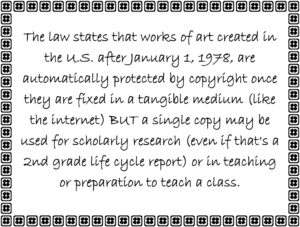 Here are ten of the top image tips according to Ask a Tech Teacher readers:
Here are ten of the top image tips according to Ask a Tech Teacher readers:
- Photos For Class–Robust, Student-safe with built in citations
- Quick Search for Plagiarized Images
- What Online Images are Free?
- Where Can I Find Kid-safe Images?
- 5 Image Apps for your Classroom
- My Picture’s a TIFF and the Program Needs a JPG
- Wrap Text Around an Image
- How to Move Pics Around in Documents
- Easy Photo Editing in MS Word
- Images (curated list by category)
Click for a lesson plan on Image Copyright Do’s and Don’ts.
Share this:
- Click to share on Facebook (Opens in new window) Facebook
- Click to share on X (Opens in new window) X
- Click to share on LinkedIn (Opens in new window) LinkedIn
- Click to share on Pinterest (Opens in new window) Pinterest
- Click to share on Telegram (Opens in new window) Telegram
- Click to email a link to a friend (Opens in new window) Email
- More
Image Copyright Do’s and Don’ts
 When I teach professional development classes, by far the topic that surprises teachers the most is the legal use of online images. And they’re not alone. On my blog, in educator forums, and in the virtual meetings I moderate, there’s lots of confusion about what can be grabbed for free from online sites and what must be cited with a linkback, credit, author’s name, public domain reference, or even as little as an email from the creator giving you permission. When I receive guest posts that include pictures, many contributors tell me the photo can be used because they include the linkback.
When I teach professional development classes, by far the topic that surprises teachers the most is the legal use of online images. And they’re not alone. On my blog, in educator forums, and in the virtual meetings I moderate, there’s lots of confusion about what can be grabbed for free from online sites and what must be cited with a linkback, credit, author’s name, public domain reference, or even as little as an email from the creator giving you permission. When I receive guest posts that include pictures, many contributors tell me the photo can be used because they include the linkback.
Not always true. In fact, the answer to the question…
“What online images can I use?”
typically starts with…
It depends…
Luckily, teaching it to K-8 students is simpler because most of them haven’t yet established the bad habits or misinformation we as adults operate under. But, to try to teach this topic in a thirty-minute set-aside dug out of the daily class inquiry is a prescription for failure. The only way to communicate the proper use of online images is exactly the way you teach kids not to take items from a store shelves just because they think they can get away with it: Say it often, in different ways, with the buy-in of stakeholders, and with logical consequence. Discuss online images with students every time it comes up in their online activities.
There are five topics to be reviewed when exploring the use of online images:
- digital privacy
- copyrights
- digital law and plagiarism
- hoaxes
- writing with graphics
Here are suggestions on how to teach these to your students.
Share this:
- Click to share on Facebook (Opens in new window) Facebook
- Click to share on X (Opens in new window) X
- Click to share on LinkedIn (Opens in new window) LinkedIn
- Click to share on Pinterest (Opens in new window) Pinterest
- Click to share on Telegram (Opens in new window) Telegram
- Click to email a link to a friend (Opens in new window) Email
- More
Haiku Deck Classroom Intro Price Ends Soon
 Just an update for you on Haiku Deck Deck Classroom. The special introductory price (with access for a teacher and up to 150 students) will soon end. This is different from the traditional Haiku Deck slideshow tool which has become a staple in many lesson plans. Haiku Deck Classroom includes:
Just an update for you on Haiku Deck Deck Classroom. The special introductory price (with access for a teacher and up to 150 students) will soon end. This is different from the traditional Haiku Deck slideshow tool which has become a staple in many lesson plans. Haiku Deck Classroom includes:
- All the features of Haiku Deck Pro for a teacher and his/her students: Unlimited presentation creation, advanced privacy settings, offline viewing and printing, YouTube video embedding, and more.
- Classroom Management Dashboard: Easily add/remove courses and students to your account.
- New Course Galleries: Students can submit Haiku Decks for teacher review
- Optional Google Classroom Integration & Google Sign in: For schools using Google Classroom, import courses and student lists from Google Classroom
Also offered is special bulk pricing for departments, schools, or districts. Question? Email education@haikudeck.com.
Share this:
- Click to share on Facebook (Opens in new window) Facebook
- Click to share on X (Opens in new window) X
- Click to share on LinkedIn (Opens in new window) LinkedIn
- Click to share on Pinterest (Opens in new window) Pinterest
- Click to share on Telegram (Opens in new window) Telegram
- Click to email a link to a friend (Opens in new window) Email
- More