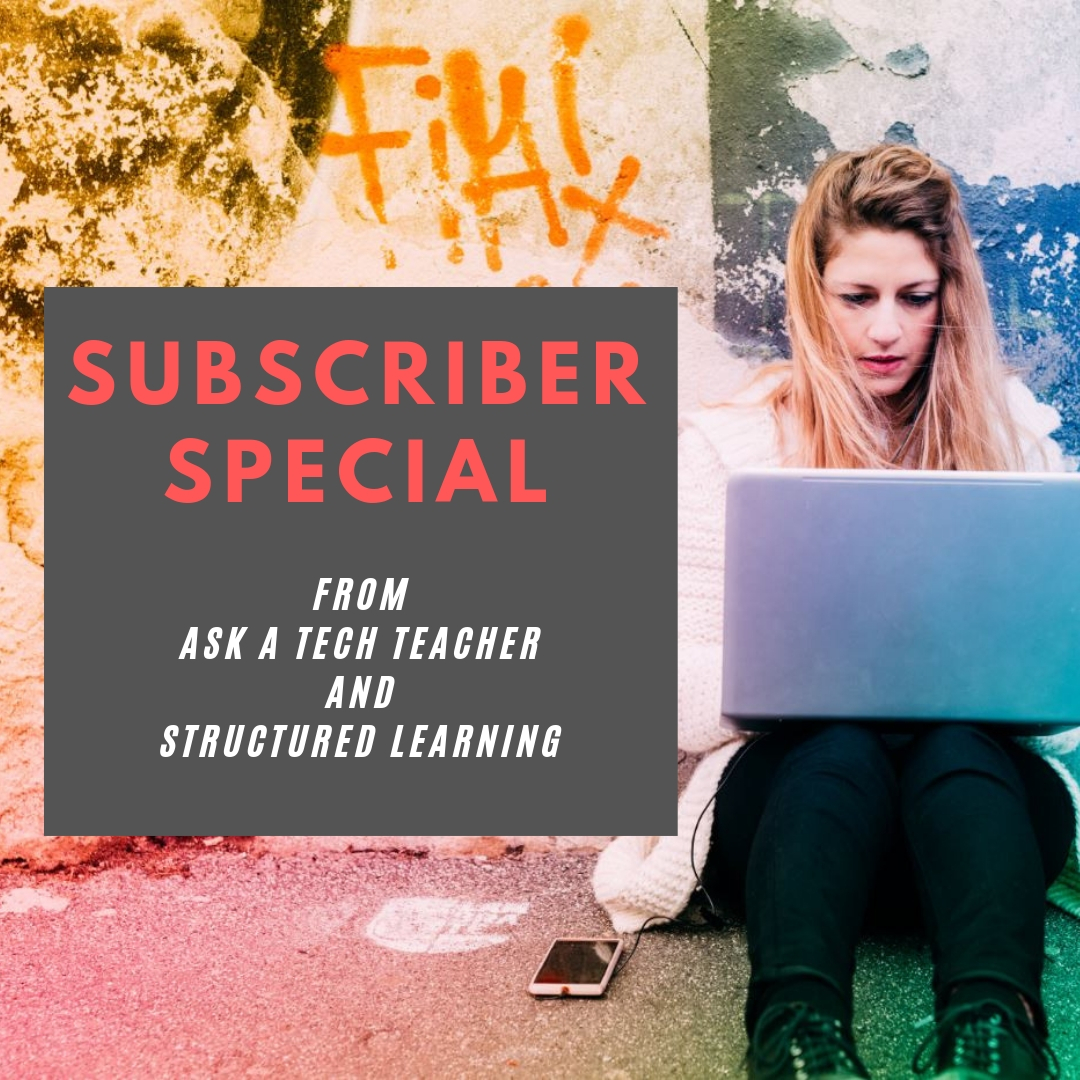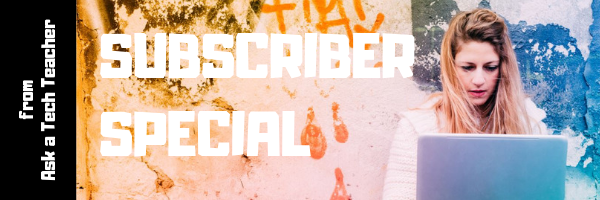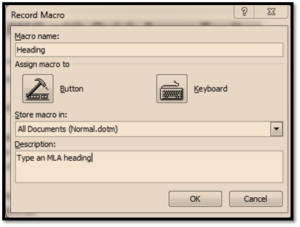Author: Jacqui
Subscriber Special: September
Every month, subscribers to our newsletter get a free/discounted resource to help their tech teaching.
September
20% Discount on
for Technology or Keyboarding Curriculum
Ends September 11th
Use Coupon Code kzj8mbnv
Share this:
- Click to share on Facebook (Opens in new window) Facebook
- Click to share on X (Opens in new window) X
- Click to share on LinkedIn (Opens in new window) LinkedIn
- Click to share on Pinterest (Opens in new window) Pinterest
- Click to share on Telegram (Opens in new window) Telegram
- Click to email a link to a friend (Opens in new window) Email
- More
What You Might Have Missed in August
Here are the most-read posts for the month of August
- Why Music Education is Important for Children To Learn
- 15 Back to School Resources
- 5 Tips for Helping Children with Homework
- 12 Websites for High School Drivers Ed
- How Parents Can Protect Kid’s Privacy and Safety Online
- Technology is Here to Stay: Now What?
- Create a Macro
- 6 Ways Teacher-authors Protect Their Online Privacy
- Online Classes! On Your Schedule
- How to Add Zip to a Slow Computer
Share this:
- Click to share on Facebook (Opens in new window) Facebook
- Click to share on X (Opens in new window) X
- Click to share on LinkedIn (Opens in new window) LinkedIn
- Click to share on Pinterest (Opens in new window) Pinterest
- Click to share on Telegram (Opens in new window) Telegram
- Click to email a link to a friend (Opens in new window) Email
- More
17 Websites for Chemistry
Here are a few of the popular resources teachers are using to reinforce chemistry in MS and HS:
- Beaker–a digital beaker app
- Chemistry collection from Carnegie
- ChemCapers
- Chemistry instructional videos
- ChemmyBear–resources for Chemistry and AP Chemistry classes
- CK12 Chemistry simulations
- Concord Consortium–chemistry, earth science, engineering, life science, physics
- Crash Course: Chemistry (videos)
- EMD PTE — periodic table
- Interactive Periodic Table
- Molecules–Molecules is an application for viewing three-dimensional renderings of molecules and manipulating them using your fingers.
- NanoSpace Molecularium–virtual amusement park about atoms and molecules; from Rensselaer Polytechnic Institute
- Periodic Table of Elements–interactive
- Periodic Table videos
- PhET Simulations for chemistry and physics
- Reactions–short videos on chemistry topics
- Slow Motion Chemistry — videos on chemistry
Click here for updates to this list.
Share this:
- Click to share on Facebook (Opens in new window) Facebook
- Click to share on X (Opens in new window) X
- Click to share on LinkedIn (Opens in new window) LinkedIn
- Click to share on Pinterest (Opens in new window) Pinterest
- Click to share on Telegram (Opens in new window) Telegram
- Click to email a link to a friend (Opens in new window) Email
- More
Online College Classes Start Monday!
Through the Midwest Teachers Institute, I offer four college-credit classes that teach how to blend technology with traditional lesson plans. They include all the ebooks, videos, and other resources required so you don’t spend any more than what is required to register for the class. Once you’re signed up, you prepare weekly material, chat with classmates, respond to class Discussion Boards and quizzes, and participate in a weekly video meeting. Everything is online.
Questions? Email me at [email protected]
Here are the the ones I’m currently offering:
MTI 557
Starts August 30, 2021
If students use the internet, they must be familiar with the rights and responsibilities required to be good digital citizens. In this class, you’ll learn what topics to introduce, how to unpack them, and how to make them authentic to student lives.
Topics include:
- copyrights, fair use, public domain
- cyberbullying
- digital commerce
- digital communications
- digital footprint, digital privacy
- digital rights and responsibilities
- digital search/research
- image—how to use them legally
- internet safety
- netiquette
- passwords
- plagiarism
- social media
At the completion of this course, you will be able to:
- Know how to blend digital citizenship into lesson plans that require the Internet
- Be comfortable in your knowledge of all facets of digital citizenship
- Become an advocate of safe, legal, and responsible use of online resources
- Exhibit a positive attitude toward technology that supports learning
- Exhibit leadership in teaching and living as a digital citizen
Assessment is based on involvement, interaction with classmates, and completion of projects so be prepared to be fully-involved and an eager risk-taker. Price includes course registration, college credit, and all necessary materials. To enroll, click the link above, search for MTI 557 and sign up.
Share this:
- Click to share on Facebook (Opens in new window) Facebook
- Click to share on X (Opens in new window) X
- Click to share on LinkedIn (Opens in new window) LinkedIn
- Click to share on Pinterest (Opens in new window) Pinterest
- Click to share on Telegram (Opens in new window) Telegram
- Click to email a link to a friend (Opens in new window) Email
- More
Here’s a Preview of September
Here’s a preview of what’s coming up on Ask a Tech Teacher in September:
- What is Genius Hour and Why Should I Love it?
- teacher-Authors
- Free Posters
- Websites to teach Chemistry
- 9/11…
- Mouse Skills Webtools
- Tech Tips
Share this:
- Click to share on Facebook (Opens in new window) Facebook
- Click to share on X (Opens in new window) X
- Click to share on LinkedIn (Opens in new window) LinkedIn
- Click to share on Pinterest (Opens in new window) Pinterest
- Click to share on Telegram (Opens in new window) Telegram
- Click to email a link to a friend (Opens in new window) Email
- More
Tech Tip #96: How to Add Zip to a Slow Computer
 In these 169 tech-centric situations, you get an overview of pedagogy—the tech topics most important to your teaching—as well as practical strategies to address most classroom tech situations, how to scaffold these to learning, and where they provide the subtext to daily tech-infused education.
In these 169 tech-centric situations, you get an overview of pedagogy—the tech topics most important to your teaching—as well as practical strategies to address most classroom tech situations, how to scaffold these to learning, and where they provide the subtext to daily tech-infused education.
Today’s tip: How to Add Zip to a Slow Computer
Category: Maintenance, Security
Q: I have a netbook (or a PC, a desktop, or a laptop—pretty much any computer except for a Chromebook) that starts incredibly slowly. What can I do to speed it up?
- Run malware programs.
- Uninstall unnecessary programs.
- Uninstall unnecessary fonts.
- Get rid of documents you don’t need anymore.
- Empty the trash.
- Clean the junk off your desktop.
- Clean up your Start Button.
- Clean out your subscriptions.
- Slim down your start-up process.
- Add more RAM.
Sign up for a new tip each week or buy the entire 169 Real-world Ways to Put Tech into Your Classroom.
What’s your favorite tech tip in your classroom? Share it in the comments below.
Share this:
- Click to share on Facebook (Opens in new window) Facebook
- Click to share on X (Opens in new window) X
- Click to share on LinkedIn (Opens in new window) LinkedIn
- Click to share on Pinterest (Opens in new window) Pinterest
- Click to share on Telegram (Opens in new window) Telegram
- Click to email a link to a friend (Opens in new window) Email
- More
Online Classes! On Your Schedule

Ask a Tech Teacher offers a variety of classes throughout the year. These can be taught individually (through coaching or mentoring), in small groups (of at least five), as school PD, or through select colleges for grad school credit. All are online, hands-on, with an authentic use of tools you’ll want for your classroom. They start at $750 for a group of five or more.
For questions, email [email protected]
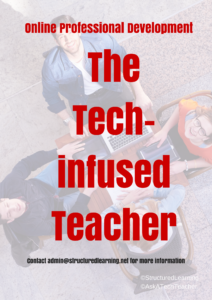 The Tech-infused Teacher
The Tech-infused Teacher
Certificate
Minimum enrollment of 5; delivered digitally to your school or District
The 21st Century lesson blends technology with teaching to build a collaborative, differentiated, and shared learning environment. In this course, you will use a suite of digital tools to make that possible while addressing overarching concepts like digital citizenship, internet search and research, authentic assessment, digital publishing, and immersive keyboarding. You will actively collaborate, share knowledge, provide constructive feedback to classmates, publish digitally, and differentiate for unique needs. Classmates will become the core of your ongoing Personal Learning Network.
Students join a Google Classroom-based class and meet weekly with instructor to discuss class activities and assignments.
Assessment is project-based so be prepared to be fully-involved and an eager risk-taker.
Price includes course registration and all necessary materials. Can also be taken for college credit
 The Tech-infused Class
The Tech-infused Class
Certificate
Minimum enrollment of 5; delivered digitally to your school or District
The 21st Century classroom blends technology with traditional teaching to build a collaborative, differentiated, and shared learning environment. This three-week course is a follow-on to the introductory class, Tech-infused Teacher, digging into the digital ideas and tools used by innovative teachers to extend and enrich student learning. This includes topics like how to build your tech-infused classroom, using tech to differentiate for student needs, teaching reading and writing with tech (you can learn more about that in the class, Teaching Writing with Tech), and favorite digital tools. You will actively collaborate, share knowledge, provide constructive feedback to classmates, publish digitally, and differentiate for needs. Classmates will become the core of your ongoing Professional Learning Network.
Students join a Google Classroom-based class and meet weekly with instructor to discuss class activities and assignments.
Pre-requisite: the 21st Century Tech-infused Teacher or permission of the instructor.
Assessment is project-based so be prepared to be fully-involved and an eager risk-taker.
Price includes course registration and all necessary materials.
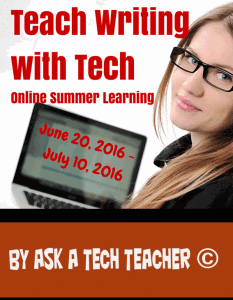 Teach Writing with Tech
Teach Writing with Tech
Certificate
Minimum enrollment of 5; delivered digitally to your school or District
Educators participate in this three-week hands-on quasi-writer’s workshop as they learn to use widely-available digital tools to help their students develop their inner writer. Resources include videos, pedagogic articles, lesson plans, projects, and virtual face-to-face meetings to share in a collaborative environment. Strategies introduced range from conventional tools such as quick writes, online websites, and visual writing to unconventional approaches such as Twitter novels, comics, and Google Earth lit trips. These can be adapted to any writing program be it 6+1 Traits, Common Core, or the basic who-what-when-where-why. By the time educators finish this class, they will be ready to implement many new tools in their classroom.
Assessment is project-based so be prepared to be fully-involved and an eager risk-taker. Student joins a Google Classroom-based class and meets weekly with instructor to discuss class activities and assignments.
Price includes course registration and all necessary materials.
 Building Digital Citizens
Building Digital Citizens
Certificate
Delivered digitally to you
If students use digital devices (iPads, Chromebooks, PCs, Macs, or another), they need to become familiar with the rights and responsibilities required to be good digital citizens. In this class, you’ll learn what topics to introduce at what age and how to make these authentic to student lives.
Topics include:
- cyberbullying
- digital citizenship
- digital commerce
- digital communications
- digital footprint
- digital law
- digital privacy
- digital rights and responsibilities
- digital search/research
- fair use/public domain
- image copyrights
- internet safety
- netiquette
- plagiarism
- passwords
- social media
Class is student-paced with no direct instructor involvement or meetings. Student joins an ongoing Google Classroom-based class.
Assessment is project-based so be prepared to be fully-involved and an eager risk-taker.
Price includes course registration and all necessary materials. Can also be taken for college credit
 20 Webtools in 25 Days–for the K8 SL Tech Curriculum
20 Webtools in 25 Days–for the K8 SL Tech Curriculum
Certificate
Minimum enrollment of 5; delivered digitally to your school or District
Participants in this four-week online class will explore twenty digital tools educators use in their Structured Learning technology curriculum. Participants will review between one and four during the class (by themselves or in groups) and present their review to classmates in a weekly Google Hangout. Participants will respond to the reviews of their classmates with comments, suggestions, personal experience, and questions.
This is a high-energy, innovative, and motivating class that can be reproduced in a Professional Development setting or with students in your classroom. Assessment is project-based so participants should be prepared to be fully-involved and eager risk-takers. Student joins a Google Classroom-based class.
Price includes course registration, certificate, and all necessary materials.
 20 Webtools in 20 Days
20 Webtools in 20 Days
Certificate
Minimum enrollment of 5; delivered digitally to your school or District
Participants in this four-week online class will explore up to twenty popular digital tools educators use in their classrooms to extend learning and differentiate for student needs. Participants will review between one and four during the class (by themselves or in groups; this depends upon enrollment) and present their review to classmates in a weekly virtual meeting. Participants will respond to the reviews of their classmates with comments, suggestions, personal experience, and questions. All tools can be used by participants in their classroom during the upcoming school year.
At the end of this course, participants get 24 hours of professional development credit and a Certificate of Completion itemizing their accomplishments.
This is a high-energy, innovative, and motivating class that can be reproduced in a Professional Development setting or with students in your classroom. Assessment is project-based so participants should be prepared to be fully-involved and eager risk-takers.
This is a group enrollment via Google Classroom.
Price includes course registration, certificate, and all necessary materials.
Jacqui Murray has been teaching K-18 technology for 30 years. She is the editor/author of over a hundred tech ed resources including a K-12 technology curriculum, K-8 keyboard curriculum, K-8 Digital Citizenship curriculum. She is an adjunct professor in tech ed, Master Teacher, webmaster for four blogs, an Amazon Vine Voice, CSTA presentation reviewer, freelance journalist on tech ed topics, contributor to NEA Today, and author of the tech thrillers, To Hunt a Sub and Twenty-four Days. You can find her resources at Structured Learning.
Share this:
- Click to share on Facebook (Opens in new window) Facebook
- Click to share on X (Opens in new window) X
- Click to share on LinkedIn (Opens in new window) LinkedIn
- Click to share on Pinterest (Opens in new window) Pinterest
- Click to share on Telegram (Opens in new window) Telegram
- Click to email a link to a friend (Opens in new window) Email
- More
6 Ways Teacher-authors Protect Their Online Privacy
 If we humans aren’t giving away our personal information (as we do on FB, Tiktok, Instagram, Twitter and every other social media account), we’re having it stolen without our permission or knowledge and sold to those who mean us harm. As a teacher-author, this is a bigger deal than most because:
If we humans aren’t giving away our personal information (as we do on FB, Tiktok, Instagram, Twitter and every other social media account), we’re having it stolen without our permission or knowledge and sold to those who mean us harm. As a teacher-author, this is a bigger deal than most because:
- we have copyrighted files that provide us an income.
- we have a access to our income streams on our digital devices. If we’re hacked, the bad guy can shut us out of those and divert the monies from them to himself.
Because of this, I spend more time than most Normal People I know trying to secure my online environment. Here are six easy steps everyone should implement. To keep this article as short as possible, I don’t go into a lot of detail, simply an explanation of what the security feature is, why I use it, and what’s involved initiating it on your device:
Cover your webcam
Any moderately-talented hacker can access your computer’s webcam and microphone remotely. Lots of movies and novel spotlight this invasion of privacy because it has been normalized in the digital world. You can make this invasion difficult for Bad Guys by covering your webcam, either with a sock or a post-in note. And, if your digital device of choice is a laptop, when you finish, close it. Don’t leave it sitting open with a view of your bedroom, your face, and a reflection of your keystrokes in your glasses.
VPN
A VPN (Virtual Private Network) hides (masks) your real location (your IP address) from prying eyes by bouncing it around to other parts of the world. For me, this week, it’s Australia. Other weeks, it’s Britain. These involve a monthly charge, probably a download, and minimal setup. VPNs can be used on phones, desktops, laptops, iPads, and more.
The setup for my chosen VPN (Surfshark) wasn’t difficult but it is a bit quirky when compared to my norm so it takes some getting used to (for example, Outlook won’t send email through a VPN so I have to turn it off first).
Share this:
- Click to share on Facebook (Opens in new window) Facebook
- Click to share on X (Opens in new window) X
- Click to share on LinkedIn (Opens in new window) LinkedIn
- Click to share on Pinterest (Opens in new window) Pinterest
- Click to share on Telegram (Opens in new window) Telegram
- Click to email a link to a friend (Opens in new window) Email
- More
Tech Tip #159: Create a Macro
 In these 169 tech-centric situations, you get an overview of pedagogy—the tech topics most important to your teaching—as well as practical strategies to address most classroom tech situations, how to scaffold these to learning, and where they provide the subtext to daily tech-infused education.
In these 169 tech-centric situations, you get an overview of pedagogy—the tech topics most important to your teaching—as well as practical strategies to address most classroom tech situations, how to scaffold these to learning, and where they provide the subtext to daily tech-infused education.
Today’s tip: Create a Macro
Category: MS Office, Problem-solving, Keyboarding
Here are basic steps for MS Word:
- Click View – Macros – Record Macros.
- Specify a name for the macro.
- Choose whether it should be a keyboard shortcut or a button.
- Once you click OK, your mouse becomes a cassette tape. Click all elements you would like to be part of your macro.
- Stop recording by clicking View – Stop Recording.
Here’s a video on how to create a macro in MS Word:
If you use Chromebooks, you can adjust what some keys do (such as the Search key can become the Caps Lock) through Settings. Additionally, there are several add-ons like iMacro that will help you create macros.
Google Apps call Macros ‘scripts’ and they’re popular. Alice Keeler has a starter-project you can find on her website.
Mac calls them ‘substitutions’. Use the System Preferences.
Sign up for a new tip each week or buy the entire 169 Real-world Ways to Put Tech into Your Classroom.
What’s your favorite tech tip in your classroom? Share it in the comments below.
Share this:
- Click to share on Facebook (Opens in new window) Facebook
- Click to share on X (Opens in new window) X
- Click to share on LinkedIn (Opens in new window) LinkedIn
- Click to share on Pinterest (Opens in new window) Pinterest
- Click to share on Telegram (Opens in new window) Telegram
- Click to email a link to a friend (Opens in new window) Email
- More
Technology is Here to Stay: Now What?
Ask a Tech Teacher contributor, Christian Miraglia, taught for 36 years before retiring. He has some interesting reflections on technology’s place in education:
***
 Remember the days of Oregon Trail on the old Apple IIe’s or students drawing pictures with Kid Pix. Much has changed since technology has made inroads into education, and much has not. I recently retired from public school teaching after thirty-six years as both a US History teacher and TOSA. I dedicated much of my career to finding the appropriate role of technology in the classroom. Although the pedagogy of utilizing technology was not readily available in the early 1990s for educators, it is ever-present today. Companies with a vested interest in their products publish studies touting their applications. I tend to favor independent studies on technology use which take a more balanced approach. However, one thing seems to be lacking: the input of users who will integrate these products in their daily lessons.
Remember the days of Oregon Trail on the old Apple IIe’s or students drawing pictures with Kid Pix. Much has changed since technology has made inroads into education, and much has not. I recently retired from public school teaching after thirty-six years as both a US History teacher and TOSA. I dedicated much of my career to finding the appropriate role of technology in the classroom. Although the pedagogy of utilizing technology was not readily available in the early 1990s for educators, it is ever-present today. Companies with a vested interest in their products publish studies touting their applications. I tend to favor independent studies on technology use which take a more balanced approach. However, one thing seems to be lacking: the input of users who will integrate these products in their daily lessons.
Those first years of the excitement of having a computer for one class in which students would perform of what we would consider a primitive use of gaming seemed so distant. Many platforms offer a more advanced gaming process that builds student vocabulary or is more engaging today. Edudadoo, Endless Alphabet, Spelling City are just a few. Applications on readily available for Chromebooks, IOS, and Microsoft platforms. Integrations into delivery platforms abound. The ongoing debate on whether to use Pear Deck or NearPod is one that I am familiar with. The question arises, “How does one know if the applications have an impact on student learning?”
My approach was to pilot any software application, if possible, for at least 90 days. Most companies offer such opportunities. Although not a data scientist, I documented how the students interacted with the platform. Typically students enjoyed the novelty of something new and exciting, especially if the tools allowed them to become more than passive participants. However, I made sure that students understood that this was a new integration, and it was vital for them to provide feedback on the platform. I remember one particular platform a couple of years ago that had a draw option. Being integrated into my delivery platform, and the students asked if I could incorporate it daily. I had to consider whether the function was more of a distraction because they could spend time drawing or representing learning ideas in my history classroom. After at least 30 days of usage, I concluded that the platform had some perks that enhanced student learning. Not only was I involved in the process, but I utilized student input via a brief survey. Student agency can occur at any level of instruction, including technology integration.
Share this:
- Click to share on Facebook (Opens in new window) Facebook
- Click to share on X (Opens in new window) X
- Click to share on LinkedIn (Opens in new window) LinkedIn
- Click to share on Pinterest (Opens in new window) Pinterest
- Click to share on Telegram (Opens in new window) Telegram
- Click to email a link to a friend (Opens in new window) Email
- More