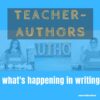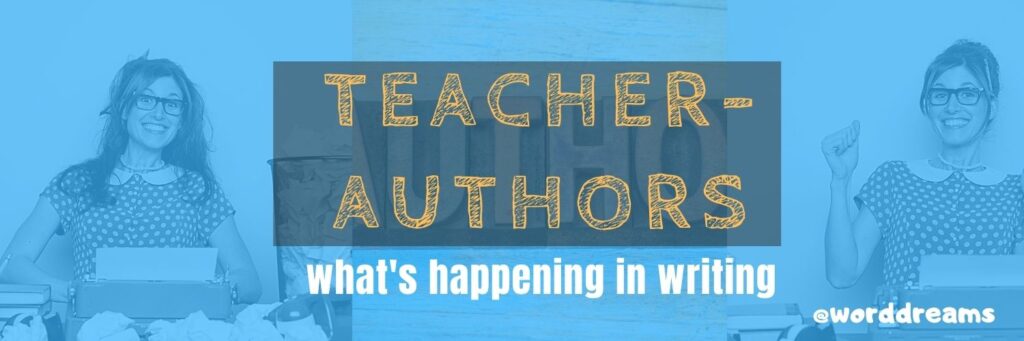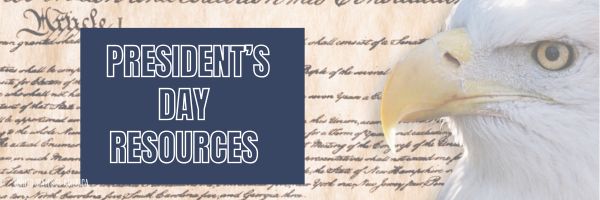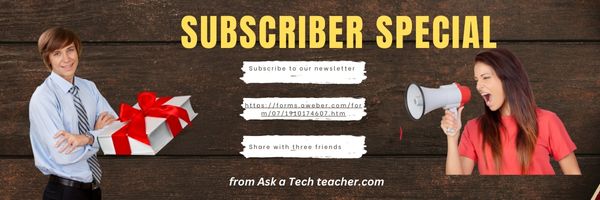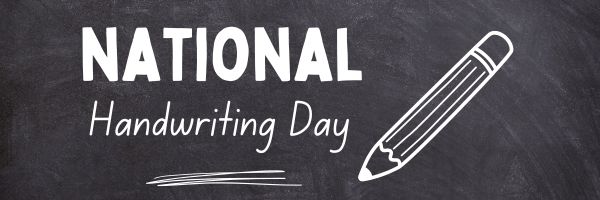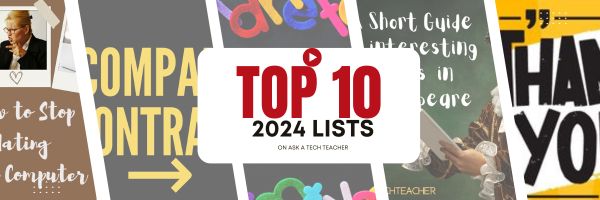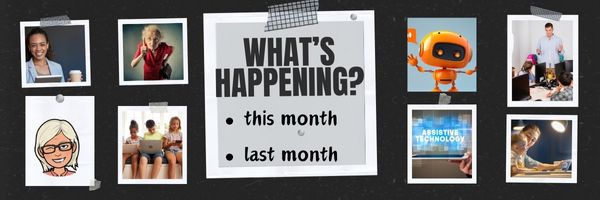Author: Jacqui
Teacher-Authors: What’s Happening on my Writer’s Blog
A lot of teacher-authors read my Ask a Tech teacher. In this monthly column, I share a popular post from the past month from my writing blog, WordDreams
Good efriend Terri Webster Schrandt reminded me of National Love Your Pet Day last year on her blog, Sunday Stills. I’ve waited all year to add my own celebration!
According to National Today Calendar, February 20 is Love Your Pet Day. As if we need only one day to love our pets.
“On February 20, we celebrate National Love Your Pet Day, a day to embrace one special trait that makes us human: our love of our pets! There are many things that differentiate humans from the rest of the animal kingdom, but one of the more unusual behaviors is our longstanding tendency to keep other animals as pets. Gallup reports that sixty percent of Americans are current pet owners.”
To celebrate, here’s my slideshow of my dog, Casey. Feel free to attach links to your beautiful pets in the comments so we can visit!
Share this:
- Click to share on Facebook (Opens in new window) Facebook
- Click to share on X (Opens in new window) X
- Click to share on LinkedIn (Opens in new window) LinkedIn
- Click to share on Pinterest (Opens in new window) Pinterest
- Click to share on Telegram (Opens in new window) Telegram
- Click to email a link to a friend (Opens in new window) Email
- More
President’s Day Activities Feb. 17, 2025
Presidents’ Day is an American federal holiday celebrated on the third Monday in February–this year, February 17, 2025. It was originally established to honor George Washington, the first President of the United States, and expanded to also celebrate the birthdays and legacies of other U.S. Presidents, particularly Abraham Lincoln whose birthday is February 12th.
Here are great ways to celebrate in your classroom including websites, games, activities, printables, quizzes, audios, songs, interactive maps, crafts, flashcards, videos, webquests, books, posters, trading cards, lesson plans, word searches, puzzles, speeches, articles, animations, biographies, and more (click the titles for the link): (more…)
Share this:
- Click to share on Facebook (Opens in new window) Facebook
- Click to share on X (Opens in new window) X
- Click to share on LinkedIn (Opens in new window) LinkedIn
- Click to share on Pinterest (Opens in new window) Pinterest
- Click to share on Telegram (Opens in new window) Telegram
- Click to email a link to a friend (Opens in new window) Email
- More
11 Valentine Sites For Students K-2
Here are fun Valentine sites to fill those few minutes betwixt and between lessons, projects, bathroom breaks, lunch, and everything else (click here for updates on this list):
- Drag-and-drop games
- Google Drawings Magnetic Poetry from Ctrl Alt Achieve
- Games and puzzles
- ‘I love you’ in languages Afrikaans to Zulu
- Match
- Puppy jigsaw
- Rebus game
- Sudoku
- Tic-tac-toe
- Typing
- Write in a heart
Do you use any I missed? If you’re looking for more, here’s my collection of holiday lesson plans, easily adaptable to Valentine’s Day.
Share this:
- Click to share on Facebook (Opens in new window) Facebook
- Click to share on X (Opens in new window) X
- Click to share on LinkedIn (Opens in new window) LinkedIn
- Click to share on Pinterest (Opens in new window) Pinterest
- Click to share on Telegram (Opens in new window) Telegram
- Click to email a link to a friend (Opens in new window) Email
- More
Subscriber Special: February–Discounted Group Training
Every month, subscribers to our newsletter get a free/discounted resource to help their tech teaching.
February 5th:
Group Professional Development
Pick a topic:
Tech infused Teacher/Classroom
Writing With Tech
Building Digital Citizens
20 Webtools in 20 Days
Differentiation
There is limited availability so sign up fast!
Here are general guidelines:
- up to 10 people per class (same low price–$750)
- delivered via Google Classroom
- each class is about four weeks
Normally, we charge $750 for five people. For three days, get up to 10 people–your entire team–for the same price. We take POs, PayPal, or we’ll invoice you.
We wrote the books. We’ll help you integrate tech into your curriculum, teach digital citizenship, differentiate for your learners, and more. Questions? Ask Jacqui Murray at askatechteacher at gmail dot com.
Share this:
- Click to share on Facebook (Opens in new window) Facebook
- Click to share on X (Opens in new window) X
- Click to share on LinkedIn (Opens in new window) LinkedIn
- Click to share on Pinterest (Opens in new window) Pinterest
- Click to share on Telegram (Opens in new window) Telegram
- Click to email a link to a friend (Opens in new window) Email
- More
Groundhog Day and the 100th Day of School
Here are some activities for Groundhog Day–February 2nd (click here for updates to list):
- Fun Facts About Groundhogs–video
- Groundhog Day Digital Activities–grades 3-5
- Groundhog Day for Kids–a video
- Groundhog Day Games
- Groundhog Day Teaching Resources
- History of Groundhog Day–from History.com
- Punxsutawney Groundhog Club Website
- Why Groundhogs Supposedly Predict the Weather–video
For the 100th day of school, here are resources (if these sound familiar, we updated last year’s list):
Share this:
- Click to share on Facebook (Opens in new window) Facebook
- Click to share on X (Opens in new window) X
- Click to share on LinkedIn (Opens in new window) LinkedIn
- Click to share on Pinterest (Opens in new window) Pinterest
- Click to share on Telegram (Opens in new window) Telegram
- Click to email a link to a friend (Opens in new window) Email
- More
National Handwriting Day
National Handwriting Day is celebrated on January 23rd each year. It is a day dedicated to promoting the importance of handwriting and encouraging people to embrace the art of writing by hand. This day was established to honor the birthday of John Hancock, one of the Founding Fathers of the United States, known for his prominent and stylish signature on the Declaration of Independence. Handwriting is considered a personal and unique form of expression, and National Handwriting Day aims to celebrate and preserve this traditional skill.
Articles on handwriting from Ask a Tech Teacher:
Check these out:
Is Handwriting So Last Generation
Is Handwriting So Last Generation–Redux
How to Create a Handwriting Workbook to Help Improve Penmanship
Handwriting vs. Keyboarding–from a Student’s Perspective
When is Typing Faster Than Handwriting? (more…)
Share this:
- Click to share on Facebook (Opens in new window) Facebook
- Click to share on X (Opens in new window) X
- Click to share on LinkedIn (Opens in new window) LinkedIn
- Click to share on Pinterest (Opens in new window) Pinterest
- Click to share on Telegram (Opens in new window) Telegram
- Click to email a link to a friend (Opens in new window) Email
- More
Winter Websites
Here are some Winter activities to share the joy of winter (click here for updates to list):
- 5 Videos to teach about winter
- Winter Facts and Worksheets
- The Winter Solstice, from PBS–a video for youngers
- Winter Vocabulary–a video
- What is a Solstice, from National Geographic–a video
- What is the Winter Season–a video
- Winter Coloring Pages, Printables, and more
- Winter Games–digital
Share this:
- Click to share on Facebook (Opens in new window) Facebook
- Click to share on X (Opens in new window) X
- Click to share on LinkedIn (Opens in new window) LinkedIn
- Click to share on Pinterest (Opens in new window) Pinterest
- Click to share on Telegram (Opens in new window) Telegram
- Click to email a link to a friend (Opens in new window) Email
- More
Top Ten Posts and Tips for 2024
Since we started Ask a Tech Teacher fifteen years ago, we’ve had almost 6.3 million views and 3300 comments from about 11,500 followers who read some or all of our 2,454 articles on integrating technology into the classroom. This includes tech tips, website/app reviews, tech-in-ed pedagogy, how-tos, videos, and more. We have regular features like:
If you’ve just arrived at Ask a Tech Teacher, start here.
Here are our top 10 lists of most popular posts and tips for 2024:
Share this:
- Click to share on Facebook (Opens in new window) Facebook
- Click to share on X (Opens in new window) X
- Click to share on LinkedIn (Opens in new window) LinkedIn
- Click to share on Pinterest (Opens in new window) Pinterest
- Click to share on Telegram (Opens in new window) Telegram
- Click to email a link to a friend (Opens in new window) Email
- More
What You Might Have Missed in December–What’s up in January
Here are the most-read posts for the month of December:
- Three Projects to Kick Off the Holidays
- 7 Online Resources About Creating a #MakerSpace
- Five Must-Do Skills to Accomplish During High School
- Holiday Gifts for Teachers
- 14 Holiday Websites and 5 Projects
- Where did Christmas Come From?
- A Shout Out for My Donate Button
- New Year, New Mindset
- Happy Holiday! See You Jan. 2nd!
Here’s a preview of what’s coming up in January: (more…)
Share this:
- Click to share on Facebook (Opens in new window) Facebook
- Click to share on X (Opens in new window) X
- Click to share on LinkedIn (Opens in new window) LinkedIn
- Click to share on Pinterest (Opens in new window) Pinterest
- Click to share on Telegram (Opens in new window) Telegram
- Click to email a link to a friend (Opens in new window) Email
- More
Subscriber Special: 25 Digital Tools for Your Class
Every month, subscribers to our newsletter get a free/discounted resource to help their tech teaching.
January 8th-11th
the 53-page PDF, “25 Digital Tools for the Classroom”
for free!
“25 Digital Tools for the Classroom” is a thorough discussion on which are the most useful tools in a K-8 classroom. This includes popular digital tools such as blogs, backchannel devices, vocabulary decoding tools, avatars, digital portfolios, digital notetaking, as well as others you may not have thought of. Here’s what you do:
- Sign up for our newsletter, Weekly Websites, Tech Tips, and Tech Ed News. If you already subscribe, qualify by purchasing one of our resources on the Structured Learning website. Any product, any price qualifies.
- Email us the welcome message or receipt you receive (we’re at askatechteacher at gmail dot com). Make the subject line read, “Please send free ’25 Digital Tools for the Classroom'”.
- We’ll send you the collection.
- If the newsletter doesn’t work for you, there’s an ‘unsubscribe’ at the bottom of each email.
Share this:
- Click to share on Facebook (Opens in new window) Facebook
- Click to share on X (Opens in new window) X
- Click to share on LinkedIn (Opens in new window) LinkedIn
- Click to share on Pinterest (Opens in new window) Pinterest
- Click to share on Telegram (Opens in new window) Telegram
- Click to email a link to a friend (Opens in new window) Email
- More