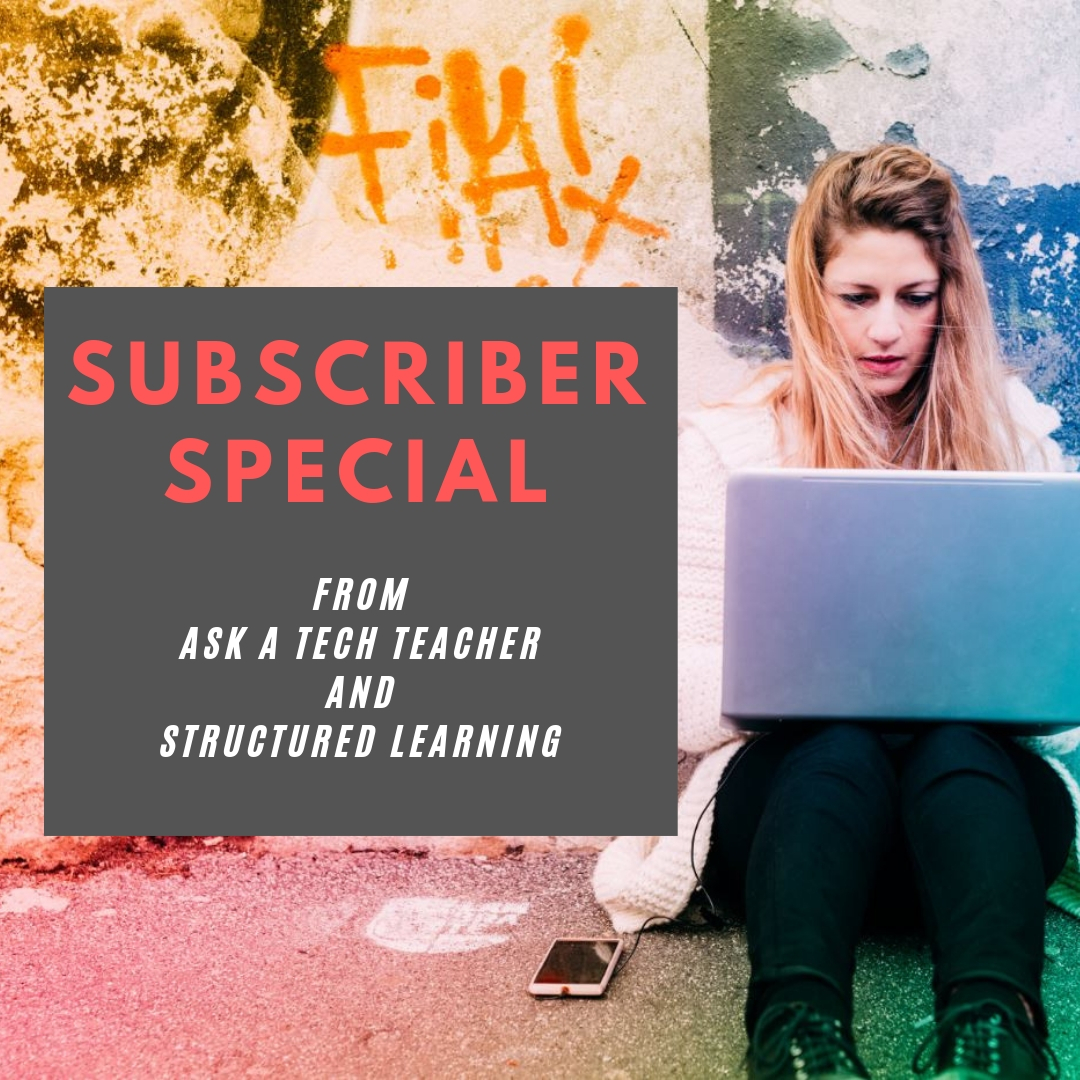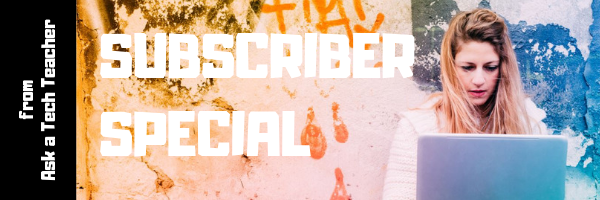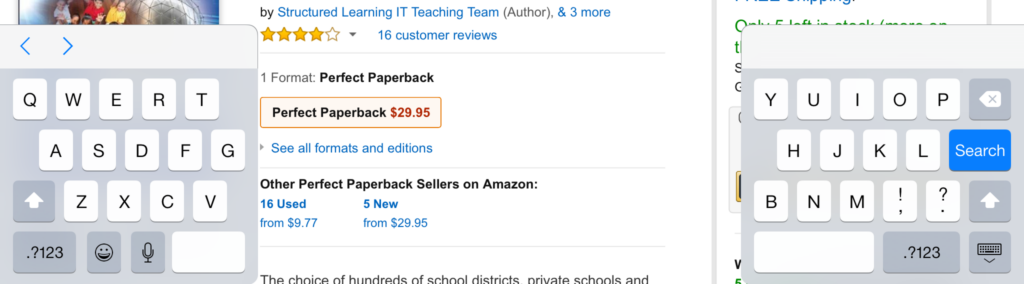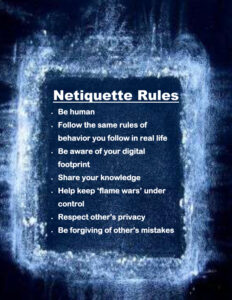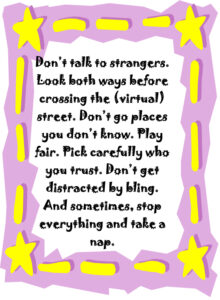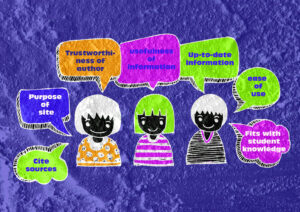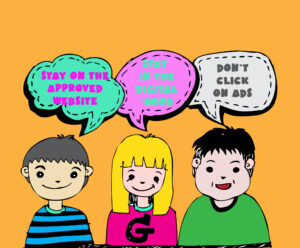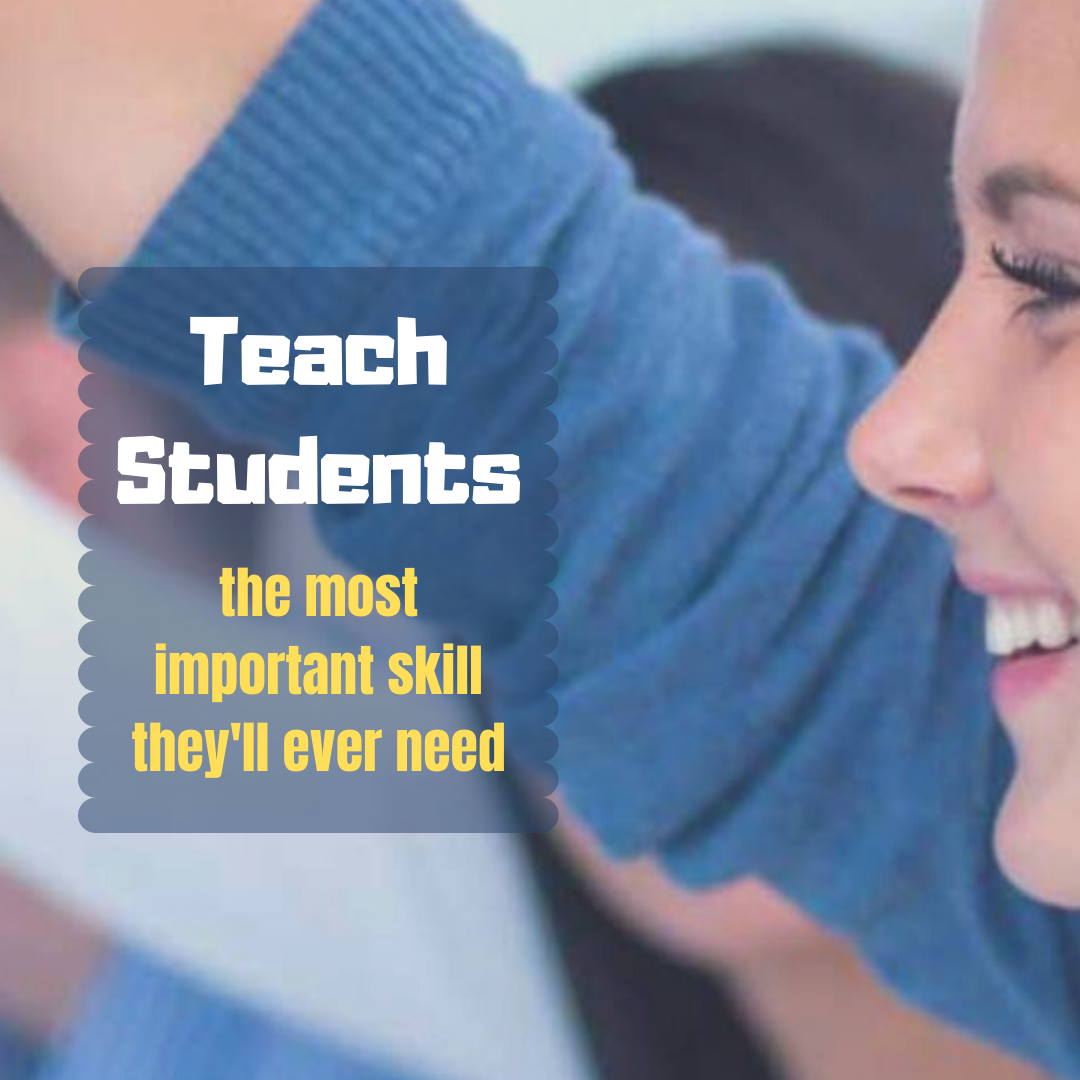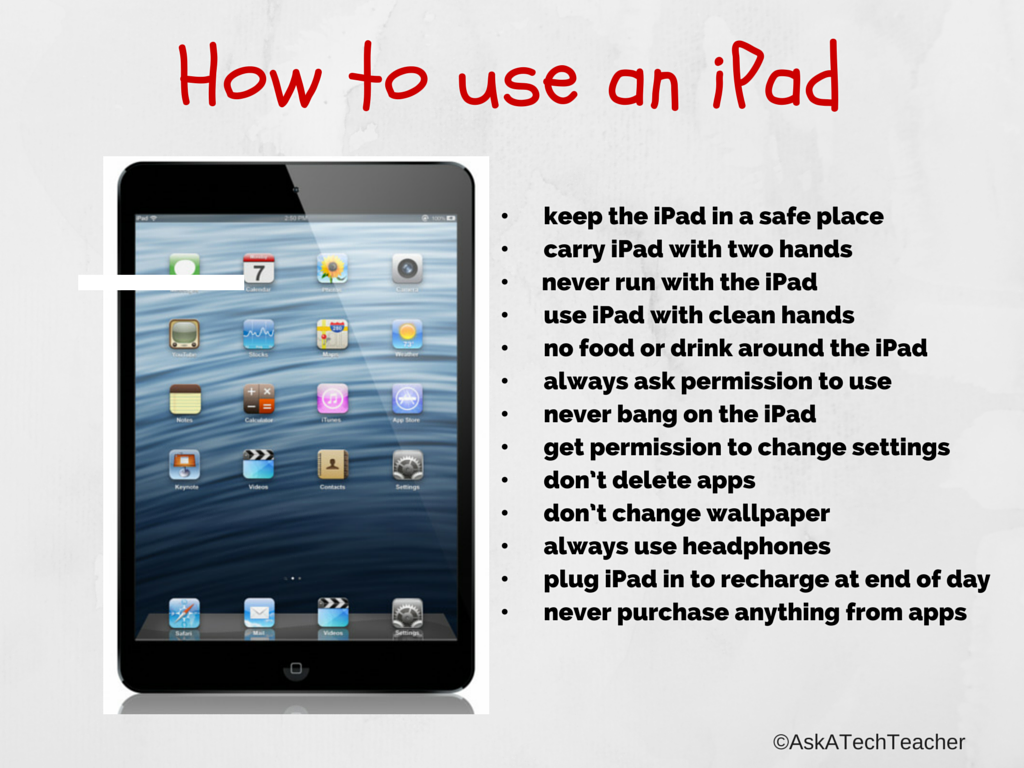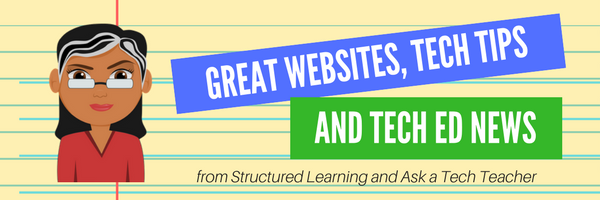Year: 2020
Tech Tip #118–Top 10 iPad Shortkeys
 In these 169 tech-centric situations, you get an overview of pedagogy—the tech topics most important to your teaching—as well as practical strategies to address most classroom tech situations, how to scaffold these to learning, and where they provide the subtext to daily tech-infused education.
In these 169 tech-centric situations, you get an overview of pedagogy—the tech topics most important to your teaching—as well as practical strategies to address most classroom tech situations, how to scaffold these to learning, and where they provide the subtext to daily tech-infused education.
Today’s tip: Top 10 iPad Shortkeys
Category: iPads
Here’s a poster with the ten most popular iPad shortkeys found in classrooms:
Sign up for a new tip each week or buy the entire 169 Real-world Ways to Put Tech into Your Classroom.
Share this:
9 Great Websites to Inspire Kindergartners
 Here’s a great list of age-appropriate, safe websites that will inspire kindergarten-age children whether they’re in your classroom or at home (check here for updated links):
Here’s a great list of age-appropriate, safe websites that will inspire kindergarten-age children whether they’re in your classroom or at home (check here for updated links):
- ‘I love you’ in languages Afrikaans to Zulu
- Counting Money–a collection of visual money websites for kindergartners
- Edugames—drag-and-drop puzzles; great for mouse skills
- Internet4Classrooms–-popular Kindergarten links
- KinderSite—lots of kindergarten websites
- Mr. Picasso Head–draw a Picasso potato head
- Shapes and colors
- The Learning Planet–worksheets and games; free
- ZooWhiz--collection of math, reading word skills and literacy games/learning with a zoo theme–requires registration (free and then fee)
Share this:
Subscriber Special: August
Every month, subscribers to our newsletter get a free/discounted resource to help their tech teaching.
August
Check out our store on Amazon Ignite. They are having a great sale there. Honestly, I’m not sure when it starts or stops–they aren’t always clear about that–but it’ll be there. And it is Amazon!
xx
Jacqui Murray has been teaching K-18 technology for 30 years. She is the editor/author of over a hundred tech ed resources including a K-12 technology curriculum, K-8 keyboard curriculum, K-8 Digital Citizenship curriculum. She is an adjunct professor in tech ed, Master Teacher, webmaster for four blogs, an Amazon Vine Voice, CSTA presentation reviewer, freelance journalist on tech ed topics, contributor to NEA Today, and author of the tech thrillers, To Hunt a Sub and Twenty-four Days. You can find her resources at Structured Learning.
Share this:
Tech Tip #106–11 Great Typing Timesavers on iPads
 In these 169 tech-centric situations, you get an overview of pedagogy—the tech topics most important to your teaching—as well as practical strategies to address most classroom tech situations, how to scaffold these to learning, and where they provide the subtext to daily tech-infused education.
In these 169 tech-centric situations, you get an overview of pedagogy—the tech topics most important to your teaching—as well as practical strategies to address most classroom tech situations, how to scaffold these to learning, and where they provide the subtext to daily tech-infused education.
Today’s tip: 11 Great Typing Timesavers on iPads
Category: iPads
Q: Typing on the iPad keyboard is slow. How do I speed that up without buying (and installing) a separate QWERTY keyboard?
A: Here are eleven time-savers students will appreciate (as will colleagues) when using iPads. They make the strangeness of the native iPad keyboard a bit more tolerable:
- Double-tap the space bar to add a period.
- Double-tap the shift key to turn on CAPS LOCK.
- Double-tap the Home button to bring up all open apps.
- Place two fingers in the middle of the iPad keyboard and flick them to the side. This will split the keyboard making it easier to ‘thumb’ the keys (see inset—notice the half-keyboards on either side of the image).
- Shake the iPad to undo the last word you typed.
- Four-finger swipe in either direction to change apps.
- Five-finger pinch to return to the Home screen.
- Long-hold the period key to bring up extension options (.com, .net, and more). This doesn’t work in all applications.
- Long-hold many keys to get additional options. For example, long-hold the $ for other money symbols.
- Long-hold the Home button to bring up Siri.
- As you type, let the iPad correct your spelling and complete words.
Sign up for a new tip each week or buy the entire 169 Real-world Ways to Put Tech into Your Classroom.
Share this:
5 (free) Tech Ed Safety Posters
Every month, we’ll share five posters you can post on your website (with attribution), on your (virtual) walls, or simply be inspired by.
This month: Safety and Security
–for the entire collection of 65 posters, click here
Share this:
JotForm Reports–A Fresh Way to Energize Remote Learning
 The teachers taking my online classes this summer tell me they’re having difficulty with remote teaching. Problems include administering and grading assessments, taking attendance, finding backchannel tools that enable them to stay in touch with students, and keeping viewers engaged during video presentations. Sure, they have tools that can do each of these but they either aren’t robust enough or only do part of the job or don’t excite students enough to participate. There’s a new solution out there from a trusted name you’re probably familiar with that can solve many of these. It’s JotForm’s new Report Builder.
The teachers taking my online classes this summer tell me they’re having difficulty with remote teaching. Problems include administering and grading assessments, taking attendance, finding backchannel tools that enable them to stay in touch with students, and keeping viewers engaged during video presentations. Sure, they have tools that can do each of these but they either aren’t robust enough or only do part of the job or don’t excite students enough to participate. There’s a new solution out there from a trusted name you’re probably familiar with that can solve many of these. It’s JotForm’s new Report Builder.
You either already use JotForm (as do over 2 million others) or you’ve heard of it as the gold standard for forms creation whether on PCs, Macs, or mobile devices. It offers what seems to be an endless supply of professional-looking easy-to-implement templates that sign up volunteers, get feedback on events, enroll students in classes, ask for donations, collect payments, and much much more. Its drag-and-drop interface makes building forms intuitive, quick, and easy. Completed forms are shared via a link, social media, or integrated into DropBox, Google Docs, and other popular platforms. It’s free or fee (the latter for a pro version), based online, and available on all platforms and digital devices. For more, here’s my review.
Since it began nearly a decade ago, JotForm has committed itself to adapting to customer needs. Besides their core forms builder, they offer a PDF Editor (here’s my review of that) to enable students to work remotely offline without WiFi or internet access, JotForm Cards to make collecting data easier than the typical digital form (here’s my review), and easy summer camp (or after-school camp–or any type of camp) registration (here’s my review).
Now, they’ve introduced Report Builder.
JotForm Report Builder is a sophisticated but simple way to turn data into information. Responses gathered via form are quickly turned into a visually appealing report or presentation that students or colleagues will want to read. Here’s how it works:
Share this:
5 Ideas for Teaching Students the Most Important Skill They’ll Need
Every teacher I know understands it’s not the 3R’s or science or even history that provides fundamental skills for thriving in life. If you doubt that, read the quote below from a Harvard professor about the half-life of learned skills. No, it’s something more basic, more intuitive, and happens to be the holy grail of teacher goals for students.
Learn how to learn
Here’s how to make this easy, from an Ask a Tech Teacher contributor:
***
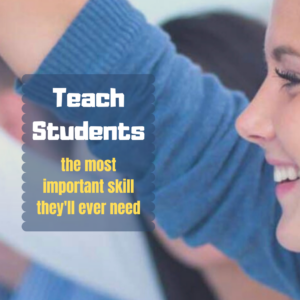 In the past, a university degree provided a majority of graduates with the skills they needed to succeed in their chosen careers. In the 2020s, this is no longer the case. Today, according to research conducted by Harvard Business Review and Deloitte, a college degree typically provides students with skills that have a half-life of only 5 years.
In the past, a university degree provided a majority of graduates with the skills they needed to succeed in their chosen careers. In the 2020s, this is no longer the case. Today, according to research conducted by Harvard Business Review and Deloitte, a college degree typically provides students with skills that have a half-life of only 5 years.
That means it won’t be long before even college-educated employees will need to upskill or retrain to remain employable.
The main takeaway: Learning how to learn is the single most important skill that our students will need to master if they hope to participate meaningfully in the fast-paced, technology-driven workplace of the future.
Yet many students do not have a solid understanding of how to effectively go about the process of upskilling. According to research published in the Instructional Science journal, individual students experience a broad variety of differentiation in their understanding of how to undertake the learning process. Sadly, it is possible for some students to make it all the way through twelfth grade without ever fully grasping the basics of how to learn.
In hindsight, it’s easy to see how this could happen. As educators, we are each tasked with teaching our students a specific body of knowledge. The knowledge typically encompasses highly focused topics such as reading or math or biology. We know our students will be tested on the knowledge that we’ve been trusted to impart to them. Our livelihoods directly depend on whether or not they will excel at the resulting tests. There isn’t room in our workdays to deviate far from the material that will be covered on the tests.
Rarely, it seems, is anybody ever specifically tasked with teaching students a step-by-step course in how to learn. Yet, collectively, if we fail to teach them this skill, we ultimately fail in our mission to equip our students with the skills they’ll need to succeed in their careers — and also to succeed as functioning members of a technologically advanced society.
How, then, can we take action to teach our students how to learn? The following are five ideas we might each have the opportunity to implement as we approach the task of teaching our everyday curriculum to our students:
Share this:
Tech Tip #76–13 Tips for using an iPad
 In these 169 tech-centric situations, you get an overview of pedagogy—the tech topics most important to your teaching—as well as practical strategies to address most classroom tech situations, how to scaffold these to learning, and where they provide the subtext to daily tech-infused education.
In these 169 tech-centric situations, you get an overview of pedagogy—the tech topics most important to your teaching—as well as practical strategies to address most classroom tech situations, how to scaffold these to learning, and where they provide the subtext to daily tech-infused education.
Today’s tip: 13 Tips for Using an iPad
Category: iPads
Here’s a poster with thirteen basics tips to share with students new to iPads:
Sign up for a new tip each week or buy the entire 169 Real-world Ways to Put Tech into Your Classroom.
Share this:
Here’s How to Get Started with Ask a Tech Teacher
Hello! Ask a Tech Teacher is a group of tech ed professionals who work together to offer you tech tips, advice, pedagogic discussion, lesson plans, and anything else we can think of to help you integrate tech into your classroom. Our primary focus is to provide technology-in-education-related information for educators–teachers, administrators, homeschoolers, and parents.
Here’s how to get started on our blog:
Read our varied columns
They include:
- Tech tips
- How-to’s–how to use web tools, software, hardware, more
- Dear Otto–questions from educators on tech questions
- Pedagogy that impacts tech in ed
- Reviews of books, apps, web tools, websites, tech ed products used in your classroom
- Subscriber Specials–monthly discounts (or FREE) on tech ed products
- Humorous life of a tech teacher
Read Hall of Fame articles
Share this:
What You Might Have Missed in July
Here are the most-read posts for the month of July:
- Tech Ed Resources: Online Classes
- Tech Ed Resources: K-12 Tech Curriculum
- Tech Ed Resources: Mentoring and Coaching
- Celebrate the Anniversary of the Moon Landing
- Common Tech Problem: Browser Doesn’t Work
- Free Mouse Skills Posters
- How Educators Empower Students With Tech