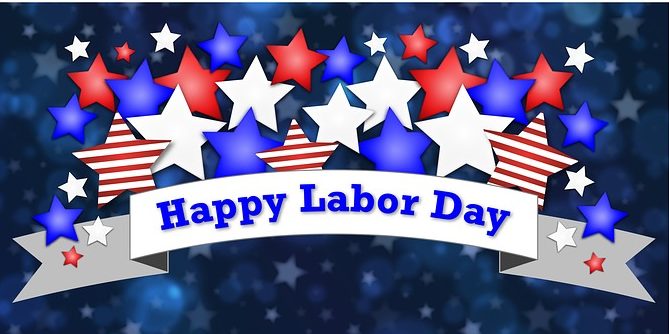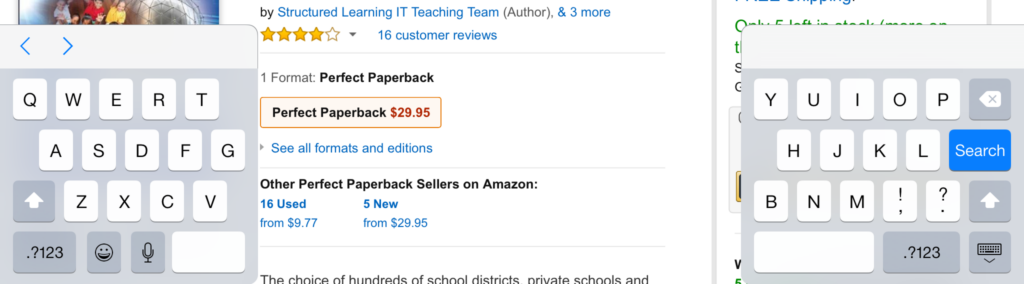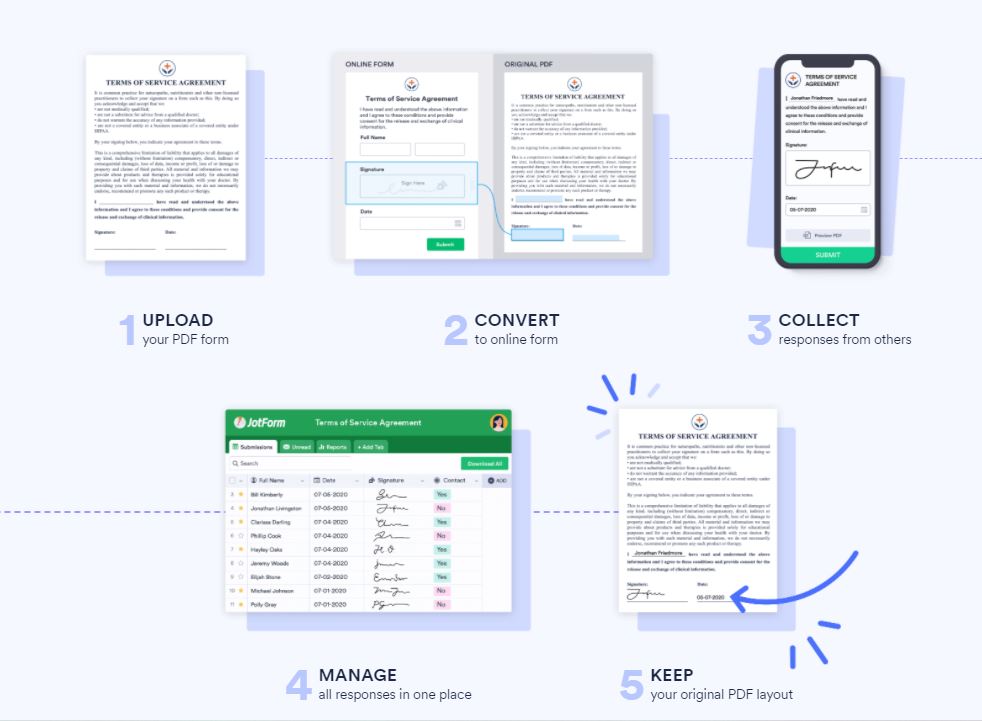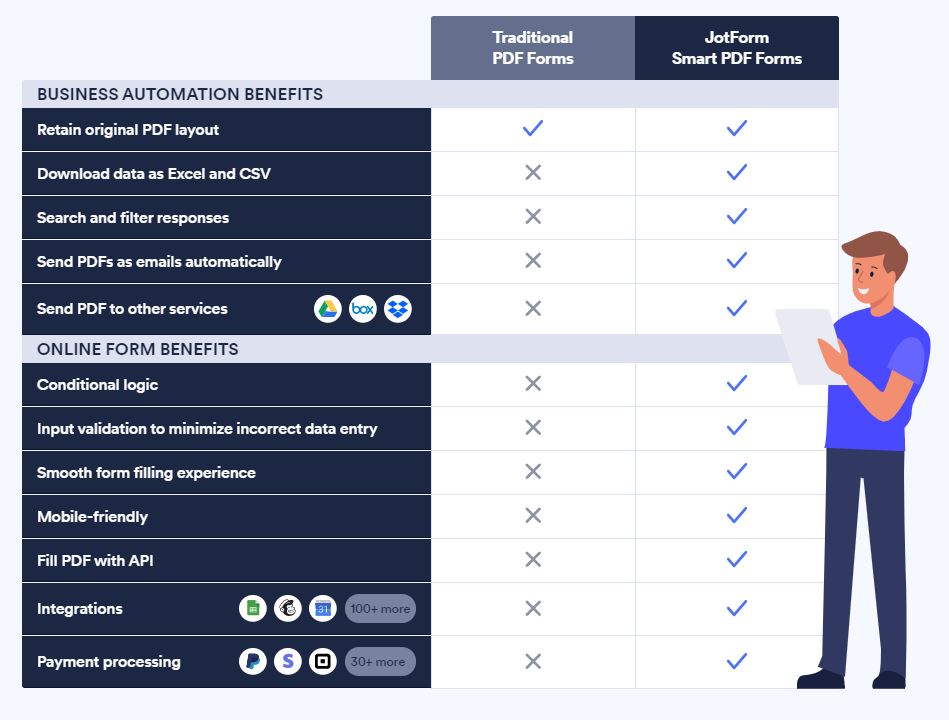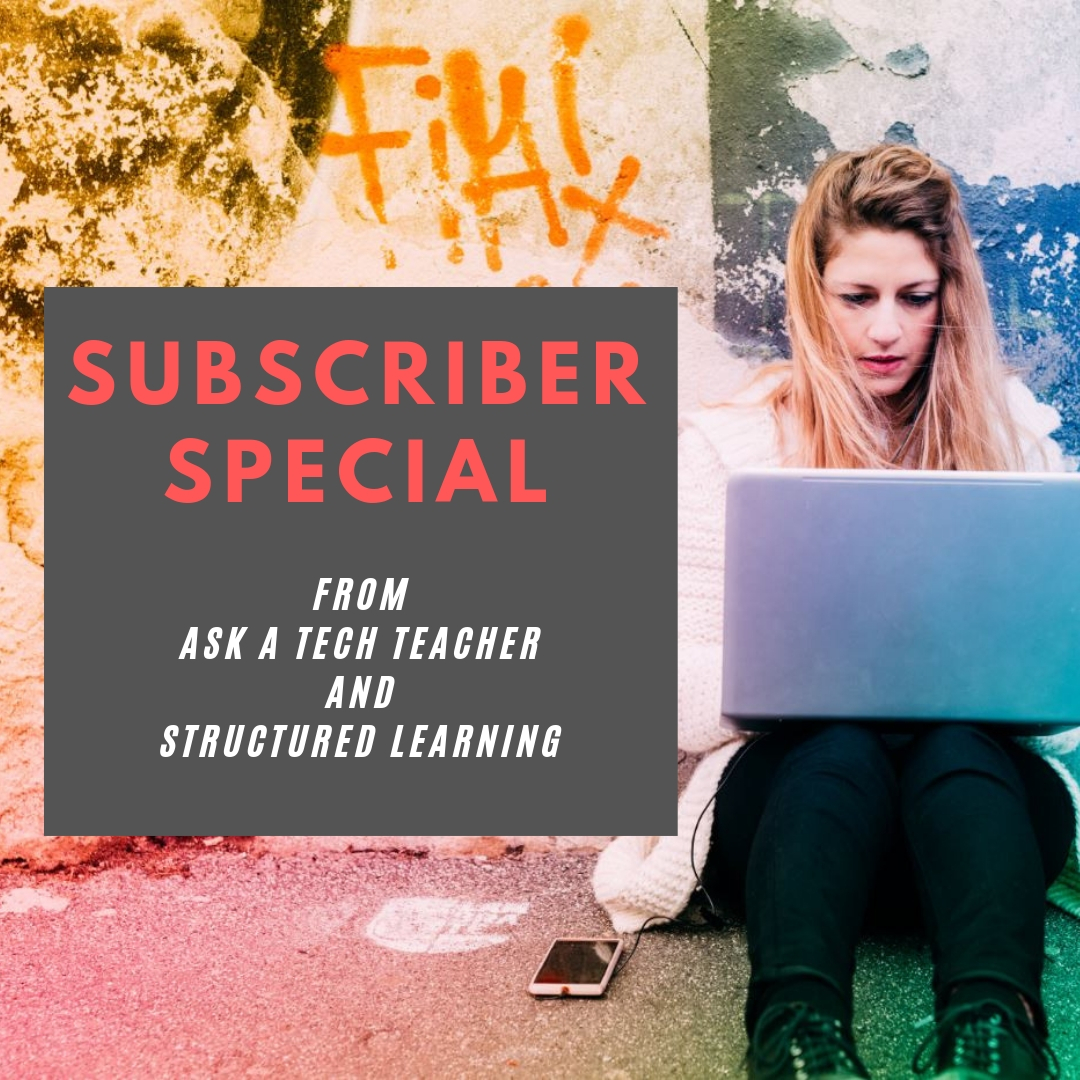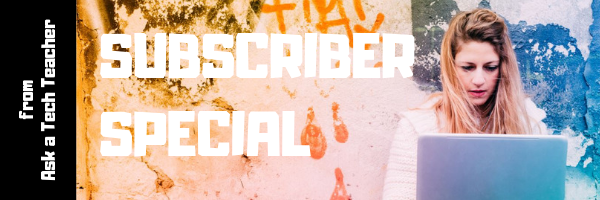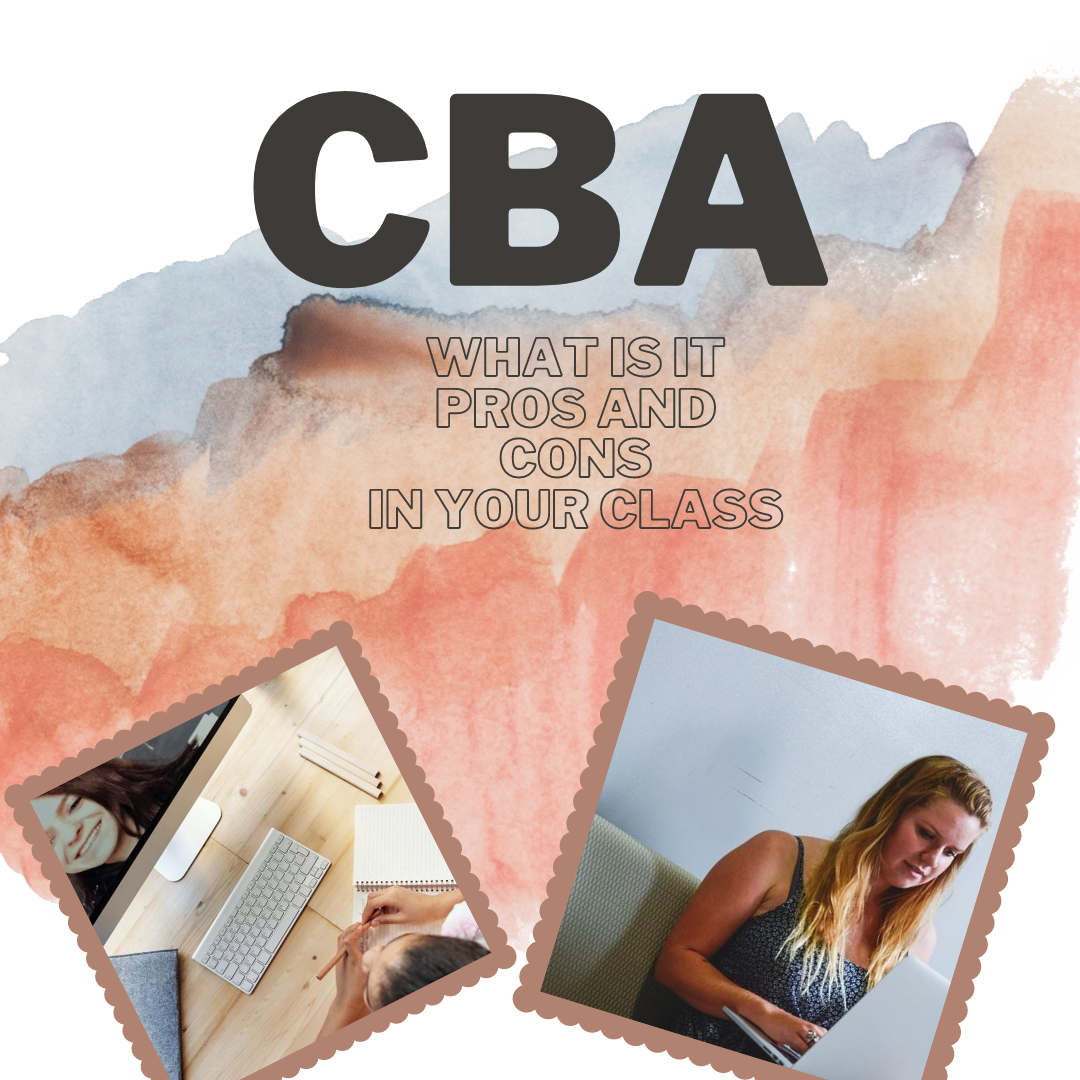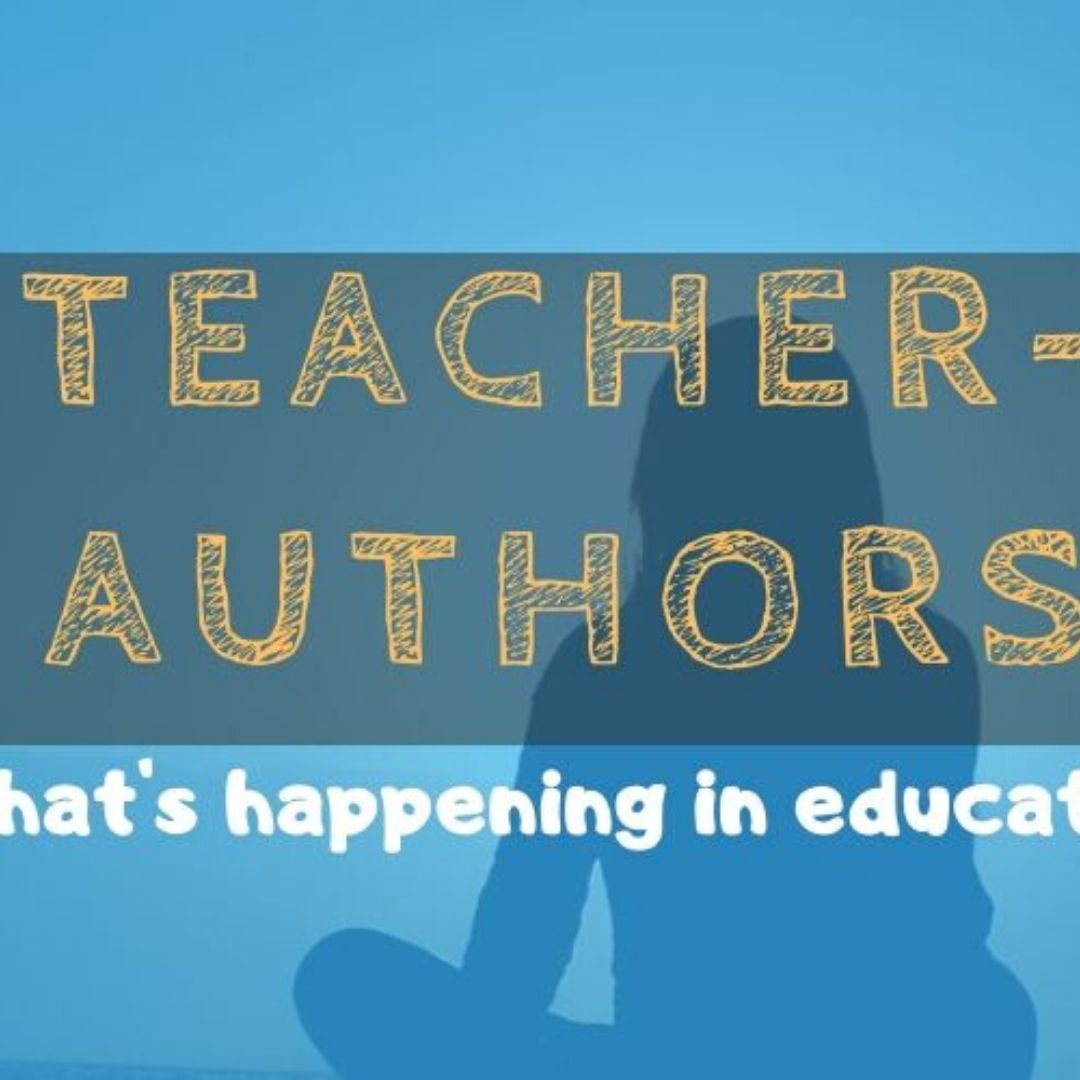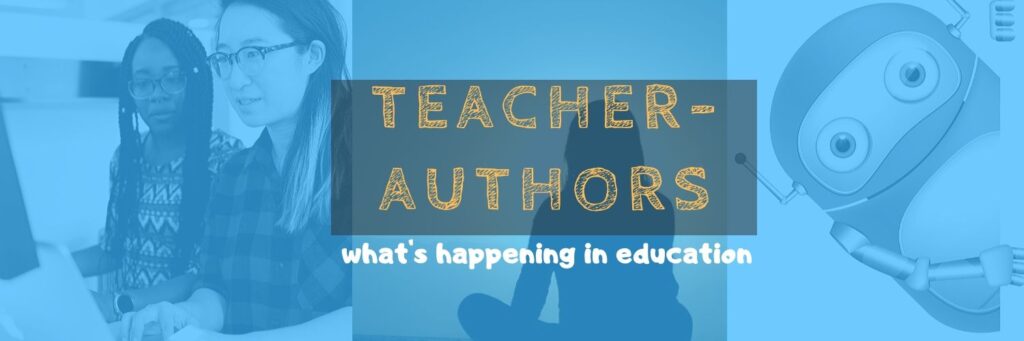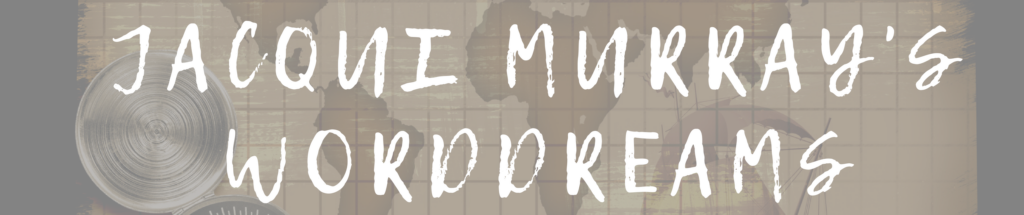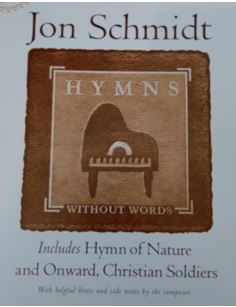Year: 2020
Teacher-Authors–Writing and Labor Day Go Well Together
Labor Day, the first Monday in September, is an American holiday (though with different names throughout the world) dedicated to the achievements of American workers. Take today to think about it. Me, I’ll take it literally–labor! A keyboard, three screens, four tasks, and a six-pack of Red Bull. I’m ready!
This post is for Teacher-Authors:
If you’re devoting Labor Day to your writing but need a kick start, last year I posted Wrong Hands plot generator matrice. OK, I know it says ‘Christmas Movie’ but it works just as well for writing:
I thought I’d update this year and was surprised how many plot generators are out there:
OK, seriously, if you’re writing today, maybe you’re doing it on your iPad, so it’ll be more versatile, more portable. Here are some suggestions to make that easier:
- Double-tap the space bar to add a period.
- Double-tap the shift key to turn on CAPS LOCK.
- Double-tap the Home button to bring up all open apps.
- Place two fingers in the middle of the iPad keyboard and flick them to the side. This will split the keyboard making it easier to ‘thumb’ the keys (see inset—notice the half-keyboards on either side of the image).
- Shake the iPad to undo the last word you typed.
- Four-finger swipe in either direction to change apps.
- Five-finger pinch to return to the Home screen.
- Long-hold the period key to bring up extension options (.com, .net, and more). This doesn’t work in all applications.
- Long-hold many keys to get additional options. For example, long-hold the $ for other money symbols.
- Long-hold the Home button to bring up Siri.
- As you type, let the iPad correct your spelling and complete words.
That’s all I’ve got! Have a great holiday!
More on Labor Day (for Teacher-Authors)
Labor Day Thoughts: Do You Really Want Your Job to be ‘Writer’?
How to Write a Book on Labor Day
Jacqui Murray has been teaching K-18 technology for 30 years. She is the editor/author of over a hundred tech ed resources including a K-12 technology curriculum, K-8 keyboard curriculum, K-8 Digital Citizenship curriculum. She is an adjunct professor in tech ed, Master Teacher, webmaster for four blogs, an Amazon Vine Voice, CSTA presentation reviewer, freelance journalist on tech ed topics, contributor to NEA Today, and author of the tech thrillers, To Hunt a Sub and Twenty-four Days. You can find her resources at Structured Learning.
Share this:
19 Websites and 5 Posters to Teach Mouse Skills
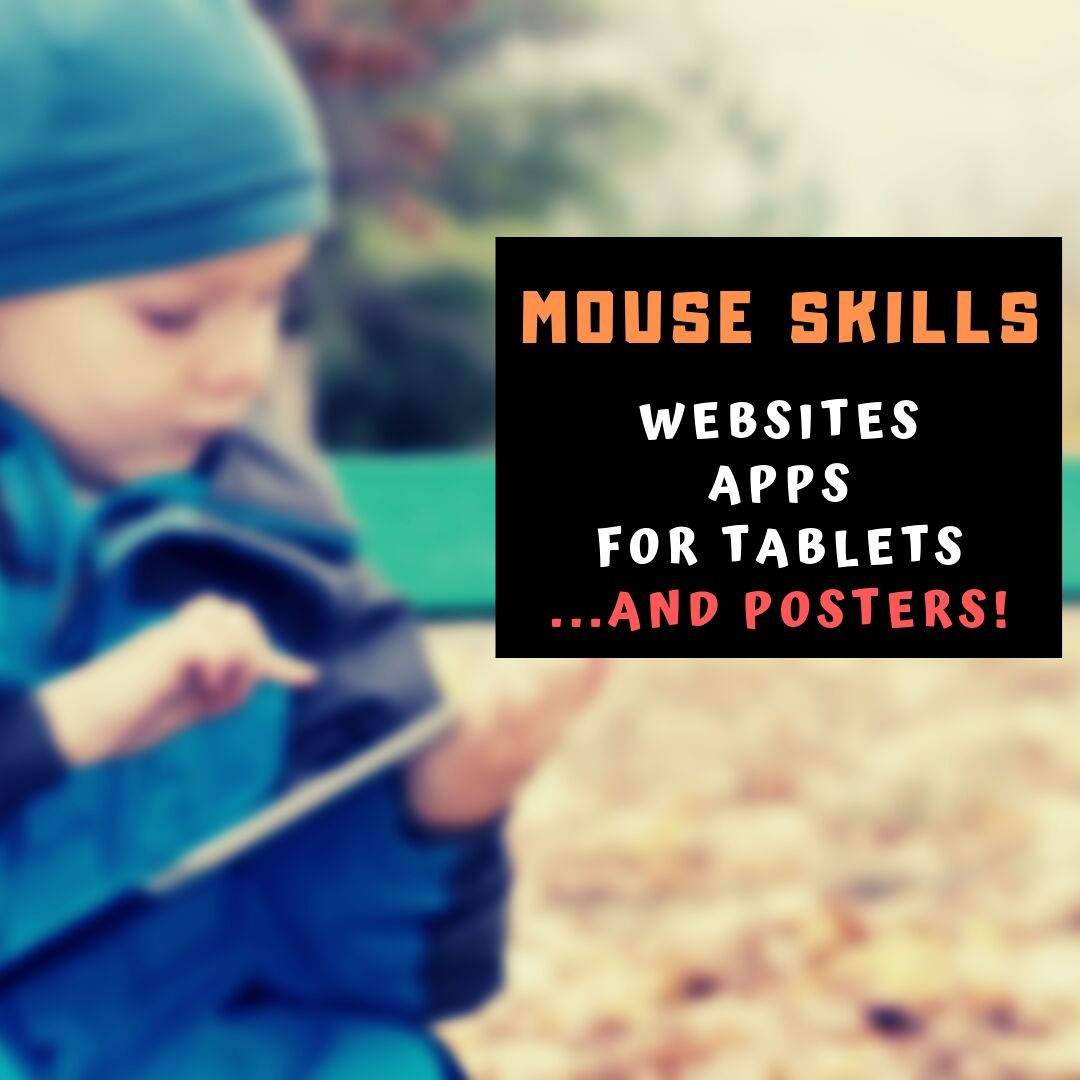 Many of my most popular articles are about mouse skills. Every year, tens of thousands of teachers visit Ask a Tech Teacher to find resources for teaching students how to use a mouse. No surprise because using a mouse correctly is one of the most important pre-keyboarding skills. Holding it is not intuitive and if learned wrong, becomes a habit that’s difficult to break.
Many of my most popular articles are about mouse skills. Every year, tens of thousands of teachers visit Ask a Tech Teacher to find resources for teaching students how to use a mouse. No surprise because using a mouse correctly is one of the most important pre-keyboarding skills. Holding it is not intuitive and if learned wrong, becomes a habit that’s difficult to break.
The earlier posts are still active, but I’ve updated this resource with more websites and posters to assist in starting off your newest computer aficionados. Check here for updates on links.
Mouse Skills
- Drawing Melody–draw in many colors with the mouse and create music
- Left-click practice while playing the piano
- MiniMouse
- Mouse and tech basics–video
- Mouse practice—drag, click
- Mouse skills
- Mouse Song
-
OwlieBoo–mouse practice
- Wack-a-gopher (no gophers hurt in this)
Puzzles
Kids love puzzles and they are a great way to teach drag-and-drop skills with the mouse buttons. Here are some of my favorites:
- Digipuzzles–great puzzles for geography, nature, and holidays
- Jigsaw Planet–create your own picture jigsaw
- Jigsaw puzzles
- Jigzone–puzzles
- Jigsaw Puzzles–JS
Adults
Posters
Share this:
JotForm Smart PDF–Great for Today’s Teaching
 Forms are popular in schools for assessments, data collection, and a slew of other reasons. Some teachers look no further than Google Forms but for those who require more simplicity and sophistication, a higher degree of agility and rigor, the gold standard for forms is free JotForm (premium edition also available). It works on all platforms and offers professional-looking templates that use a drag-and-drop interface to quickly and intuitively build forms. The completed document can be pushed out via link or embedded into blogs and websites. Here’s my review if you’re looking for more details.
Forms are popular in schools for assessments, data collection, and a slew of other reasons. Some teachers look no further than Google Forms but for those who require more simplicity and sophistication, a higher degree of agility and rigor, the gold standard for forms is free JotForm (premium edition also available). It works on all platforms and offers professional-looking templates that use a drag-and-drop interface to quickly and intuitively build forms. The completed document can be pushed out via link or embedded into blogs and websites. Here’s my review if you’re looking for more details.
Over the past months, they have come up with many useful tools that simplify remote teaching. The latest is JotForm Smart PDF Forms.
Overview of JotForm Smart PDF Forms
PDFs are a favorite document among teachers. They work across all platforms, easily transfer from home to school, and are considered one of the most secure documents available. The problem comes when you want to make them interactive. In education, that’s a must but filling them out often becomes a complicated, time-consuming process.
Print the PDF (hope the printer has ink)
Find a pen
Find a pen that works
Scan completed document into computer (hope the scanner ap works)
Send
Re-send to working email address
Not so with JotForm’s new Smart PDF Forms. JotForm Smart PDF Forms allow educators to turn traditional PDFs into powerful online forms that are easy for parents and students to fill out from any device, any platform, any browser. Once you (as teacher) receive the completed form, it becomes data that you can sort, evaluate, and then can share the results. Users no longer have to print, fill out, scan back into their digital device, and then send. And you no longer have to input data from forms into a spreadsheet before you’re able to use the information. With so much more being done online these days, this is a product whose time has come.
With JotForm Smart PDF Forms, you can:
- fill out on any device–mobile or desktop
- save responses to either a spreadsheet or in the original PDF form
- ensure information is protected and secure
- have information always available in your online JotForm account
Here’s all you do to create one:
- Upload your original PDF to your JotForm account. JotForm automatically converts it to an online form with interactive fields for users
- Send the form via link or embed to students, teachers, parents, or whoever requires it.
- Collect responses instantly as users fill them in.
- Sort the data any way you need
How does this differ from traditional PDFs? Check out this comparison:
Uses in Education
There are hundreds of uses for this type of smart PDF but in this post, I’ll focus on education. Here are some examples of how teachers are using this intelligent, nimble PDF:
Share this:
Subscriber Special: September
Every month, subscribers to our newsletter get a free/discounted resource to help their tech teaching.
September
Mention the ‘September Subscriber Special’ when you purchase and get a free lesson plan!
Share this:
12 Great Websites to Inspire 4th Graders
Here’s a great list of age-appropriate, safe websites that will inspire 4th graders whether they’re in your classroom or at home (click here for updates on links):
- Coffee shop--the economics of running a business
- Everfi.com–finances for K-12
- Learning Games from BrainPop
- Virtual weather, machines and surgery–clever, mind-expanding games; some are free, others fee so look for ‘free’ under the ‘games’ tab
- Grammaropolis–membership required; see if your school has joined; lots of grammar-intensive fun games
- Samorost—problem solving adventure in outer space; one game free, the rest for a fee
- Simulations–varied science games; highly popular; they do a good job of explaining complicated science
- States of Matter Game–a simple Quia game
- Internet research sites for kids–an age-appropriate list of safe internet research websites for kids
- Libraryspot.com–another age-appropriate list of safe internet research websites for kids
- Research—facts–and age-appropriate list of safe internet research websites for kids
- World Almanac for Kids
Share this:
Here’s a Preview of September
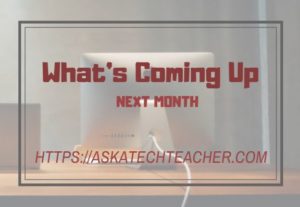 Here’s a preview of what’s coming up on Ask a Tech Teacher in August:
Here’s a preview of what’s coming up on Ask a Tech Teacher in August:
- Tech Tips
- 21 Websites and 5 Posters to Teach Mouse Skills
- 9 Great Websites to Inpsire 2nd Graders
- 9 Websites to Inspire 5th Graders
- Favorite Shortkeys for Special Needs
Jacqui Murray has been teaching K-18 technology for 30 years. She is the editor/author of over a hundred tech ed resources including a K-12 technology curriculum, K-8 keyboard curriculum, K-8 Digital Citizenship curriculum. She is an adjunct professor in tech ed, Master Teacher, webmaster for four blogs, an Amazon Vine Voice, CSTA presentation reviewer, freelance journalist on tech ed topics, contributor to NEA Today, and author of the tech thrillers, To Hunt a Sub and Twenty-four Days. You can find her resources at Structured Learning.
Share this:
9 Great Websites to Inspire 1st Graders
 Here’s a great list of age-appropriate, safe websites that will inspire 1st graders whether they’re in your classroom or at home (check here for updated links):
Here’s a great list of age-appropriate, safe websites that will inspire 1st graders whether they’re in your classroom or at home (check here for updated links):
- Geography—find messages around the world
- Hangman
- Brown Bear Typing
- Aesop Fables—no ads
- Aesop’s Fables–audio and visual
- Audio stories—read by actors
- Audio stories—speakaboos
- Childhood Stories
- Children’s Stories–MagicKey
- Classic Fairy Tales
- Clifford
- Fairy Tales and Fables
- Listen/read–Free non-fic audio books
- Starfall
- Zoopz
More for 1st graders
1st grade digital tools and websites
21 Websites and 5 Posters to Teach Mouse Skills
Hour of Code Lesson Plans by Grade
Share this:
Curriculum-based Assessments–A Powerful Diagnostic Tool
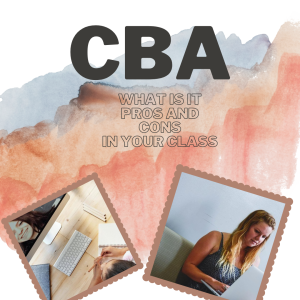 Curriculum-Based Assessment (CBA), often equated with Curriculum-Based Measurement (CBM), is any form of assessment that measures progress toward fulfillment of a stated curriculum. More succinctly:
Curriculum-Based Assessment (CBA), often equated with Curriculum-Based Measurement (CBM), is any form of assessment that measures progress toward fulfillment of a stated curriculum. More succinctly:
“…repeated, direct assessment of targeted skills in basic areas using materials taken directly from the teaching curriculum”
While CBA is assessment based on the curriculum, it isn’t chapter tests from a text. The latter measures student achievement of a particular set of lesson knowledge while the former measures student achievement of the broader class goals. CBAs are useful not only to measure student learning within a unit but over time toward larger goals.
How does it work
There is no setup required to start using CBA — no website signup or software download. What you will have to do — and may already do — is identify the criterion you are committed to accomplishing with students. These will be beyond what is required of the State or National standards and may or may not align perfectly with the textbooks you use. They are developed by you, likely in conjunction with grade-level teammates and your school administration. They help you identify your goals and the resources required to achieve them and then measure progress toward their completion.
Once these are in place, you devise the assessments — formative and summative — that will provide the evidence of achievement. This is done exactly as you would normally develop assessments during a unit of inquiry to evaluate progress and — at the end of the unit — to evaluate success with one big difference: Curriculum based assessments evaluate progress toward broad learning goals rather than textbook chapters or lesson plans.
You continue to teach classes as you normally would, with lesson plans, projects, and resources aimed to teach critical standards laid out by the school, the State, or the nation. These may be augmented with a scope of criterion — sometimes replaced with a Scope and Sequence or Curriculum Map — to be used as references in measuring learning. Here you will carefully identify the criterion CBA will use to provide and measure evidence of learning. These can be 1) measured against what is expected (called “benchmarks”), or 2) measured against prior assessments.
Share this:
Teacher-Authors–Do You Write Fiction?
xx
Teacher-authors–do you write fiction? I do! And it feeds my soul in the same way that teaching does.
[gallery type="slideshow" ids="62826,62827,62828,62829,62825,62830"]
Two of my novels–To Hunt a Sub and Twenty-four Days–are tech thrillers so fit well into my geeky tech-teacher world. The rest deal with how man survived the traumas of prehistoric times.
xx
I feature my fiction writing over at WordDreams.
xx
If you are a teacher who also writes fiction, I’d love to feature your book on WordDreams. I have a good readership with lots of interest in Indie authors. I’m opening up comments so you can add a note there. If you’d prefer, contact me at askatechteacher at gmail dot com.
Talk soon!
Share this:
Music, Academics, and Keyboarding–Transferable Skills
Dr. Bill Morgan is a frequent contributer to Ask a Tech Teacher. Today, he is sharing his experience and research on how keyboarding skills benefit other topics I found this every interesting:
Finger Dexterity
Transferable Keyboarding Skills
Dr. Bill Morgan, Ph.D.
“How do you play the piano as well as you do?” someone in the choir asked me last Sunday. The choir director had apologized as he handed me an arrangement that I had never seen before, saying, “I should have given this to you earlier.” I reassured him, “If you pick ‘em I’ll play ‘em.” I have learned to play not only all of the hymns in the book but most choir arrangements, as well.
I have since reflected on how I had accompanied school choirs and solo ensemble students from both the band and the choir while I was still attending high school. As I was playing a Beethoven sonata my piano teacher praised the amount of practice that I had put in that week, but the truth was I had only warmed up for an hour before the lesson. While attending a junior college I was paid to accompany a choir while taking the class for credit.