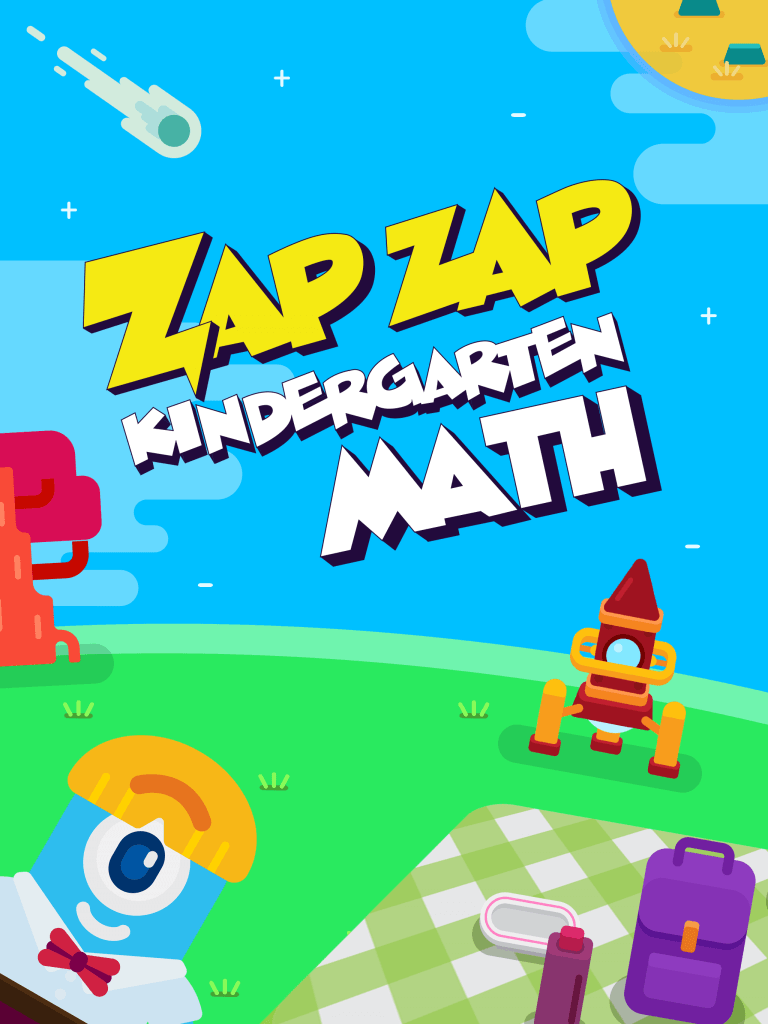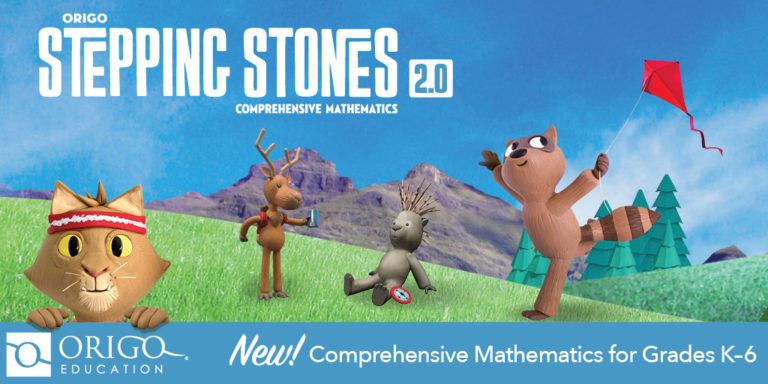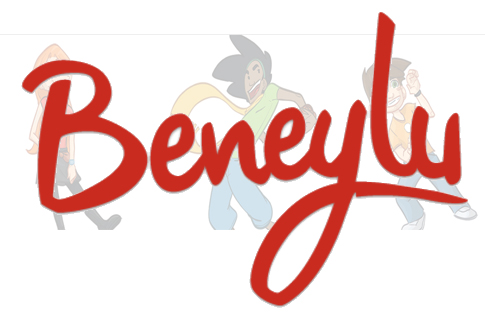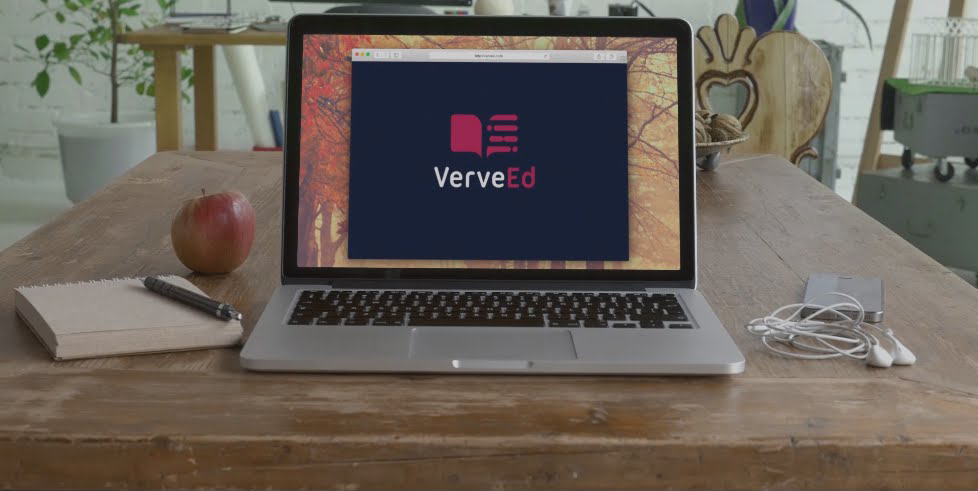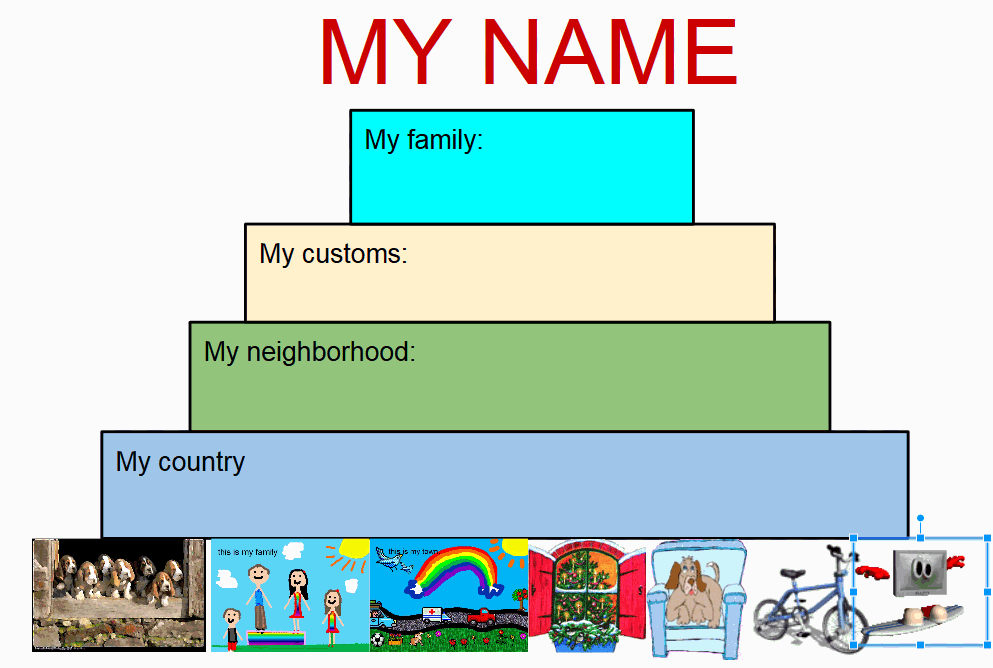Category: Reviews
Zap Zap Kindergarten Math–Clever, Engaging Early Math Lessons
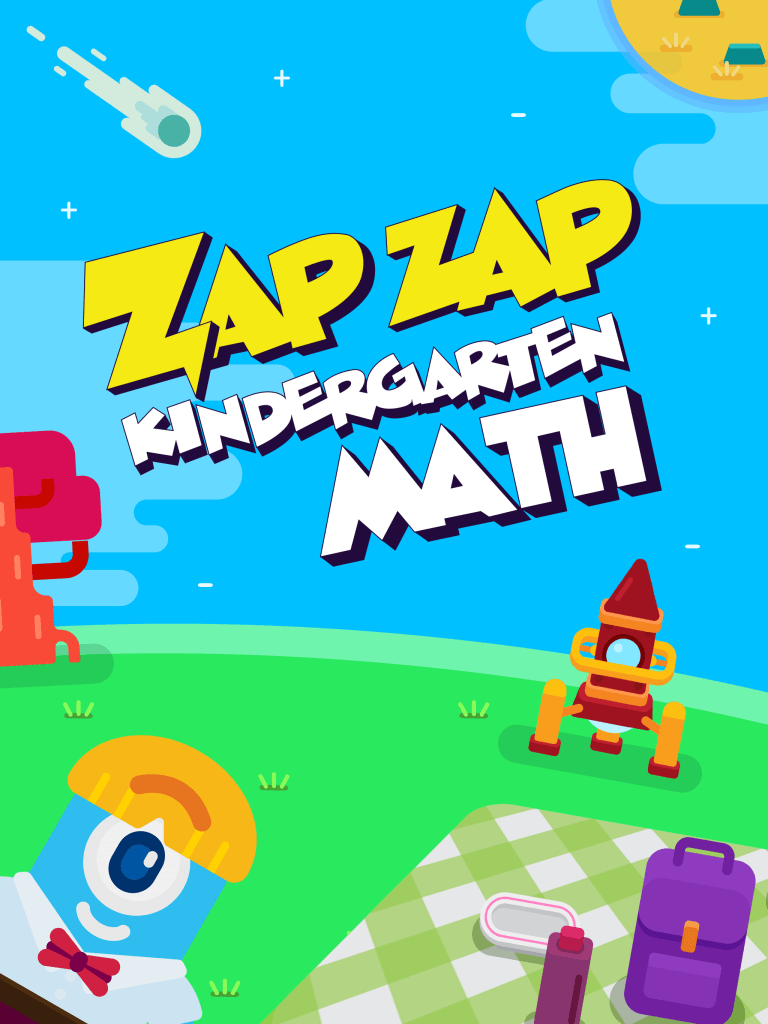 Zapzapmath is a free gamified way to teach K-8 math skills that are tied to many national standards (like Common Core). Its format is colorful and engaging, the music lively, and the space-themed layout exactly right for the age group. The over 150 games are fast-paced and interactive and cover over 180 math topics. Students direct their learning with an avatar (called a ‘mathling’) that identifies their work and keeps them engaged. Read my full review of Zapzapmath here.
Zapzapmath is a free gamified way to teach K-8 math skills that are tied to many national standards (like Common Core). Its format is colorful and engaging, the music lively, and the space-themed layout exactly right for the age group. The over 150 games are fast-paced and interactive and cover over 180 math topics. Students direct their learning with an avatar (called a ‘mathling’) that identifies their work and keeps them engaged. Read my full review of Zapzapmath here.
Zap Zap Kindergarten Math, geared for ages 3-6, is the newest member of the Zapzapmath family. It includes 160+ visually-stimulating math games that make learning fun and engaging while students develop math and thinking skills. It covers foundation skills like addition, subtraction, place value, and measurement and data, and is aligned with international math standards such as the US’s Common Core. Each game is preceded by quick audio directions and ongoing gameplay is narrated so all levels of readers can understand. Analytics track and evaluate progress.
Players learn to:
- Develop number sense.
- Count to 100 by ones and tens.
- Count forward and backward from a given number.
- Compare 2 numbers as greater than, less than, or equal.
- Understand mathematical equality.
- Solve simple addition and subtraction equations up to 20.
- Differentiate two objects in terms of physical attributes; i.e. size and height.
- Identify shapes as two-dimensional or three-dimensional.
- Compose larger shapes out of smaller shapes.
Share this:
OneNote–the all-in-one digital notetaking, classroom app for educators
 It used to be, every class I taught started with students scrambling for notepaper and sharpening their pencils. Everyone took notes and used those to study for exams. If students wanted to share notes, they had to find a copy machine.
It used to be, every class I taught started with students scrambling for notepaper and sharpening their pencils. Everyone took notes and used those to study for exams. If students wanted to share notes, they had to find a copy machine.
Many schools still do this, but there’s a better way: Digital notetaking. Students can use whatever computing device they have — including a smartphone — to record notes that can then be filed, shared, multimedia’d, and collaborated on. There are many options (Notability and Google Keep come to mind), but the most versatile, all-encompassing app I’ve seen is Microsoft’s OneNote. If you think you know OneNote but haven’t looked at the most current edition, take another look. You’ll be surprised at the changes.
Part of the free Office 365 for Education (and the fee-based Microsoft Office 365), OneNote opens quickly and allows students to take notes with a keyboard, stylus, or finger. Notes can be text, images, drawings, pictures, audio recordings, videos, PDFs, even captured webpages. OneNote can even tape lectures and then search the recording for keywords. If students get a handout or worksheet, they can add it to a note page by snapping its picture with the free add-on Office Lens, saving it as both an image and text.
Share this:
3 Important Books for Kids
Summer’s approaching. Kids love playing outside, visiting friends–and reading! To encourage that last activity, here are three great books that will entertain, motivate, and educate–all in one fun experience.
- Sir Chocolate and the Sugar Dough Bees Story and Cookbook — a clever blend of baking and reading. This is one of several Robby Cheadle and family have written
- Why are There Bullies and What Can You Do About Them — an interactive Q&A about bullying and its solutions
- The Piper Morgan Series — addresses issues youngsters are curious about, told in first person through the eyes of delightful Piper Morgan
Share this:
UWorld’s Unique SAT Prep Site
 When I first visited UWorld’s College prep site, I expected what usually is included on free SAT/ACT prep sites–questions, answers, and a lot of cheerleading.
When I first visited UWorld’s College prep site, I expected what usually is included on free SAT/ACT prep sites–questions, answers, and a lot of cheerleading.
I should have known better. UWorld is a leading provider of question bank materials for professional licensing exams like USMLE, ABIM, and ABFM, considered by many to be the gold standard in test preparation. Now, UWorld has expanded into SAT prep (as well as ACT and AP prep). The site includes over 1200 questions written by experienced educators and designed to be similar to what students will find on the real SAT. With each question is a rigorous explanation, step-by-step instructions, and helpful images about the logic behind answers.
Features include:
- Choose your difficulty level–low, medium, hard.
- Get hints to help you find a starting point for the answer.
- Customize practice tests to focus on mastering specific concepts within subjects.
- Create your own flashcards for quick review.
- Track your time and performance to improve your pace.
- Monitor progress with reports and graphs.
- Compare your results to peers as a gauge of performance. This includes questions they got correct, how much time they took answering individual questions, and the types of questions they are struggling with.
- Identify weaknesses and improve strengths.
- Flag questions that you’d like to review later.
- Define difficult words from within the app (for reading prep).
Registered students can access questions at the pace they’d like, take full timed tests to build test-taking stamina, pause during testing, flag questions they want more work on, save generated tests to finish or retake later, and more.
Share this:
Zapzapmath–Gamify any Math Curriculum
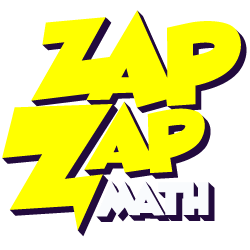 Zapzapmath is a free gamified way to teach math skills that’s tied to many national and international standards (like Common Core). Its format is colorful and engaging, music lively, and layout intuitive. The over 150 games are fast-paced and interactive, and cover over 180 math topics. Students direct their learning with a unique space-themed avatar (called a ‘mathling’) that identifies their work and keeps them engaged.
Zapzapmath is a free gamified way to teach math skills that’s tied to many national and international standards (like Common Core). Its format is colorful and engaging, music lively, and layout intuitive. The over 150 games are fast-paced and interactive, and cover over 180 math topics. Students direct their learning with a unique space-themed avatar (called a ‘mathling’) that identifies their work and keeps them engaged.
My favorite characteristics of Zapzapmap Math include:
- Math topics are delivered in a module-oriented manner. Topics include:
– Addition
– Subtraction
– Fractions
– Ratio
– Multiplication
– Geometry
– Coordinates
– Measurements
– Angles
– Time
– Pre-school Math
- Each math topic is divided into four skills: Training, Accuracy, Speed and Mission, with appropriate games to support each goal.
- Games advance as the child progresses.
- Games are more than rote drills, intended to train critical thinking, problem-solving, and promote logic in decisions.
- Games can be played offline, in multiple languages (with more planned before the end of the year).
- Teachers can add quizzes that assess student math knowledge by selecting the grade, the topic, one of the suggested Zapzpmath games, and the duration.
- Teachers (or homeschooling parents) can track the progress of up to thirty students organized into a class where they are able to gauge learning outcomes via a web-based Learning Analytics Dashboard. Each child’s progress can be viewed remotely as they play Zapzapmath.
- The Education account includes a student report card so all stakeholders can track student progress.
- Zapzapmath can be played as an app or on a PC via a download.
Share this:
ORIGO Stepping Stones 2.0–A Versatile, Easy-to-Use Math Program
 Origo Education’s award-winning Stepping Stones 2.0 K-6 math program (with a separate program for pre-K) is versatile, easy-to-use, and nicely differentiated for varied learning and teaching strategies. It is available in English and Spanish with versions aligned with Common Core Standards or the Texas Essential Knowledge and Skills. Its unique system of scaffolding lesson-to-lesson and circling back on important concepts not only reinforces learning but enhances student higher order thinking skills. Teaching materials include an abundance of resources, professional development, videos, and help. Lesson plans are delivered via a granular combination of rigorous critical thinking activities, real-world problems, and interactive digital games that make implementing the program easy and flexible for any type of classroom and fully supportive of a schoolwide goal of college and career readiness.
Origo Education’s award-winning Stepping Stones 2.0 K-6 math program (with a separate program for pre-K) is versatile, easy-to-use, and nicely differentiated for varied learning and teaching strategies. It is available in English and Spanish with versions aligned with Common Core Standards or the Texas Essential Knowledge and Skills. Its unique system of scaffolding lesson-to-lesson and circling back on important concepts not only reinforces learning but enhances student higher order thinking skills. Teaching materials include an abundance of resources, professional development, videos, and help. Lesson plans are delivered via a granular combination of rigorous critical thinking activities, real-world problems, and interactive digital games that make implementing the program easy and flexible for any type of classroom and fully supportive of a schoolwide goal of college and career readiness.
How to use Stepping Stones
Share this:
Beneylu School: A Clever LMS for your School
 Beneylu is a K-8 online learning platform that puts critical classroom applications, resources, activities, and games in a secure online universe that is accessible to parents, teachers, and students. The goal is to make learning not only smoothly-delivered but adaptable and intriguing for everything. The brightly-colored friendly Beneylu platform provides a web-based classroom with intuitive learning resources and student-friendly apps. Most important: It’s private, open only to students and invited adults.
Beneylu is a K-8 online learning platform that puts critical classroom applications, resources, activities, and games in a secure online universe that is accessible to parents, teachers, and students. The goal is to make learning not only smoothly-delivered but adaptable and intriguing for everything. The brightly-colored friendly Beneylu platform provides a web-based classroom with intuitive learning resources and student-friendly apps. Most important: It’s private, open only to students and invited adults.
What is Beneylu School?
If you haven’t heard of Beneylu before, you will. Though fairly new to the United States, over 27,000 classes in 34 countries use Beneylu to organize learning activities. That’s over 1 billion clicks a year! Classrooms are personalized to student needs with apps teachers download and install via a lightning-fast, secure connection. Here are the most common selections:
Share this:
13 Ways to Use Canva in Your Classroom
No one disagrees with the importance of the visual in communicating. The problem usually is creating it. Most teachers aren’t adept at matching colors, picking fonts and font sizes, and then laying everything out artistically. It’s much easier to use text with a few pictures tossed in and leave the artistry for the art teacher. When Microsoft Publisher came out over twenty-five years ago, it was the first major desktop publishing effort to blend layout, colors, and multimedia that was accessible to everyone. Unfortunately, it was (and continues to be) an expensive piece of software not traditionally included in Microsoft’s Office Suite (though that changed with Office 365). That meant MS Publisher skills learned at school were rarely transferrable to a home environment.
Canva changes that. It’s web-based (including apps available for iPads and Chromebooks) with a drag-and-drop functionality that makes the design process simple and intuitive. You can create professional presentations, posters, multi-page documents, marketing materials, social media graphics, and more (see the list below for education) using Canva’s more than 1 million photos, icons, and layouts, each with colors and fonts coordinated into attractive schema easily accessed by both beginners and reluctant designers. There’s no cost when using the thousands of free illustrations and images in the Canva library or uploading your own. For a small fee (usually $1.00), more than one million professional stock images and graphics can be used on a pay-per-use basis.
Educators: Visit Canva for Education to get how-tos, lesson plans, and teacher-oriented advice. One of my favorite features: Student designs can be shared, allowing teachers to view and add comments.
Once a template is selected, many projects can be completed in five minutes:
- edit text
- add relevant pictures
- save/publish
Here’s how it works:
- Sign in with your Google account or create a separate Canva account (must be 13 or over unless directly supervised by an adult).
- Select one of the over fifty-six categories such as presentations, posters, greeting cards, infographics, and cover pages.
- Select a category template that fits the project.
- Replace text and images.Optionally change colors, size, layering, and more.
- Save/publish/share.
- Extras include:
- themed elements
- more text
- more images
- your own uploaded images
If you have never designed graphically before, start with the free Design School with how-to instructions on many projects and skillsets. There’s even a pithy collection of lesson plans. Follow the directions for the project as you create your own.
Share this:
Need to Learn Moodle? Start With VerveEd
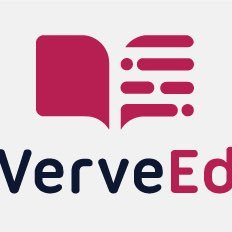 Moodle is an open source free cloud-based learning platform used by over 96 million people to create over 11 million courses. These can be a simple activity or a fully-featured course. The platform offers a plethora of tools to customize courses as pretty much whatever teachers need, including:
Moodle is an open source free cloud-based learning platform used by over 96 million people to create over 11 million courses. These can be a simple activity or a fully-featured course. The platform offers a plethora of tools to customize courses as pretty much whatever teachers need, including:
- Upload video, audio, and links
- Engage students in a discussion forum or a survey
- Create, conduct and grade quizzes
- Assign, collect, review and grade assignments
The problem with Moodle and what stops many educators from using it has nothing to do with its flexible and scalable platform. It’s just not intuitive enough. Australia-based VerveEd’s goal is to fix that. Using an experiential, self-paced environment, VerveEd walks teachers through all the steps needed to create and use the Moodle platform in a clear, organized fashion and then provides nine hands-on ‘challenges’ that users complete to assess their knowledge in a real-world (albeit sandbox) Moodle environment. Challenges include topics such as:
Share this:
How to Use Google Drawings
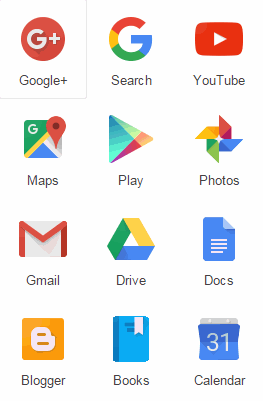 Google Drawings is a free, web-based drawing tool that allows users to collaborate and work together in real time to create flowcharts, organizational charts, website wireframes, mind maps, concept maps, drawings, and more. It is included in GAFE, Google Classroom, G Suite, and Google Drive (this may vary in managed domains, depending upon whether the administrator turns on access to this tool).
Google Drawings is a free, web-based drawing tool that allows users to collaborate and work together in real time to create flowcharts, organizational charts, website wireframes, mind maps, concept maps, drawings, and more. It is included in GAFE, Google Classroom, G Suite, and Google Drive (this may vary in managed domains, depending upon whether the administrator turns on access to this tool).
To use Google Drawing, here’s what you do:
- Open your Google Drive account; go to New and select Google Drawings.
- Insert shapes, lines, an image, or text with the editing tools.
- When finished, add this drawing to another Google Doc, slideshow, or spreadsheet, save it as a stand-alone file, and/or share it with others in a wide variety of methods.
There are a lot of drawing programs available — SumoPaint, KidPix, and TuxPaint to name a few. All wonderful in their own right. So why use Google Drawings instead of a tool you are already familiar with? Here are seven reasons:
- it’s collaborative
- projects are easily shared with teacher
- it can be used at home and school — and synced between the two locations
- it is minimalist — the project is easy to find in the student’s Google Drive (if they attend a Google school). No tracking it down and wondering, “What tool did I use to create this project?”
- changes or edits are easy to add — just open the project in Google Drive and edit
- project can be embedded into student digital portfolio or class gallery
- project can be downloaded as an image file, a vector graphic, or a PDF
Be aware: Each drawing program mentioned above may have some of these, but few have all. Except, of course, Google Drawings.
Here are eight projects that are perfect for Google Drawings: