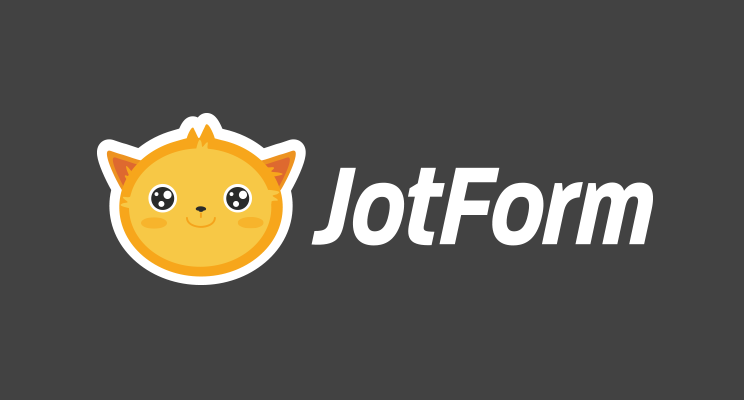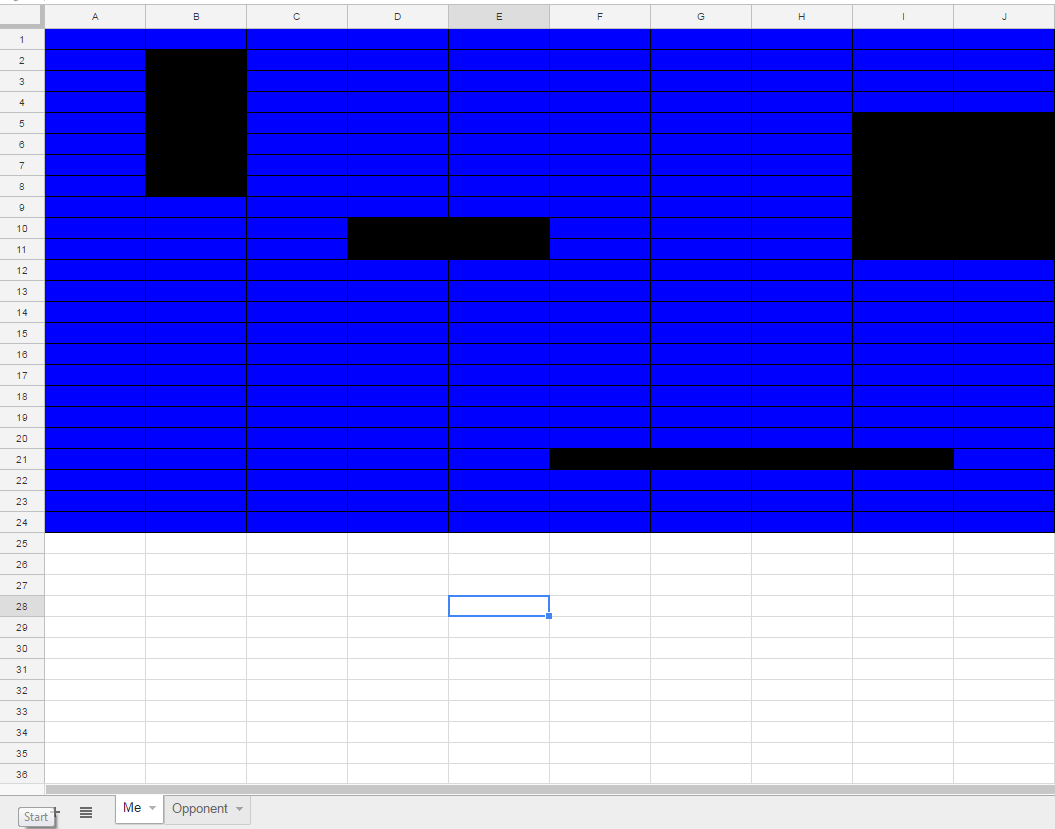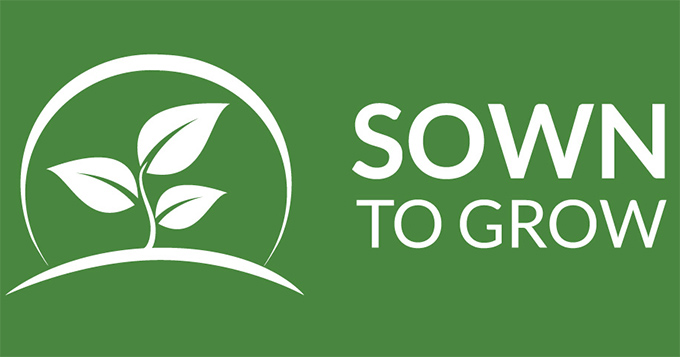Category: Reviews
What is Standards-based Grading?
 How many times have you experienced teachers who based report card grades on how well students complete classwork, homework, and quizzes? They mistakenly conflate these exemplars with learning. For example, a book report may require a certain number of written (or typed) pages or paragraphs rather than evidence that the student drew conclusions and summarized knowledge.
How many times have you experienced teachers who based report card grades on how well students complete classwork, homework, and quizzes? They mistakenly conflate these exemplars with learning. For example, a book report may require a certain number of written (or typed) pages or paragraphs rather than evidence that the student drew conclusions and summarized knowledge.
That’s changing. Today, many educators want to not only evaluate progress at a point in time but optimize that against the ongoing standards their school mission is built on such as Common Core, International Baccalaureate, NGSE, or TEKS.
What is Standards-based Grading
To accomplish this, many schools and Districts have turned to Standards-based Grading. According to Tomlinson and McTighe, standards-based grading (SBG) “measures student proficiency on well-defined course objectives.” This means students have clear guidelines for how to define success over time, making it easy for all stakeholders in a student’s learning to determine if they are accomplishing what must be done for college and career. It de-emphasizes subjectivity by providing an objective delineation of requirements.
Share this:
Great PowerPoint Changes You Probably Don’t Know About
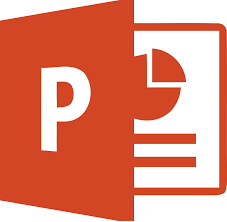 PowerPoint is the iconic leader in slideshow-type digital tools. It’s considered the most feature-rich, flexible, and diverse of all presentation tools and where everyone goes first (or wants to go first) to create presentations. Though the alternatives are loud and boisterous, over 500 million users choose PowerPoint, 6 million of them teachers.
PowerPoint is the iconic leader in slideshow-type digital tools. It’s considered the most feature-rich, flexible, and diverse of all presentation tools and where everyone goes first (or wants to go first) to create presentations. Though the alternatives are loud and boisterous, over 500 million users choose PowerPoint, 6 million of them teachers.
For years, new iterations of PowerPoint included tweaks and extensions of what already was there, but Office 365 changed that. In a nod toward the reality that lots of people use PowerPoint for much (much) more than presentations, they’ve made it easier to use for a wide variety of new purposes such as screencasting, lesson planning, and the design of marketing materials. Here are ten of my favorites:
Add-ins
This isn’t new to PowerPoint 2016, but if you haven’t upgraded in a while or simply didn’t know add-ins are available to Microsoft Office, you’ll love these. They are like the add-ins you download to your browser but work within PowerPoint. The first time I ran into these was with a link checker called AbleBits.com to find dead links in my tech ed books. For a small fee, the AbleBits add-in became a tab on my menu bar that I could use anytime to check whether the hundreds of links I had were still working.
Now, the add-ins available has exploded. Here’s a link with dozens of them that let you use popular programs within PowerPoint. This includes DropBox, Google Drive, Poll Everywhere, Camtasia, and Adobe Stock. Depending upon the add-in, it will require some or no installation. Some are mini-programs that work within the slide while others are robust added functionality. I’ve called out a few in this list (like Khan Academy and Mix) because they are exceptional. You won’t want to miss them. Most of them, you’ll find in the MS Store. Simply click Add and it’ll download to the program.
Share this:
Adobe Spark — All-purpose Desktop Publishing Tool for the Classroom
 Adobe Spark is a free graphic design app that allows students and teachers with no design experience to create impactful graphics, web stories, and animated videos. With a goal of encouraging creativity and meaningful communication without requiring a degree in graphic design, Adobe Spark allows users to integrate text, photos, original fonts, video, audio, professional themes, and icons into simple but professional projects that communicate ideas cohesively and quickly. Project templates include social memes, mini websites, narrated tutorials, presentations, reports, posters, how-to videos, and more. You can access files in Dropbox, Google Photos, YouTube, Vimeo, or upload them from your local computer.
Adobe Spark is a free graphic design app that allows students and teachers with no design experience to create impactful graphics, web stories, and animated videos. With a goal of encouraging creativity and meaningful communication without requiring a degree in graphic design, Adobe Spark allows users to integrate text, photos, original fonts, video, audio, professional themes, and icons into simple but professional projects that communicate ideas cohesively and quickly. Project templates include social memes, mini websites, narrated tutorials, presentations, reports, posters, how-to videos, and more. You can access files in Dropbox, Google Photos, YouTube, Vimeo, or upload them from your local computer.
Spark, Adobe’s replacement for Adobe Slate and Adobe Voice, is actually three apps in one — Spark Page, Post, and Video — providing three ways to tell a story. Just pick the one best suited to your communication style. The desktop app gives access to all three in one spot while a mobile device requires the download of three different free apps. It works equally well on your desktop, laptop, Chromebook, Mac, iOS device, and mobile device and syncs between all with ease. That means, you can start a project at school, work on it while waiting for a sibling (or a child) at soccer practice, and finish it at home. Projects can require as little or much typing as you want, making this app perfect for youngers as well as high schoolers. Because it plays well with the many other Adobe products (once you log into your universal Adobe account), you can access your personal collections in applications such as Creative Cloud, Photoshop, and Lightroom.
If you’re struggling to move away from Microsoft Publisher because of cost or accessibility, this may be exactly what you’re looking for.
Share this:
What is WittyWe and Why You Want to Use it
There seems to be a limitless supply of online education content. In fact, my email box and social media explodes with them. But often, these offerings are too basic, a lite version of a paid program that isn’t terribly robust, confusing, or created by people who don’t really understand how to blend technology and education. As a busy teacher, I want resources that are clear, easy-to-use, accessible by all types of students, scalable, and fun.
I found that.
Understand, finding a reliable source is a big deal to me. I give potential new sites the seven-second test: If I’m not engaged and excited in seven seconds, I move on. If I have to work too hard to figure out how to use it, I move on. If it requires more than three clicks to access content, I move on.
WittyWe had none of these problems.
WittyWe is a K-9 learning environment that inspires students to become passionate about meaningful learning through engaging video content. Using techniques such as storytelling, resolving real-life cases, learning through play, and self-teaching, WittyWe covers academic topics such as science, social studies, law, economics, entrepreneurship, and engineering as well as life skills like time management, learning, money management, social awareness, healthy living, goal-setting, and leadership. The videos are arranged as themes, online courses, and/or guided suggestions through Ask the Professor. In this last option, students tell the Professor what they’re interested in by theme, grade, and difficulty level, and he suggests appropriate videos.
Share this:
Highly-versatile, Easy-to-use Form Creator–and it’s free!
 Everywhere outside of the education industry (which seems to focus on Google Forms), JotForm is the gold standard for creation of forms whether on PCs, Macs, or mobile devices. It can be used to sign up volunteers, get feedback on events, enroll people into classes, ask for donations, or collect payments. A JotForm can even show different questions based on what a user answered in prior questions. Its drag-and-drop interface makes building it intuitive, quick, and easy. With a wide variety of themed templates, it’s easily adaptable to any need. Once the form is completed, it can be shared via a link or social media, or integrated into DropBox, Google Docs, and many other popular platforms.
Everywhere outside of the education industry (which seems to focus on Google Forms), JotForm is the gold standard for creation of forms whether on PCs, Macs, or mobile devices. It can be used to sign up volunteers, get feedback on events, enroll people into classes, ask for donations, or collect payments. A JotForm can even show different questions based on what a user answered in prior questions. Its drag-and-drop interface makes building it intuitive, quick, and easy. With a wide variety of themed templates, it’s easily adaptable to any need. Once the form is completed, it can be shared via a link or social media, or integrated into DropBox, Google Docs, and many other popular platforms.
Check this link. to see if you qualify for an education account that awards you a 50% discount on pricing.
How to use it
Set up an account and then decide if you want to start with a blank page or a template. Follow the simple drag-drop directions to build your form using predesigned name/email fields, text answers, multiple choice selections, drop-down lists, an image, an upload field (where students can send their work to you), or an input table. Format the form to meet your school theme or other design criteria using predesigned themes or one you upload from your computer. Collaborate with colleagues if desired. Share the completed form via a link or embed. Responses can be collected in a spreadsheet, the form itself, or other third-party integrations.
Share this:
A New Typing Website With a Twist
 Type Dojo is a new free comprehensive approach to learning keyboarding. The ad- and distraction-free interface provides not only practice drills but quick links to grade-appropriate keyboarding games (including the popular ones from DanceMat Typing). It’s easy to get started and just as easy to use making it the perfect tool for busy teachers and students who have lots to do besides keyboarding.
Type Dojo is a new free comprehensive approach to learning keyboarding. The ad- and distraction-free interface provides not only practice drills but quick links to grade-appropriate keyboarding games (including the popular ones from DanceMat Typing). It’s easy to get started and just as easy to use making it the perfect tool for busy teachers and students who have lots to do besides keyboarding.
But in the crowded field of online keyboarding, Type Dojo will become your favorite for one other simple reason: It multitasks. It has tons of wordlists for many subjects so students learn while practicing keyboarding. For example, if you’re working on geography, students can keyboard with the Geography word list or Marzano Science. If you’re studying literacy, use wordlists for Dolch/Fry/Sight words, Compound Words, or Phrases. Activities present as a timed test (between one and five minutes) that are selected by grade and topic. When completed, students get a certificate that can be printed or simply saved in their personal file.
Share this:
How to Use Google Sheets in the K-12 Classroom
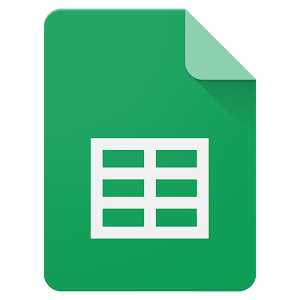 Nothing turns data into information like a spreadsheet. We as teachers understand that, which is why spreadsheets are a fundamental tool to critically analyze any data that includes numbers. There are many options (Numbers, Excel, and Open Office to name just a few), but arguably the most popular is Google Sheets. If you’re using Google Classroom or G Suite, you already have it. That means there’s no separate log-in required, no unique password for students to forget, and no special install required to push it out to students. It’s right there, as part of the education package.
Nothing turns data into information like a spreadsheet. We as teachers understand that, which is why spreadsheets are a fundamental tool to critically analyze any data that includes numbers. There are many options (Numbers, Excel, and Open Office to name just a few), but arguably the most popular is Google Sheets. If you’re using Google Classroom or G Suite, you already have it. That means there’s no separate log-in required, no unique password for students to forget, and no special install required to push it out to students. It’s right there, as part of the education package.
Most spreadsheet programs have similar options, so what characteristics make Google Sheets stand out? Read on.
Pros
The most common positives mentioned by users are:
- You can collaborate with friends and colleagues.
- You can share the spreadsheet as an embed, either with viewing privileges or editing ones.
- It can be synced across all devices, whether at home or school.
- It works on all digital devices whether it’s a Mac, Windows, Chromebook, or iPad.
- It provides a revision history, allowing you to scroll back to a better version of your work and/or track the contributions of collaborators.
- It includes a chat window where collaborators can discuss their work before changing the spreadsheet.
- Because Sheets is part of Google, it easily imports data from other Google Apps. It also exports nicely to the increasingly broad group of partners who work with Google Apps.
One more that I list as a Pro, but could be a Con: Sheets is easier to learn (that’s the Pro). The reason is there’s less to learn (that’s the Con). It focuses on the most popular functions, not the depth of need. If you’re a lite user of spreadsheets, this will serve you well, but if you are moderate to advanced, you may struggle to find the tool you were used to in Excel — if you can find it at all. For example, pivot tables are strictly an Excel tool.
Share this:
Energize Your Math Program with Thinkster Math
 Thinkster Math is an iPad based math tutorial program for K-8, aligned with Common Core and based on well-known international math programs such as Singapore Math. Offered in thirty countries and used by thousands of students, it teaches via digital worksheets, video tutorials, feedback from real (human) coaches, and a long-term plan developed with the student that encourages students to learn at their own pace, wherever they are, on a device (the iPad) that they love.
Thinkster Math is an iPad based math tutorial program for K-8, aligned with Common Core and based on well-known international math programs such as Singapore Math. Offered in thirty countries and used by thousands of students, it teaches via digital worksheets, video tutorials, feedback from real (human) coaches, and a long-term plan developed with the student that encourages students to learn at their own pace, wherever they are, on a device (the iPad) that they love.
That last item is important — learn at their own pace. Research shows that often students succeed better when their learning is self-directed and self-paced. With Thinkster, students complete their math assignments wherever, whenever, and however it best fits their needs. They receive feedback from a personal tutor, badges for completed activities, game options to keep learning fresh, and prizes for achieving agreed-upon goals.
Share this:
Sown To Grow: Easily Blend Goal-setting and Reflection into Classwork
 Many of the existential guides for teaching (such as Habits of Mind, the Socrative Method, and Mindfulness) promote a student-driven growth mindset as fundamental to successful learning. This means students take an active part in achieving education and personal goals. The problem is how to persuade students to voluntarily reflect on their progress, rethink goals, and make the required adjustments to achieve success? There’s also the problem of assessing this sort of non-metric thinking. Students and teachers are accustomed to checklists and grading scales. Few have the background to include subjective traits.
Many of the existential guides for teaching (such as Habits of Mind, the Socrative Method, and Mindfulness) promote a student-driven growth mindset as fundamental to successful learning. This means students take an active part in achieving education and personal goals. The problem is how to persuade students to voluntarily reflect on their progress, rethink goals, and make the required adjustments to achieve success? There’s also the problem of assessing this sort of non-metric thinking. Students and teachers are accustomed to checklists and grading scales. Few have the background to include subjective traits.
I found a solution: Sown To Grow. It is an online student-driven performance tracker that uses the metrics of goal-setting and reflection to assess progress. The expectation is that students learn how to learn by assessing their own educational experiences as a way to determine their best strategies to become lifelong learners. Students set their goals, track their progress, and ultimately see what worked and what didn’t. Because this is entirely student-driven, students care more about their work and doing their best. For example, if notetaking worked well as a method of achieving goals in one instance, they can transfer that successful experience to other academic endeavors.
Share this:
What is Microsoft Sway?
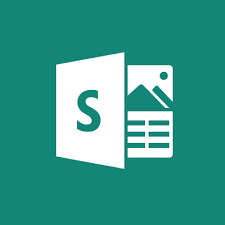 Lately, when I join technology education forums, one of the most talked-about webtools is Microsoft Sway. Though fairly new, Sway has taken over classroom production of visual presentations because the result is visually appealing while minimizing the amount of time students spend formatting a project, giving them lots more time to research and write.
Lately, when I join technology education forums, one of the most talked-about webtools is Microsoft Sway. Though fairly new, Sway has taken over classroom production of visual presentations because the result is visually appealing while minimizing the amount of time students spend formatting a project, giving them lots more time to research and write.
What is Sway
Sway is part of Office 365 Education and is the newest alternative to its popular PowerPoint slideshow program. Using the Sway canvas, students select a theme and then add their notes and research. Sway organizes the content, suggests images and even data, and then helps students to quickly arrange everything into a comprehensive and fully-fleshed project. If the selected theme doesn’t work, students simply click “remix” and get a different look. More advanced users can edit the pieces to fit particular colors and interests. When everything’s perfect, it can be shared, embedded, and published.
Sway accepts almost any file format, including videos, PDFs, text, audio, images, native camera pictures, charts, audio clips, audio recordings, and links. A completed project can be embedded into any Office app (such as Excel, PowerPoint, or Word) and automatically updates with the original. Sway works in Windows, on iPads, iPhones, and desktops.
It is best-suited for Middle School and older, though I’ve seen lots of youngers successfully create engaging presentations.