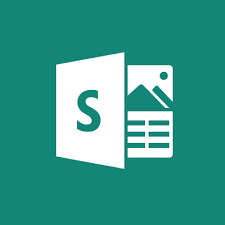 Lately, when I join technology education forums, one of the most talked-about webtools is Microsoft Sway. Though fairly new, Sway has taken over classroom production of visual presentations because the result is visually appealing while minimizing the amount of time students spend formatting a project, giving them lots more time to research and write.
Lately, when I join technology education forums, one of the most talked-about webtools is Microsoft Sway. Though fairly new, Sway has taken over classroom production of visual presentations because the result is visually appealing while minimizing the amount of time students spend formatting a project, giving them lots more time to research and write.
What is Sway
Sway is part of Office 365 Education and is the newest alternative to its popular PowerPoint slideshow program. Using the Sway canvas, students select a theme and then add their notes and research. Sway organizes the content, suggests images and even data, and then helps students to quickly arrange everything into a comprehensive and fully-fleshed project. If the selected theme doesn’t work, students simply click “remix” and get a different look. More advanced users can edit the pieces to fit particular colors and interests. When everything’s perfect, it can be shared, embedded, and published.
Sway accepts almost any file format, including videos, PDFs, text, audio, images, native camera pictures, charts, audio clips, audio recordings, and links. A completed project can be embedded into any Office app (such as Excel, PowerPoint, or Word) and automatically updates with the original. Sway works in Windows, on iPads, iPhones, and desktops.
It is best-suited for Middle School and older, though I’ve seen lots of youngers successfully create engaging presentations.
How to get started
- Install the Sway app to your iPhone, iPad, Surface Pro, or use it on the web.
- Create an account so you can collect all of your Sways in one place.
- Click the “Create new” button or alternatively, create a Sway from a topic or an uploaded document.
- Click to add new “cards” (these are content areas; you might think of them like slides in a PowerPoint deck). These are stacked to the right of the screen and easily moved by dragging-and-dropping. Each of these contains space for all content related to the theme of that card.
- As you enter content, Sway suggests web material that may be relevant and might be good additions to your document.
- When your Sway is finished, add it to any site that accepts embed codes, send it out as a link, or share it to a variety of social media outlets.
Pros
It’s free — so much power for no money. That’s amazing.
It’s easy to use with lots of automated options that takes the stress out of being creative.
Sways are automatically saved, by default to the MS Office account you used for the sign-up.
Multiple people can collaborate on a Sway. All the author has to do is send out the Sway link to collaborators.
Cons
Sway requires a Microsoft account (but not Office 365). This isn’t bad, just one more place that requires a log-in and has to be managed.
Disappointingly, Sways cannot be saved as videos, PDFs, or other file formats that make it compatible with a wider range of publication options. They also can’t be emailed — well, you could email the link, but who clicks links in emails anymore? You’re stuck with Facebook and Twitter — neither good for youngers, a link that takes you out of whatever site it’s found in (say, the class website), or an embed code that can only be played in situ.
Sway will create a project from a theme for you. You type in the theme and Sway suggests text, pictures and more that fit that topic. Depending upon your reasons, this could be good or not. My concern is that if students use Sway to write reports, it may (may not) be difficult to determine what is their research and what is Sway’s automated process.
Because pictures searched through Sway are from the public domain, students may not realize that all Internet pictures aren’t free to use. I didn’t see any caution by Sway that this is not the norm for 90% of pictures found on the Internet. As a result, teachers must accept that responsibility, to remind students as they use Sway that only these pictures (much like Google App’s wide collection of pictures) are freely used.
8 Educational uses for Sway
Here are some of the ways my education colleagues and I use Sway:
- Create a linear website with content that’s revealed with a flick of the finger.
- Research and collect notes in OneNote, then send all that information to Sway to be prepared for a presentation
- Write and format reports. Students input the text and then let Sway suggest images and other resources.
- Prepare presentations, much as students would a report.
- Create a classroom or themed newsletter quickly.
- Create digital stories with a mix of text, images, and other multimedia pieces.
- Create a portfolio of artwork, poems, or classwork that can be shared at an end-of-year event, Open House, or to showcase student achievement.
- Publish snow day lesson plans that students can access and follow intuitively.
It looks like I found more to dislike than like about Sway in this review, but in real-life, that isn’t true. The Pros are big, the Cons small. Overall, Sway does a good job of minimizing formatting time in favor of research and writing — a real plus in today’s busy classroom.
–published first on TeachHUB
More on MS Office products:
Jacqui Murray has been teaching K-18 technology for 30 years. She is the editor/author of over a hundred tech ed resources including a K-12 technology curriculum, K-8 keyboard curriculum, K-8 Digital Citizenship curriculum. She is an adjunct professor in tech ed, Master Teacher, webmaster for four blogs, an Amazon Vine Voice, CSTA presentation reviewer, freelance journalist on tech ed topics, contributor to NEA Today, and author of the tech thrillers, To Hunt a Sub and Twenty-four Days. You can find her resources at Structured Learning.
–updated 12-23-18

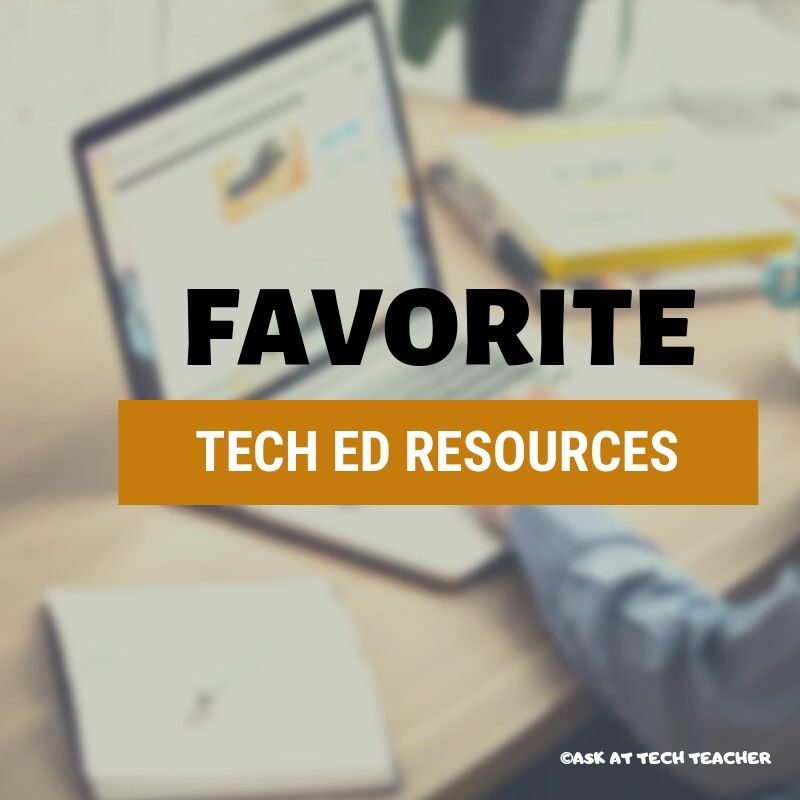


































Useful info indeed!! Thanks for this post
Thank you. This is a wonderful tool for teachers and students.
Detailed information, thanks for the post.
This is a fun tech tool. Enjoy!
You can save Sways to PDF and Word. The three dots to the right of the gear has an export link. Some content creators disable that and the share button to prevent people from taking their work. I had to google the information to find it.
Thanks for sharing that. Much appreciated.