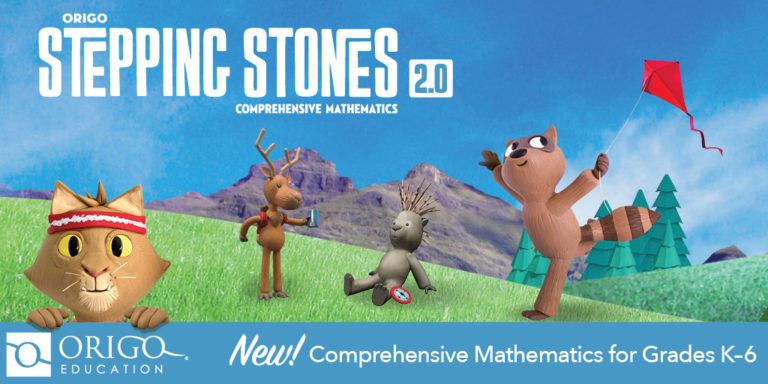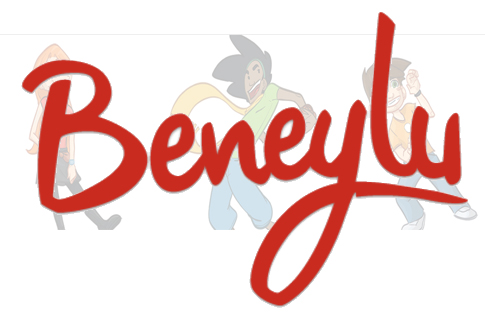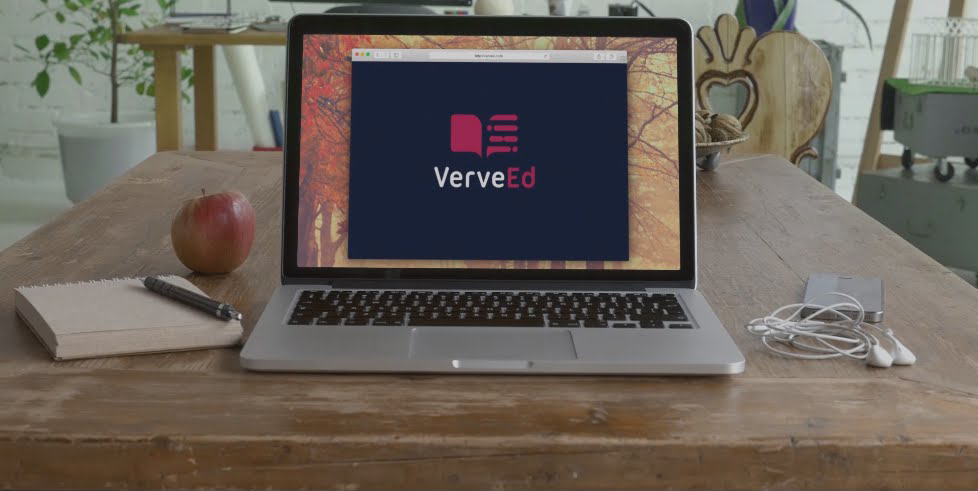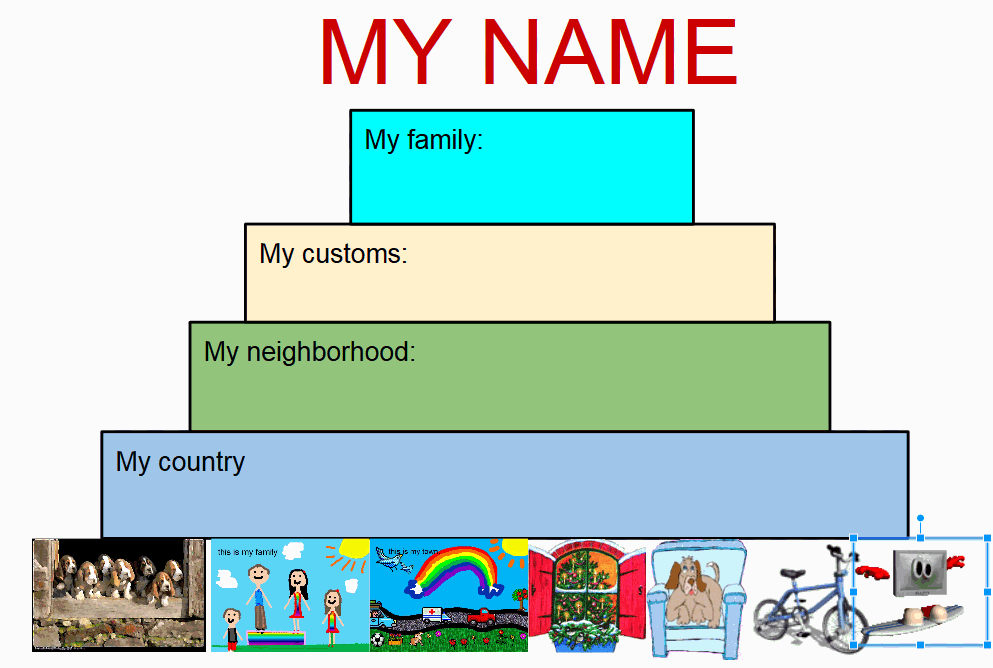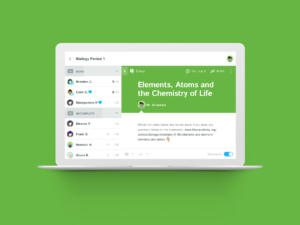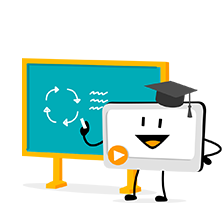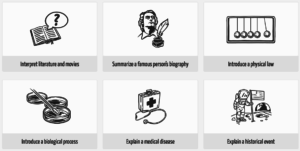Category: Reviews
ORIGO Stepping Stones 2.0–A Versatile, Easy-to-Use Math Program
 Origo Education’s award-winning Stepping Stones 2.0 K-6 math program (with a separate program for pre-K) is versatile, easy-to-use, and nicely differentiated for varied learning and teaching strategies. It is available in English and Spanish with versions aligned with Common Core Standards or the Texas Essential Knowledge and Skills. Its unique system of scaffolding lesson-to-lesson and circling back on important concepts not only reinforces learning but enhances student higher order thinking skills. Teaching materials include an abundance of resources, professional development, videos, and help. Lesson plans are delivered via a granular combination of rigorous critical thinking activities, real-world problems, and interactive digital games that make implementing the program easy and flexible for any type of classroom and fully supportive of a schoolwide goal of college and career readiness.
Origo Education’s award-winning Stepping Stones 2.0 K-6 math program (with a separate program for pre-K) is versatile, easy-to-use, and nicely differentiated for varied learning and teaching strategies. It is available in English and Spanish with versions aligned with Common Core Standards or the Texas Essential Knowledge and Skills. Its unique system of scaffolding lesson-to-lesson and circling back on important concepts not only reinforces learning but enhances student higher order thinking skills. Teaching materials include an abundance of resources, professional development, videos, and help. Lesson plans are delivered via a granular combination of rigorous critical thinking activities, real-world problems, and interactive digital games that make implementing the program easy and flexible for any type of classroom and fully supportive of a schoolwide goal of college and career readiness.
How to use Stepping Stones
Share this:
- Click to share on Facebook (Opens in new window) Facebook
- Click to share on X (Opens in new window) X
- Click to share on LinkedIn (Opens in new window) LinkedIn
- Click to share on Pinterest (Opens in new window) Pinterest
- Click to share on Telegram (Opens in new window) Telegram
- Click to email a link to a friend (Opens in new window) Email
- More
Beneylu School: A Clever LMS for your School
 Beneylu is a K-8 online learning platform that puts critical classroom applications, resources, activities, and games in a secure online universe that is accessible to parents, teachers, and students. The goal is to make learning not only smoothly-delivered but adaptable and intriguing for everything. The brightly-colored friendly Beneylu platform provides a web-based classroom with intuitive learning resources and student-friendly apps. Most important: It’s private, open only to students and invited adults.
Beneylu is a K-8 online learning platform that puts critical classroom applications, resources, activities, and games in a secure online universe that is accessible to parents, teachers, and students. The goal is to make learning not only smoothly-delivered but adaptable and intriguing for everything. The brightly-colored friendly Beneylu platform provides a web-based classroom with intuitive learning resources and student-friendly apps. Most important: It’s private, open only to students and invited adults.
What is Beneylu School?
If you haven’t heard of Beneylu before, you will. Though fairly new to the United States, over 27,000 classes in 34 countries use Beneylu to organize learning activities. That’s over 1 billion clicks a year! Classrooms are personalized to student needs with apps teachers download and install via a lightning-fast, secure connection. Here are the most common selections:
Share this:
- Click to share on Facebook (Opens in new window) Facebook
- Click to share on X (Opens in new window) X
- Click to share on LinkedIn (Opens in new window) LinkedIn
- Click to share on Pinterest (Opens in new window) Pinterest
- Click to share on Telegram (Opens in new window) Telegram
- Click to email a link to a friend (Opens in new window) Email
- More
13 Ways to Use Canva in Your Classroom
No one disagrees with the importance of the visual in communicating. The problem usually is creating it. Most teachers aren’t adept at matching colors, picking fonts and font sizes, and then laying everything out artistically. It’s much easier to use text with a few pictures tossed in and leave the artistry for the art teacher. When Microsoft Publisher came out over twenty-five years ago, it was the first major desktop publishing effort to blend layout, colors, and multimedia that was accessible to everyone. Unfortunately, it was (and continues to be) an expensive piece of software not traditionally included in Microsoft’s Office Suite (though that changed with Office 365). That meant MS Publisher skills learned at school were rarely transferrable to a home environment.
Canva changes that. It’s web-based (including apps available for iPads and Chromebooks) with a drag-and-drop functionality that makes the design process simple and intuitive. You can create professional presentations, posters, multi-page documents, marketing materials, social media graphics, and more (see the list below for education) using Canva’s more than 1 million photos, icons, and layouts, each with colors and fonts coordinated into attractive schema easily accessed by both beginners and reluctant designers. There’s no cost when using the thousands of free illustrations and images in the Canva library or uploading your own. For a small fee (usually $1.00), more than one million professional stock images and graphics can be used on a pay-per-use basis.
Educators: Visit Canva for Education to get how-tos, lesson plans, and teacher-oriented advice. One of my favorite features: Student designs can be shared, allowing teachers to view and add comments.
Once a template is selected, many projects can be completed in five minutes:
- edit text
- add relevant pictures
- save/publish
Here’s how it works:
- Sign in with your Google account or create a separate Canva account (must be 13 or over unless directly supervised by an adult).
- Select one of the over fifty-six categories such as presentations, posters, greeting cards, infographics, and cover pages.
- Select a category template that fits the project.
- Replace text and images.Optionally change colors, size, layering, and more.
- Save/publish/share.
- Extras include:
- themed elements
- more text
- more images
- your own uploaded images
If you have never designed graphically before, start with the free Design School with how-to instructions on many projects and skillsets. There’s even a pithy collection of lesson plans. Follow the directions for the project as you create your own.
Share this:
- Click to share on Facebook (Opens in new window) Facebook
- Click to share on X (Opens in new window) X
- Click to share on LinkedIn (Opens in new window) LinkedIn
- Click to share on Pinterest (Opens in new window) Pinterest
- Click to share on Telegram (Opens in new window) Telegram
- Click to email a link to a friend (Opens in new window) Email
- More
Need to Learn Moodle? Start With VerveEd
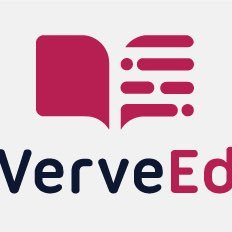 Moodle is an open source free cloud-based learning platform used by over 96 million people to create over 11 million courses. These can be a simple activity or a fully-featured course. The platform offers a plethora of tools to customize courses as pretty much whatever teachers need, including:
Moodle is an open source free cloud-based learning platform used by over 96 million people to create over 11 million courses. These can be a simple activity or a fully-featured course. The platform offers a plethora of tools to customize courses as pretty much whatever teachers need, including:
- Upload video, audio, and links
- Engage students in a discussion forum or a survey
- Create, conduct and grade quizzes
- Assign, collect, review and grade assignments
The problem with Moodle and what stops many educators from using it has nothing to do with its flexible and scalable platform. It’s just not intuitive enough. Australia-based VerveEd’s goal is to fix that. Using an experiential, self-paced environment, VerveEd walks teachers through all the steps needed to create and use the Moodle platform in a clear, organized fashion and then provides nine hands-on ‘challenges’ that users complete to assess their knowledge in a real-world (albeit sandbox) Moodle environment. Challenges include topics such as:
Share this:
- Click to share on Facebook (Opens in new window) Facebook
- Click to share on X (Opens in new window) X
- Click to share on LinkedIn (Opens in new window) LinkedIn
- Click to share on Pinterest (Opens in new window) Pinterest
- Click to share on Telegram (Opens in new window) Telegram
- Click to email a link to a friend (Opens in new window) Email
- More
How to Use Google Drawings
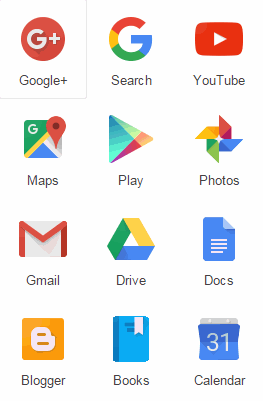 Google Drawings is a free, web-based drawing tool that allows users to collaborate and work together in real time to create flowcharts, organizational charts, website wireframes, mind maps, concept maps, drawings, and more. It is included in GAFE, Google Classroom, G Suite, and Google Drive (this may vary in managed domains, depending upon whether the administrator turns on access to this tool).
Google Drawings is a free, web-based drawing tool that allows users to collaborate and work together in real time to create flowcharts, organizational charts, website wireframes, mind maps, concept maps, drawings, and more. It is included in GAFE, Google Classroom, G Suite, and Google Drive (this may vary in managed domains, depending upon whether the administrator turns on access to this tool).
To use Google Drawing, here’s what you do:
- Open your Google Drive account; go to New and select Google Drawings.
- Insert shapes, lines, an image, or text with the editing tools.
- When finished, add this drawing to another Google Doc, slideshow, or spreadsheet, save it as a stand-alone file, and/or share it with others in a wide variety of methods.
There are a lot of drawing programs available — SumoPaint, KidPix, and TuxPaint to name a few. All wonderful in their own right. So why use Google Drawings instead of a tool you are already familiar with? Here are seven reasons:
- it’s collaborative
- projects are easily shared with teacher
- it can be used at home and school — and synced between the two locations
- it is minimalist — the project is easy to find in the student’s Google Drive (if they attend a Google school). No tracking it down and wondering, “What tool did I use to create this project?”
- changes or edits are easy to add — just open the project in Google Drive and edit
- project can be embedded into student digital portfolio or class gallery
- project can be downloaded as an image file, a vector graphic, or a PDF
Be aware: Each drawing program mentioned above may have some of these, but few have all. Except, of course, Google Drawings.
Here are eight projects that are perfect for Google Drawings:
Share this:
- Click to share on Facebook (Opens in new window) Facebook
- Click to share on X (Opens in new window) X
- Click to share on LinkedIn (Opens in new window) LinkedIn
- Click to share on Pinterest (Opens in new window) Pinterest
- Click to share on Telegram (Opens in new window) Telegram
- Click to email a link to a friend (Opens in new window) Email
- More
What is Kiddom? Why is it right for you? And free resources to inform your teaching
The popularity of standards-based grading and instruction is growing. Why? It’s because the one-size-fits-all concept of a single grade representing the fullness of the students’ work is flawed. Today, teachers want to call out student strengths and weaknesses, accomplishments and areas of improvement, as aligned with the standards that their school mission is built on. That requires a detailed picture of what students have learned.
The problem is: This is time-consuming. Teachers must itemize tasks and work, attach them to relevant standards, monitor each student’s progress toward the goal of achieving the standards, and remediate when they need help. For many teachers, this is overwhelming. The ideal would be to have all assignments, assessment, and submittals for each student curated in one spot that automatically updates as the year progresses–and provides actionable reports.
Happily, there is such a program. It’s called Kiddom.
Kiddom is a free standards-based platform designed to help teachers curate individual learning experiences. Its pages are visual and easy-to-understand, enabling teachers to quickly determine how students are doing and where remediation is needed–all without spending a lot of time analyzing data. Many of the details are linked, allowing you to dig deeper on any subject from a variety of pages rather than one specific spot.
Here are details you’ll like:
Share this:
- Click to share on Facebook (Opens in new window) Facebook
- Click to share on X (Opens in new window) X
- Click to share on LinkedIn (Opens in new window) LinkedIn
- Click to share on Pinterest (Opens in new window) Pinterest
- Click to share on Telegram (Opens in new window) Telegram
- Click to email a link to a friend (Opens in new window) Email
- More
Mindsnacks–Learning in Bite-sized Pieces
Mindsnacks is a series of education apps on topics like geography, vocabulary, languages, and SAT. With colorful graphics and cute characters, it’s a cross between flashcards and multiple choice with lots of visual thrown in. Though these are game-based learning, there’s no plot as you might find simulated games. Think Number Munchers rather than Minecraft. Each app includes personalized learning, an enhanced review mode, and additional challenges to keep students motivated.
To start, download the app and log in. If you have several Mindsnacks apps, you can log into a central profile and track your progress on all of them. Here are three of my favorites:
 U.S. Geography
U.S. Geography
Fee
Mindsnacks’ U.S. Geography includes eight games for beginner and intermediate students with over 40 hours of interactive content, more than 600 hand-drawn graphics, and 1,000-plus questions on borders, shapes, landmarks, history, state culture, flags, mottos, capitals, and major cities. Initially, only four of the eight games are available; users unlock others by successfully navigating a virtual road trip across the country. A tutorial is provided for each state so kids can review basic information prior to beginning play. To keep learning interactive, the app includes features such as a dart players use to mark the spot on the map where a certain U.S. landform or landmark exists. Post-quiz reports show how close users are to mastering each state’s information and what skills they developed during the game.
Share this:
- Click to share on Facebook (Opens in new window) Facebook
- Click to share on X (Opens in new window) X
- Click to share on LinkedIn (Opens in new window) LinkedIn
- Click to share on Pinterest (Opens in new window) Pinterest
- Click to share on Telegram (Opens in new window) Telegram
- Click to email a link to a friend (Opens in new window) Email
- More
8 Essential Books Every Tech-Minded Teacher Should Read
I 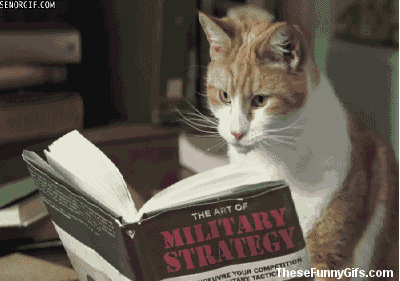 love reading, but there are so many books out there, it’s challenging to pick the right one for my education needs. Ask a Tech Teacher contributor, Karen Dikson, came to the rescue. She curated a great list of essential tech-minded books for today’s teachers. Here are her suggestions:
love reading, but there are so many books out there, it’s challenging to pick the right one for my education needs. Ask a Tech Teacher contributor, Karen Dikson, came to the rescue. She curated a great list of essential tech-minded books for today’s teachers. Here are her suggestions:
***
We live in an extremely stimulating and dynamic era, and it’s hard to predict what is going to happen tomorrow, let alone in the next few years.
Modern teachers and educators need to adapt and keep up with the trends because that’s what their students are doing. In order to be able to reach them better, teachers not only have to be up to date with the latest strategies and teaching methodologies, but also with modern technology and new ways of connecting with their students and engaging them, both inside and outside the classroom.
Fortunately, there are plenty of resources they can turn to. I recommend the following eight books which were written with tech-minded teachers in mind.
Share this:
- Click to share on Facebook (Opens in new window) Facebook
- Click to share on X (Opens in new window) X
- Click to share on LinkedIn (Opens in new window) LinkedIn
- Click to share on Pinterest (Opens in new window) Pinterest
- Click to share on Telegram (Opens in new window) Telegram
- Click to email a link to a friend (Opens in new window) Email
- More
169 Tips That Easily and Quickly Integrate Tech into Your Class
 A decade ago, in an effort to buttress technology prowess in my classes and with colleagues, I started tracking how often I got the same tech questions from students, teachers, and even parents. Turns out, 70% of the time, it was the same finite group of problems.
A decade ago, in an effort to buttress technology prowess in my classes and with colleagues, I started tracking how often I got the same tech questions from students, teachers, and even parents. Turns out, 70% of the time, it was the same finite group of problems.
That was a relief because—as you probably know–using technology in the classroom can be frightening, whether you’re a grade-level teacher or in charge of the lab. What if there’s a problem you don’t know how to solve, or a question you can’t answer? What if the computers break? What if they all break at once? The truth that all of us who use tech in class know is: You only have to know the big stuff. The rest you can learn with students.
The result was my popular 98 Tech Tips and my weekly tech tip column from that book. I won’t share the link because I’ve retired that book.
Why? Here’s what’s happened to technology in education in the past decade. It’s no longer enough for teachers to know how to keep the hardware working. Now, they need to understand using tech as a tool, where and how to integrate it. Tech-in-ed has grown from a tool that substitutes technology for paper and pencil. Now, it’s about using tech to redesign and modify tasks. It has as much to do with the underlying pedagogy as the overarching skills.
Turns out–while that sounds complicated, it’s not. That’s what’s in 169 Tech Tips. In these tech-centric situations, you get an overview of pedagogy—the tech topics most important to your teaching—as well as practical strategies to address most classroom tech situations, how to scaffold these to learning, and where they provide the subtext to so many daily tech-infused education. For example: Often, the solution to a problem is either
… reboot, restart …
… close-reopen …
or
Google it!
Share this:
- Click to share on Facebook (Opens in new window) Facebook
- Click to share on X (Opens in new window) X
- Click to share on LinkedIn (Opens in new window) LinkedIn
- Click to share on Pinterest (Opens in new window) Pinterest
- Click to share on Telegram (Opens in new window) Telegram
- Click to email a link to a friend (Opens in new window) Email
- More
Mysimpleshow–Online Video Creator for Educators
 I love hearing from colleagues about tools they discover that make a difference in their classroom. Last week, I got an email from new efriend, Dr. Robert Cleary, an adjunct instructor for various business courses at several universities. In addition, Dr. Cleary is a key member of the campus learning center at Keiser University, an active member of the Miami-Dade school system STEM advisory board, as well as a member of the Doral Chamber of Commerce. Here’s his feedback on a new presentation creator he found for the 2016-17 school year:
I love hearing from colleagues about tools they discover that make a difference in their classroom. Last week, I got an email from new efriend, Dr. Robert Cleary, an adjunct instructor for various business courses at several universities. In addition, Dr. Cleary is a key member of the campus learning center at Keiser University, an active member of the Miami-Dade school system STEM advisory board, as well as a member of the Doral Chamber of Commerce. Here’s his feedback on a new presentation creator he found for the 2016-17 school year:
I think I may have stumbled upon one of the web’s best kept secrets for teachers and educators – it’s called mysimpleshow. This online video making tool is a great solution for incorporating mixed media into lessons as well as supporting the flipped classrooms ideology. mysimpleshow’s possibilities are endless, allowing teachers to enhance their presentations with relevant video content, explain common classroom procedures at the click of a button, assign more enjoyable homework and in-class activities, or communicate messages to parents and other staff. Below is an example video:
https://youtu.be/r2vHYJsQP_A
What really attracts me to mysimpleshow instead of other video creation tools is how quick and easy it is to use. Knowing the life of a teacher, extra preparation time is a luxury most of us don’t normally have. The tool provides clear guidelines in each of their many storyline templates, and the Explainer Engine technology automatically suggests images for the most important text, which are called keywords. Storyline templates for educators range in subject areas, so all teachers can utilize the tool. Below are just a few storyline templates:
Share this:
- Click to share on Facebook (Opens in new window) Facebook
- Click to share on X (Opens in new window) X
- Click to share on LinkedIn (Opens in new window) LinkedIn
- Click to share on Pinterest (Opens in new window) Pinterest
- Click to share on Telegram (Opens in new window) Telegram
- Click to email a link to a friend (Opens in new window) Email
- More