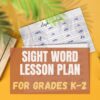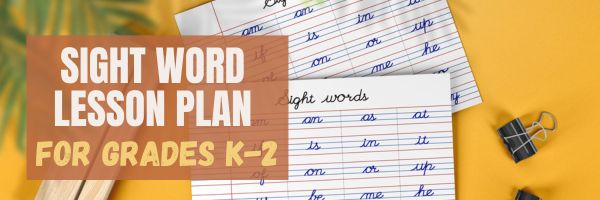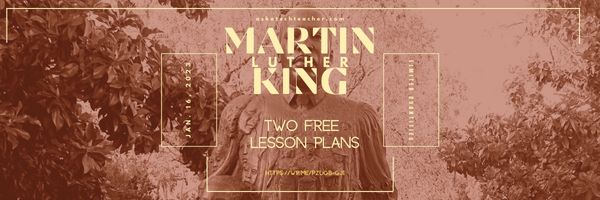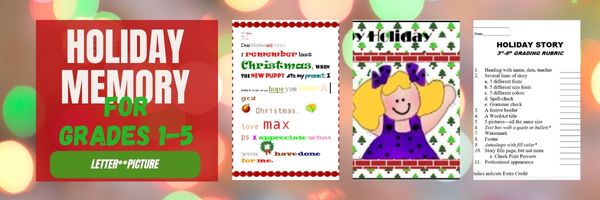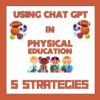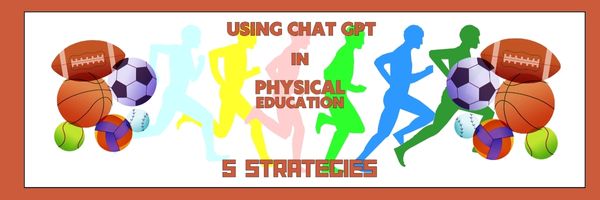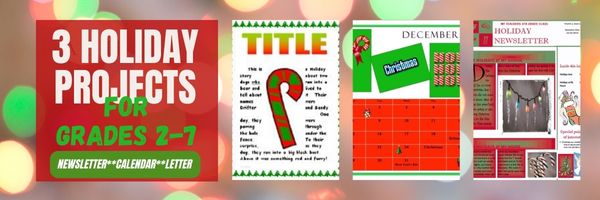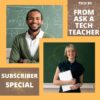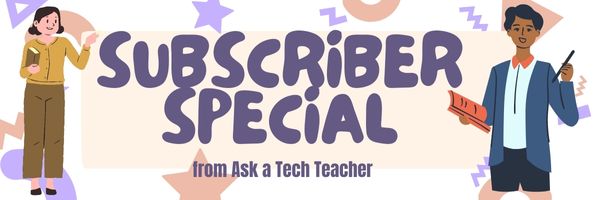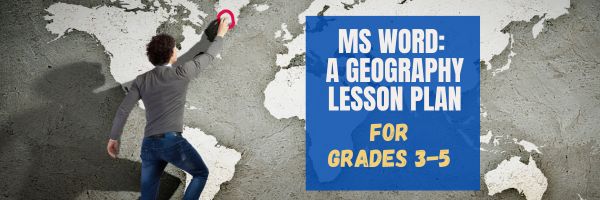Category: Lesson plans
#34: How to Teach Dolch Words with Graphic Art Tools
Before you start this project, you might want to visit How to KidPix I and How to KidPix II.
There are a lot of graphic art options for youngers. We choose KidPix because it is user friendly, easily understood, and doesn’t clutter up the screen with anything other than what new graphic artists need.
Share this:
11 Valentine Sites For Students
Here are eleven fun Valentine sites to fill those few minutes betwixt and between lessons, projects, bathroom breaks, lunch, and everything else (click here for updates on this list):
- Drag-and-drop games
- Google Drawings Magnetic Poetry from Ctrl Alt Achieve
- Games and puzzles
- ‘I love you’ in languages Afrikaans to Zulu
- Match
- Puppy jigsaw
- Rebus game
- Sudoku
- Tic-tac-toe
- Typing
- Write in a heart
Do you use any I missed? If you’re looking for more, here’s my collection of holiday lesson plans, easily adaptable to Valentine’s Day.
Share this:
#72: How to Check Your Math in a Spreadsheet
This is one of the most popular lessons I teach to Excel beginners. It is relevant, instantly usable and makes sense from the beginning. Before you start this one, you might want to complete Project 70 and 71.
[gallery columns="2" type="square" ids="45219,45218"]–from 55 Technology Projects for the Digital Classroom
–image credit Deposit Photos
Here’s the sign-up link if the image above doesn’t work:
https://forms.aweber.com/form/07/1910174607.htm
Copyright ©2024 worddreams.wordpress.com – All rights reserved.
“The content presented in this blog is the result of my creative imagination and not intended for use, reproduction, or incorporation into any artificial intelligence training or machine learning systems without prior written consent from the author.”
Jacqui Murray has been teaching K-18 technology for 30 years. She is the editor/author of over a hundred tech ed resources including a K-12 technology curriculum, K-8 keyboard curriculum, K-8 Digital Citizenship curriculum. She is an adjunct professor in tech ed, Master Teacher, webmaster for four blogs, CSTA presentation reviewer, freelance journalist on tech ed topics, contributor to NEA Today, and author of the tech thrillers, To Hunt a Sub and Twenty-four Days. You can find her resources at Structured Learning.
Share this:
Free MLK Lesson Plans
In honor of Martin Luther King:
MLK Day in the US is the third Monday of January, this year, January 15, 2024.
Ask a Tech Teacher’s 19-page two-lesson plan bundle to teach about Martin Luther King (click for more information) is
66% off January 12, 2024 through Jan. 15, 2024.
Lesson plans include:
-
-
-
- an Event Chain of Dr. King’s impact on American history (adaptable to other historical events)
- interpreting his words with a visual organizer
-
-
Share this:
#16: A Holiday Memory in Word or KidPix
Use this not only to create a gift for parents, but to practice writing skills, grammar, MS Word’s spell check. I have student compose the memory one week and we format it the next. For beginning writers, use KidPix and its text tools. 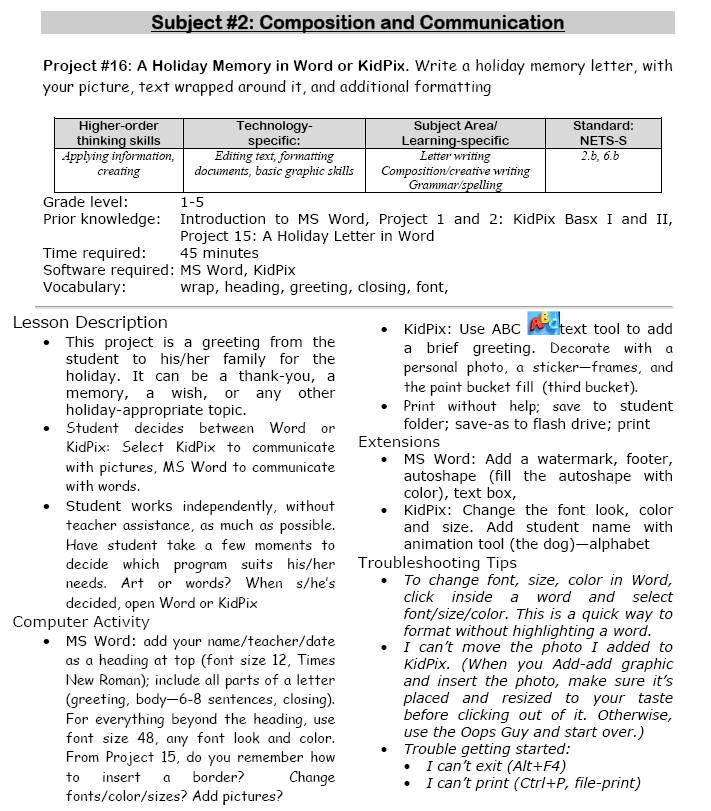
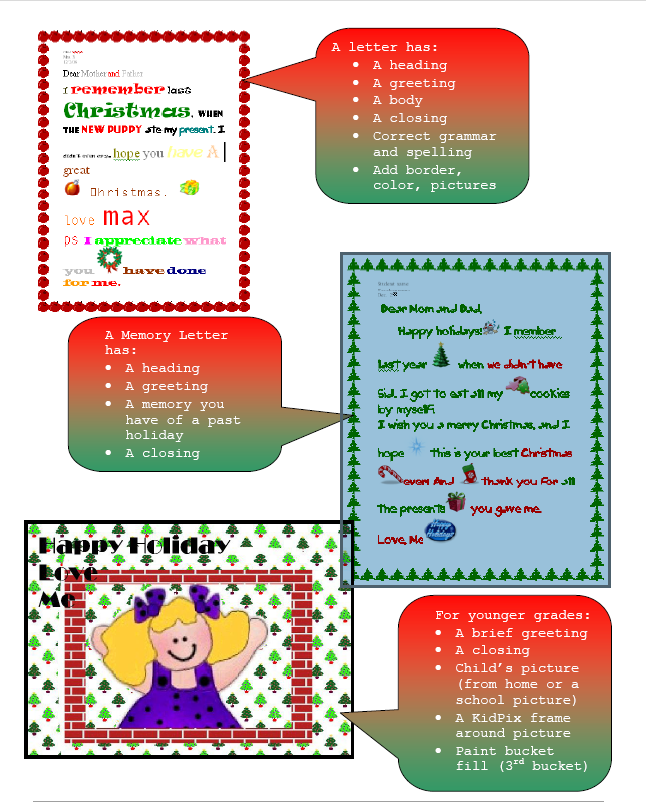 –from 55 Technology Projects for the Digital Classroom (more…)
–from 55 Technology Projects for the Digital Classroom (more…)
Share this:
Using ChatGPT to Revolutionize PE Teaching: 5 Expert Strategies!
Chat GPT is popular among teachers for lots of reasons. For example: to explain concepts, demonstrate ideas, answer specific questions, and assess knowledge. When we asked the Ask a Tech Teacher team to apply it specifically to teaching physical education–not something we usually think of with tech tools–they came up with these great ideas:
Using ChatGPT to Revolutionize PE Teaching: 5 Expert Strategies!
Education is no exception to how artificial intelligence (AI) has been making waves in various industries. AI is used in education to improve learning in multiple areas, including science, math, and languages. It is also having an impact on physical education and health. AI integration can make health and physical education more effective, entertaining, and personalized for teachers and students.
The integration of cutting-edge tools like ChatGPT marks an unprecedented milestone, heralding a new era of pedagogical evolution within PE. (more…)
Share this:
Three Projects to Kick Off the Holidays
Three holiday projects to prepare kids to celebrate:
A Holiday Calendar
Kids love making this calendar. They get to talk about their upcoming vacations and hear what their friends are doing. It’s simple enough for third grade with advanced tools that satisfy a fifth graders growing intellect.
Click to enlarge lesson plan (more…)
Share this:
Subscriber Special: Holiday Project Book
Every month, subscribers to our newsletter get a free/discounted resource to help their tech teaching.
K-8 Holiday Projects
Regular price: $7.99
On Sale until November 8, 2023: $6.50
Share this:
Halloween Projects, Websites, Apps, Books, and a Costume
Three holidays are fast-approaching–Halloween, Thanksgiving, and Christmas. If you’re a teacher, that means lots of tie-ins to make school festive and relevant to students.
Here are ideas for Halloween projects, lesson plans, websites, and apps (check here for updated links):
Websites and Apps
- 30-day Halloween fitness challenge
- Build a Jack-o-lantern (in Google Slides)
- Carve-a-Pumpkin from Parents magazine – Resolute Digital, LLC (app)
- Enchanted Learning
- Halloween games, puzzles–clean, easy to understand website and few ads!
- Halloween Kahoot Games (video for teachers)
- Halloween Science
- Halloween Voice Transformer (app)
- Make A Zombie – Skunk Brothers GmbH (app)
- Meddybemps Spooky
- Pumpkin Patch Games
- The Kidz Page
- WordSearch Halloween – AFKSoft (app)
Projects
- ASCII Art–Computer Art for Everyone (a pumpkin–see inset)
- Lesson Plan: Halloween letter for grades 2-5
- Make a Holiday Card
- A Holiday Card
- A Holiday flier