It’s all in the sophistication. Second graders do less and not quite as well. Fifth graders do a lot, much better. This uses MS Word, takes about thirty minutes:
- If this is the first time your child is seeing MS Word, review the parts–toolbars, menu bar, canvas, most common keyboard shortcuts (Ctrl+P for print, Ctrl+S for save, Ctrl+Z for undo).
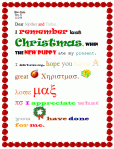
- Add a heading (name and date–use Shift+Alt+D for the date). Default is left-aligned, Times New Roman, size 12. Leave those as they are. We’ll play with them later.
- Push enter twice and write a story, a letter–whatever is a good topic for summer. A couple of sentences for second grade is fine, but 5-10 for fifth grade.
- Check spelling with the little red squiggly lines. Right click and clear them by selecting the correct spelling.
- Check grammar with the green squiggles. These require adjudication. I find them wrong about 50% of the time
- Pick five words (less for second grade) and change the font size from 12. Pick words that would benefit by a larger appearance–like the words Christmas or Bump in the samples–you get the idea.
- Pick five words (again, less for younger children) and change the font color from black. Pick a color that goes with the word
- One more time–change the font look of five words from Times New Roman–to comic sans, chiller, etc. Have it match the message of the word
- Decide what title fits the story (see sample: Halloween Story). Click in the double enter we left under the heading. Insert WordArt (insert-picture-wordart). Change its text and colors to fit the story/letter. Center with the center tool
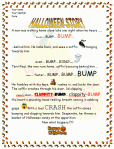
- Add a border (format-borders and shading). Most kids like the art borders.
- Go to print-preview and make sure everything is on one page. If not, help them adjust sizes so it is.
- Older children can add pictures. Click where you want the picture to go and use MS Word clipart. Resize so it fits well using the corner handles–the black dots that surround the image.
- Have older children add a footer, even though this is only one page. Footers are great for almost all documents.
- Have older children add a watermark. Picture or text–they love them both.
You’re done. Print and enjoy!
Jacqui Murray has been teaching K-18 technology for 30 years. She is the editor/author of over a hundred tech ed resources including a K-12 technology curriculum, K-8 keyboard curriculum, K-8 Digital Citizenship curriculum. She is an adjunct professor in tech ed, Master Teacher, webmaster for four blogs, an Amazon Vine Voice, CSTA presentation reviewer, freelance journalist on tech ed topics, contributor to NEA Today, and author of the tech thrillers, To Hunt a Sub and Twenty-four Days. You can find her resources at Structured Learning.

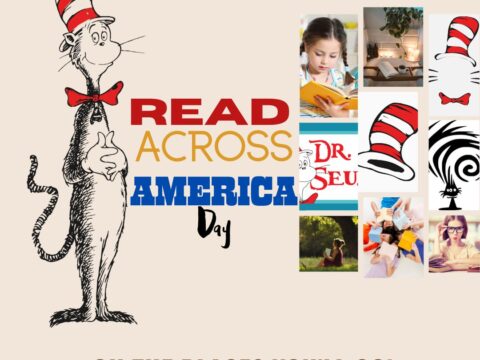



































What a great idea – teaching skills in a fun way.
It is. Start them with just a few of the skills and add a few each year. this is one of many reasons I have loved teaching K-8 rather than a dedicated grade.