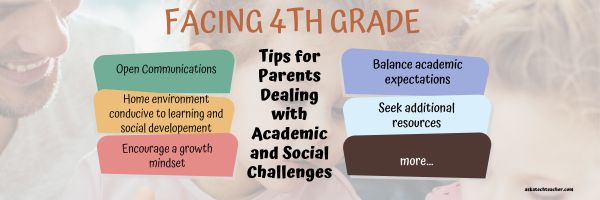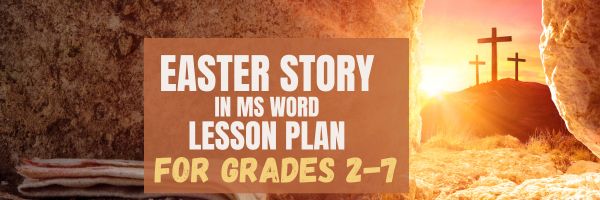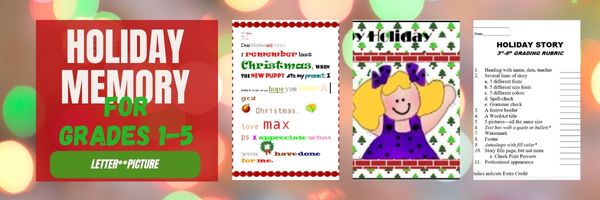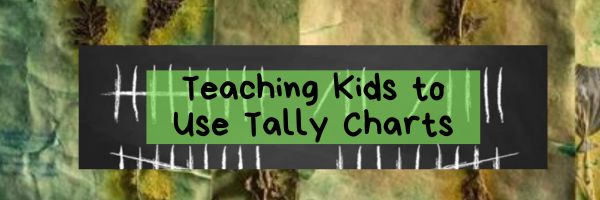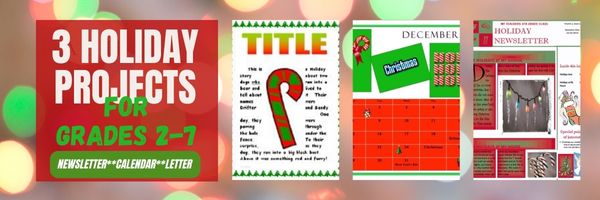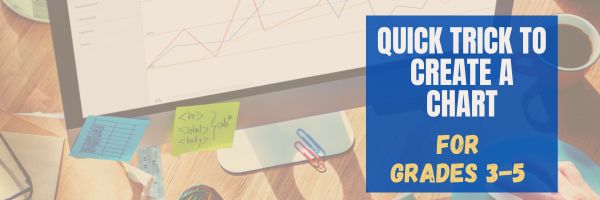Category: 4th Grade
Facing Fourth Grade: Tips for Parents Dealing with Academic and Social Challenges
Dealing with academic and social challenges in fourth grade can be challenging for parents. There are several strategies parents can use to support their children effectively. Here are ideas from the Ask a Tech Teacher team:
Facing Fourth Grade: Tips for Parents Dealing with Academic and Social Challenges
As our kids step into fourth grade, it’s a big deal! It’s a time when they’re diving into more challenging schoolwork and facing new social situations. For us parents, it can feel like we’re navigating uncharted waters alongside them. From helping with tough math problems to supporting them through friendship ups and downs, fourth grade brings its share of hurdles. In this article, we’ll talk about the common challenges we might run into as parents in fourth grade and share some down-to-earth tips on how to tackle them, making the journey smoother for both our kids and us.
Academic Challenges in Fourth Grade
Navigating the academic terrain of fourth grade entails a substantial shift towards a more intricate curriculum and heightened expectations. As students transition into this pivotal year, they are met with a multifaceted array of challenges, each demanding a nuanced approach for successful navigation. At the forefront of these challenges lies mathematics, a subject that undergoes a profound transformation as students delve into more advanced concepts.
With the introduction of fractions, decimals, and geometry, the mathematical landscape becomes notably complex, posing significant hurdles for students and parents alike. Concepts that were once straightforward now require a deeper level of understanding and application, leading to feelings of confusion and uncertainty among learners. This is where the importance of seeking external support becomes apparent. Enter the online math tutor for 4th graders, a beacon of guidance in the tumultuous sea of mathematical challenges. By leveraging the expertise of a qualified tutor, parents can provide their children with personalized assistance and targeted support tailored to their unique learning styles and pace. Whether it’s breaking down intricate equations, elucidating geometric principles, or fostering critical thinking skills, these tutors offer invaluable assistance that fosters not only understanding but also confidence in mathematical abilities.
Moreover, the academic challenges of fourth grade extend beyond mathematics, encompassing a diverse range of subjects such as science, language arts, and social studies. With this expanded academic landscape comes an increased workload, placing additional demands on students’ time and organizational skills. Managing this workload effectively becomes paramount, requiring students to develop strong time management strategies and study habits. Additionally, the transition to fourth grade often coincides with a heightened emphasis on independent learning and critical thinking skills, further complicating the academic landscape.
Yet, despite these challenges, there is ample opportunity for growth and success. By fostering a nurturing and supportive environment at home, parents can empower their children to overcome obstacles and thrive academically. This includes fostering open communication channels with teachers and school staff, advocating for additional support resources such as online tutoring services, and instilling a growth mindset that emphasizes resilience and perseverance in the face of challenges. Ultimately, by working together as a team and providing the necessary support and guidance, parents can help their children navigate the complexities of fourth-grade academia and emerge stronger and more confident learners. (more…)
Share this:
A Holiday Easter Story in Word for Grades 2-7
Reinforce fiction writing–characters, plot, setting, climax–with a short story in MS Word or another word processing tool. Then use color, borders, and pictures to enhance the words. Click the images below for larger sizes. Designed for grades 2-7: (more…)
Share this:
#12: Create Simple Shapes in Excel
What’s the first thing you think of when I say, Excel? Numbers, right–turning data into information. That is Excel’s ‘killer app’, but the ingenious human brain has come up with another striking use for Excel: Drawing. I spent a long time trying to find a lesson that taught drawing in Excel, finally gave up and created my own” (more…)
Share this:
Tech Tip #25: My Keyboard Doesn’t Work
As a working technology teacher, I get hundreds of questions from parents about their home computers, how to do stuff, how to solve problems. Each Tuesday, I’ll share one of those with you. They’re always brief and always focused. Enjoy!
You sit down to type, start in on that long project with an imminent deadline, and nothing happens. The cursor blinks… and blinks… and blinks… but goes nowhere.
What do you do?
Before you buy a new keyboard, try a few things:
- Is the keyboard’s power light on? If it is, check your screen. Is there something that’s preventing you from typing? Maybe a dialogue box that wants an answer? If the light isn’t on, continue down this list
- Check the plugs. Maybe the cord that connects the keyboard to the computer is loose or fell out.
- Reboot. Sometimes the stuff in the computer’s boot-up sequence that makes the keyboard work gets lost. Restart your computer so it can re-establish itself.
- Do you eat at your keyboard? Does anyone? I say this next solution hesitantly: Bang on the key. Sometimes keys get food between them. If that doesn’t work, turn the keyboard over and see what falls out.
If none of those work, here are some pretty good suggestions from ChatGPT:
Share this:
#72: How to Check Your Math in a Spreadsheet
This is one of the most popular lessons I teach to Excel beginners. It is relevant, instantly usable and makes sense from the beginning. Before you start this one, you might want to complete Project 70 and 71.
[gallery columns="2" type="square" ids="45219,45218"]–from 55 Technology Projects for the Digital Classroom
–image credit Deposit Photos
Here’s the sign-up link if the image above doesn’t work:
https://forms.aweber.com/form/07/1910174607.htm
Copyright ©2024 worddreams.wordpress.com – All rights reserved.
“The content presented in this blog is the result of my creative imagination and not intended for use, reproduction, or incorporation into any artificial intelligence training or machine learning systems without prior written consent from the author.”
Jacqui Murray has been teaching K-18 technology for 30 years. She is the editor/author of over a hundred tech ed resources including a K-12 technology curriculum, K-8 keyboard curriculum, K-8 Digital Citizenship curriculum. She is an adjunct professor in tech ed, Master Teacher, webmaster for four blogs, CSTA presentation reviewer, freelance journalist on tech ed topics, contributor to NEA Today, and author of the tech thrillers, To Hunt a Sub and Twenty-four Days. You can find her resources at Structured Learning.
Share this:
#16: A Holiday Memory in Word or KidPix
Use this not only to create a gift for parents, but to practice writing skills, grammar, MS Word’s spell check. I have student compose the memory one week and we format it the next. For beginning writers, use KidPix and its text tools. 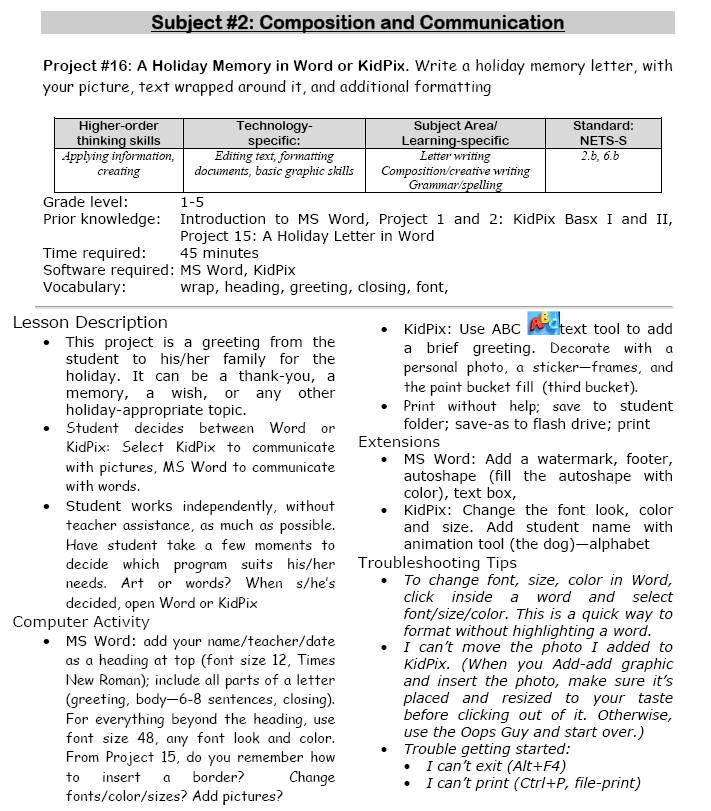
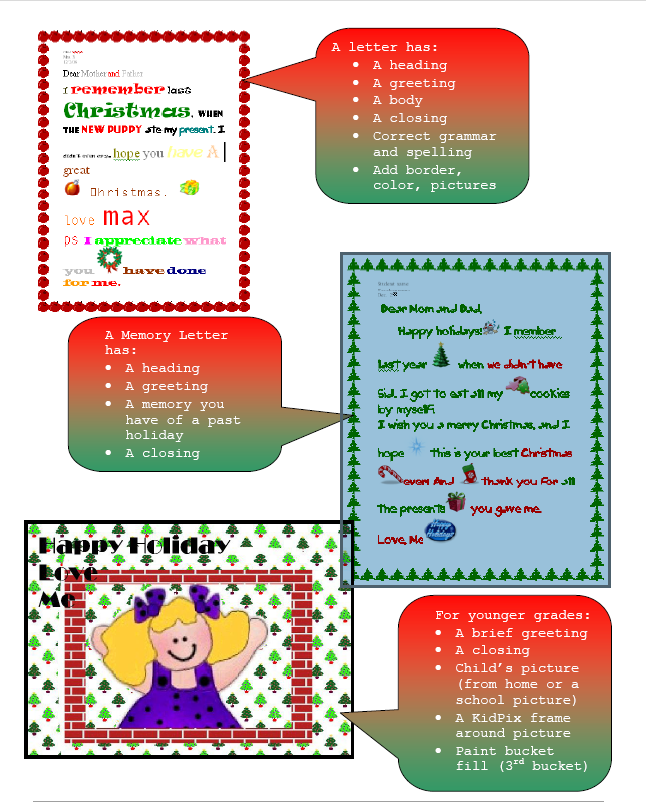 –from 55 Technology Projects for the Digital Classroom (more…)
–from 55 Technology Projects for the Digital Classroom (more…)
Share this:
Teaching Kids to Use Tally Charts
Teaching Kids to Use Tally Charts: Fun and Educational Activities
As parents and educators, we are constantly on the lookout for creative and engaging ways to teach children important skills. One such skill is the ability to use tally charts, which are a simple and effective way to collect and organize data. Tally charts are not only a fundamental part of mathematics and statistics, but they also play a crucial role in helping children develop their analytical and observational skills. In this blog post, we will explore various fun and educational activities that can help you teach kids how to use tally charts effectively.
What Are Tally Charts?
Before we dive into the activities, let’s briefly explain what tally charts are. Tally charts are a way to represent and count data quickly and efficiently. They consist of a series of vertical lines, or strokes, with every fifth line drawn diagonally to make counting easier. Each group of five strokes represents a specific quantity, such as five, ten, or fifteen.
Tally charts are commonly used to collect and display data in a simple and visual format. They are especially useful when you want to count the occurrences of different items or events and compare the quantities. Tally charts are widely used in various fields, including science, sports, and business, making them an essential skill for children to learn. (more…)
Share this:
Three Projects to Kick Off the Holidays
Three holiday projects to prepare kids to celebrate:
A Holiday Calendar
Kids love making this calendar. They get to talk about their upcoming vacations and hear what their friends are doing. It’s simple enough for third grade with advanced tools that satisfy a fifth graders growing intellect.
Click to enlarge lesson plan (more…)
Share this:
5 Unplugged Hour of Code Activities
Over the next weeks, I’ll share ideas that will get you ready for Hour of Code. This includes (links are live on publication day):
- An Overview of This Week — Dec. 5, 2023
- Long list of websites by grade — Dec. 6, 2023
- 9 Unusual Projects— Dec. 7, 2023
- 5 Unplugged Hour of Code Activities — (this post) Dec. 8, 2023
***
These unplugged activities go back to the roots of coding. The idea started as a clever way to teach students to think critically and problem-solve, show them that deep thinking was fun and problem-solving exhilarating.
I happen to agree. Some of my most gratifying moments are when I accomplish the impossible, unravel a Mobius Strip-like problem, or force myself to do what I’ve never before done. Hour of Code does that every year for oh-so-many students. But here’s my issue: Too often, kids forget that the goal is to practice critical thinking and problem solving, not pursue a career in programming.
Let’s reinforce that goal by stepping away from the digital device, recognize that critical thinking and problem-solving apply to any part of life, even without a computer, iPad, or smartphone in hand. All kids need is their brain which happily, every child carries with them.
Here are some of my favorite unplugged activities:
Crazy Circuits With Squishy Circuits
Ages: MS
I admit, when I first received this kit, I didn’t get the name–Crazy Circuits with Squishy Circuits. I couldn’t get my brain around all those words until I unwrapped the box and pulled the parts out. Then I got it: This had a ton of promise. If you’ve ever made Play Dough at home or in science class and used it as conductors and insulators–that’s the squishy part. When you poke circuits that light up or run motors or a bunch of other stuff into the dough–that’s the crazy part. With this relatively inexpensive kit, a wide age range of students learn about seemingly complicated topics such as insulators, conductors, resistance, and parallel and series circuits.
This is ready to go out of the box which means no soldering required.
The Crazy Circuits With Squishy Circuits kit includes six containers of colored squishy dough–some conductive and some insulating–and a variety of Crazy Circuits Chips. You don’t have to make anything or buy anything else. Detailed directions, project guides, educational resources, and videos can be found online in the Ward’s Science database. Crazy Circuits are compatible with LEGO™ and similar brick building systems.
If you’re wondering how squishy dough can conduct electricity, watch this 4-minute TED Talk. Though the video shows how to make the dough, you don’t have to do that. Ward’s Science sends it as part of the kit. You just attach the circuits, motors, and conductors, and let your creativity flow:
Share this:
Tech Tip #57: How to Create a Chart Really Fast
As a working technology teacher, I get hundreds of questions from parents about their home computers, how to do stuff, how to solve problems. Each Tuesday, I’ll share one of those with you. They’re always brief and always focused. Enjoy!
Q: What’s the easiest way to introduce 3rd graders to Excel charts?
A: When students have gone through the spreadsheet basics and feel like that scary interface (with the blank boxes and letters and numbers) isn’t so scary, you’re ready to create a chart. Collect class data. Highlight the labels and data and push F11.