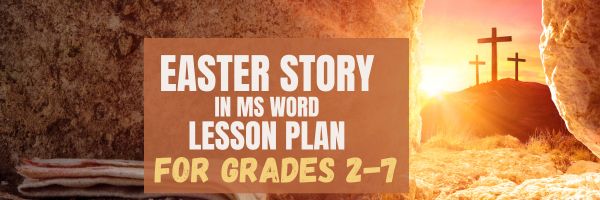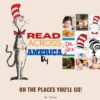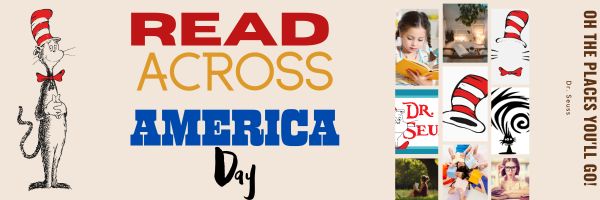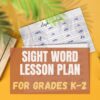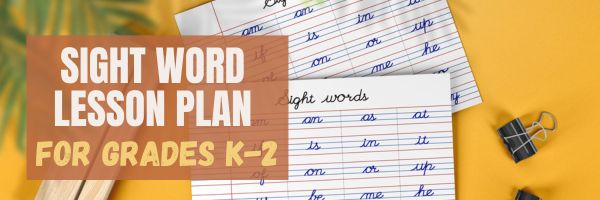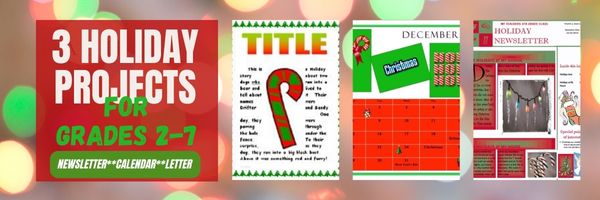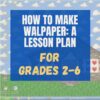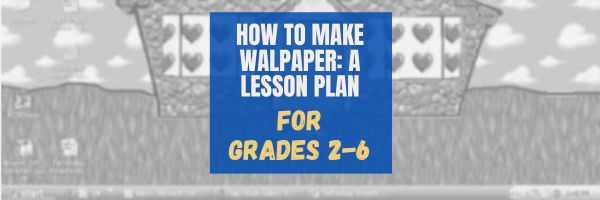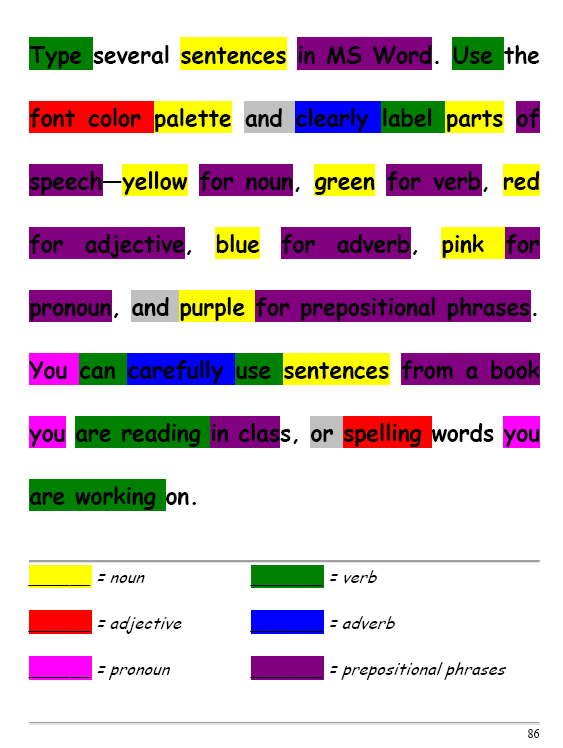Category: 2nd
A Holiday Easter Story in Word for Grades 2-7
Reinforce fiction writing–characters, plot, setting, climax–with a short story in MS Word or another word processing tool. Then use color, borders, and pictures to enhance the words. Click the images below for larger sizes. Designed for grades 2-7: (more…)
Share this:
#12: Create Simple Shapes in Excel
What’s the first thing you think of when I say, Excel? Numbers, right–turning data into information. That is Excel’s ‘killer app’, but the ingenious human brain has come up with another striking use for Excel: Drawing. I spent a long time trying to find a lesson that taught drawing in Excel, finally gave up and created my own” (more…)
Share this:
35 Resources for Read Across America Day
Many people in the United States, particularly students, parents and teachers, join forces on Read Across America Day, annually held on March 2nd to coincide with the birthday of Dr. Seuss. Let’s celebrate with this take-off of his writing style, but about technology, reprinted with permission of Gene Zigler at Cornell University:
If a packet hits a pocket on a socket on a port, and the bus is interrupted as a very last resort, and the address of the memory makes your floppy disk abort, then the socket packet pocket has an error to report. If your cursor finds a menu item followed by a dash, and the double-clicking icon puts your window in the trash, and your data is corrupted 'cause the index doesn't hash, then your situation's hopeless and your system's gonna crash! If the label on the cable on the table at your house, says the network is connected to the button on your mouse, but your packets want to tunnel on another protocol, that's repeatedly rejected by the printer down the hall, and you screen is all distorted by the side effects of gauss, so your icons in the window are as wavy as a souse, then you may as well reboot and go out with a bang, 'cause as sure as I'm a poet, the sucker's gonna hang! When the copy of your floppy's getting sloppy on the disk, and the microcode instructions cause unnecessary risk, then you have to flash your memory, and you'll want to RAM your ROM. Quickly turn off the computer and be sure to tell your mom. Copyright © Gene Ziegler Email: [email protected] --reprinted with permission © 6-28-09
Here are thirteen great reading websites for students K-5: (more…)
Share this:
#34: How to Teach Dolch Words with Graphic Art Tools
Before you start this project, you might want to visit How to KidPix I and How to KidPix II.
There are a lot of graphic art options for youngers. We choose KidPix because it is user friendly, easily understood, and doesn’t clutter up the screen with anything other than what new graphic artists need.
Share this:
Tech Tip #25: My Keyboard Doesn’t Work
As a working technology teacher, I get hundreds of questions from parents about their home computers, how to do stuff, how to solve problems. Each Tuesday, I’ll share one of those with you. They’re always brief and always focused. Enjoy!
You sit down to type, start in on that long project with an imminent deadline, and nothing happens. The cursor blinks… and blinks… and blinks… but goes nowhere.
What do you do?
Before you buy a new keyboard, try a few things:
- Is the keyboard’s power light on? If it is, check your screen. Is there something that’s preventing you from typing? Maybe a dialogue box that wants an answer? If the light isn’t on, continue down this list
- Check the plugs. Maybe the cord that connects the keyboard to the computer is loose or fell out.
- Reboot. Sometimes the stuff in the computer’s boot-up sequence that makes the keyboard work gets lost. Restart your computer so it can re-establish itself.
- Do you eat at your keyboard? Does anyone? I say this next solution hesitantly: Bang on the key. Sometimes keys get food between them. If that doesn’t work, turn the keyboard over and see what falls out.
If none of those work, here are some pretty good suggestions from ChatGPT:
Share this:
Three Projects to Kick Off the Holidays
Three holiday projects to prepare kids to celebrate:
A Holiday Calendar
Kids love making this calendar. They get to talk about their upcoming vacations and hear what their friends are doing. It’s simple enough for third grade with advanced tools that satisfy a fifth graders growing intellect.
Click to enlarge lesson plan (more…)
Share this:
5 Unplugged Hour of Code Activities
Over the next weeks, I’ll share ideas that will get you ready for Hour of Code. This includes (links are live on publication day):
- An Overview of This Week — Dec. 5, 2023
- Long list of websites by grade — Dec. 6, 2023
- 9 Unusual Projects— Dec. 7, 2023
- 5 Unplugged Hour of Code Activities — (this post) Dec. 8, 2023
***
These unplugged activities go back to the roots of coding. The idea started as a clever way to teach students to think critically and problem-solve, show them that deep thinking was fun and problem-solving exhilarating.
I happen to agree. Some of my most gratifying moments are when I accomplish the impossible, unravel a Mobius Strip-like problem, or force myself to do what I’ve never before done. Hour of Code does that every year for oh-so-many students. But here’s my issue: Too often, kids forget that the goal is to practice critical thinking and problem solving, not pursue a career in programming.
Let’s reinforce that goal by stepping away from the digital device, recognize that critical thinking and problem-solving apply to any part of life, even without a computer, iPad, or smartphone in hand. All kids need is their brain which happily, every child carries with them.
Here are some of my favorite unplugged activities:
Crazy Circuits With Squishy Circuits
Ages: MS
I admit, when I first received this kit, I didn’t get the name–Crazy Circuits with Squishy Circuits. I couldn’t get my brain around all those words until I unwrapped the box and pulled the parts out. Then I got it: This had a ton of promise. If you’ve ever made Play Dough at home or in science class and used it as conductors and insulators–that’s the squishy part. When you poke circuits that light up or run motors or a bunch of other stuff into the dough–that’s the crazy part. With this relatively inexpensive kit, a wide age range of students learn about seemingly complicated topics such as insulators, conductors, resistance, and parallel and series circuits.
This is ready to go out of the box which means no soldering required.
The Crazy Circuits With Squishy Circuits kit includes six containers of colored squishy dough–some conductive and some insulating–and a variety of Crazy Circuits Chips. You don’t have to make anything or buy anything else. Detailed directions, project guides, educational resources, and videos can be found online in the Ward’s Science database. Crazy Circuits are compatible with LEGO™ and similar brick building systems.
If you’re wondering how squishy dough can conduct electricity, watch this 4-minute TED Talk. Though the video shows how to make the dough, you don’t have to do that. Ward’s Science sends it as part of the kit. You just attach the circuits, motors, and conductors, and let your creativity flow:
Share this:
How to Kidproof the Internet
How to keep children safe online is the most popular question parents ask at my school. They want to know about firewalls, filters, kidsafe desktops, nannycams, cyberbullying, internet privacy, and everything in between. Should they keep their children away from computers or just off the internet? Do they have to sit with them while they work? Is there an age when it’s OK to let them on their own?
No. No. and No. Parents must teach children to take care of themselves while visiting the vast, anonymous, addictive neighborhood called ‘the internet’. Just as they stay at your side in large busy stores, don’t talk to strangers, and don’t open the door to people they don’t know, they will learn to be safe in the digital world. Because it’s part of our genome–to do what keeps us safe.
While they’re getting to that epiphany, here are ideas you can employ to support them on the way:
- Teach your children to use the internet. They are digital citizens which includes rights and responsibilities they probably aren’t aware of. Just as in their neighborhood, they must learn them. Don’t hope school teaches them. They may, or might teach them wrong. Teach your kids to avoid ads, that anonymous isn’t innocent, and online relationships aren’t always friendly. Tell them again and again. Sooner than you think, they will own it. Just as they don’t cross the street without looking both ways, they won’t cross the ‘digital street’ unless it’s safe.
- Discuss what they can and cannot do online. Discuss why so they understand. You want them able to take care of themselves which means not putting themselves in harm’s way.
- Use a parental control filter. Block everything you worry about–chicks, Minecraft, girls, Facebook, xxx, murder. It’s easy to unblock if your child needs a site that won’t come up. More importantly, it leads to a conversation with your child about what they’re researching and why a particular site is relevant. You want your child comfortable with you involved in their lives–not as an arbiter of right and wrong, but an interested loving party.
- Do not assume parental controls are perfect. In fact, assume they aren’t. Stay vigilant. Be aware when your child is too quiet or too noisy at the computer. Ask questions. Pop in unexpectedly.
- Enforce rules. Don’t decide you’re too tired one night to go check a website your child tells you they need to visit. Always always always follow your own rules.
- Check ‘history’ on your child’s computer. Do it with them so they understand this is part of the plan to keep them safe.
- Know what their school does to keep your child safe online. Follow the same rules, or follow your own. Do explain the differences to your child. Children are flexible. They will be fine with varied rules.
Share this:
#3: Make Your Own Wallpaper
Kids love personalizing their computer stations. Show them how to create their own wallpaper using internet pictures, pictures on the computer, or their own photos or drawings (more…)
Share this:
#32: How to Use Art to Teach Grammar
Here’s a great lesson that uses every child’s innate love of color to learn grammar. All you need is MS Word or Google Docs), a quick introduction to the toolbars and tools, and about 25 minutes to complete. If you’re the tech lab teacher, this gives you a chance to reinforce the grammar lesson the classroom is teaching and teach tech skills students need (click to enlarge):
[caption id="attachment_1026" align="aligncenter" width="450"] From Structured Learning’s Tech Lab Toolkit Volume I[/caption]
From Structured Learning’s Tech Lab Toolkit Volume I[/caption]