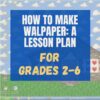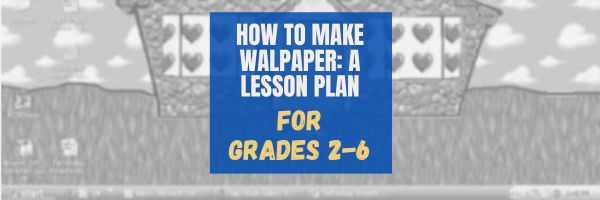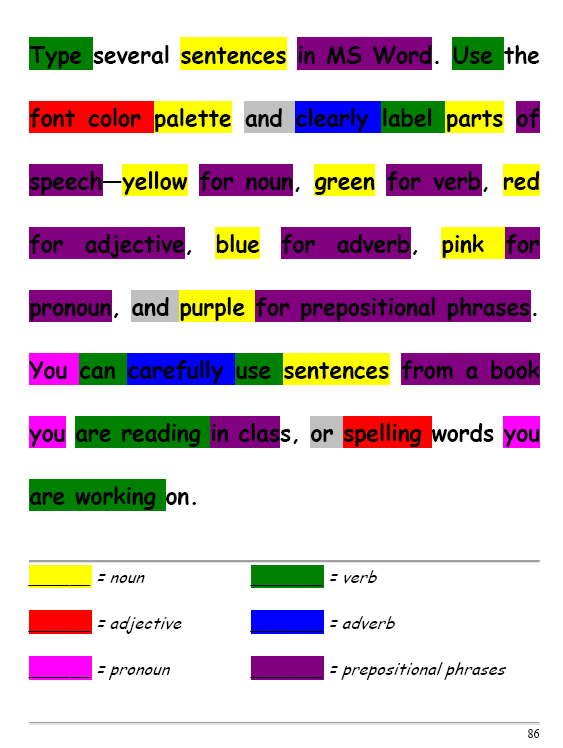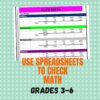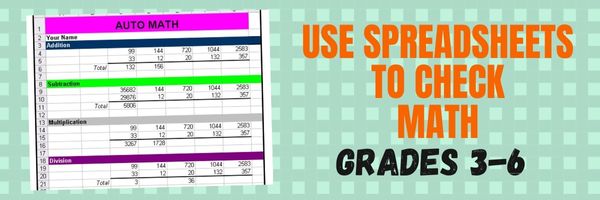Category: Lesson plans
3 Fun Tech Classroom Projects for Summer
Here are great ideas from the Ask a Tech Teacher crew on how to keep tech fresh this summer.
3 Fun Ways to Use Tech in the Classroom in the Run-Up to Summer
Summer is right around the corner and as a teacher, you might be in search of creative ways to leverage technology to ensure your classroom remains an entertaining, engaging and educational space.
Fear not, we’ve got you covered! Buckle up and join us on this delightful journey through tech-savvy classrooms – from elementary school to high school – we’ll unlock a treasury of innovative ideas guaranteed to amuse the young minds while also preparing them for their future. Let’s dive in!
Share this:
#3: Make Your Own Wallpaper
Kids love personalizing their computer stations. Show them how to create their own wallpaper using internet pictures, pictures on the computer, or their own photos or drawings (more…)
Share this:
How to Teach Digital Citizenship in Kindergarten and 1st Grade
Understanding how to use the internet has become a cornerstone issue for students. No longer do they complete their research on projects solely in the library. Now, there is a varied landscape of resources available on the internet.
But with wealth of options comes responsibility to use resources properly. As soon as children begin to visit the online world, they need the knowledge to do that safely, securely, responsibly. There are several great programs available to guide students through this process (Common Sense’s Digital Passport, Carnegie CyberAcademy, K-8 Digital Citizenship). I’ve collected a long list of resources here:
K-HS Digital Citizenship Resources
Today, we focus on Kindergarten–1st Grade.
Overview/Big Ideas
Students learn how to live in the digital world of internet websites, copy-righted images, and virtual friends who may be something different.
Essential Questions
- What is a ‘digital citizen’?
- How is being a citizen of the internet the same/different than my home town?
- What are the implications of digital citizenship in today’s world?
Objectives and Steps
The objectives of this lesson are (use the lines in front of each item to check them off as completed):
Share this:
#32: How to Use Art to Teach Grammar
Here’s a great lesson that uses every child’s innate love of color to learn grammar. All you need is MS Word or Google Docs), a quick introduction to the toolbars and tools, and about 25 minutes to complete. If you’re the tech lab teacher, this gives you a chance to reinforce the grammar lesson the classroom is teaching and teach tech skills students need (click to enlarge):
[caption id="attachment_1026" align="aligncenter" width="450"] From Structured Learning’s Tech Lab Toolkit Volume I[/caption]
From Structured Learning’s Tech Lab Toolkit Volume I[/caption]
Share this:
#71: Beginning Graphs in MS Excel
Excel makes graphs simple and easy for beginners. Even my parent helpers are amazed at how much students can do with a simple F11 shortkey and a right click. This lesson plan works just as well with Google Sheets though you may have to adapt a few of the instructions.
If the lesson plans are blurry, click on them for a full size alternative. (more…)
Share this:
3 Projects to Teach 1st Grade Architecture
Many Fridays, I report on a wonderful website or project my classes and parents love. This one is teaching architecture to youngers:
Lesson Plan:
Three projects over six weeks and your students will learn about blueprints, room layout, dimensions, and more. Plus, they’ll understand how to think about a three-dimensional object and then spatially lay it out on paper. This is challenging, but fun for first graders.
Spend two weeks on each projects. Incorporate a discussion of spaces, neighborhoods, communities one week. Practice the drawing, then do the final project which students can save and print. Kids will love this unit.
- First, draw a picture in your drawing program of the child’s home. If you don’t already have a class favorite, check this list. Many have architecture tools so show students how to find them. Have kids think about their house, walk through it. They’ll have to think in three dimensions and will soon realize they can’t draw a two-story house. In that case, allow them to pick which rooms they wish to include and concentrate on what’s in the room.
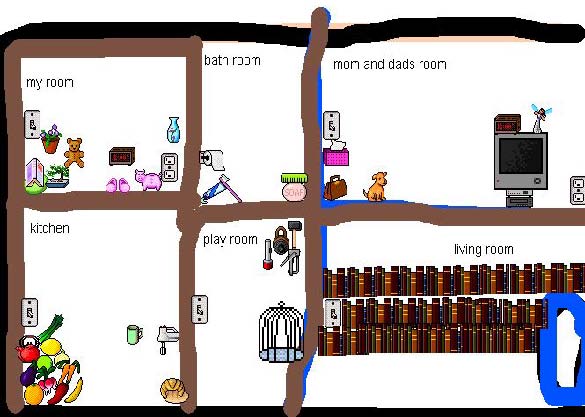 Classroom layout–through the eyes of a First Grader[/caption]
Classroom layout–through the eyes of a First Grader[/caption]
Share this:
57+ Kindergarten Websites That Tie into Classroom Lessons
Here’s the list of Kindergarten websites I use most often during the school year. Notice that many of the headings are links to more websites under that theme:
Animals
Art
Coding
Critical Thinking
Digital Citizenship
-
- Bullying–a read-along book
- Cybersmart Hero
- Hector’s World–Cyberbullying
Farms
Share this:
14 Valentine Sites For Students
Here are fourteen fun Valentine sites to fill those few minutes betwixt and between lessons, projects, bathroom breaks, lunch, and everything else:
- Apps for Valentine’s Day
- Drag-and-drop games
- Google Drawings Magnetic Poetry from Ctrl Alt Achieve
- Games and puzzles
- Games and stories
- ‘I love you’ in languages Afrikaans to Zulu
- Match
- Poem generator
- Puppy jigsaw
- Rebus game
- Sudoku
- Tic-tac-toe
- Typing
- Write in a heart
Do you use any I missed? If you’re looking for more, here’s my collection.
Share this:
#72: Check Your Math in Excel
This is one of the most popular lessons I teach to Excel beginners. It is relevant, instantly usable and makes sense from the beginning. Click the images below to enlarge them for viewing.
[gallery columns="2" ids="45219,45218"]–from 55 Technology Projects for the Digital Classroom
Copyright ©2023 usna.wordpress.com – All rights reserved.

Jacqui Murray has been teaching K-18 technology for 30 years. She is the editor/author of over a hundred tech ed resources including a K-12 technology curriculum, K-8 keyboard curriculum, K-8 Digital Citizenship curriculum. She is an adjunct professor in tech ed, Master Teacher, webmaster for four blogs, an Amazon Vine Voice, CSTA presentation reviewer, freelance journalist on tech ed topics, and author of the tech thrillers, To Hunt a Sub and Twenty-four Days. You can find her resources at Structured Learning.
Share this:
Photoshop Basics
Before teaching Lesson Plans using Photoshop, be sure to cover the basics with students:
Open Photoshop. Notice the tool bars at the top. These will change depending upon the tool you choose from the left side. These are the crux of Photoshop. We’ll cover about ten of them in fifth grade. The rest will have to wait. The right-hand tools are used independent of the left-hand tools. They are more project oriented.
- Click the File Browser tool (top right-ish). It shows you the folders on your computer. From here, you can select the picture you’d like to edit (or use File-open) (more…)