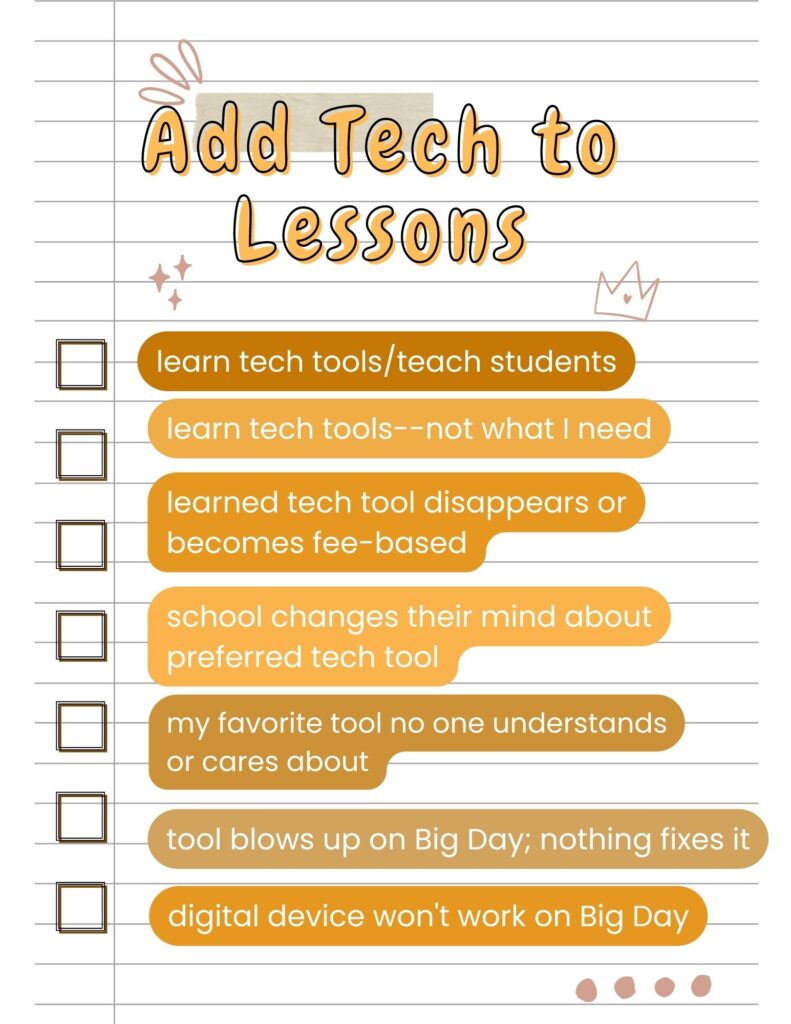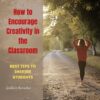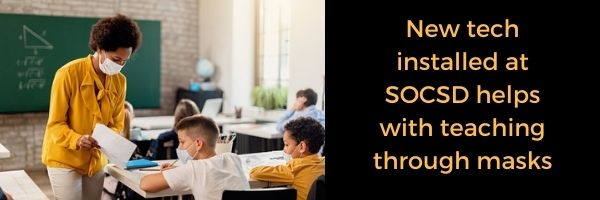Category: Classroom management
Classroom Tech Elevates Remote Learning
For over two years, many schools, parents, students, and teachers have struggled with how to teach remotely, and then–when can we go back to in-person learning. The education system is comfortable with teaching students face-to-face. For hundreds of years, that’s how it’s been done, but done right, remote learning is a winner. Here’s EdTech’s take on using classroom tech to elevate remote learning:
Classroom tech investments elevate remote learning
Many school districts are enriching their remote learning programs by stocking educators’ physical classrooms with remote- and hybrid-appropriate teaching technology. To facilitate remote students, schools are equipping classrooms with digital whiteboards, green screens, headsets, body cams and other tools to create an engaging virtual learning.
More from Ask a Tech Teacher on remote and hybrid learning
Share this:
- Click to share on Facebook (Opens in new window) Facebook
- Click to share on X (Opens in new window) X
- Click to share on LinkedIn (Opens in new window) LinkedIn
- Click to share on Pinterest (Opens in new window) Pinterest
- Click to share on Telegram (Opens in new window) Telegram
- Click to email a link to a friend (Opens in new window) Email
- More
The Case for PDFs in Class Revisited
I published this about a year ago and have updated it to reflect our current teaching environment. Let me know if this fits your experiences:
The biggest reason teachers report for NOT liking internet-based cloud accounts has nothing to do with money, security, or privacy. It’s that they aren’t inclusive enough. Students can’t access cloud storage, Google Classroom, or their LMS for a project they’re working on because of the lack of Internet at home or slow internet service–or a teacher can’t get to lesson plan resources because of dead spot in the school or overload, the excitement of learning melts away like ice cream on a hot day.
That’s why no matter how good webtools sound, I won’t install them if they’re problematic–for example, they are slow to load, the website is unreliable, or saving is an issue. The most dependable method of accessing resources is through programs preloaded onto the local computer or available as PDFs that are easily shared.
I get it. Schools have moved many of their educational resources to the cloud. This might be to save money on maintenance or to make them accessible from anywhere or any number of other great reasons, but the change results in the problems I’ve mentioned. Too often and annoyingly That has spawned a rebirth in the popularity of Portable Document Formatted books and resources, commonly referred to as PDFs. While not perfect for every situation, they are exactly the right answer for many.
Here are ten reasons to consider when evaluating PDF vs. cloud-based resources:
PDFs play well with others
PDFs work on all digital devices, all platforms. No worries about whether they run better in Firefox or Chrome, Macs or PCs (or Chromebooks or iPads), Windows or MacOS (or Linux or iOS). They work on all of these and most others. With a free PDF reader (like Adobe or many others–check this link for ideas), students can open a document and get started right away. Even if they’re school system is a Mac and their home is a PC, the PDF opens fine.
Share this:
- Click to share on Facebook (Opens in new window) Facebook
- Click to share on X (Opens in new window) X
- Click to share on LinkedIn (Opens in new window) LinkedIn
- Click to share on Pinterest (Opens in new window) Pinterest
- Click to share on Telegram (Opens in new window) Telegram
- Click to email a link to a friend (Opens in new window) Email
- More
9 Ways to Add Tech to your Lessons Without Adding Time to Your Day
I update these suggestions every few years to remind teachers there are easy ways to techify your lessons even on a tight schedule. I’d love to hear your suggestions in the comments about how you do this in your classes:
***
Because I teach graduate classes for educators, I talk to lots of teachers all over the country. It’s become clear that for most of them, adding technology to their lessons means layering more work on top of their already overburdened lesson plans. Despite the claims of tech gurus that technology makes the job of teaching easier, few educators see it that way. Even the ones who love it put in lots of extra time to do one or more of the following:
- learn tech tools and then teach their students
- learn tech tools only to discover it’s not what they need
- learn a tech tool they love only to have it either disappear or switch to a fee-based program
- rework existing lesson plans in the school’s mandated digital program that too often, changes every year. This means they have to re-enter the lesson plan in a new format for a new LMS
- find a tool they love, but no one else in their teaching team agrees, understands it, or cares
- the tool won’t work on the Big Day of the lesson and nothing will bring it back to life
- the digital devices–computer or Chromebooks or iPads–won’t work on the Big Day
Share this:
- Click to share on Facebook (Opens in new window) Facebook
- Click to share on X (Opens in new window) X
- Click to share on LinkedIn (Opens in new window) LinkedIn
- Click to share on Pinterest (Opens in new window) Pinterest
- Click to share on Telegram (Opens in new window) Telegram
- Click to email a link to a friend (Opens in new window) Email
- More
A Teacher’s Best Evaluator
It’s always a challenge to evaluate teachers. I’ve been through many systems, often different each year, and honestly, none seems better than the other. But Christian Miraglia, Education Consultant and part of the Ask a Tech Teacher crew, suggests asking students to evaluate the teacher. Here’s how that would work:
A Teacher’s Best Evaluator
Years ago, I was involved in an effort to restructure my school district’s teacher evaluation system. Months of work were put into the project, which focused on a professional growth model and also allowed for the traditional method of checking the boxes. Hours of research and meeting with other districts took place. One might ask about your typical administrative evaluation, but if you have gone through these, they are cursory and don’t do much to improve your actual instruction. So I was prompted to think about teacher evaluations and their effectiveness. Who ultimately is the best person to analyze the teaching? I concluded with the students. After all, the students are with you daily. They observe teachers at their best and their not-so-effective moments.
Wait a minute, some might say. “Students are evaluating teachers; they do that on social media and Rate your Teacher. And it is ugly.” Acknowledged, it can be ugly. However, if an environment of trust is established, one might be surprised by the results.
If a teacher wants a good picture of how teaching impacts students, I suggest using a Google Form survey or Microsoft forms. This approach is low-tech as it is pushed out to the students to the teacher’s choice of platforms.
Share this:
- Click to share on Facebook (Opens in new window) Facebook
- Click to share on X (Opens in new window) X
- Click to share on LinkedIn (Opens in new window) LinkedIn
- Click to share on Pinterest (Opens in new window) Pinterest
- Click to share on Telegram (Opens in new window) Telegram
- Click to email a link to a friend (Opens in new window) Email
- More
7 Easy-to-do Ideas for Tech in the Classroom
If anyone thought technology wasn’t here to stay (I see a few hands up), the pandemic and remote teaching exploded that vision. Teaching from homes has shown many how ill-prepared we are to use even the most intuitive technology in the education field. Honestly, as a tech teacher, I’ve been a bit disappointed we didn’t do better. I was thrilled to find this article from Programming Insider providing a great starting point for tech tools that are a natural fit with education:
Best Ways to Use Tech for Teachers
Teachers are always encouraged to find new ways to improve the quality of learning for their students. Technology improvements can also make their work easier when utilized well. In this article, we talk about the best ways to use technology for teachers and students.
Read more: https://programminginsider.com/best-ways-to-use-tech-for-teachers/
Here are more articles from Ask a Tech Teacher on tech tools that will energize your teaching and your students’ learning:
Share this:
- Click to share on Facebook (Opens in new window) Facebook
- Click to share on X (Opens in new window) X
- Click to share on LinkedIn (Opens in new window) LinkedIn
- Click to share on Pinterest (Opens in new window) Pinterest
- Click to share on Telegram (Opens in new window) Telegram
- Click to email a link to a friend (Opens in new window) Email
- More
How to Clean Up Google Classroom for the Summer
As you end your school year, there are lots of details that must be taken care of . If you use Google Classroom, here’s a list, created by Ask a Tech Teacher contributor, Scott Winstead:
How to Clean Up Google Classroom for the Summer
As the school year comes to an end, teachers everywhere are getting ready for summer break. For many, this means cleaning out classrooms and organizing materials for the next year. However, it’s not just your physical classroom that needs to be cleaned and organized at the end of the year.
If you’re a teacher who uses Google Classroom, there’s one more task to add to your list: cleaning up your virtual classroom.
I know, it sounds like a pain. One more thing to add to the list. But not to worry, it’s nowhere near as hard as it sounds. You’re just tying up loose ends and creating a blank state for the following school year. Just a little work now will help you to stay organized over summer break and make it easier to get started again in the fall.
In this article, I’ll share the four simple steps you can take to close up your Google Classroom for the year in a neat, organized fashion. Let’s get started!
Step 1: Make sure all work is graded and returned.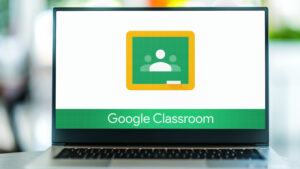
The first step to close out your year in Google Classroom is make sure all student work has been graded and returned to them. You can do this on an individual assignment basis, but that might prove to be a huge job, with loads of assignments. Luckily, there’s an easy way to handle it all at once.
One in your Google Classroom, click the hamburger menu in the top right of your dashboard. From there, you’ll see a menu item that says “To-do” or “To Review.” You’ll then see your classes with assignments that have either been assigned, turned in, or graded. The turned in column is what you need to pay attention to. You still need to process these and get them back to your students.
To do so, just click “Turned In” assignments, then grade the assignments if necessary, and click “Return” to give them back to your students.
Not only will this clean things up for you, but it will also return ownership of individual assignments to the students. This allows them to keep the assignment even if you delete it all on your end.
Once finished, you can click the three vertical dots next to each assignment you returned and mark them as reviewed to finish cleaning up your list.
Step 2: Clean up your Classroom folder.
First and foremost, notice I didn’t say to delete your Classroom folder. In fact, let me say this as plainly as I can… do NOT delete your Classroom folder. This folder is created when you first set up your Google Classroom account. Deleting it can cause a lot of problems.
What you want to do is clean up the sub folders within the main folder. When you create individual classes, Google Classroom will create a subfolder for each class in your Classroom folder. Each of these folders will contain folders such as assignments.
If you want, you can delete all of this. But a lot of it is probably worth saving, and it’s likely you have plenty of drive space to do so. In that case, you could do something like create a subfolder for the school year in your Google Drive, and move all of the individual classes into it. Simple, easy, clean, and you lose nothing.
Step 3: Clean up Google Classroom calendars.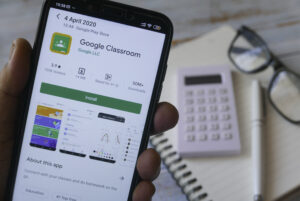
Just as Google Classroom automatically creates subfolders for each class you create, it also creates individual calendars that include due dates for everything you assign. And similar to your Classroom folder, I say “clean up” because you don’t want to just go in and delete everything right off the bat.
It’s important to note that if you delete all your calendars without saving anything, you might regret it. Referencing back to old assignments, due dates etc. can be helpful when planning for a new year, so I recommend saving your Google Classroom calendars before you delete them.
You can do this by saving as PDFs, printing them out if you want paper copies, or taking screenshots.
Once you’ve saved what you want, it’s time to hide or delete your old Google Classroom Calendars. It’s pretty easy. Just go to Google Apps next to your icon at the top right of the screen. Click on “Google Calendar.” Then scroll down and on the left, you’ll see the list of all your calendars.
Each calendar can either be hidden or deleted. To hide, click the three vertical dots and select “hide from list.” To delete, click “Settings and sharing.” Then scroll to the very bottom of the page and click “Delete.” You’ll be asked to confirm. If you’re sure, click “Permanently Delete.” Repeat for each calendar you want to get rid of.
Step 4: Archive your classes.
Almost done! This is probably the most important step when it comes to cleaning up your Google Classroom for summer break. Archiving your classroom does the following:
1) It freezes everything so students can’t make any changes.
2) It hides the class from your current view.
3) It makes your integrated meet link inactive.
To archive a class, go to the main page where you see all your classes. Click on the three vertical dots of the class you want to archive, and then click “Archive” from the dropdown. You’ll get a message asking you to confirm. Click “Archive” again and your class will disappear from the main screen. Quick and easy.
Note, you can get a class back after archiving by restoring. It’s not the same as deleting.
There you have it. Four simple steps and your Google Classroom is now ready for Summer Break. Enjoy your time off and rest easy knowing your Google Classroom will be nice and tidy at the start of next school year!
Bio
Scott Winstead is the founder of MyElearningWorld.com where he has shared his expertise in eLearning and instructional design for the past decade.
–Images credit to Deposit Photos

Jacqui Murray has been teaching K-18 technology for 30 years. She is the editor/author of over a hundred tech ed resources including a K-12 technology curriculum, K-8 keyboard curriculum, K-8 Digital Citizenship curriculum. She is an adjunct professor in tech ed, Master Teacher, webmaster for four blogs, an Amazon Vine Voice, CSTA presentation reviewer, freelance journalist on tech ed topics, contributor to NEA Today, and author of the tech thrillers, To Hunt a Sub and Twenty-four Days. You can find her resources at Structured Learning.
Share this:
- Click to share on Facebook (Opens in new window) Facebook
- Click to share on X (Opens in new window) X
- Click to share on LinkedIn (Opens in new window) LinkedIn
- Click to share on Pinterest (Opens in new window) Pinterest
- Click to share on Telegram (Opens in new window) Telegram
- Click to email a link to a friend (Opens in new window) Email
- More
Encourage Creativity in the Classroom
“Eighty-seven percent of teachers and 77% of parents agree teaching that inspires creativity has a bigger payoff for students”
This according to Gallup research (To read more of the report, click here). No one is surprised by this. Teachers and parents have long known that if students are engaged, they learn faster and remember more.
Our Ask a Tech Teacher crew has some interesting thoughts on mainstreaming this in your classroom:
How to Encourage Creativity in the Classroom: Best Tips to Inspire Your Students
Kids don’t go to school just to learn classical subjects such as history, math, or geography. They also need to understand how to be social, how to create connections, and how to develop their creativity. 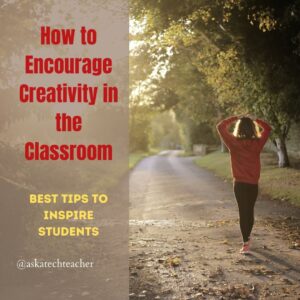
Plus, in the current work environment, creativity is considered the skill of the future and many employers devise training sessions to help their employees think outside the box. So why not start at an early age, when the brain is more eager to learn and creative pathways easier to forge?
Also, in today’s day and age, teachers can use a wide range of tech tools to connect with and inspire their students. Now, if you’ve run out of ideas, here are a few tips (with and without technology) to help your students embrace their creative side.
Use Fun Tools
Have you ever thought about using 3D printing to help students express their creativity?
Up until a few years ago, 3D printing wasn’t an easily accessible technology. However, due to lowered prices for printers, materials, and even pens, nowadays it’s rather easy to get hold of some tools. All you need is a reliable supplier of educational resources, such as Springboard Supplies.
3D printing allows kids to improve spatial visualization and understand better geometric concepts. It’s also a lot of fun and can inspire all sorts of creative projects!
Turn Boring Topics Interesting
More often than not, the topics studied in school tend to be dry and factual (even for the younger students). This is also one of the reasons why some students may have trouble retaining the information.
Still, teachers can take a dry concept and, using creativity, turn it into a fun and easy-to-understand experience. Let’s take polygons as an example – children learn about this geometric concept throughout their primary years.
So, to help them solidify the information and increase creativity, ask them to draw a few polygons on a piece of paper (it doesn’t matter the shape). Once they’re done and you have a chat about their drawings, ask them to turn those polygons into something they love – it can be anything from their cat/dog to flowers, cars, toys, and so on.
Encourage Their Curiosity
Kids and teenagers are some of the most curious people you’ll ever meet. Plus, nowadays they have easy access to resources and educational materials (no more time spent in the library).
So encourage them to explore the topics in which they show interest. Help them find the resources they need by using mediums that are familiar to them (Google, social media, YouTube, and so on).
Let’s take the “water freezes at 0℃” lesson that discusses the concept of freezing. To pique their curiosity, ask “Do you think only water freezes when temperatures drop?”. As kids try to come up with other things that freeze, propose and experiment.
Everyone should name three regular household items (of small sizes) that they think will freeze. Next, when they get home, they should ask their parents to place the three items in the freezer overnight. The next day, discuss what happened to each item, why it didn’t freeze, and their thoughts on their colleagues’ experiments.
Problem-Solving with Multiple Solutions
Unless we’re talking about a mathematical concept, most problems have a multitude of solutions. Now, apply this idea to the classroom and ask your students to come up with solutions to a simple problem.
Avoid giving them the answer and don’t shut down any of the solutions they come up with. If the solution isn’t viable, explain why and help them find a workaround. Also, encourage them to investigate alternatives, do research on the topic using available resources, and debate the issue amongst themselves.
This exercise may seem frustrating at first (especially for the teacher), but it encourages kids to change their point of view and consider different factors when they find themselves at a dead end. It’s also a great way to teach them resilience and the concept of “try until you succeed”.
Wrap Up
Creativity is a beautiful skill and once you get the kids going, you’ll be amazed at how their thinking changes and evolves. Plus, as you gear your lessons towards a more creative setting, you’ll end up with a nice toolkit of resources and digital tools that make your job easier and a lot more interesting.
Jacqui Murray has been teaching K-18 technology for 30 years. She is the editor/author of over a hundred tech ed resources including a K-12 technology curriculum, K-8 keyboard curriculum, K-8 Digital Citizenship curriculum. She is an adjunct professor in tech ed, Master Teacher, webmaster for four blogs, an Amazon Vine Voice, CSTA presentation reviewer, freelance journalist on tech ed topics, contributor to NEA Today, and author of the tech thrillers, To Hunt a Sub and Twenty-four Days. You can find her resources at Structured Learning.
Share this:
- Click to share on Facebook (Opens in new window) Facebook
- Click to share on X (Opens in new window) X
- Click to share on LinkedIn (Opens in new window) LinkedIn
- Click to share on Pinterest (Opens in new window) Pinterest
- Click to share on Telegram (Opens in new window) Telegram
- Click to email a link to a friend (Opens in new window) Email
- More
Random Acts of Kindness Day
 I’ll never forget the day years ago when I stood in a donut shop, half asleep, bed head, with a monster sugar deficit. As I got to the front of the line, the man before me said, “I’ll pay for hers, too.” I didn’t know him. We hadn’t commiserated over how Krispy Kreme was always crowded. I’d just slogged onward, waiting my turn, eager to taste my apple fritter. His simple act of paying for my donut made me feel special, brought a smile to my face all day, and lightened the load of whatever happened after that.
I’ll never forget the day years ago when I stood in a donut shop, half asleep, bed head, with a monster sugar deficit. As I got to the front of the line, the man before me said, “I’ll pay for hers, too.” I didn’t know him. We hadn’t commiserated over how Krispy Kreme was always crowded. I’d just slogged onward, waiting my turn, eager to taste my apple fritter. His simple act of paying for my donut made me feel special, brought a smile to my face all day, and lightened the load of whatever happened after that.
That was one of my first Random Acts of Kindness, the feel-good event started in 1995. Now, February 17th in America is called the Random Acts of Kindness Day (September 1st in New Zealand) and is when everyone encourages acts of kindness without any expectation of consideration in return.
“Kindness is a language which the deaf can hear and the blind can see.” — Mark Twain
What is Random Acts of Kindness Day?
February 17th — Random Acts of Kindness (RAK) Day — is twenty-four hours when anyone who chooses to participate agrees to perform unexpected acts of kindness to pay it forward for that time they need a little bit of unexpected care. We flaunt our altruistic side by doing something nice for another without a thought for the consequences.
Why is Kindness important?
Why kindness is important seems obvious but really, it isn’t. I can name a whole lot of people who have succeeded despite being, well, jerks so why should we think there’s merit in a gentler approach?
Share this:
- Click to share on Facebook (Opens in new window) Facebook
- Click to share on X (Opens in new window) X
- Click to share on LinkedIn (Opens in new window) LinkedIn
- Click to share on Pinterest (Opens in new window) Pinterest
- Click to share on Telegram (Opens in new window) Telegram
- Click to email a link to a friend (Opens in new window) Email
- More
How Does the Metaverse Fit into Education?
Learning hit a bump in the education road as it attempted to adapt traditional and proven in-person schooling to remote environments during a worldwide pandemic. The metaverse–though far in the future–offers an interesting option for teaching without touching. It burst into the headlines when Facebook changed its name to Meta–arguably, a foreshadow to their future endeavors. If you’re a Star Trek fan, you know ‘metaverse’ as the Voyager’s holodeck.
Here is Go Student’s discussion on metaverse’s future in education:
How Does Metaverse Have a Place in Education
 We’ve already had a small taste of how education’s form is changing thanks to Covid-19 and what seems like a lifetime of online classes. So, it comes as no surprise that online learning and the metaverse are being discussed in the same conversations.
We’ve already had a small taste of how education’s form is changing thanks to Covid-19 and what seems like a lifetime of online classes. So, it comes as no surprise that online learning and the metaverse are being discussed in the same conversations.
Immersive learning experiences are certainly seen as the new way forward.
Ask a Tech Teacher has several articles that address other virtual learning topics that might interest you:
Share this:
- Click to share on Facebook (Opens in new window) Facebook
- Click to share on X (Opens in new window) X
- Click to share on LinkedIn (Opens in new window) LinkedIn
- Click to share on Pinterest (Opens in new window) Pinterest
- Click to share on Telegram (Opens in new window) Telegram
- Click to email a link to a friend (Opens in new window) Email
- More
Tech to Help With Masks
The pandemic has changed teaching in many ways–remove vs. in-person vs. hybrid for one, the need for internet access in homes for another. Schools struggle to find the right technology to address these many changing needs. One that caught my eye was reported in The Dispatch–technology to address the sometimes garbled communication that results from speaking through masks. Here’s their interesting story:
New tech installed at SOCSD helps with teaching through masks
Starkville High School student Peyton Willoughby sat in his 10th grade English class Thursday not worried about struggling to hear his teacher because of new technology installed in the classroom.
As his teacher discussed poems and literary elements, information flowed throughout speakers across the entire room, giving Willoughby the assurance that he was obtaining all of the necessary material.
“For me, I really love (this new technology),” Willoughby said. “I think it’s absolutely amazing because the teacher can be up and vocal and moving around while still maintaining that audibility … it makes the teaching much more engaging and more enjoyable.”
For more about teaching through COVID, here are a few more articles:
- Teaching During COVID-19
- Teaching Online During COVID-19
- 8 Ways Parents and Teachers Support Remote Teaching
Share this:
- Click to share on Facebook (Opens in new window) Facebook
- Click to share on X (Opens in new window) X
- Click to share on LinkedIn (Opens in new window) LinkedIn
- Click to share on Pinterest (Opens in new window) Pinterest
- Click to share on Telegram (Opens in new window) Telegram
- Click to email a link to a friend (Opens in new window) Email
- More