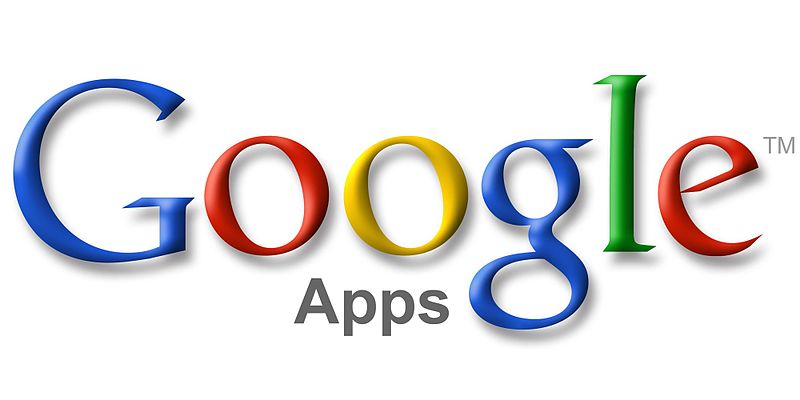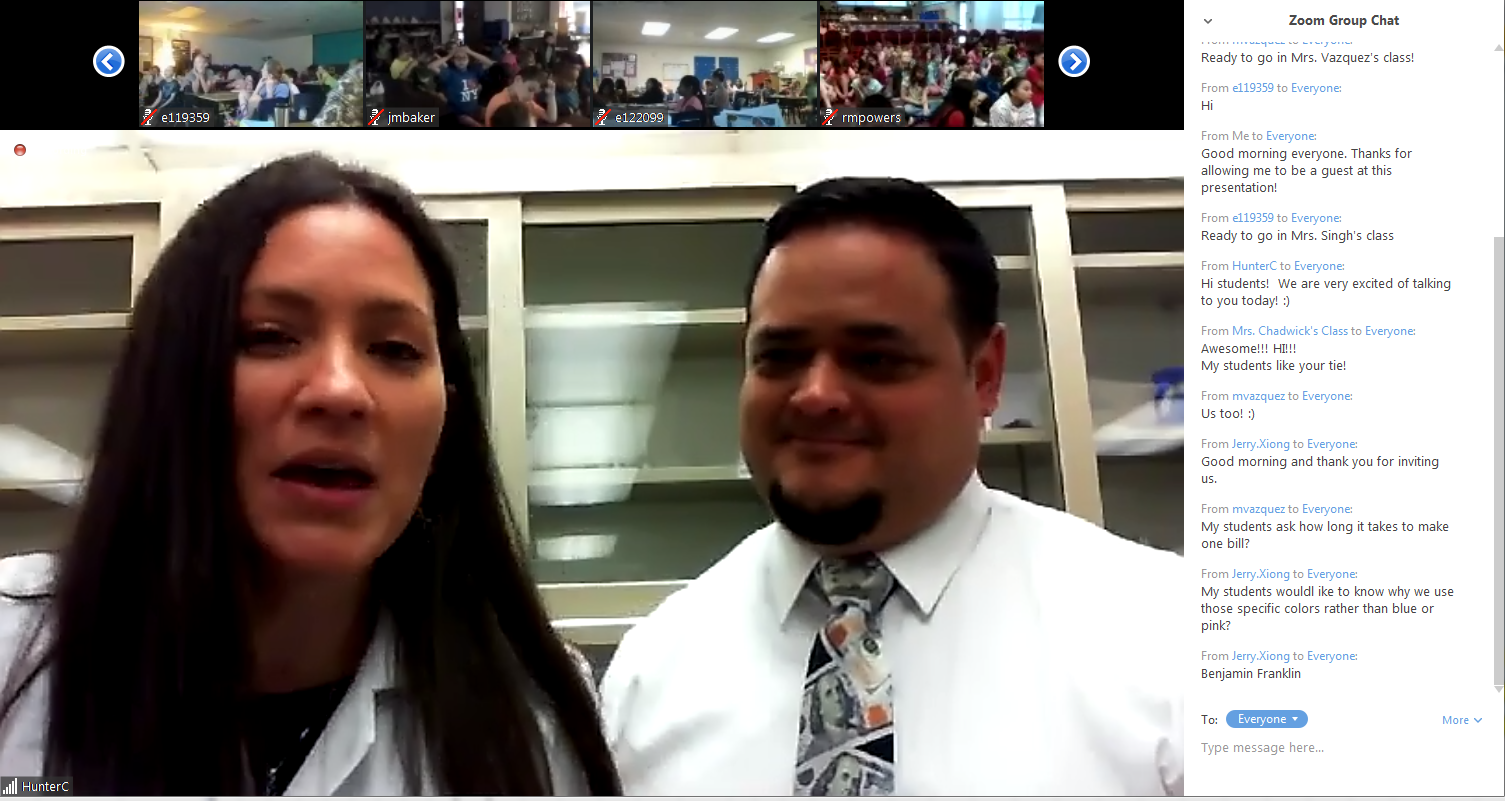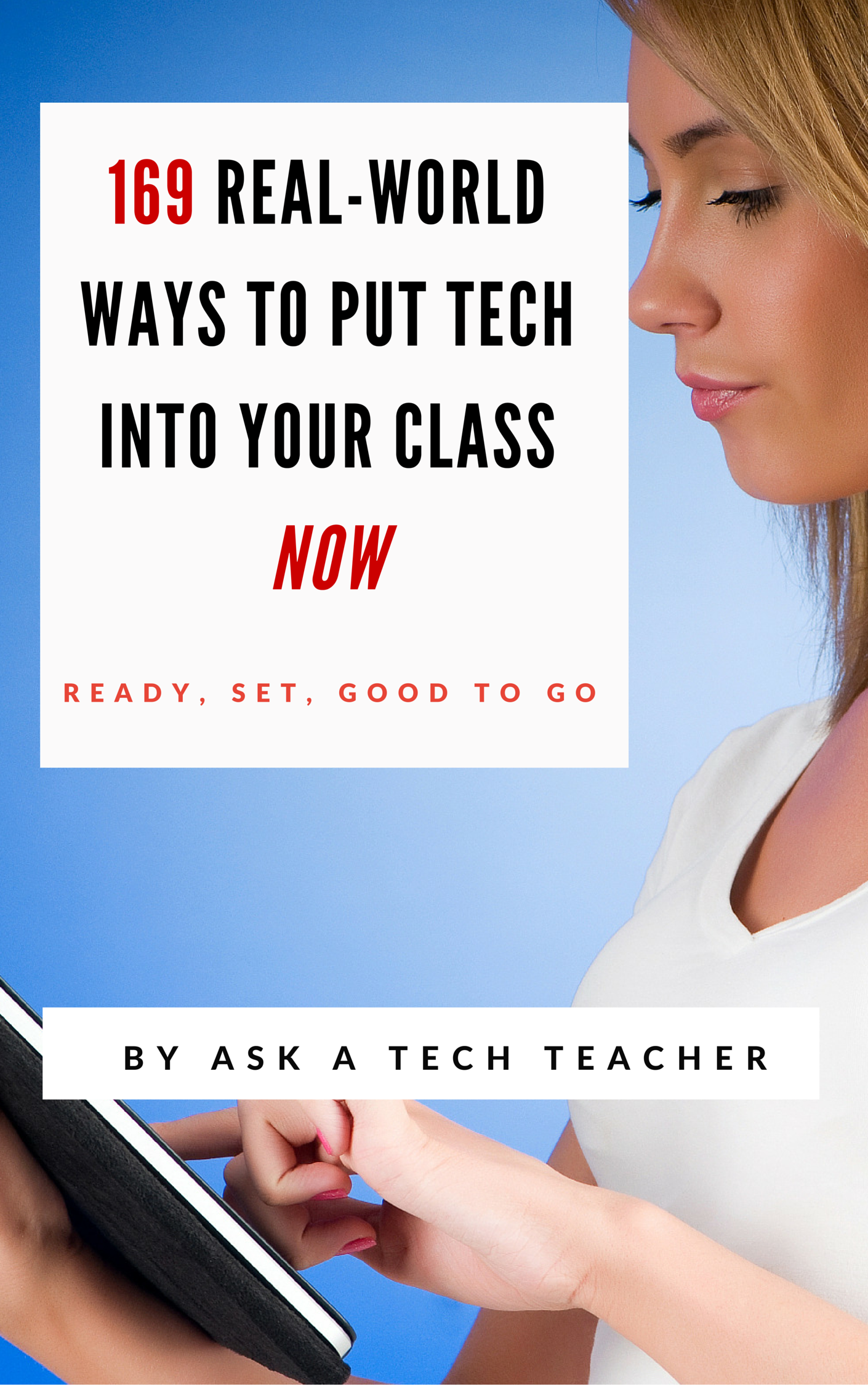Author: Jacqui
10 Common Core Tech Tips You Don’t Want to Miss
 Here are ten of the top Common Core tips according to Ask a Tech Teacher readers:
Here are ten of the top Common Core tips according to Ask a Tech Teacher readers:
- 13 Ways Blogs Teach Common Core
- Common Core Breathes Life into Keyboarding
- Common Core requires publishing. Technology makes that happen
- Dear Otto: What are Common Core keyboarding standards?
- 7 Ways Common Core Will Change Your Classroom
- 7 Common Core Ways to Assess Knowledge
- How to Align Technology with Common Core State Standards
- 11 Things I Love About Common Core
- Common Core Reading–What if Students Don’t Like Reading
- Common Core: A Lesson Plan for STEM (on Bridges)
Share this:
- Click to share on Facebook (Opens in new window) Facebook
- Click to share on X (Opens in new window) X
- Click to share on LinkedIn (Opens in new window) LinkedIn
- Click to share on Pinterest (Opens in new window) Pinterest
- Click to share on Telegram (Opens in new window) Telegram
- Click to email a link to a friend (Opens in new window) Email
- More
Dear Otto: How do I create a classroom library checkout system?
Dear Otto is an occasional column where I answer questions I get from readers about teaching tech. If you have a question, please contact me at askatechteacher at gmail dot com and I’ll answer it here.
I got this question from a colleague:
I am looking for an app that classroom teachers can use to scan a classroom library and allow teachers to check books out with students. Any suggestions on one or your colleagues may have liked? Thanks for your help!
- Classroom Organizer–a free app that works with a desktop application; lets you scan in books, manage them, and check them out (through the app)
- Classroom Checkout–a fee-based app that catalogues books, manages student checkouts, and keeps track of books.
Another interesting approach that one friend uses is through Google Forms and an add-on called Checkitout: You enter all the books yourself (rather than scan a barcode and have the information populate) into a Google spreadsheet tied to a Google Checkout Form. Students would fill the Google Form out with relevant information and that would automatically populate on the spreadsheet you created. You can sort the spreadsheet by book rather than date to see which books are checked out to whom. Richard Byrne does a nice summary of how it works here.
Share this:
- Click to share on Facebook (Opens in new window) Facebook
- Click to share on X (Opens in new window) X
- Click to share on LinkedIn (Opens in new window) LinkedIn
- Click to share on Pinterest (Opens in new window) Pinterest
- Click to share on Telegram (Opens in new window) Telegram
- Click to email a link to a friend (Opens in new window) Email
- More
3 Online Keyboarding Programs Students Will Choose
Teaching kids keyboarding isn’t about finding the perfect online website or downloaded software and setting students lose on a year-long self-directed journey of progressive lessons hoping their speed and accuracy improves. That might work for adults, but it’s a prescription for boredom and failure with K-8 students. They require a mixture of activities, only one of which is drill. I’ve discussed my eclectic mixture in earlier posts.
When you select the varied keyboarding activities, pick sites students will have fun with and look forward to playing. After all, the goal is to teach good keyboarding habits which only happens if students are engaged, committed, and connected. Here are three of my favorites, one for each level of the student’s typing development:
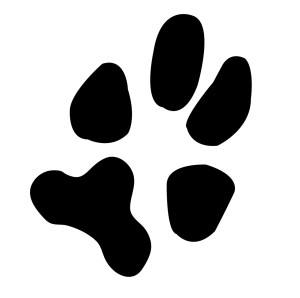 Big Brown Bear
Big Brown Bear
Beginner typists
Big Brown Bear has two free parts:
- Learn to Type — focuses on typing skills
- the Keyboard Game — focuses on key placement and speed
Here, I’ll talk about the Keyboard Game. It is designed for pre-typists and includes no discussion of keyboarding habits or hand placement. The goal is for pre-keyboarders to learn where keys are in a fun, non-threatening, unintimidating way. The program starts with a big keyboard that fills the screen. Students type the key outlined in red as fast as possible while a timer in the lower right corner counts down from thirty seconds. When done, students see their score.
In my classes, I mention hands on the keyboard and elbows at their sides (mostly to get them used to thinking about these), but want their focus on key placement. I set a goal of ’22 in 30 seconds’. and let them move on to something else when they meet that goal. Every few minutes, I drop the goal–‘Now I’m looking for 15!’ They love this game approach.
This game prepares students to learn good keyboarding habits (like posture) and then practice their skills.
Share this:
- Click to share on Facebook (Opens in new window) Facebook
- Click to share on X (Opens in new window) X
- Click to share on LinkedIn (Opens in new window) LinkedIn
- Click to share on Pinterest (Opens in new window) Pinterest
- Click to share on Telegram (Opens in new window) Telegram
- Click to email a link to a friend (Opens in new window) Email
- More
3 Creative Tech Tools to Teach Writing
 What is ‘writing’? If you look it up in the Free Dictionary, you find this definition:
What is ‘writing’? If you look it up in the Free Dictionary, you find this definition:
The act or process of producing and recording words in a form that can be read and understood
This focuses on recording words that are then communicated to others. In fact, if you ask students (and too often, teachers), to define ‘writing’, they probably agree with the Free Dictionary, adding that writing uses a pencil and paper (maybe a word processing program), requires language skills such as grammar, spelling, sentence fluency, and paragraph construction, and revolves around activities such as taking notes, conducting research, writing an essay, or composing a story.
Today in the 21st Century schools, they’d be wrong. What they have defined as ‘writing’ is actually writing conventions, tools, and activities rather than its purpose, goals, and definition. Let’s look at a different definition, this one from Merriam-Webster:
…the way you use written words to express ideas or opinions
This one is well-aligned with the goals of most popular writing curricula and the Common Core Standards:
To build a foundation for college and career readiness, students need to learn to use writing as a way of offering and supporting opinions, demonstrating understanding of the subjects they are studying, and conveying real and imagined experiences and events. They learn to appreciate that a key purpose of writing is to communicate clearly to an external, sometimes unfamiliar audience, and they begin to adapt the form and content of their writing to accomplish a particular task and purpose. They develop the capacity to build knowledge on a subject through research projects and to respond analytically to literary and informational sources.
Share this:
- Click to share on Facebook (Opens in new window) Facebook
- Click to share on X (Opens in new window) X
- Click to share on LinkedIn (Opens in new window) LinkedIn
- Click to share on Pinterest (Opens in new window) Pinterest
- Click to share on Telegram (Opens in new window) Telegram
- Click to email a link to a friend (Opens in new window) Email
- More
Dear Otto: My Students Think Hunt-and-Peck is Good Enough. What do I do?
Dear Otto is an occasional column where I answer questions I get from readers about teaching tech. If you have a question, please contact me at askatechteacher at gmail dot com and I’ll answer it here.
I got this question from a teacher. It’s becoming more common as students start life on iPads:
Do you have any suggestions for kids who have developed substitute patterns for using home row keys? Many of our 5-7th graders have learned how to hunt and peck quickly and are resisting using the correct fingers on the home row. Ultimately this will limit their speed, but they don’t see that consequence yet. Help.
The goal of keyboarding is twofold:
- to keep up with the student’s thoughts
- not interfere with that creative process
Students should be able to type while they’re thinking, put their ideas onto the page without interrupting what’s buzzing through their brains. It should be an invisible tool in support of their learning–like handwriting. If they’re hunting and pecking (albeit quickly), they are searching for keys rather than collecting their thoughts. If they’re typing from a print copy (which is becoming less common in classrooms), their head is bobb ing between the right place on the page and the keyboard.
ing between the right place on the page and the keyboard.
Few hunt-and-peckers exceed 20 wpm, and studies show that students need in excess of 20 wpm to keep up with their thoughts. For some students, this simple math will convince them. Additionally, hunt-and-peck speed rarely exceeds the speed of handwriting, which is 25-35 wpm for 5th grade. Touch typing speed pretty much doesn’t top out. Middle schoolers who have practiced with a goal of touch typing easily reach 45-75 wpm. Apply this speed to authentic uses of typing, such as homework and classwork. Wouldn’t they like to finish earlier?
The buy-in to this concept is the first step: Do they agree with the goals of touch typing? Does hunt-and-peck satisfy the goals?
Do a few experiments with students. Make it a scientific experiment as they are used to in science class. Here’s an example where my classes compared handwriting vs. keyboarding Here are student pros and cons to handwriting vs. keyboarding.
Share this:
- Click to share on Facebook (Opens in new window) Facebook
- Click to share on X (Opens in new window) X
- Click to share on LinkedIn (Opens in new window) LinkedIn
- Click to share on Pinterest (Opens in new window) Pinterest
- Click to share on Telegram (Opens in new window) Telegram
- Click to email a link to a friend (Opens in new window) Email
- More
9 Google Apps Tips You Don’t Want to Miss
 Here are the top 9 nine Google Apps tips according to Ask a Tech Teacher readers:
Here are the top 9 nine Google Apps tips according to Ask a Tech Teacher readers:
- Embed a File from Google Drive
- How to Embed Student Work into Digital Portfolios
- Book Review: Google Apps Meets Common Core
- Dear Otto: How do I teach Google Drive to K/1?
- Google Gravity
- Google Apps Support Bloom’s Taxonomy–Take a Look
Share this:
- Click to share on Facebook (Opens in new window) Facebook
- Click to share on X (Opens in new window) X
- Click to share on LinkedIn (Opens in new window) LinkedIn
- Click to share on Pinterest (Opens in new window) Pinterest
- Click to share on Telegram (Opens in new window) Telegram
- Click to email a link to a friend (Opens in new window) Email
- More
Best-in-Class Digital Storytelling Tools
 A digital story is a series of images connected with text and/or a narrated soundtrack — captured by a digital device such as an iPad or smartphone — that tell a story. It can be fiction, non-fiction, narrative, biographic, expository, or even poetry. Think of Ken Burns’ The Civil War, or Colin Low’s City of Gold. Because of its multimedia approach and appealing blend of text, color, movement, sound, and images, it has fast become one of the most popular writing exercises in schools.
A digital story is a series of images connected with text and/or a narrated soundtrack — captured by a digital device such as an iPad or smartphone — that tell a story. It can be fiction, non-fiction, narrative, biographic, expository, or even poetry. Think of Ken Burns’ The Civil War, or Colin Low’s City of Gold. Because of its multimedia approach and appealing blend of text, color, movement, sound, and images, it has fast become one of the most popular writing exercises in schools.
According to Center for Digital Storytelling, there are seven elements critical to a good digital story:
- Point of View — What is the perspective of the author?
- Dramatic Question — A key question that keeps the viewer’s attention and will be answered by the end of the story.
- Emotional Content — Serious issues that come alive in a personal and powerful way and connects the audience to the story.
- Voice — personalize the story with the author’s unique writing style to help the audience understand the context.
- Soundtrack — Music or other sounds that support and embellish the story.
- Economy — Using just enough content to tell the story without overloading the viewer.
- Pacing — The rhythm of the story and how slowly or quickly it progresses.
These elements are the goal and may not be included in the first digital story written by a kindergartner, but by middle school, using the vast swath of multimedia tools available in digital storytelling, students will have no problem including all elements.
Writing a digital story includes five basic steps:
- Research the topic so you are clear on presentation.
- Write a script, a storyboard, or a timeline of activities.
- Collect the required multimedia parts — text, images, audio, video, oral selfies, and more.
- Combine everything into an exciting story.
- Share and reflect on the completed story.
These five steps are stepping stones for beginners and critical to experienced storytellers.
There are so many online options for digital storytelling, rarely is there a student who can’t find a webtool that fits their communication style. Here are nine of the most popular. Try them all and then let students pick the one that works best for them:
Share this:
- Click to share on Facebook (Opens in new window) Facebook
- Click to share on X (Opens in new window) X
- Click to share on LinkedIn (Opens in new window) LinkedIn
- Click to share on Pinterest (Opens in new window) Pinterest
- Click to share on Telegram (Opens in new window) Telegram
- Click to email a link to a friend (Opens in new window) Email
- More
10 Grammar Tips You Don’t Want to Miss
 Here are ten of the top grammar/word study/vocabulary tips according to Ask a Tech Teacher readers:
Here are ten of the top grammar/word study/vocabulary tips according to Ask a Tech Teacher readers:
- Website Review: Grammarly
- 3 Apps to Combat Grammar Faux Pas
- 50 Sites to Add Rigor and Authenticity to Word Study
- Monday Freebies #32: Color my Grammar
- #32: How to Use Art to Teach Grammar
- Weekend Website #91: 16 Word Study Websites for 2nd Grade
- Dear Otto: How do I teach vocabulary?
- 5 Sure-fire Ways to Teach Vocabulary
- Weekend Website #92: 43 Language Arts Websites for 3rd Grade
- 50 Word Study Websites
Share this:
- Click to share on Facebook (Opens in new window) Facebook
- Click to share on X (Opens in new window) X
- Click to share on LinkedIn (Opens in new window) LinkedIn
- Click to share on Pinterest (Opens in new window) Pinterest
- Click to share on Telegram (Opens in new window) Telegram
- Click to email a link to a friend (Opens in new window) Email
- More
Bring Experts to Your Class Easily with Nepris
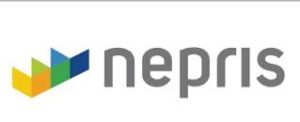 Statistically, almost half of school dropouts do so because they don’t see the relevance. Teachers have long-known the positive effect industry experts have on students, but the complications of finding the speaker, arranging the event, and preparing the class have made this a daunting task. Nepris, a cloud-based platform that connects STEAM subject experts (science, technology, engineering, arts, and math) with teachers and classes, wants to turn that around. Its intuitive options, step-by-step guidance, and commitment to making the experience positive for both teachers and students helps to not only bridge the gap between classroom and career as students meet those who have applied school knowledge authentically to their jobs, it levels the education playing field across rural and urban landscapes, between schools with vast resource budgets and those who struggle to stay out of the red year-to-year.
Statistically, almost half of school dropouts do so because they don’t see the relevance. Teachers have long-known the positive effect industry experts have on students, but the complications of finding the speaker, arranging the event, and preparing the class have made this a daunting task. Nepris, a cloud-based platform that connects STEAM subject experts (science, technology, engineering, arts, and math) with teachers and classes, wants to turn that around. Its intuitive options, step-by-step guidance, and commitment to making the experience positive for both teachers and students helps to not only bridge the gap between classroom and career as students meet those who have applied school knowledge authentically to their jobs, it levels the education playing field across rural and urban landscapes, between schools with vast resource budgets and those who struggle to stay out of the red year-to-year.
Here’s how it works:
Share this:
- Click to share on Facebook (Opens in new window) Facebook
- Click to share on X (Opens in new window) X
- Click to share on LinkedIn (Opens in new window) LinkedIn
- Click to share on Pinterest (Opens in new window) Pinterest
- Click to share on Telegram (Opens in new window) Telegram
- Click to email a link to a friend (Opens in new window) Email
- More
169 Real-World Ways to Put Tech into Your Class–NOW
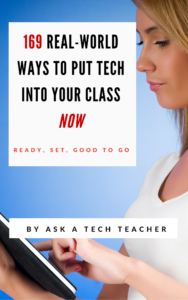 In about a month, I’ll be starting a new series of tech tips. These will be from my upcoming ebook, 169 Real-World Ways to Put Tech Into Your Class Now (expected publication date: August 2016) where I provide 1) an overview of the tech topics most important to your teaching, and 2) practical strategies to address common classroom tech problems. Each tip is less than a page long–many only a third of a page. The goal: Give you the tech you need to know without a long learning curve. Topics include iPads, Chromebooks, assessment, differentiation, social media, security, writing, and more.
In about a month, I’ll be starting a new series of tech tips. These will be from my upcoming ebook, 169 Real-World Ways to Put Tech Into Your Class Now (expected publication date: August 2016) where I provide 1) an overview of the tech topics most important to your teaching, and 2) practical strategies to address common classroom tech problems. Each tip is less than a page long–many only a third of a page. The goal: Give you the tech you need to know without a long learning curve. Topics include iPads, Chromebooks, assessment, differentiation, social media, security, writing, and more.
Note: This is the updated version of 98 Tech Tips so if you’re considering purchasing 98 Tech Tips, wait a few weeks until 169 Real-World Ways to Put Tech Into Your Class Now is available. Or, just read them here, on Ask a Tech Teacher, though it will take more than three years to get through all of them!
OK, I see all the hands. You want a preview. Here are the top three solutions to any tech problem you encounter in your classroom:
Share this:
- Click to share on Facebook (Opens in new window) Facebook
- Click to share on X (Opens in new window) X
- Click to share on LinkedIn (Opens in new window) LinkedIn
- Click to share on Pinterest (Opens in new window) Pinterest
- Click to share on Telegram (Opens in new window) Telegram
- Click to email a link to a friend (Opens in new window) Email
- More