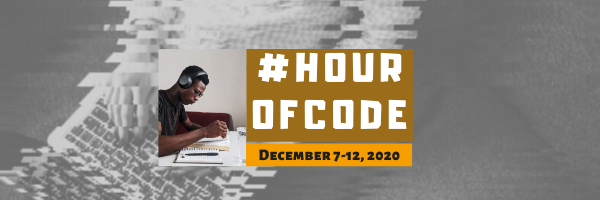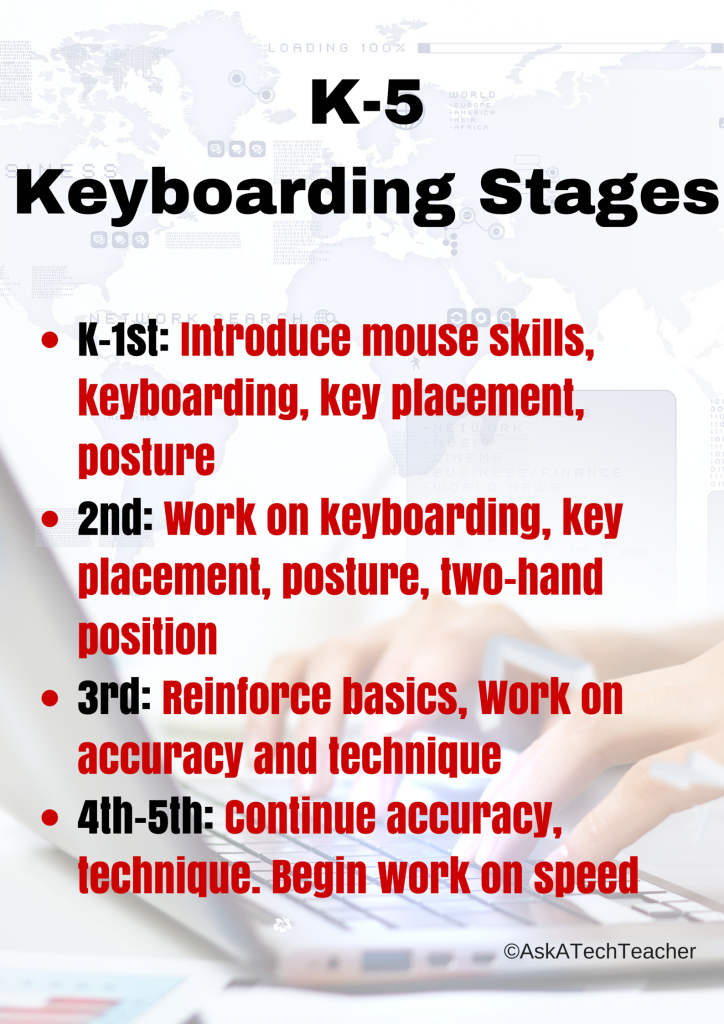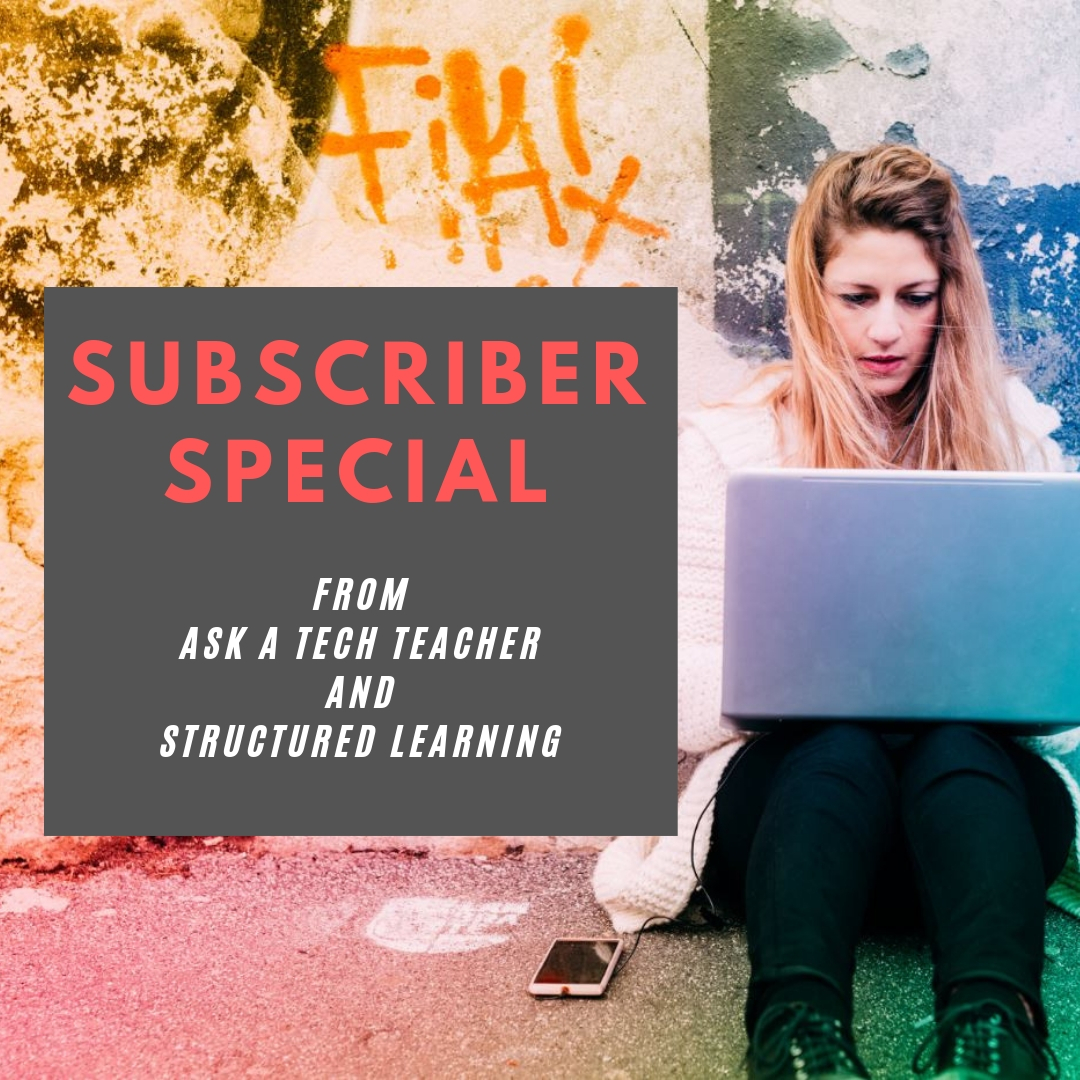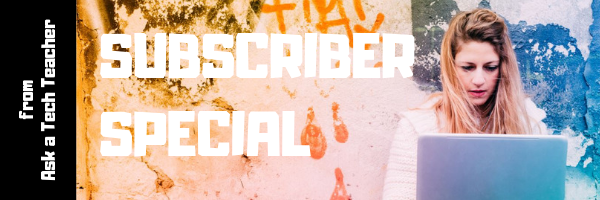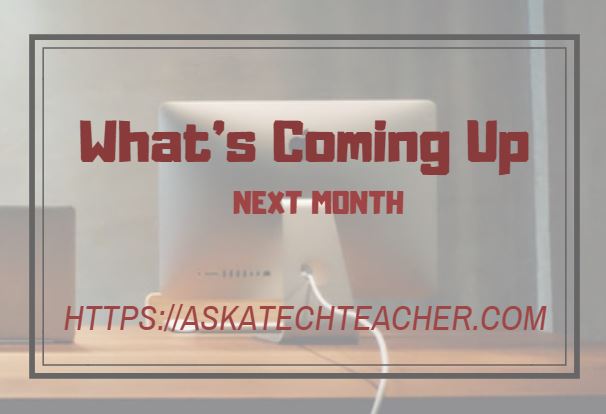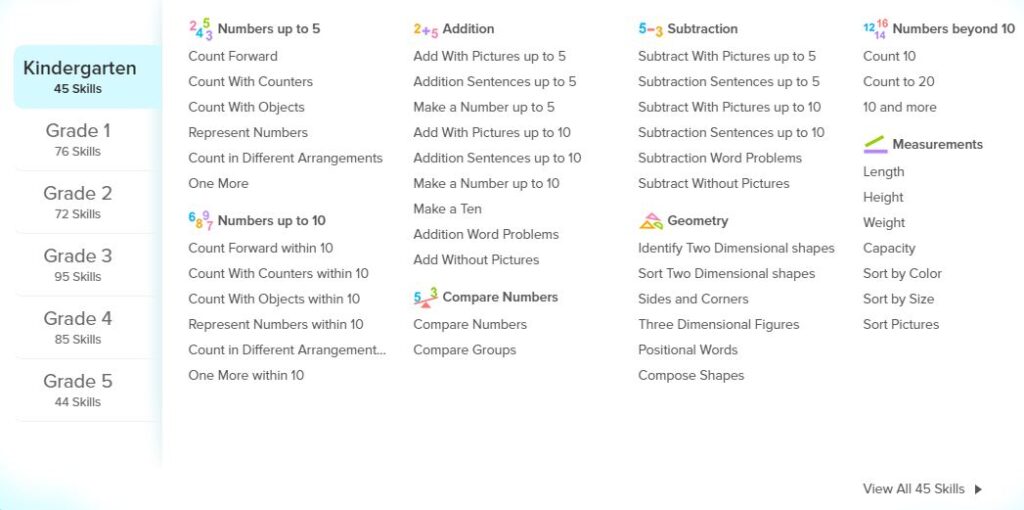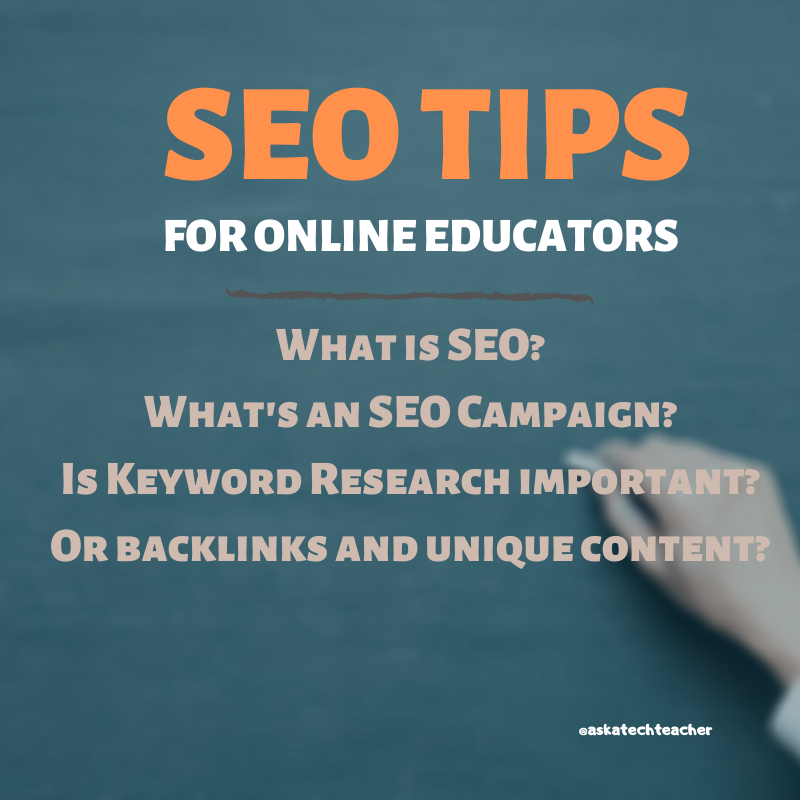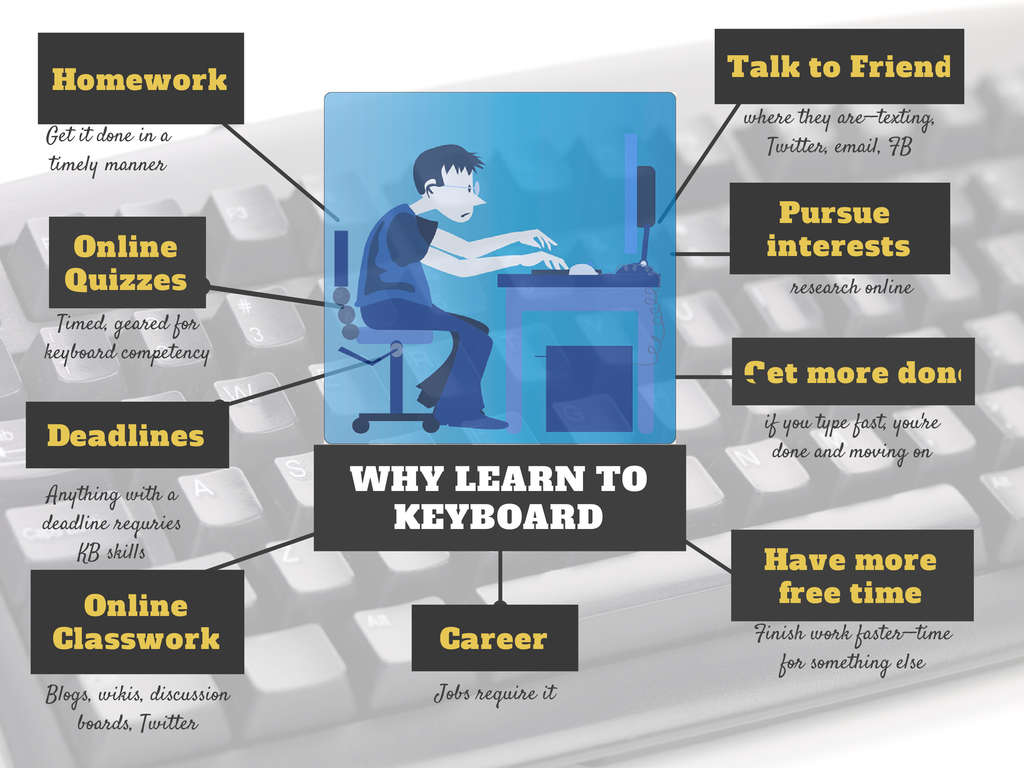Author: Jacqui
Happy Thanksgiving!
I’m taking the next few weeks off. I’ll be preparing for…
I’ll be back November 30th.
Share this:
- Click to share on Facebook (Opens in new window) Facebook
- Click to share on X (Opens in new window) X
- Click to share on LinkedIn (Opens in new window) LinkedIn
- Click to share on Pinterest (Opens in new window) Pinterest
- Click to share on Telegram (Opens in new window) Telegram
- Click to email a link to a friend (Opens in new window) Email
- More
Should Coding be a Part of the Modern School’s Curriculum?
As educators struggle with the best way to teach critical thinking and problem solving, coding has proven to be an effective and flexible tool. Is it time to add ‘coding’ to the essential subjects taught at every school? Here’s a thoughtful addition to that conversation:
Should Coding be a Part of the Modern School’s Curriculum?
There’s no denying that coding is now regarded as an essential ability for learners. While most parents agree that it should be part of the modern school’s program, only a small percentage (about 40% of schools) teach coding. The number one reason cited by superintendents and principals for not offering this integral computer skill is time scarcity. They argue that the teaching focus needs to be on core subjects, which are often measured by standardized tests. But, should coding be taught in schools from an early age. Here’s what you need to know. Before we dive in too deep, let’s first understand what coding is like for kids.
How Does Coding for Kids Work?
Coding basically refers to giving instructions to the computer to obtain certain results, such as video games, apps, websites, and computer software. Although producing these results using computer programming isn’t an easy feat, coding is super simplified for kids. There are plenty of easy ways to teach kids how to code, such as using the fun hour of the code activities that are available online. As the name suggests, these activities only take one hour and give kids an excellent opportunity to learn necessary computer programming skills.
Share this:
- Click to share on Facebook (Opens in new window) Facebook
- Click to share on X (Opens in new window) X
- Click to share on LinkedIn (Opens in new window) LinkedIn
- Click to share on Pinterest (Opens in new window) Pinterest
- Click to share on Telegram (Opens in new window) Telegram
- Click to email a link to a friend (Opens in new window) Email
- More
Tech Tip #11: Four Stages of Keyboarding Growth
In these 169 tech-centric situations, you get an overview of pedagogy—the tech topics most important to your teaching—as well as practical strategies to address most classroom tech situations, how to scaffold these to learning, and where they provide the subtext to daily tech-infused education.
Today’s tip: 4 Stages of Keyboarding Growth
Category: Keyboarding
Here’s a poster with the four stages you will follow as you teach students keyboarding. It starts with pre-keyboarding in K-1st and ends with touch typing in 4th/5th grade:
Sign up for a new tip each week or buy the entire 169 Real-world Ways to Put Tech into Your Classroom.
#keyboarding
Share this:
- Click to share on Facebook (Opens in new window) Facebook
- Click to share on X (Opens in new window) X
- Click to share on LinkedIn (Opens in new window) LinkedIn
- Click to share on Pinterest (Opens in new window) Pinterest
- Click to share on Telegram (Opens in new window) Telegram
- Click to email a link to a friend (Opens in new window) Email
- More
National STEM/STEAM Day Nov. 8th
 National STEM Day is November 8 and the unofficial holiday celebrates science, technology, engineering and mathematics (STEM) education throughout the United States.
National STEM Day is November 8 and the unofficial holiday celebrates science, technology, engineering and mathematics (STEM) education throughout the United States.
Here are some great ideas for celebrating:
Ten Ways to Celebrate National STEM Day with NASA | NASA
National STEM Day is November 8 and the unofficial holiday celebrates science, technology, engineering and mathematics (STEM) education throughout the United States. The day focuses on helping students advance in STEM fields, a priority of NASA as we continue to push the boundaries of exploration and soar into the future. In celebration of National STEM Day, we challenge you to engage and inspire the Artemis generation as we go forward to the Moon by 2024 and continue to innovate in the areas of Earth science and aeronautics. To help you join in on the festivities, here are 10 ways you can celebrate National STEM Day with us.
49 STEM Activities for Students
On November 8th 2019, we will celebrate National STEM Day to get kids excited about Science, Technology, Engineering, and Math (STEM). Together the STEM subjects represent some of the fastest-growing and most in-demand fields in the United States.
While STEM topics seem a natural fit in high schools and post-secondary curriculum, education experts are promoting a focus on STEM subjects for younger and younger children. You might be asking, what will a four or five-year-old student be able to understand about these subjects?
Share this:
- Click to share on Facebook (Opens in new window) Facebook
- Click to share on X (Opens in new window) X
- Click to share on LinkedIn (Opens in new window) LinkedIn
- Click to share on Pinterest (Opens in new window) Pinterest
- Click to share on Telegram (Opens in new window) Telegram
- Click to email a link to a friend (Opens in new window) Email
- More
Subscriber Special: November
Every month, subscribers to our newsletter get a free/discounted resource to help their tech teaching.
November
Coming soon: Discounts on Google Play products. Stay tuned!
Jacqui Murray has been teaching K-18 technology for 30 years. She is the editor/author of over a hundred tech ed resources including a K-12 technology curriculum, K-8 keyboard curriculum, K-8 Digital Citizenship curriculum. She is an adjunct professor in tech ed, Master Teacher, webmaster for four blogs, an Amazon Vine Voice, CSTA presentation reviewer, freelance journalist on tech ed topics, contributor to NEA Today, and author of the tech thrillers, To Hunt a Sub and Twenty-four Days. You can find her resources at Structured Learning.
Share this:
- Click to share on Facebook (Opens in new window) Facebook
- Click to share on X (Opens in new window) X
- Click to share on LinkedIn (Opens in new window) LinkedIn
- Click to share on Pinterest (Opens in new window) Pinterest
- Click to share on Telegram (Opens in new window) Telegram
- Click to email a link to a friend (Opens in new window) Email
- More
What You Might Have Missed in October
Here are the most-read posts for the month of October:
- Inspire Young Writer’s with Young Writers Program
- October is Dyslexia Awareness Month
- Digital Citizenship Week–Oct. 19-23–Here’s What You Need
- 10 Best US Colleges for Computer Science
- How do I become a Web Designer?
- 7 Apps That Inspire Students
- A Geek is asked, “Who are you?”
- Halloween Projects, Websites, Apps, Books, and a Costume
- Long-needed and Welcome Table Tool From JotForm
- Why Game Based Learning Is the Right Choice for Remote Teaching
–Comments are closed but feel free to contact me via Twitter (@askatechteacher).
Share this:
- Click to share on Facebook (Opens in new window) Facebook
- Click to share on X (Opens in new window) X
- Click to share on LinkedIn (Opens in new window) LinkedIn
- Click to share on Pinterest (Opens in new window) Pinterest
- Click to share on Telegram (Opens in new window) Telegram
- Click to email a link to a friend (Opens in new window) Email
- More
Here’s a Preview of November
Here’s a preview of what’s coming up on Ask a Tech Teacher in November. It’s a short month and we wish you the best during your holiday celebrations:
- How to Make Kindness Part of Your Classes
- National STEM/STEAM Day
- Tech Tips: 4 Stages of Keyboarding Growth
- 16 Sites, 3 Apps, 7 Projects for Thanksgiving
Share this:
- Click to share on Facebook (Opens in new window) Facebook
- Click to share on X (Opens in new window) X
- Click to share on LinkedIn (Opens in new window) LinkedIn
- Click to share on Pinterest (Opens in new window) Pinterest
- Click to share on Telegram (Opens in new window) Telegram
- Click to email a link to a friend (Opens in new window) Email
- More
Why Game Based Learning Is the Right Choice for Remote Teaching
I don’t know many kids who aren’t excited to play games. Savvy educators have built lesson plans based on this interest for years. Today, because of the changes in education, the use of games to reinforce learning, to teach, and to engage students in their own education has become one of the most effective tools to bridge the gap between school-based and remote learning. Here’s what a joint study from Legends of Learning and Vanderbilt University found:
“…students who played the games outperformed their peers on standardized tests. Additionally, teachers saw dramatic increases in engagement and performance. “
In fact, 92% of teachers indicated they would like to use curriculum-based games in the future.
What is GBL
What is this magic wand? It’s called Game Based Learning (GBL). It simply means teachers include games in their lesson plans to teach curricular concepts. By using the games kids already love–want to play–GBL has an opportunity to turn students into lifelong learners who enjoy learning.
Good example of GBL: SplashLearn
A good example of game based learning is the free-to-teachers program called SplashLearn. SplashLearn is an easy-to-use COPA-compliant, Common Core-aligned math curriculum for grades Kindergarten-5th that uses game-based learning to teach mathematical concepts. Students learn specific skills assigned by the teacher (to a group or individual) by playing age-appropriate, intuitive games based on appealing characters and fun interactions. These are welcome alternatives to the rote drill that many of us grew up on.
Share this:
- Click to share on Facebook (Opens in new window) Facebook
- Click to share on X (Opens in new window) X
- Click to share on LinkedIn (Opens in new window) LinkedIn
- Click to share on Pinterest (Opens in new window) Pinterest
- Click to share on Telegram (Opens in new window) Telegram
- Click to email a link to a friend (Opens in new window) Email
- More
SEO for Online Teachers and Coaches
If you’re an online teacher who offers professional development classes to educators, this article from an Ask a Tech Teacher contributor will help you understand the basics of using SEO to reach those who need your expertise. It explains SEO, discusses the importance of keywords and backlinks, and more.
SEO Tips for Online Education | Reach Students With SEO
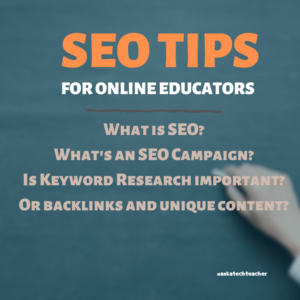 Online education is getting popular day by day but reaching the applicants and students is crucial in the online education industry. There are so many online courses available on the internet these days and being among the top searches of any search engine has become a challenge. But it is also the only way to reach out to your potential students.
Online education is getting popular day by day but reaching the applicants and students is crucial in the online education industry. There are so many online courses available on the internet these days and being among the top searches of any search engine has become a challenge. But it is also the only way to reach out to your potential students.
It is very simple, if your online course shows up on the first page, it will have a chance to reach students but if your page is ranked on the second or third page, students might never see it and they won’t signup for it.
The keyword “online education” has 14800 search hits per month. This is enough to understand that online education is trending and why your online courses should be on top of the search engines. But how to secure a top spot?
Well, the answer is SEO.
Here, we are going to discuss what is SEO, how it can be used in the online education industry, and how SEO campaign is done.
What is SEO?
SEO is a way to use relevant keywords for your business and secure a top spot on the search engine but there is more to it than just the keywords. It uses other strategies including content creation, strong link building, fast speed, and user-friendly layout among other things.
Share this:
- Click to share on Facebook (Opens in new window) Facebook
- Click to share on X (Opens in new window) X
- Click to share on LinkedIn (Opens in new window) LinkedIn
- Click to share on Pinterest (Opens in new window) Pinterest
- Click to share on Telegram (Opens in new window) Telegram
- Click to email a link to a friend (Opens in new window) Email
- More
Tech Tip #158: Why Learn Keyboarding
 In these 169 tech-centric situations, you get an overview of pedagogy—the tech topics most important to your teaching—as well as practical strategies to address most classroom tech situations, how to scaffold these to learning, and where they provide the subtext to daily tech-infused education.
In these 169 tech-centric situations, you get an overview of pedagogy—the tech topics most important to your teaching—as well as practical strategies to address most classroom tech situations, how to scaffold these to learning, and where they provide the subtext to daily tech-infused education.
Today’s tip: Why Learn Keyboarding?
Category: Keyboarding
Here’s a poster with the top nine reasons why students want to learn keyboarding:
Sign up for a new tip each week or buy the entire 169 Real-world Ways to Put Tech into Your Classroom.
Share this:
- Click to share on Facebook (Opens in new window) Facebook
- Click to share on X (Opens in new window) X
- Click to share on LinkedIn (Opens in new window) LinkedIn
- Click to share on Pinterest (Opens in new window) Pinterest
- Click to share on Telegram (Opens in new window) Telegram
- Click to email a link to a friend (Opens in new window) Email
- More