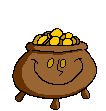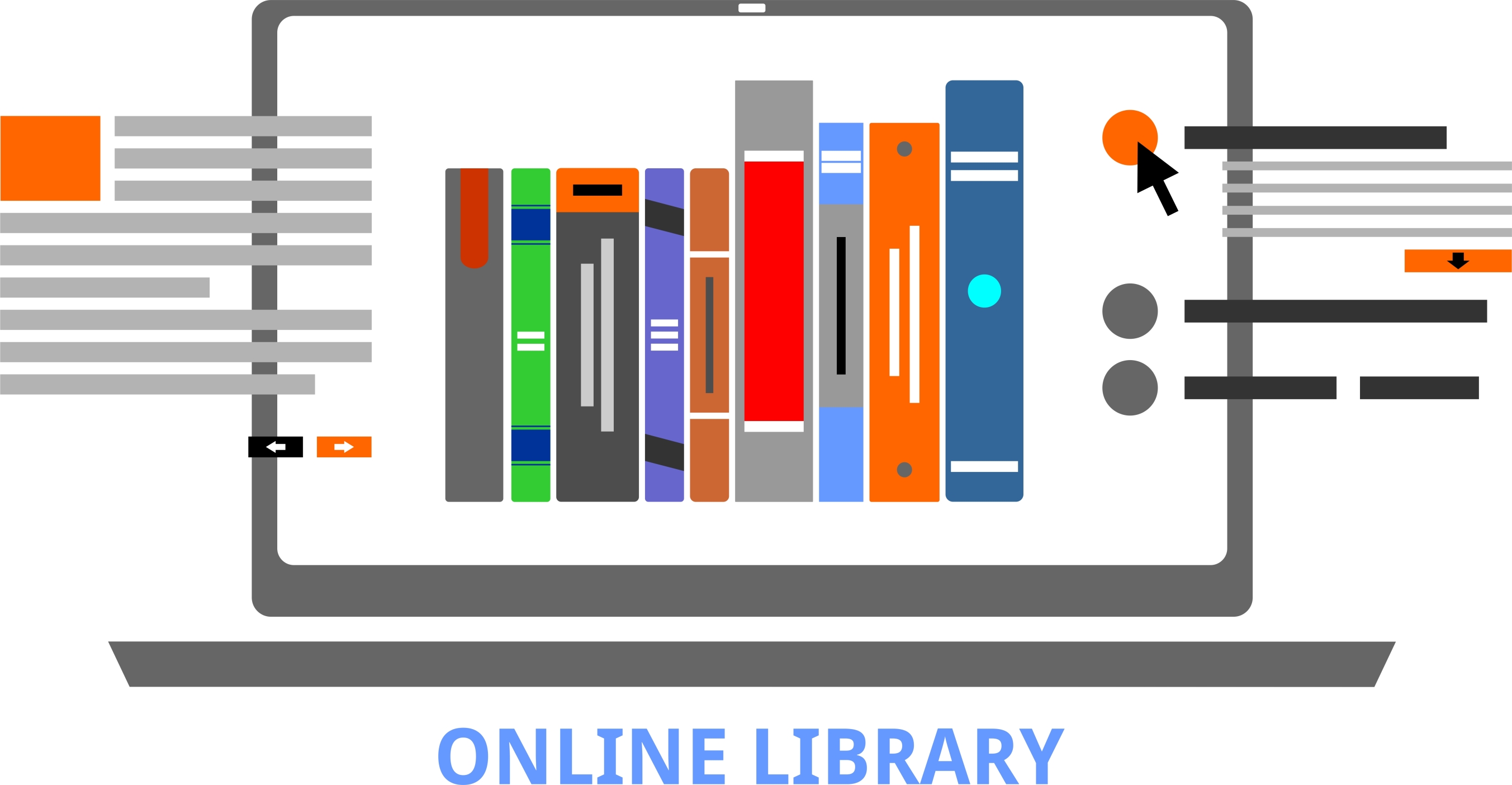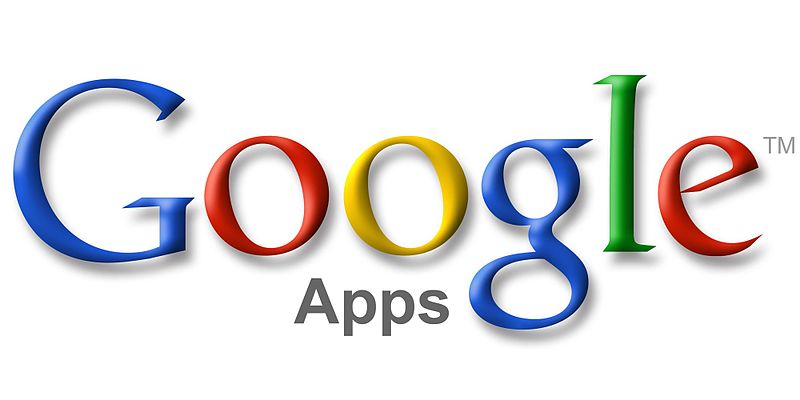Tag: lists
15 Easter Sites For Students
 Many Christians celebrate Jesus Christ’s resurrection on Easter Sunday. The date depends on the ecclesiastical approximation of the March equinox. This year, it’s April 16, 2017.
Many Christians celebrate Jesus Christ’s resurrection on Easter Sunday. The date depends on the ecclesiastical approximation of the March equinox. This year, it’s April 16, 2017.
Here are some websites your students will love:
- Easter color-me (for Kindergarten/first grade)
- Easter Color Me to print or import to drawing program
- Easter games II
- Easter games III
- Easter games IV
- Easter poems and songs (to play online)
- Easter Puppies–video
- Easter puzzles and games
- Easter songs for kids
- Easter story--the Easter Egg–video
- Easter Word hunt (Starfall)
Here are four sites that work well with iPads:
Share this:
- Click to share on Facebook (Opens in new window) Facebook
- Click to share on X (Opens in new window) X
- Click to share on LinkedIn (Opens in new window) LinkedIn
- Click to share on Pinterest (Opens in new window) Pinterest
- Click to share on Telegram (Opens in new window) Telegram
- Click to email a link to a friend (Opens in new window) Email
- More
27 Websites for Poetry Month
 April is National Poetry Month. For thirty days, we celebrate the value and joy that poetry brings to our world. According to the Academy of American Poets, the goals are:
April is National Poetry Month. For thirty days, we celebrate the value and joy that poetry brings to our world. According to the Academy of American Poets, the goals are:
- Highlight the extraordinary legacy and ongoing achievement of American poets
- Introduce more Americans to the pleasures of reading poetry
- Bring poets and poetry to the public in immediate and innovative ways
- Make poetry a more important part of the school curriculum
- Increase the attention paid to poetry by national and local media
- Encourage increased publication, distribution, and sales of poetry books
- Increase public and private philanthropic support for poets and poetry
All across the nation, school, teachers, students, libraries, and families celebrate by reading, writing, and sharing poetry. Here are fifteen websites that do all that and more. Share them with students on a class link page like the class internet start page, Symbaloo, or another method you’ve chosen to share groups of websites with students:
Acrostic Poems
From ReadWriteThink–students learn about acrostic poetry and how to write it
Share this:
- Click to share on Facebook (Opens in new window) Facebook
- Click to share on X (Opens in new window) X
- Click to share on LinkedIn (Opens in new window) LinkedIn
- Click to share on Pinterest (Opens in new window) Pinterest
- Click to share on Telegram (Opens in new window) Telegram
- Click to email a link to a friend (Opens in new window) Email
- More
18 St. Patrick’s Day Sites For Students
 Getting ready for St. Patrick’s Day? Try these fun activities:
Getting ready for St. Patrick’s Day? Try these fun activities:
- Color the shamrock
- Color the Pot-o-gold
- Color the leprechaun
- Puzzle–St. Pat’s Puzzle
- Puzzle–St. Pat’s puzzle II
- Puzzle–St. Pat’s drag-and-drop puzzle
- Puzzle–St. Pat’s slide puzzle
- Puzzles and games
- St. Pat’s math
- St. Patrick’s Day history–video
- St. Pat’s Day songs–video
- Tic tac toe
- Webquest for St. Patrick’s Day I
- Webquest II
- Wordsearch
If you have iPads at your school, try these three apps:
Share this:
- Click to share on Facebook (Opens in new window) Facebook
- Click to share on X (Opens in new window) X
- Click to share on LinkedIn (Opens in new window) LinkedIn
- Click to share on Pinterest (Opens in new window) Pinterest
- Click to share on Telegram (Opens in new window) Telegram
- Click to email a link to a friend (Opens in new window) Email
- More
18 Thanksgiving Sites and Apps and 4 Projects for the Holiday
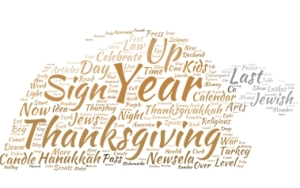 Need a few websites and apps to fill in sponge time? Here are Thanksgiving websites that will keep students busy and still teach them:
Need a few websites and apps to fill in sponge time? Here are Thanksgiving websites that will keep students busy and still teach them:
- Canadian Thanksgiving
- Online/Offline Thanksgiving activities
- Plimoth Plantation–a field trip of a Pilgrim’s life. Included on this real-life site is a video of the Pilgrim’s crossing to the New World.
- Starfall–Silly Turkey
- Thanksgiving edu-websites–CybraryMan
- Thanksgiving Games
- Thanksgiving games and puzzles
- Thanksgiving games–Quia
- Thanksgiving information–history, more
- Thanksgiving Jigsaw
- Thanksgiving Jigsaw II
- Thanksgiving Lesson Plans
- Thanksgiving Tic-tac-toe
- Thanksgiving video–Brainpop
- Thanksgiving Wordsearch
- The First Thanksgiving
Share this:
- Click to share on Facebook (Opens in new window) Facebook
- Click to share on X (Opens in new window) X
- Click to share on LinkedIn (Opens in new window) LinkedIn
- Click to share on Pinterest (Opens in new window) Pinterest
- Click to share on Telegram (Opens in new window) Telegram
- Click to email a link to a friend (Opens in new window) Email
- More
10 Digital Citizenship Articles You Don’t Want to Miss
 Here are ten of the top digital citizenship resources according to Ask a Tech Teacher readers:
Here are ten of the top digital citizenship resources according to Ask a Tech Teacher readers:
- 19 Topics to Teach in Digital Citizenship–and How
- Teach Digital Citizenship with … Minecraft
- How to Teach 3rd Graders About Digital Citizenship
- How the Internet Neighborhood is Like Any Other Community
- Image Copyright Do’s and Don’ts
- What a Teacher Can Do About Cyberbullying
- 120+ Digital Citizenship Links on 22 Topics
- Dear Otto: Should I stick with age limits on websites?
- How to Thrive as a Digital Citizen
- Book Review: Savvy Cyberkids at Home
Click for a K-8 digital citizenship curriculum
Share this:
- Click to share on Facebook (Opens in new window) Facebook
- Click to share on X (Opens in new window) X
- Click to share on LinkedIn (Opens in new window) LinkedIn
- Click to share on Pinterest (Opens in new window) Pinterest
- Click to share on Telegram (Opens in new window) Telegram
- Click to email a link to a friend (Opens in new window) Email
- More
Use Unconventional Research Sites to Inspire Students
I read recently that 70% of millennials get their news from Facebook. Really? Isn’t Facebook a place to share personal information, stay in touch with friends and families, post pictures of weddings and birthdays? So why do students turn to it for news? And then, not two days later, I heard Twitter has reclassified their app as a news purveyor rather than a social media device. Once again: Who gets news from Twitter? Apparently a lot of adults. No surprise news shows are littered with references to listener’s tweets and presidential candidates break stories via their Twitter stream.
One more stat — which may explain the whole social-media-as-news-trend — and then I’ll connect these dots: 60% of people don’t trust traditional news sources. That’s newspapers, evening news, and anything considered ‘mainstream media’. They prefer blogs, Twitter, and Facebook.
So when it comes to research, are you still directing kids toward your grandmother’s resources — encyclopedias, reference books, and museums? No doubt, these are excellent sources, but if students aren’t motivated by them, they won’t get a lot out of them. I have a list of eight research sites that walk the line between stodgy (textbooks) and out-there (Twitter and Facebook), designed by their developers with an eye toward enticing students in and then keeping their interest. It’s notable that most are free, but include advertising. The exception is BrainPOP — there are no ads, but it requires a hefty annual fee:
Share this:
- Click to share on Facebook (Opens in new window) Facebook
- Click to share on X (Opens in new window) X
- Click to share on LinkedIn (Opens in new window) LinkedIn
- Click to share on Pinterest (Opens in new window) Pinterest
- Click to share on Telegram (Opens in new window) Telegram
- Click to email a link to a friend (Opens in new window) Email
- More
33 Digital Exit Tickets That Fit Most Subjects
 Exit tickets (or exit slips) are a time-proven method of checking understanding in the classroom. Often, this means students write down (with pen and paper) a two-three sentence take-away summary of the day’s lesson and turn it in prior to exiting the class. It’s easily understand, requires little preparation, and is done in minutes.
Exit tickets (or exit slips) are a time-proven method of checking understanding in the classroom. Often, this means students write down (with pen and paper) a two-three sentence take-away summary of the day’s lesson and turn it in prior to exiting the class. It’s easily understand, requires little preparation, and is done in minutes.
Robert Marzano, classroom researcher and education author, shares four uses for exit slips. Students:
- rate their current understanding of new learning
- analyze and reflect on their efforts around the learning
….and teachers:
- gain feedback on an instructional strategy
- gain feedback about the materials and teaching
Technology provides a great opportunity to update this popular activity so it can be collaborative, shared, and published for the benefit of all. A few weeks ago, I published a Google Spreadsheet as a collaborative way for all of us to share our Exit Ticket suggestions. Here are 28 ideas from readers. I love the variety:
Share this:
- Click to share on Facebook (Opens in new window) Facebook
- Click to share on X (Opens in new window) X
- Click to share on LinkedIn (Opens in new window) LinkedIn
- Click to share on Pinterest (Opens in new window) Pinterest
- Click to share on Telegram (Opens in new window) Telegram
- Click to email a link to a friend (Opens in new window) Email
- More
Ten Reading-with-Tech Tips You Don’t Want to Miss
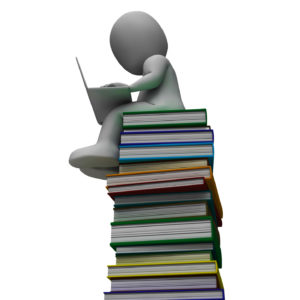 Here are ten of the top reading-related articles according to Ask a Tech Teacher readers:
Here are ten of the top reading-related articles according to Ask a Tech Teacher readers:
- How do I create a classroom library checkout system?
- 5 Tech Tools to Inspire Reading
- 5 Tech Tools That Motivate Every Reader
- 3 Digital Tools to Encourage Close Reading
- 32 Reading Websites
- How Minecraft Teaches Reading, Writing and Problem Solving
- Common Core Reading–What if Students Don’t Like Reading
- I need reading resources for ELL/ESL
- 17 Story Sites for First and Second Grade
- Reading + Keyboarding = Success
Share this:
- Click to share on Facebook (Opens in new window) Facebook
- Click to share on X (Opens in new window) X
- Click to share on LinkedIn (Opens in new window) LinkedIn
- Click to share on Pinterest (Opens in new window) Pinterest
- Click to share on Telegram (Opens in new window) Telegram
- Click to email a link to a friend (Opens in new window) Email
- More
9 Google Apps Tips You Don’t Want to Miss
 Here are the top 9 nine Google Apps tips according to Ask a Tech Teacher readers:
Here are the top 9 nine Google Apps tips according to Ask a Tech Teacher readers:
- Embed a File from Google Drive
- How to Embed Student Work into Digital Portfolios
- Book Review: Google Apps Meets Common Core
- Dear Otto: How do I teach Google Drive to K/1?
- Google Gravity
- Google Apps Support Bloom’s Taxonomy–Take a Look
Share this:
- Click to share on Facebook (Opens in new window) Facebook
- Click to share on X (Opens in new window) X
- Click to share on LinkedIn (Opens in new window) LinkedIn
- Click to share on Pinterest (Opens in new window) Pinterest
- Click to share on Telegram (Opens in new window) Telegram
- Click to email a link to a friend (Opens in new window) Email
- More
Best-in-Class Digital Storytelling Tools
 A digital story is a series of images connected with text and/or a narrated soundtrack — captured by a digital device such as an iPad or smartphone — that tell a story. It can be fiction, non-fiction, narrative, biographic, expository, or even poetry. Think of Ken Burns’ The Civil War, or Colin Low’s City of Gold. Because of its multimedia approach and appealing blend of text, color, movement, sound, and images, it has fast become one of the most popular writing exercises in schools.
A digital story is a series of images connected with text and/or a narrated soundtrack — captured by a digital device such as an iPad or smartphone — that tell a story. It can be fiction, non-fiction, narrative, biographic, expository, or even poetry. Think of Ken Burns’ The Civil War, or Colin Low’s City of Gold. Because of its multimedia approach and appealing blend of text, color, movement, sound, and images, it has fast become one of the most popular writing exercises in schools.
According to Center for Digital Storytelling, there are seven elements critical to a good digital story:
- Point of View — What is the perspective of the author?
- Dramatic Question — A key question that keeps the viewer’s attention and will be answered by the end of the story.
- Emotional Content — Serious issues that come alive in a personal and powerful way and connects the audience to the story.
- Voice — personalize the story with the author’s unique writing style to help the audience understand the context.
- Soundtrack — Music or other sounds that support and embellish the story.
- Economy — Using just enough content to tell the story without overloading the viewer.
- Pacing — The rhythm of the story and how slowly or quickly it progresses.
These elements are the goal and may not be included in the first digital story written by a kindergartner, but by middle school, using the vast swath of multimedia tools available in digital storytelling, students will have no problem including all elements.
Writing a digital story includes five basic steps:
- Research the topic so you are clear on presentation.
- Write a script, a storyboard, or a timeline of activities.
- Collect the required multimedia parts — text, images, audio, video, oral selfies, and more.
- Combine everything into an exciting story.
- Share and reflect on the completed story.
These five steps are stepping stones for beginners and critical to experienced storytellers.
There are so many online options for digital storytelling, rarely is there a student who can’t find a webtool that fits their communication style. Here are nine of the most popular. Try them all and then let students pick the one that works best for them:
Share this:
- Click to share on Facebook (Opens in new window) Facebook
- Click to share on X (Opens in new window) X
- Click to share on LinkedIn (Opens in new window) LinkedIn
- Click to share on Pinterest (Opens in new window) Pinterest
- Click to share on Telegram (Opens in new window) Telegram
- Click to email a link to a friend (Opens in new window) Email
- More