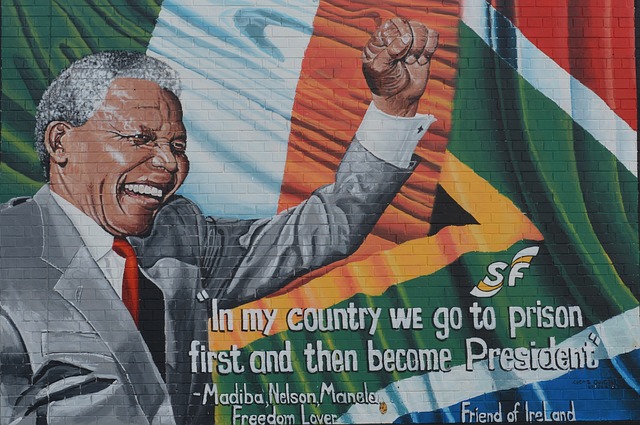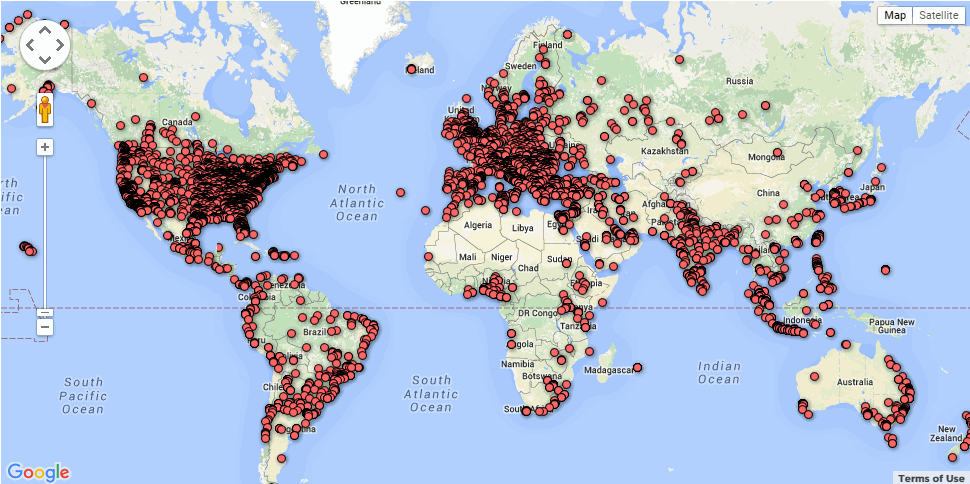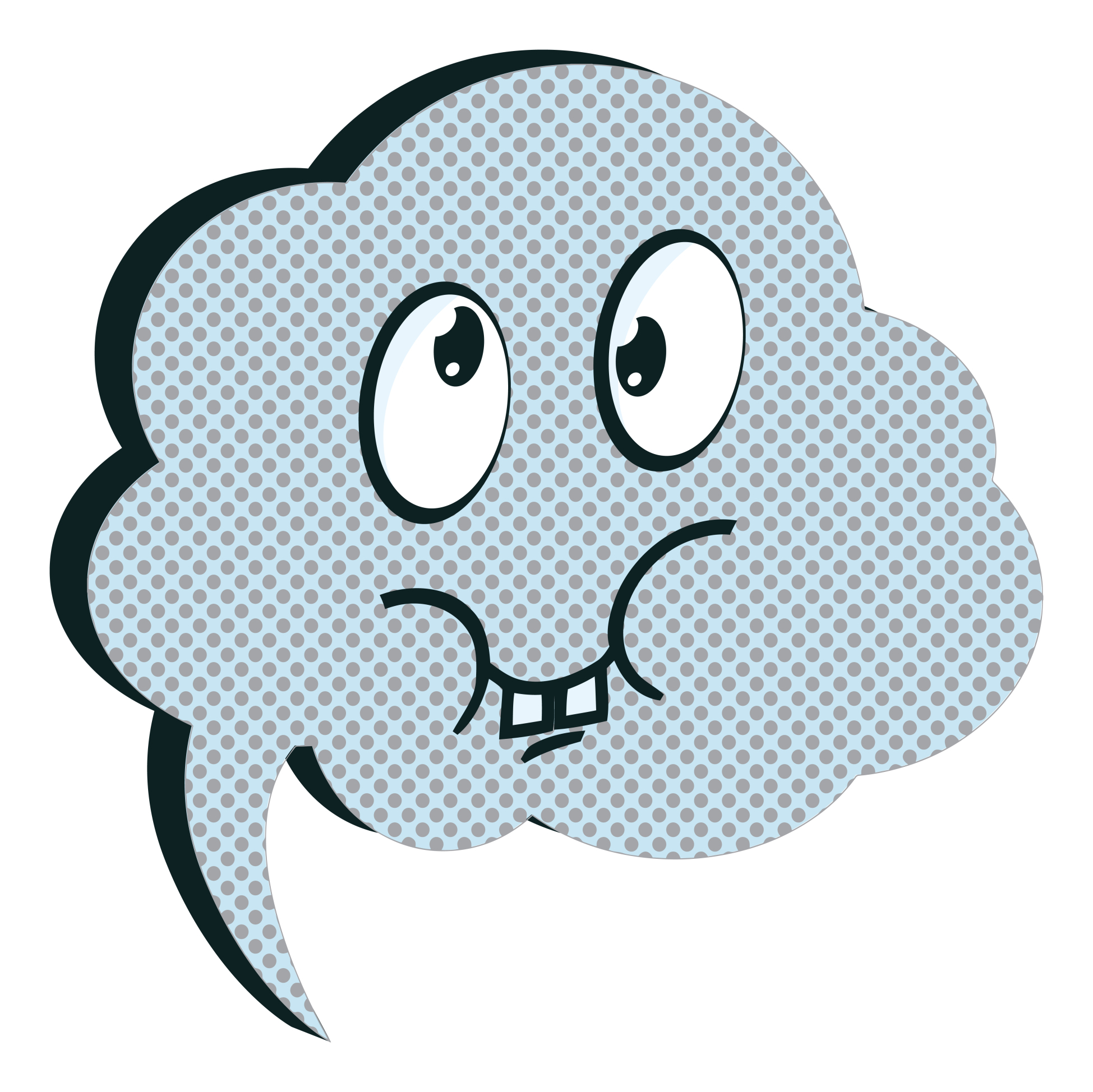Subscriber Special: November
Watch for our Veteran’s Day special in your mailbox.
[gallery type="slideshow" ids="50907,50908,50909,50918,50910,50911,50912,50913,50914,50915,50916,50917,50919"]Jacqui Murray has been teaching K-8 technology for 15 years. She is the editor/author of over a hundred tech ed resources including a K-8 technology curriculum, K-8 keyboard curriculum, K-8 Digital Citizenship curriculum. She is an adjunct professor in tech ed, CSG Master Teacher, webmaster for six blogs, an Amazon Vine Voice book reviewer, Editorial Review Board member for Journal for Computing Teachers, CAEP reviewer, CSTA presentation reviewer, freelance journalist on tech ed topics, and a weekly contributor to TeachHUB. You can find her resources at Structured Learning.
Share this:
- Click to share on Facebook (Opens in new window) Facebook
- Click to share on X (Opens in new window) X
- Click to share on LinkedIn (Opens in new window) LinkedIn
- Click to share on Pinterest (Opens in new window) Pinterest
- Click to share on Telegram (Opens in new window) Telegram
- Click to email a link to a friend (Opens in new window) Email
- More
Dear Otto: How do I Teach Keyboarding in My Limited Class Time?
 Here’s Melanie’s question about teaching keyboarding effectively:
Here’s Melanie’s question about teaching keyboarding effectively:
My problem is that I only see each group of students (PK – 4th grade) once a week for 30min. I see 1st and 2nd grade two times a week. How do I successfully teach keyboarding AND my regular tech curriculum with next to no time to do both? I’ve thought about doing keyboarding for the first half of the year and then my curriculum the next half.. but I’m just not sure.
I often get a version of this question–how can students learn to keyboard when there’s so little time allotted to teaching it? Surprisingly, it’s not as difficult as it sounds when you use a scaffolded approach. Start with pre-keyboarding in Kindergarten and first grade, move to good keyboarding habits that encourage speed and accuracy, and then blend it all into grade-level inquiry.
Here’s my answer:
PK, K, 1 are all about pre-keyboarding skills. Students need to understand the purpose of a keyboard, the mouse, tools and toolbars, basic digital citizenship safety, rudimentary problem solving. That can be done within the timeframe you’ve indicated. In fact, I lay it out in the K-1 curriculum that I publish. It’s easier than it sounds: Know what grade-level inquiry you can support and weave the tech skills into those.
Share this:
- Click to share on Facebook (Opens in new window) Facebook
- Click to share on X (Opens in new window) X
- Click to share on LinkedIn (Opens in new window) LinkedIn
- Click to share on Pinterest (Opens in new window) Pinterest
- Click to share on Telegram (Opens in new window) Telegram
- Click to email a link to a friend (Opens in new window) Email
- More
26 Halloween Sites for your Students
Here’s a short list of fun Halloween websites for your students. Enjoy!
Websites:
- Ben & Jerry
- Billy Bear’s
- Carving Pumpkins
- Enchanted Learning
- Halloween games, puzzles–clean, easy to understand website and few ads!
- Halloween ghost stories
- Meddybemps Spooky
- Pumpkin Toss
- Signing Halloween–a video
- Skelton Park
- The Kidz Page
Apps:
Share this:
- Click to share on Facebook (Opens in new window) Facebook
- Click to share on X (Opens in new window) X
- Click to share on LinkedIn (Opens in new window) LinkedIn
- Click to share on Pinterest (Opens in new window) Pinterest
- Click to share on Telegram (Opens in new window) Telegram
- Click to email a link to a friend (Opens in new window) Email
- More
Everything Schools Should Know About Windows 10 Education Edition
 For the first time ever, Windows is upgrading the existing Windows platform for free. If you use a current version of Windows, you’ll notice a little icon in the lower right tooltray that encourages you to upgrade. There’s a time limit to how long you can wait and still get it for free, but it’s long enough for you to research the upgrades and decide if they work for you.
For the first time ever, Windows is upgrading the existing Windows platform for free. If you use a current version of Windows, you’ll notice a little icon in the lower right tooltray that encourages you to upgrade. There’s a time limit to how long you can wait and still get it for free, but it’s long enough for you to research the upgrades and decide if they work for you.
I’m still on the fence. So often early adopters are the guinea pigs for problems that are later fixed. Matthew Young, a tech writer and gadget enthusiast, has put together a nice summary of what’s included in Windows 10 Education Edition as well as some of the known known issues. Read through his review and then add your experiences under comments.
Windows 10 Education Edition is here to make both teaching and learning a walk in a virtual park. This powerful edition for schools has a variety of new tools and features that make learning more student focused, researching more user convenient, classrooms more globalized and teaching a lot more fun.
Microsoft wants to share the incredible teaching experience of Windows 10 Education Edition with as many people as possible so is offering free upgrades to Windows 10 for education customers using Win 7 or 8.1. In this article, I’ll count down the amazing features on the new Windows 10 Education Edition to show you just how much it will impact the noble profession of teaching, making learning both fun and eye-opening.
Share this:
- Click to share on Facebook (Opens in new window) Facebook
- Click to share on X (Opens in new window) X
- Click to share on LinkedIn (Opens in new window) LinkedIn
- Click to share on Pinterest (Opens in new window) Pinterest
- Click to share on Telegram (Opens in new window) Telegram
- Click to email a link to a friend (Opens in new window) Email
- More
Let Students Learn From Failure
Too often, students–and teachers–believe learning comes from success when in truth, it’s as likely to be the product of failure. Knowing what doesn’t work is a powerful weapon as we struggle to think critically about the myriad issues along our path to college and/or career. As teachers, it’s important we reinforce the concept that learning has many faces.
Here are ten ways to teach through failure:
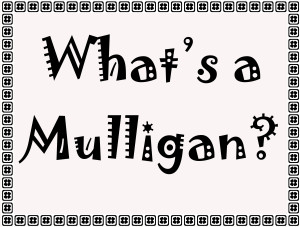 Use the Mulligan Rule
Use the Mulligan Rule
What’s the Mulligan Rule? Any golfers? A mulligan in golf is a do-over. Blend that concept into your classroom. Common Core expect students to write-edit-resubmit. How often do you personally rewrite an email before sending? Or revise instructions before sharing? Or have ‘buyer’s remorse’ after a purchase and wish you could go back and make a change? Make that part of every lesson. After submittal, give students a set amount of time to redo and resubmit their work. Some won’t, but those who do will learn much more by the process.
Don’t define success as perfection
When you’re discussing a project or a lesson, don’t define it in terms of checkboxes or line items or 100% accuracy. Think about your favorite book. Is it the same as your best friend’s? How about the vacation you’re planning–would your sister pick that dream location? Education is no different. Many celebrated ‘successful’ people failed at school because they were unusual thinkers. Most famously: Bill Gates, who dropped out of college because he believed  he could learn more from life than professors.
he could learn more from life than professors.
Education pedagogists categorize these sorts of ideas as higher-order thinking and Habits of Mind–traits that contribute to critical thinking, problem solving, and thriving. These are difficult to quantify on a report card, but critical to life-long success. Observe students as they work. Notice their risk-taking curiosity, how they color outside the lines. Anecdotally assess their daily efforts and let that count as much as a summative exam that judges a point in time.
Let students see you fail
One reason lots of teachers keep the same lesson plans year-to-year is they are vetted. The teacher won’t be surprised by a failure or a question they can’t answer. Honestly, this is a big reason why many eschew technology: Too often, it fails at just that critical moment.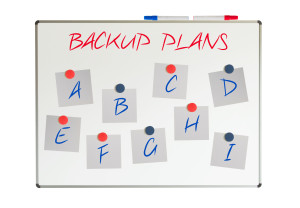
Revise your mindset. Don’t hide your failures from students. Don’t apologize. Don’t be embarrassed or defeated. Show them how you recover from failure. Model the steps you take to move to Plan B, C, even X. Show your teaching grit and students will understand that, too, is what they’re learning: How to recover from failure.
Share strategies for problem solving
Problems are inevitable. Everyone has them. What many people DON’T have is a strategy to address them. Share these with students. The Common Core Standards for Mathematical Practice is a good starting point. Mostly, they boil down to these simple ideas:
- Act out a problem

- Break problem into parts
- Draw a diagram
- Guess and check
- Never say ‘can’t’
- See patterns
- Notice the forest and the trees
- Think logically
- Distinguish relevant from irrelevant info
- Try, fail, try again
- Use what has worked in the past
Post these on the classroom wall. When students have problems, suggest they try a strategy from this list, and then another, and another. Eventually, the problem will resolve, the result of a tenacious, gritty attack by an individual who refuses to give up.
Exult in problems
If you’re geeky, you love problems, puzzles, and the maze that leads from question to answer. It doesn’t intimidate or frighten you, it energizes you. Share that enthusiasm with students. They are as likely to meet failure as success in their lives; show them your authentic, granular approach to addressing that eventuality.
Assess grit
Success isn’t about right and wrong. More often, it’s about grit–tenacity, working through a process, and not giving up when failure seems imminent. Statistically, over half of people say they ‘succeeded’ (in whatever venture they tried) not by being the best in the field but because they were the last man standing.
Integrate that into your lessons. Assess student effort, their attention to detail, their ability to transfer knowledge from earlier lessons to this one, their enthusiasm for learning, how often they tried-failed-retried, and that they completed the project. Let students know they will be evaluated on those criteria more than the perfection of their work.
Let students teach each other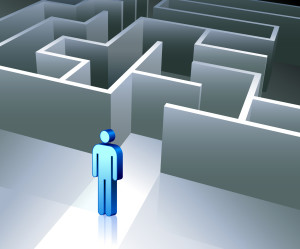
There are many paths to success. Often, what works for one person is based on their perspective, personal history, and goals. This is at the core of differentiation: that we communicate in multiple ways–visually, orally, tactally–in an effort to reach all learning styles.
Even so, students may not understand. Our failure to speak in a language they understand will become their failure to learn the material. Don’t let that happen. Let students be the teachers. They often pick a relationship or comparison you wouldn’t think of. Let students know that in your classroom, brainstorming and freedom of speech are problem solving strategies.
Don’t be afraid to move the goalposts
Even if it’s in the middle of a lesson. That happens all the time in life and no one apologizes, feels guilty, or accommodates your anger. When you teach a lesson, you constantly reassess based on student progress. Do the same with assessment.
But make it fair. Let students know the changes are rooted in your desire that they succeed. If you can’t make that argument, you probably shouldn’t make the change.
Success is as much serendipity as planning
Think of Velcro and post-it notes–life-changing products resulting from errors. They surprised their creators and excited the world. Keep those possibilities available to students.
Don’t reward speed
Often, students who finish first are assigned the task of helping neighbors or playing time-filler games. Finishing early should not be rewarded. Or punished. Sometimes it means the student thoroughly understood the material. Sometimes it means they glossed over it. Students are too often taught finishing early is a badge of honor, a mark of their expertise. Remove that judgment and let it be what it is.
Share this:
- Click to share on Facebook (Opens in new window) Facebook
- Click to share on X (Opens in new window) X
- Click to share on LinkedIn (Opens in new window) LinkedIn
- Click to share on Pinterest (Opens in new window) Pinterest
- Click to share on Telegram (Opens in new window) Telegram
- Click to email a link to a friend (Opens in new window) Email
- More
Keyboarding Success Requires More than Drills
Drills have backstopped keyboarding since I was in high school. I still remember
rtyu
fghj
vbnm
Over and over I typed those until my fingers could find the keys with no help from my brain. It worked for thousands of us.
So why don’t drills work for the new generation of typists. There are a few reasons:
- Kids are learning keyboarding at a younger age. Where I started training in high school, now I teach pre-keyboarding to students as young as kindergarten. Drills simply aren’t the right approach for those younger brains.
- Drills must be repeated over and over ad nauseum to work. Few schools have time to commit to that rigor and even fewer kids will voluntarily take time at home. As a result, the repetitive part of drill is no longer exercised.
As a result, it didn’t surprise me when I got this letter from one of my readers:
I teach K-6 computers. I teach keyboarding in all grade levels, 3/4 specifically. However, I see this as a giant hurdle. When I teach keyboarding skills–home row, posture, finger placement and use of our online software–the kids get it! They really get it. I walk around the lab and they are using the software, the fingering is good. WPM are great, errors are down. But when I test them in Word processing, their fingering is terrible. Their errors go up and their fingering resorts back to hunt and peck. What gives? Every child, every grade level, every day of the year. Someone please tell me I am not the only one.
Share this:
- Click to share on Facebook (Opens in new window) Facebook
- Click to share on X (Opens in new window) X
- Click to share on LinkedIn (Opens in new window) LinkedIn
- Click to share on Pinterest (Opens in new window) Pinterest
- Click to share on Telegram (Opens in new window) Telegram
- Click to email a link to a friend (Opens in new window) Email
- More
Dear Otto: Evaluating Faculty Websites
 Dear Otto is an occasional column where I answer questions I get from readers about teaching tech. If you have a question, please contact me at askatechteacher at gmail dot com and I’ll answer it here. For your privacy, I use only first names.
Dear Otto is an occasional column where I answer questions I get from readers about teaching tech. If you have a question, please contact me at askatechteacher at gmail dot com and I’ll answer it here. For your privacy, I use only first names.
Here’s a great question I got from Melissa:
Share this:
- Click to share on Facebook (Opens in new window) Facebook
- Click to share on X (Opens in new window) X
- Click to share on LinkedIn (Opens in new window) LinkedIn
- Click to share on Pinterest (Opens in new window) Pinterest
- Click to share on Telegram (Opens in new window) Telegram
- Click to email a link to a friend (Opens in new window) Email
- More
The Fun of IFTTT
Hour of Code, coming up this December 7-13th, is a one-hour introduction to computer science, designed to demystify code and show that anybody can learn the basics. Since it began, over 100 million students have participated worldwide in over forty languages (data from HourofCode.com). So far this year, almost 39,000 teachers are participating across the globe:
As I did last year, I’ll be giving you a complete selection of activities by grade-level with lots of innovative ideas on what will make coding both fun and easy to your students. Here’s a taste–something you can start in November to get students ready for more:
IFTTT (http://ifttt.com) Free
IFTTT allows users to create recipes to automate functions, such as receiving an email or text when the weather changes or being notified when you forget something at the house. It uses a simple statement that will turn all the social media mavens into engineers—IF THIS THEN THAT.
Share this:
- Click to share on Facebook (Opens in new window) Facebook
- Click to share on X (Opens in new window) X
- Click to share on LinkedIn (Opens in new window) LinkedIn
- Click to share on Pinterest (Opens in new window) Pinterest
- Click to share on Telegram (Opens in new window) Telegram
- Click to email a link to a friend (Opens in new window) Email
- More
5 Best Practices for Digital Portfolios
Digital portfolios have become a critical part of today’s classroom. Why collate student work into clunky 3-ring binders that can only be one place at a time, are subject to damage and page loss, and are difficult to update when there are so many easy-to-use, intuitive digital versions:
- Blogs–Kidblogs, WordPress, Edublogs
- Digication

- Dropr
- Edusight–pictures of student work for a digital portfolio; free, app; online comprehensive picture
- Flipboard–a magazine format (iOS only)
- Google Drive
- Live Binders
- Three Ring--mini digital portfolio. Easy to use, quick, syncs with app–not as robust as others
- Wikispaces–or another wiki concept (PBWorks)
- WordPress–use blogs for e-porfolios
Each offers a unique collection of tools, differentiating for the diverse needs of today’s learners. How do you decide which is best for you? Start with the list of Best Practices for selecting and using digital portfolios. Consider the following:
Share this:
- Click to share on Facebook (Opens in new window) Facebook
- Click to share on X (Opens in new window) X
- Click to share on LinkedIn (Opens in new window) LinkedIn
- Click to share on Pinterest (Opens in new window) Pinterest
- Click to share on Telegram (Opens in new window) Telegram
- Click to email a link to a friend (Opens in new window) Email
- More
3 Organizational Apps to Start the School Year
Whether you teach science or PE, there are hundreds of apps to help you do it better. The response to this tidal wave of information has been confusion. As each teacher downloads their favorites, students spend as much time learning the app as applying it academically.
There’s a move afoot to pick five that are cross-curricular, train faculty, and then use them throughout the school year. This is the way it used to be when MS Office ruled the computer and everyone understood it. If this is your school, here are three apps to start the school year:
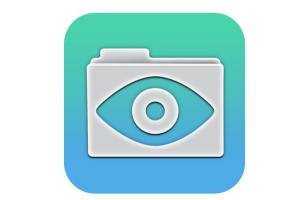 GoodReader
GoodReader
When looking for an app to curate classroom reading, consider these requirements:
- works well with your current LMS
- includes a wide variety of reading formats
- displays books quickly, allowing you to open multiple books, add annotations, and take notes
- displays class textbooks
Lots of apps do the first three; none the last. Why? Many class texts use formats that only display on the publisher website. What became apparent as I researched was that GoodReader was one of several considered Best in Class because of its broad-based ability to read, manage, organize, access, and annotate a wide variety of file formats. Where it has long been considered a leader in reading and annotating PDFs, new releases accommodate almost any type of file including .docx, mp3, jpeg, ppt, xlx, audio, and videos. With its tabbed interface, users can open multiple documents and click through them as needed.
Share this:
- Click to share on Facebook (Opens in new window) Facebook
- Click to share on X (Opens in new window) X
- Click to share on LinkedIn (Opens in new window) LinkedIn
- Click to share on Pinterest (Opens in new window) Pinterest
- Click to share on Telegram (Opens in new window) Telegram
- Click to email a link to a friend (Opens in new window) Email
- More