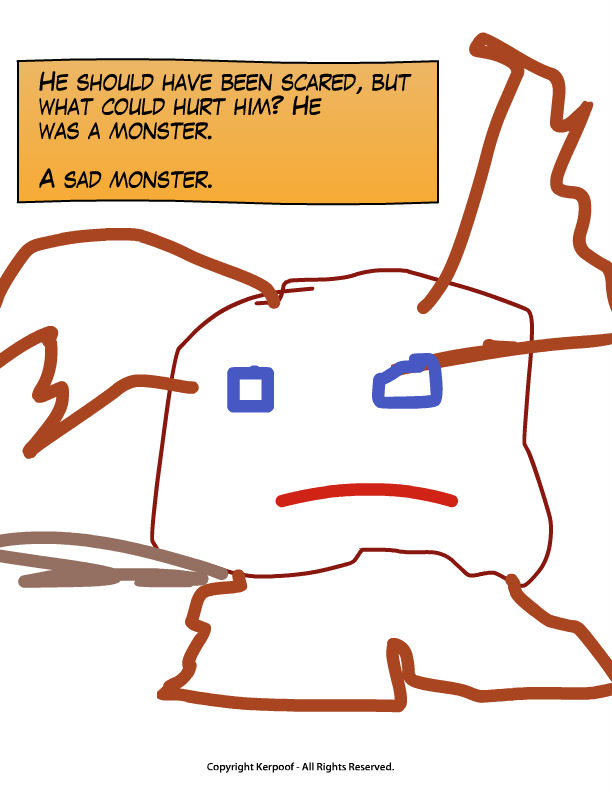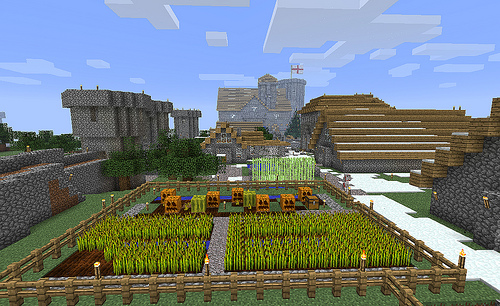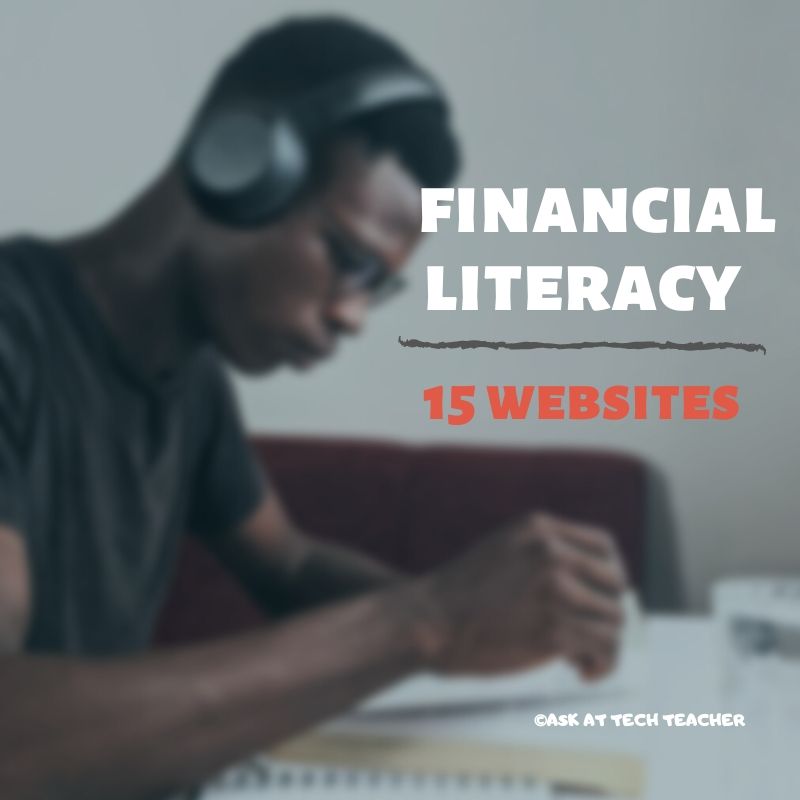Tech Tip #82: My Picture’s a TIFF and the Program Needs a JPG
As a working technology teacher, I get hundreds of questions from parents about their home computers, how to do stuff, how to solve problems. Each week, I’ll share one of those with you. They’re always brief and always focused. Enjoy!
Q: My picture file is a .bmp and I need a .jpg. What do I do?
A: Blogs and wikis and lots of online sites won’t accept .bmp image files. I no longer even save pictures in that format because so much of what I do is collaborative, which means online.
If you have an image you want to use, but it’s in this .bmp format, here’s what you do:
- Open it in MS Paint (which comes with Windows) or Photoshop
- save-as a .jpg.
Share this:
12 Great Websites for Earth Day
 April 22nd is Earth Day. Celebrate it with your students by letting them visit these six websites:
April 22nd is Earth Day. Celebrate it with your students by letting them visit these six websites:
- Breathing Earth
- Breathing Earth YouTube Video–of CO2 use, population changes, and more
- Conservation Game
- Eco-friendly house
- Eeko World
- Ecotourism Simulation–for grades 4 and above
- Electrocity
- Eyes on the Earth–from NASA
- Footprint calculator (more…)
Share this:
Do You Miss Kerpoof? Try These 31 Alternatives
 Kerpoof closed down April 15, 2014. A staple in thousands of classrooms across the country, it is sorely missed by not just students, but teachers who relied upon it to guide students through writing, spelling, and a mixture and text and pictures to communicate ideas.
Kerpoof closed down April 15, 2014. A staple in thousands of classrooms across the country, it is sorely missed by not just students, but teachers who relied upon it to guide students through writing, spelling, and a mixture and text and pictures to communicate ideas.
It’s pretty much a given that no one site could replace all the experiences Kerpoof provided, educators can cobble together a collection to satisfy the hole left by Kerpoof’s demise. Here are some ideas:
Mix Art and Text
- KidPix (fee-based)
- Paint (available through Windows)
- Tuxpaint (free software download)
Drawing
Writing–Comics
Share this:
How Minecraft Teaches Reading, Writing and Problem Solving
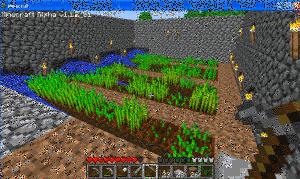 Last month, Scientific American declared “…“not only is Minecraft immersive and creative, but it is an excellent platform for making almost any subject area more engaging.” A nod from a top science magazine to the game many parents wish their kids had never heard of. This, following Common Sense Media’s seal of approval. On the surface, it’s not so surprising. Something like 80% of five-to-eight year-olds play games and 97% of teens. Early simulations like Reader Rabbit are still used in classrooms to drill reading and math skills.
Last month, Scientific American declared “…“not only is Minecraft immersive and creative, but it is an excellent platform for making almost any subject area more engaging.” A nod from a top science magazine to the game many parents wish their kids had never heard of. This, following Common Sense Media’s seal of approval. On the surface, it’s not so surprising. Something like 80% of five-to-eight year-olds play games and 97% of teens. Early simulations like Reader Rabbit are still used in classrooms to drill reading and math skills.
But Minecraft, a blocky retro role-playing simulation that’s more Lego than svelte hi-tech wizardry, isn’t just the game du jour. Kids would skip dinner to play it if parents allowed. Minecraft is role playing and so much more.
Let me back up a moment. Most simulation games–where players role-play life in a pretend world–aren’t so much Make Your Own Adventure as See If You Survive Ours. Players are a passenger in a hero’s journey, solving riddles, advancing through levels and unlocking prizes. That’s not Minecraft. Here, they create the world. Nothing happens without their decision–not surroundings or characters or buildings rising or holes being dug. There isn’t a right or wrong answer. There’s merely what You decide and where those decisions land You. Players have one goal: To survive. Prevail. They solve problems or cease to exist. If the teacher wants to use games to learn history, Minecraft won’t throw students into a fully fleshed simulation of the American Revolution. It’ll start with a plot of land and students will write the story, cast the characters, create the entire 1776 world. Again, think Legos.
Share this:
Tech Tip #81: I Have Office 2010; Everyone Else Has 2003–They Can’t Read My Stuff
As a working technology teacher, I get hundreds of questions from parents about their home computers, how to do stuff, how to solve problems. Each week, I’ll share one of those with you. They’re always brief and always focused. Enjoy!
Q: My school updated to Office 2010 and many parents are still on 2003. What can I do so they can read my stuff?
A: When you save the doc, go to File-save as, and select file type 97-2003
Share this:
Bammy Award in Ed
Woah–I’ve been nominated for a Bammy Award in the category of School Technologist by the Academy of Education Arts and Sciences. Here’s the reasoning submitted by the Nominations Committee for the nomination:
Jacqui Murray has taught K-8 technology for 15 years. Based on her experience, she wrote a tech curriculum for kindergarten-fifth grade, which is now used in hundreds of schools all over the country. She is webmaster for five blogs (most notably the award-winning Ask a Tech Teacher), an Amazon Vine Voice book reviewer, a technology columnist for Examiner.com, Editorial Review Board member for ISTE’s Journal for Computing Teachers, IMS tech expert, and a weekly contributor to Technology in Education. She has also written several ebooks on integrating tech into core classroom units.
Share this:
Websites that Teach Your Kids About Money
 This post is from 2014 so has lost a few of the links. You’ll find good replacements on this list of of money and economic websites for K-8 here. It is always updated.
This post is from 2014 so has lost a few of the links. You’ll find good replacements on this list of of money and economic websites for K-8 here. It is always updated.
***
Teaching about money is a balancing act–doing so responsibly. I’m always on the lookout for new sites that accomplish that difficult goal. I must confess, they’re hard to come by.
Until Isreal Defeo, new Ask a Tech Teacher contributor, came up with these six. I hadn’t heard of any of them except Planet Orange (which might be going away. I left it in hopes it would survive). Check these out. I think you’ll like them:
It’s never too early to teach your kids about the value of saving money. Some child experts say that as soon as your child can do basic math, that’s a good time to start. You’ll want to begin as early as you can to make those money-saving skills stick: The ideal situation is that it’ll become as ingrained and second nature as brushing your teeth or changing your underwear.
Here are some websites that can help make learning about money fun.
(Literally) out-of-this-world game takes kids by the hand to guide them through basic financial concepts. After signing up, kids pick out an astronaut name and password, and start their interplanetary travels. Tasks must be completed at every planet to earn money (or “Obux”) for gas.
Besides teaching kids that money is necessary for certain activities (like decorating their spaceships), it also demonstrates the concept of bartering, or exchanging goods for other goods.
ING Direct assures parents that the site is purely educational and free to join.
Gone… how sad…
Share this:
3 Apps that Boost Creativity
There are so many apps out there, I can’t keep up–and I’m supposed to. I’m the tech teacher. I used to download every app that looked fun, exciting, useful, try it out, be amazed by it, and then like a squirrel, dart to the next shiny object. I rarely got back to that one that so magnificently filled my attention for all of ten minutes. People in my PLN–teachers I respect and admire–have favorites that they swear by, which means I must try them. And I do, often love them and am sure I’ll use them the next time I have need of… a virtual Swiss Army Knife or an e-dressing room to try on clothes. But I don’t. Usually, it’s because there are ten that are Just Perfect for whatever I want to do, or I can’t find the one I loved just a week ago. If I could remember the name, I could search for it, but at times my brain is as useful as a chocolate teapot.
Truth, there are so many apps on my IPad, I’m throwing out those I haven’t used in a year, have forgotten about, and/or can’t figure out. What’s left, I’ll use before I download more, no matter how exciting the new widget sounds.
And I found some amazing apps–about twenty that have me gobsmacked. I’ll start with three I can’t believe I never used:
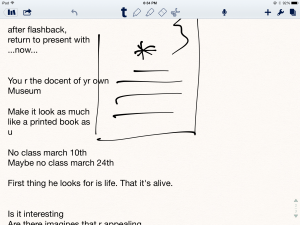 Notability
Notability
This is my current favorite note-taking app. Consider this scenario. You’re at a meeting, taking notes. Typing away. The speaker draws something on the whiteboard–you fumble to record it on your IPad. Or s/he’s referring to a picture that’s in your camera roll, but how do you bring it up and add his thoughts? You know there’s a way, but what app was it and how do you integrate it with the note-taking app? Then–horror–he’s talking too fast to keep up. If only you could just tape him and listen without struggling to write every word.
You need Notability. See the image to the right? That’s how you use this powerful, inexpensive app:
- take notes by tapping the screen. Wherever you tap is where you type. No waiting for a cursor or working from top down. In this case, I type right next to the image.
- quickly change from typing to drawing by accessing the short, ever-present toolbar at the top of the screen (hard to see in the drawing, but it starts with a ‘t’). Drawing defaults to what would normally be a pencil, just like you’d want if you were handwriting notes and needed to copy a picture from a screen. Width and color is easily changed with another tap.
- open an image or PDF from your Google Drive, DropBox or another location and write directly on it–or just take a picture of the speaker’s work and insert it into your notes.
- give up note-taking and tape the presentation with the microphone tool at the top of the screen. One click and you’re recording. Another click and you’re back to typing.
From its dashboard, you can easily find and access notes, edit, revise and share with anyone. I have used Evernote faithfully and will still use it for collecting websites, data, images, and more. But for quick notes–what you might take on a yellow lined tablet (that has access to image downloads and audio taping)–I now use Notability and then share with Evernote.
(BTW: If you’re looking for a simple image annotation tool, Notability is great. Open the picture and write all over it, wherever you want.)
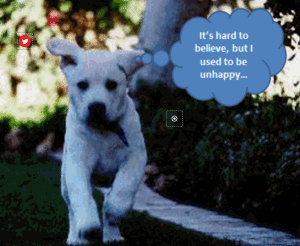 Thinglink
Thinglink
The idea of being able to annotate pictures is powerful. Many images speak for themselves, but others require enhancement–something to make the idea clearer or communicate a unique perspective. If you couldn’t see the puppy’s thought bubble in the picture to the right, you’d never know how happy he was (though the flopping chaotic ears give it away).
Thinglink is quickly taking over the market for annotating images. Besides thought bubbles, you can add hotlinks that when hovered over, become words, emoticons, weblinks, document links, tags, and more. You can even include music, videos, and other pictures. This is perfect in the classroom. One seminal picture can be linked to relevant information that covers an entire topic with just a few clicks.
Once a Thinglink is completed, it can be shared, commented on, even embedded into personal blogs and websites.
And education accounts are free.
Share this:
18 Things You Know If You’ve Been Reading This Blog
 Computer technology isn’t as hard as it sounds, but it does require consistent use. You can’t learn a skill and stick it on a shelf for three months without it molding. Here’s how you do that: Read this blog. I cover the stuff you will use daily. It won’t get stale. Take my test. Try these eighteen:
Computer technology isn’t as hard as it sounds, but it does require consistent use. You can’t learn a skill and stick it on a shelf for three months without it molding. Here’s how you do that: Read this blog. I cover the stuff you will use daily. It won’t get stale. Take my test. Try these eighteen:
Basics
- 7 Education Trends You Don’t Want to Miss
- 8 Education Tools That Are Going Away
- 11 Ways to be an Inquiry-based Teacher
- 12 Tips on Handling Hard-to-teach Classes
- How to be a Tech Teacher
- Mouse Skills
- My Classroom
- New Students? 7 Tips to Differentiate with Tech
Common Core Basics
- 11 Things I Love About Common Core
- Common Core Writing–Digital Quick Writes
- How to Prepare Students for PARCC Tests
- What are Common Core keyboarding standards?
Share this:
8 Google Apps Tricks Every Teacher Should Know
 The more I use Google Apps–Sheets, Slides, Docs, , the more of a fan I become. The facility for collaboration, sharing with others, publishing to multiple media is unmatched. No surprise that Google Apps–and that cousin, Google Apps for Education–is a transformative tool that will change the way both teachers and students deliver education and learning.
The more I use Google Apps–Sheets, Slides, Docs, , the more of a fan I become. The facility for collaboration, sharing with others, publishing to multiple media is unmatched. No surprise that Google Apps–and that cousin, Google Apps for Education–is a transformative tool that will change the way both teachers and students deliver education and learning.
When you use Google Apps, you quickly realize it’s not business as usual. That alone makes it intimidating and exciting at the same time. As a teacher, I have to tilt everything slightly out of focus, look at it from a different angle from my traditional. No ‘that’s the way we’ve always done it’ when dealing with Google Apps. It’s about shaking the educational world up, turning it on its nose, and seeing what happens.
I’ve been using Google Apps for about a year now and have a list of my nine favorite tricks. I know these will change in the next year, but for now, these are the tools that make me yell ‘huzzah’ in class. See if you agree:
Revision History