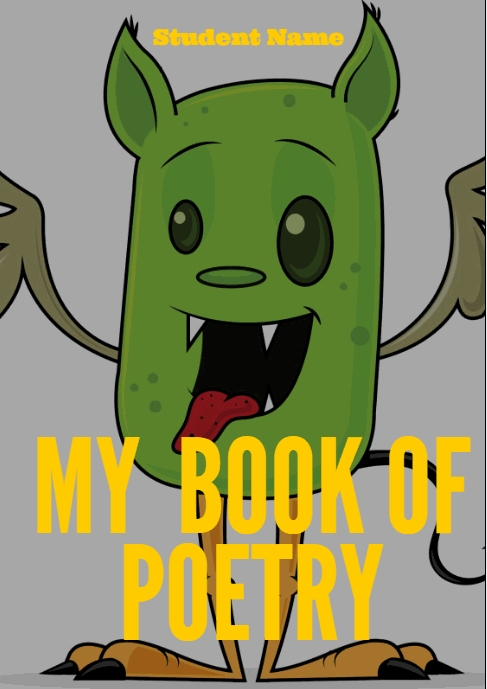8 Google Apps Tricks Every Teacher Should Know
 The more I use Google Apps–Sheets, Slides, Docs, , the more of a fan I become. The facility for collaboration, sharing with others, publishing to multiple media is unmatched. No surprise that Google Apps–and that cousin, Google Apps for Education–is a transformative tool that will change the way both teachers and students deliver education and learning.
The more I use Google Apps–Sheets, Slides, Docs, , the more of a fan I become. The facility for collaboration, sharing with others, publishing to multiple media is unmatched. No surprise that Google Apps–and that cousin, Google Apps for Education–is a transformative tool that will change the way both teachers and students deliver education and learning.
When you use Google Apps, you quickly realize it’s not business as usual. That alone makes it intimidating and exciting at the same time. As a teacher, I have to tilt everything slightly out of focus, look at it from a different angle from my traditional. No ‘that’s the way we’ve always done it’ when dealing with Google Apps. It’s about shaking the educational world up, turning it on its nose, and seeing what happens.
I’ve been using Google Apps for about a year now and have a list of my nine favorite tricks. I know these will change in the next year, but for now, these are the tools that make me yell ‘huzzah’ in class. See if you agree:
Revision History
Share this:
16 Poetry Websites for Poetry Month
Try these with your students during April–Poetry month (for the most UTD list, click here)!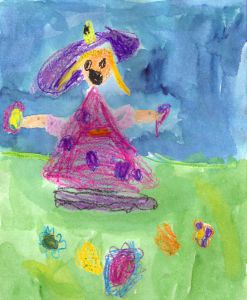
- Favorite Poem Project
- Fill-in-the-blank poetry—easy and hard
- Giggle Poetry
- Glossary of Poetry Terms
- Magnetic Haiku poetry
- Magnetic poetry—big collection
- Musical poem—write poem, add music
- Poem generator
- Poetry Engine
- Poetry Engine—writes poem for you
- Poetry with a Porpoise
- Shaped Poems–fun
- Write Poetry and Decorate it
Share this:
Common Core Writing–Digital Quick Writes
Here’s a free lesson plan from the newest Ask a Tech Teacher book, How to Achieve Common Core with Tech–the Writing Strand. This covers K-8, 208 Standards, and has 28 projects.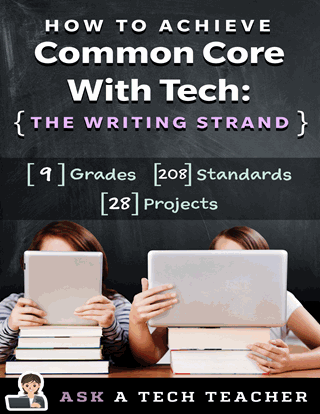
BTW, the lines at the front of each step are to track progress in case you don’t complete it in one class period. Feel free to print out for classroom use:
Essential Question
How does writing often and briefly improve skills?
Summary
Students use digital Quick Writes to integrate writing and critical thinking practice into any discipline. They use a variety of age-appropriate digital tools to prepare their work. Through these short, fun writings, students develop fluency, build the habit of reflection, and informally assess thinking.
Big Ideas
Writing routinely for short periods of time, for a range of tasks, purposes, and audiences, makes students better writers.
Materials
Internet, drawing program, quick write links
Share this:
Book Review: Google Apps Meets Common Core
by Michael J. Graham
My rating: 5 of 5 stars
Michael Graham’s Google Apps Meets Common Core (Corwin 2013) is exactly what I hoped it would be. As a teacher, there couldn’t be two bigger topics than ‘Google Apps for Education’ and ‘Common Core’. Juxtaposing the two instantly caught my attention. My only question was whether Graham would be up to the task.
Share this:
Tech Tip #80: My Internet Stopped Working
As a working technology teacher, I get hundreds of questions from parents about their home computers, how to do stuff, how to solve problems. Each week, I’ll share one of those with you. They’re always brief and always focused. Enjoy!
Q:My internet stopped for no reason. I’m in the middle of something important. What can I do?
A: Do what the pros do–unplug it, wait ten seconds and plug it in again. Half the time, this is all it takes.
The same applies to a printer that stops for no known reason–turn it off, wait ten seconds and turn it back on.
It’s something about tasks being shuffled out of the way and needing to re-establish their order. All I know is it works often enough, it’s my first line of defense to problem-solving this particular problem. (more…)
Share this:
149 Websites for K-8 Geography/Geology
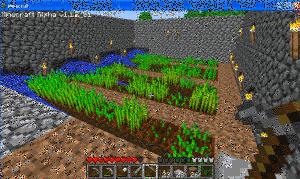 If you’re studying geography in your classroom, you won’t want to miss these 149 great websites. I have them divided as:
If you’re studying geography in your classroom, you won’t want to miss these 149 great websites. I have them divided as:
- General
- Biomes
- California regions (only because that’s where my teaching centers)
- Global
- Natural Disasters
- Survival in the…
- Jungle
- Desert
- Mountains
- Prairie
- Ocean
- General survival websites
- Virtual tours (some great sites here)
Enjoy!
BTW–Click here for updates to list.
Share this:
4 Subjects Every Teacher Must Teach and How
 Teaching technology is not sharing a new subject, like Spanish or math. It’s exploring an education tool, knowing how to use computers, IPads, the internet, and other digital devices to serve learning goals. Sure, there are classes that teach MS Word and C++, but for most schools, technology is employed strategically and capably to achieve all colors of education.
Teaching technology is not sharing a new subject, like Spanish or math. It’s exploring an education tool, knowing how to use computers, IPads, the internet, and other digital devices to serve learning goals. Sure, there are classes that teach MS Word and C++, but for most schools, technology is employed strategically and capably to achieve all colors of education.
Which gets me to the four subjects every teacher must teach, whether s/he’s a math teacher, science, literacy, or technology. In today’s education world, all of us teach–
- vocabulary
- keyboarding
- digital citizenship
- research
They used to be taught in isolation–Fridays at 8:20, we learn vocabulary–but not anymore. Now they must be blended into all subjects like ingredients in a cake, the result–college or career for the 21st-century student. Four subjects that must be taught–and thanks to technology, CAN be with ease. Let me explain.
Vocabulary
Common Core requires that:
Students constantly build the transferable vocabulary they need to access grade level complex texts. This can be done effectively by spiraling like content in increasingly complex texts.
Share this:
12 Spring Cleaning Steps for Your Computer
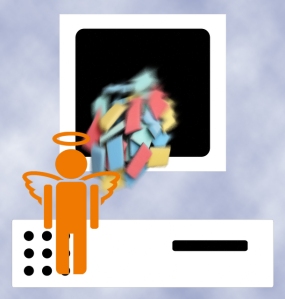 It’s time for Spring Cleaning. Of your computer.
It’s time for Spring Cleaning. Of your computer.
If you followed my suggestion over New Year’s, this will go faster than you expect, but still, plan to set aside a couple of hours. Grab a coffee or tea, get a comfortable chair. Put on your problem-solving hat, and get started:
- Make sure your firewall is working. Windows comes with a built-in one. Maybe Mac does too. Leave it active. It’s under Control Panel-Administrative Tools. Sometimes, they turn off by themselves (I have no idea why). Check it to be sure it remains active.
- Run Spybot or a similar antispyware program. Spybot is free, which is why I like it. I’ve had good luck with it. Download.com says this about Spybot: The program checks your system against a comprehensive database of adware and other system invaders. The Immunize feature blocks a plethora of uninvited Web-borne flotsam before it reaches your computer.
- Keep your antivirus software active. If you’re paranoid like me, run an antivirus scan weekly to be sure nothing is missed.
- Run Ad-aware once a week to keep malware and spyware off your computer. It has a stellar reputation and is still free to all (although there’s an upgrade you can pay for).
- Sort through your My Documents files and get rid of those you don’t need anymore. That includes pictures, videos, faxes, all that stuff. It’s intimidating, like a file cabinet that hasn’t been opened in months–or years. Do it, though. You may not need the hard drive space, but you don’t need the computer fingering through unnecessary files every time it searches.
- Back up all of your files to an external drive or cloud storage. If you have an automated system like Carbonite, skip this. If you don’t have one, consider getting one. They not only automatically back up your work, but they make it accessible from wherever you are–home, work, your accountants, the soccer field. If you use Windows, try their ‘backup’ program. It’s easy to find: Click the Start Button and search ‘backup’.
- Empty the trash folder. Don’t even look in it. If you haven’t missed a file by now, it won’t be in there.
- Learn to use that program you’ve been promising you would. Evernote is a great example. Use it (and you won’t be sorry) or delete the email from your best friend exhorting you to. Move on.
- Go through your programs and delete the ones you no longer use. Here’s what you do:
- go to Control Panel>Programs and Feature
- Peruse the list and pick the programs you downloaded by mistake, meaning to use, or used to use and no longer do
- uninstall
- don’t look back
- Update any software that needs it. I don’t mean BUY a newer version. I mean click the free update that’s been nagging at you (Adobe Reader and Windows, for example)
- Clean the junk off of your desktop. Put it in folders or create a folder for ‘Working on’ or ‘Desktop Stuff’. Don’t know how to create a desktop folder? Here’s what you do:
- Right click on the desktop and select ‘New>folder’
- Clean up your Start Button. Remove shortkeys you no longer use (with a right click>delete). Add those that are now your daily go-to sites. How? Right-click>add to Start Menu.
Share this:
Tech Tip #79: Saving Your File so Everyone Can Read it
As a working technology teacher, I get hundreds of questions from parents about their home computers, how to do stuff, how to solve problems. Each week, I’ll share one of those with you. They’re always brief and always focused. Enjoy!
Q: I need to make my Word document readable by colleagues that don’t have MS Word. What do I do?
A: MS Office 2007 and 2010 makes that easy. (more…)
Share this:
6 Websites That Ring in Spring
 The temperatures are freezing on the East Coast, but Spring is right around the corner and we as teachers must get ready for it. What better way than with Spring Websites. Here are some of my favorites (check here for updates):
The temperatures are freezing on the East Coast, but Spring is right around the corner and we as teachers must get ready for it. What better way than with Spring Websites. Here are some of my favorites (check here for updates):
- Spring Garden–click to find flowers
- Spring Games
- Spring Word Search
- Spring Word Scramble