 You may know JotForm as one of the most popular tools in the form builder category, recognized for its simplicity and sophistication in what could otherwise be the complicated process of collecting and analyzing data. It works on all platforms, can be shared via a link or embed (as well as other options), and supports multiple languages. Over the past several years, JotForm has released many features designed to simplify and automate teaching’s more mundane tasks (Smart PDF Forms, a PDF Editor, JotForm Cards, Tables, and JotForm Reports–click for my reviews). Their latest is called JotForm Approvals.
You may know JotForm as one of the most popular tools in the form builder category, recognized for its simplicity and sophistication in what could otherwise be the complicated process of collecting and analyzing data. It works on all platforms, can be shared via a link or embed (as well as other options), and supports multiple languages. Over the past several years, JotForm has released many features designed to simplify and automate teaching’s more mundane tasks (Smart PDF Forms, a PDF Editor, JotForm Cards, Tables, and JotForm Reports–click for my reviews). Their latest is called JotForm Approvals.
JotForm Approvals is a quick, customizable way to automate the rote responses in a form. It enables you to specify what actions follow once a form is received like alerting involved parties, forwarding the form when required, and notifying respondees of results. With JotForm’s trademark drag-and-drop interface, teacher and administrative teams can easily add approvers, multiple emails, conditional responses, and other elements so that certain steps in the approval process happen instantaneously. Responses never get lost in an email box or become delayed by a weekend or holiday vacation. Approvals is always on and always working.
Best of all, Approvals is free with any JotForm account.
How does it work
Every JotForm Approvals process starts with a form you already have in your JotForm account. Here’s an example of a form I use to approve additional training teachers request to deal with the complexities of remote learning:
- To get started: Go to your JotForm dashboard and access the Approvals feature:
- There, you’ll find a list of Approvals you are working on or involved in. Select one of those or start a new one based on a form you’ve created. Do this with ‘Create Approval’.
- Choose whether you want to use a template, create a simple one-step approval, or customize from scratch. Whichever you choose: Start by selecting the form you want to attach Approvals to and build from there. It can be simple:
or as sophisticated as you’d like:
- Include emails of people to be notified, time frames, forwarding, and more.
- When an Approval is completed, it can be shared, embedded, assigned, emailed, or a variety of other tools through third party options:
- Once the Approval is published, responses to its form automatically trigger the Approval flow you created. You don’t have to do anything. Approvals handles all next steps, notifying you in your dashboard where you then approve or reject the pending approvals.
- If you’re going to be out of touch, the Approvals can be re-routed to another person.
Features include
There are other tools that automate form responses but nothing as simple as Approvals. Look at these features:
- Drag-and-drop steps in the Approval Builder
- Create custom outcomes
- Assign submission to a specific approver based on respondee input
- Customize approval settings
- Employ advanced conditional logic, conditional branching, and more (or not–it’s up to you)
- Select the emails to match your approval flow
- Track and manage processes easily with organic tools
Educational Uses for Approvals
The educational applications for Approvals is endless. Teachers, parents, and students will benefit from timely responses to forms they complete. Here are a few ways you’ll use Approvals in your class:
- Equipment request for a virtual classroom
Virtual classrooms require different equipment than a traditional classroom that is often variable and unique to circumstances. Let teachers request specific equipment such as a web cam, microphone, or headphones. Approvals will route the request to the correct person–IT or HR for example–and send a response that it has been received.
- Teacher training for specific topics or general requirements
School administration can expedite the process of accepting and processing teacher requests for training by sending them to the correct trainer speeding up the response.
- Teacher Office Hours
Student or parent completes a form requesting one-on-one time with the teacher. Approvals verifies the request is received and sends it to the teacher or another individual for scheduling. This is also a great way to schedule presentations so students know immediately that their requested presentation time has been received and logged or changed.
- Homework, classwork, or project submittal
Students can submit their work in a variety of ways using JotForms’ varied options. Approvals can respond, telling the student that the work has been received, who is handling it, or that it has been denied/rejected so the student can follow through.
- Afterschool Program or Summer Camp Registration
Route completed forms to all involved individuals such as teacher, finance, and consent requests. Because each form can be automatically sent to multiple people, they can all work on their end of the request without waiting on others.
Want to see what this looks like? Watch this quick video:
If you use forms to curate data or expedite work, JotForm Approvals is the logical next step to automate responses. Do yourself a favor and look into this free feature, now available from JotForm.
Jacqui Murray has been teaching K-18 technology for 30 years. She is the editor/author of over a hundred tech ed resources including a K-12 technology curriculum, K-8 keyboard curriculum, K-8 Digital Citizenship curriculum. She is an adjunct professor in tech ed, Master Teacher, webmaster for four blogs, an Amazon Vine Voice, CSTA presentation reviewer, freelance journalist on tech ed topics, contributor to NEA Today, and author of the tech thrillers, To Hunt a Sub and Twenty-four Days. You can find her resources at Structured Learning.


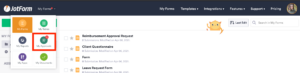
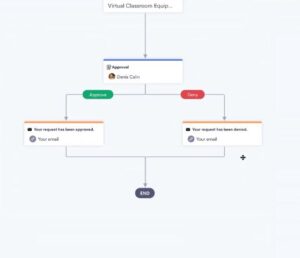
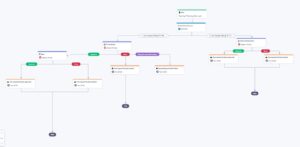
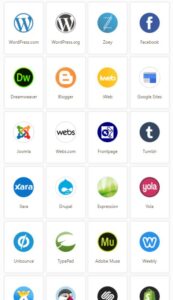




































Thanks for this review, Jacqui. I haven’t got a use for it at the moment, but I’ll keep it in mind.
I completely understand that, Norah. I don’t use a lot of approvals either in my book business but I sure used to!