 Probably, of all computer functions, backing up data is the most critical and the most likely to make you tear your hair out. Hard drives crash, files get corrupted, your computer is lost or stolen, a virus and malware forces you to reformat (which can lose all of your data), what you thought you saved you didn’t–I could go on. There are dozens of reasons why you should–really–backup your data.
Probably, of all computer functions, backing up data is the most critical and the most likely to make you tear your hair out. Hard drives crash, files get corrupted, your computer is lost or stolen, a virus and malware forces you to reformat (which can lose all of your data), what you thought you saved you didn’t–I could go on. There are dozens of reasons why you should–really–backup your data.
And as a teacher, it’s even more critical because it’s not just you who suffers if you can’t find student projects or report card comments. It’s parents, students, and your colleagues.
Despite that, backing up is a step too many of the educators I know skip. The top reasons:
- it takes too long
- I forget
- I’ve never had a problem
The only reason I hear from those who lost data because they didn’t back up:
“Because I’m an idiot!”
It’s as G. Silowash said while participating in his school’s disaster drill to a faculty question about forgotten report card files:
“Don’t worry, your data is securely burning inside with the rest of the building.”
Let me make it easy for you. Here are the top four ways I back-up data–and I do all of them:
Automatic back-up service
By far, the most reliable approach to backing up your data files is with an automatic cloud service. These are easy to access, safe, and quick. There are many options, but a new one I just met is Windows-based Cloud Backup Robot (when they responded to my donation request). Considered by some as one of the best data backup software, it’s easy to use, intuitive,, backs up everything from files to SQL databases, and can zip and/or encrypt files. You create an account, download a bit of software, configure the back-up schedule for automatic or manual, and then push the button to get started. You can back-up data to your computer, a network, or the cloud. One feature I particularly like is that you can store to any number of familiar clouds–Dropbox, Box, Google Drive, OneDrive and Amazon S3. Price varies between a highly-affordable lite edition to a fully-featured professional version. When you’re ready to sign up, pick the version best suited to your needs.
Manually
Once a week–sometimes only once a month–I spend an afternoon copying all of my data files to an external hard drive and a portable flash drive. These are redundant to the internal hard drive that I automatically copy everything to. I like these because I can disconnect them from my computer, protecting them from viruses and malware I might attract from online sites I visit. Plus, both of these drives are portable. If the house is burning down, I can grab them and run, knowing I have most of my important files.
Email important docs to yourself
Any file I’m working on that’s not too large (over 10 MB for Outlook and 20 MB for Gmail), I email to myself before closing down. This is a quick and fool-proof way to back-up the file to a different location. It shows up in my email stream and I refile it in a folder called ‘Back-ups’. Every once in a while, I delete those so my program doesn’t get too bloated. I always recommend this to my students. It’s a highly effective approach when you’re on someone else’s computer which may not have access to a cloud-based storage file like Cloud Backup Robot.
If the file is too big to email, I create the email with the file attached and save it to my Draft file.
Rely on the program/tool you created the file in to back it up
This is a good solution for some internet-based programs and webtools. Many of them automatically save your work as you’re creating it and place it in a personal folder created when you register that you can access by logging in. I have dozens of posters saved to Canva, hundreds of documents in Google Apps, and a handful of mindmaps in the wonderful free webtool, Bubbl.us.
***
Now: What’s your most horrific, mind-numbing, heart-stopping back-up story? Share it with us.
Jacqui Murray has been teaching K-18 technology for 30 years. She is the editor/author of over a hundred tech ed resources including a K-12 technology curriculum, K-8 keyboard curriculum, K-8 Digital Citizenship curriculum. She is an adjunct professor in tech ed, Master Teacher, webmaster for four blogs, an Amazon Vine Voice, CSTA presentation reviewer, freelance journalist on tech ed topics, contributor to NEA Today, and author of the tech thrillers, To Hunt a Sub and Twenty-four Days. You can find her resources at Structured Learning.



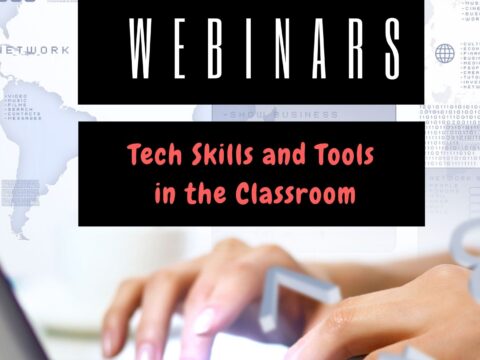

































These are all great tips, Jacqui! I’m always worried that I’m going to lose something, so I will bookmark this page for future use. Thanks for your help! Happy New Year!
It used to be I’d think of backing up after I lost all my data. Now, I’ve got it figured out!
Thank you Jacqui for mentioning bubbl.us! Glad you are enjoying our product!
Serendipity. I was revisiting my saved Bubbl.us mindmaps as I was writing this article. Love your product.