 This week, I’ll share three holiday activities that will get your computers, technology, and social media ready for the new year. Here’s what you’ll get:
This week, I’ll share three holiday activities that will get your computers, technology, and social media ready for the new year. Here’s what you’ll get:
A note: The links won’t work until the articles publish!
Today: Image and Backup Your Digital Devices
Two critical maintenance tasks that lots of people skip are:
- image your computer
- back up your documents
Image your computer
Every computer must be reformatted eventually. Every time you download from a website or open an email attachment or update one of your online tools or software, you collect digital dust and grunge that affects the speed and efficiency of your computer. Performing the clean up items suggested in 22 Ways to Speed Up Your Computer helps, but eventually not enough. The only way to return your computer to its original zippy youthful self is by reformatting.

I hate reformatting my computer. I lose all the extras I’ve added (like Jing, cookies, Printkey 2000 which is out of production). I forget which software I have (sure, I remember MS Office, but what about Google Earth and Celestia?) And then there are all the personalizations I’ve added that get lost. It takes me hours–days–to return my computer to its prior user-friendly state. As a result, I resist reformatting for as long as I can. Usually, until a virus has made it unusable. Then, I have no choice.
Then I discovered imaging. When you image your computer, you take a picture of what your hard drive looks like, including all the programs and extras, and save in a secure backup area. When you reformat, all you have to do is copy the image to the computer. Mine is on a terabyte external drive. Even if my two internal drives explode, I’m good.
Here’s what you do:
- Click the start button.
- Go to Control Panel
- Select ‘Backup and Restore’
- On the left sidebar, you’ll see an option for ‘create a system image’. Select that.
- Follow directions (it’ll ask which drive to use for the image–stuff like that)
Select a dedicated drive with sufficient space. Be forewarned: If you have a lot of data, it takes a while. You can work on your computer while it’s imaging; it’s just slower.
 Backup Your Data
Backup Your Data
Every teacher I know has lost critical clsswork because they didn’t backup on a regular basis. There’s no reason for that. Backing up is easy, fairly quick, and usually free.
Here are options:
- back up from the same spot you imaged (see above) on your Windows accessories.
- use a back-up service like Carbonite. They automatically and continuously backup to the cloud so even if you forget to do this, they don’t. Even better, you can access your work through Carbonite from anywhere with an internet connection. I love that.
- email copies of your most important work to yourself. For my WIP, I do it constantly. Every day. If you use Gmail, you can email up to 20 MB (or more through your Google Drive).
For details on backing up your computer, check out LifeHack, PC World, and Windows online help. They make it even easier to understand.
Jacqui Murray has been teaching K-18 technology for 30 years. She is the editor/author of over a hundred tech ed resources including a K-12 technology curriculum, K-8 keyboard curriculum, K-8 Digital Citizenship curriculum. She is an adjunct professor in tech ed, Master Teacher, webmaster for four blogs, an Amazon Vine Voice, CSTA presentation reviewer, freelance journalist on tech ed topics, contributor to NEA Today, and author of the tech thrillers, To Hunt a Sub and Twenty-four Days. You can find her resources at Structured Learning.



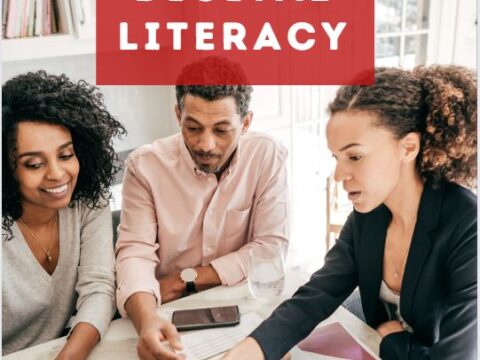
































1 thought on “End-of-year Tips: Image and Back-up Digital Devices”
Comments are closed.