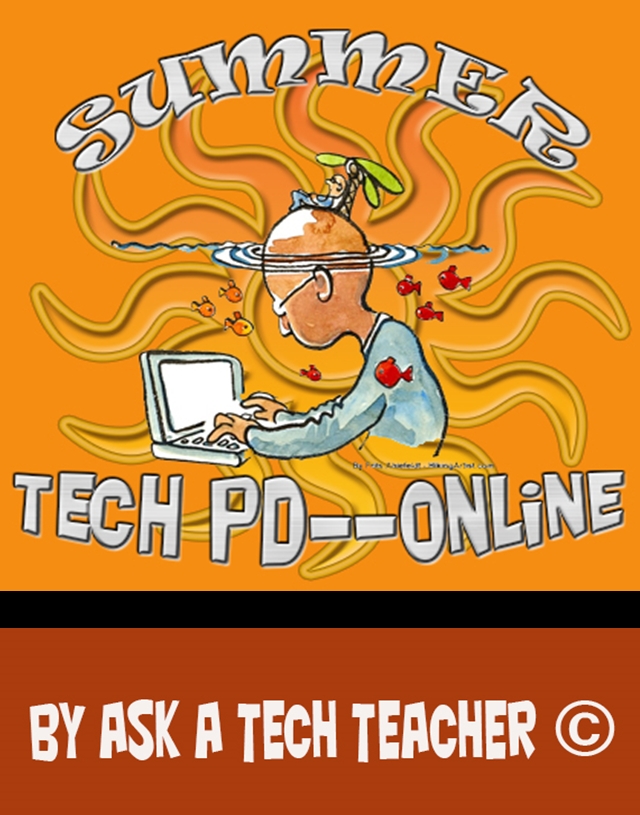Category: Teacher resources
Embed a File from Google Drive
As a working technology teacher, I get hundreds of questions from parents about their home computers, how to do stuff, how to solve problems. Each week, I’ll share one of those with you. They’re always brief and always focused. Enjoy!
Q: So many colleagues are embedding documents to their blogs and websites, but I don’t know how to do that. Can you help?
A: I love this part of Google Apps. When your Google document is complete–that includes Docs, Spreadsheets, Slides, and Drawings:
- Go to ‘Share’ in the upper right corner; select the option you prefer–allowing viewers to just view or edit
- Click File>Publish to the Web (on the menu bar)
- Select the link and copy-paste to your website (I’ve done this below) OR select Embed
- Copy the HTML code that starts with ‘<iframe…’
- Paste into blog, wiki, website like I did below:
Let’s try this out. Here’s a collaborative spreadsheet to share Exit Ticket ideas. Your name is optional. Strongly consider adding the linkback so we can add each other to our PLN–a great way to share ideas and knowledge. Access the spreadsheet and tell us your favorite warm-up activities and exit tickets:
Here’s the embedded document:
Share this:
- Click to share on Facebook (Opens in new window) Facebook
- Click to share on X (Opens in new window) X
- Click to share on LinkedIn (Opens in new window) LinkedIn
- Click to share on Pinterest (Opens in new window) Pinterest
- Click to share on Telegram (Opens in new window) Telegram
- Click to email a link to a friend (Opens in new window) Email
- More
Subscriber Special: September
 This special on site licenses has been extended a month. When September ends, prices increase for the first time since we’ve offered multi-user licenses.
This special on site licenses has been extended a month. When September ends, prices increase for the first time since we’ve offered multi-user licenses.
Let me step back. What are site licenses?
- They are for multiple users rather than just the teacher–students, other teachers, even parents
- They offer grade-level student workbooks (in PDF format) for the SL tech curriculum and keyboarding curriculum
- They include the grade-level teacher manual for free
- Also free: weekly videos showing how to teach the lesson
- New this year: Office Hours. This is a weekly Google Hangouts anyone using the curriculum can attend and talk real time with a teacher using the curriculum
Why are prices going up? During the beta phase, we priced site licenses low while we worked out bugs. The price increase applies to licenses for:
If you’re planning to purchase one, save 25% (off the future increased price) by purchasing yours now:
If you already purchased a teacher manual and want to trade it for the site license, just provide a receipt showing you purchased in the last six months.
Questions? Email askatechteacher@gmail.com or zeke.rowe@structuredlearning.net. The slideshow below includes samples of site license products:
[gallery type="slideshow" ids="48958,49942,49944,49945,49943,48957,48956,36551,48953,48952,41489,38283,38078,38077,38076,38075,29939,28765,49935,49932,49933,49934,49936,49937,49938,49939,49940,49941,49946,49947,49948,49949,49950,49951,49952,49953,49954,49955,49956,49957,49958,49959,49960,49961,49962,49963,49964,49965,49966,49967,49968,49969,49970,49971,49972,49973,49974,49975,49976,49977,49978,49979,49980"]Share this:
- Click to share on Facebook (Opens in new window) Facebook
- Click to share on X (Opens in new window) X
- Click to share on LinkedIn (Opens in new window) LinkedIn
- Click to share on Pinterest (Opens in new window) Pinterest
- Click to share on Telegram (Opens in new window) Telegram
- Click to email a link to a friend (Opens in new window) Email
- More
33 Great Research Websites for Kids
Here are quick, safe spots to send students for research:
- BrainPop–with the BrainPop characters, a launchpad to curiosity
- CoolKidFacts–kid-friendly videos, pictures, info, and quizzes–all 100% suitable for children
- Dimensions–academic research geared for college-level
- Fact Monster–help with homework and facts
- Google Earth Timelapse–what changes to the planet over time
- Google Trends–what’s trending in searches
- History Channel–great speeches
- How Stuff Works–the gold standard in explaining stuff to kids
- Info Please–events cataloged year-by-year
- National Geographic for Kids
- Ngram Viewer–analyzes all words in all books on Google Books
- TagGalaxy–search using a cloud
- Wild Wordsmyth–picture dictionary for kids
- World Book–requires membership
Citing Resources
Kids Search Engines
How to Research
- A Google A Day
- How to Search on Google
- Power Searching (with Google)
- Teaching students to search/research
- Internet Search and Research–a lesson plan for K-8
Lesson Plans
Resources/Research
- Kids Picture Dictionary
- Primary Source Documents
- Talk to Books–research your topic based on books
Share this:
- Click to share on Facebook (Opens in new window) Facebook
- Click to share on X (Opens in new window) X
- Click to share on LinkedIn (Opens in new window) LinkedIn
- Click to share on Pinterest (Opens in new window) Pinterest
- Click to share on Telegram (Opens in new window) Telegram
- Click to email a link to a friend (Opens in new window) Email
- More
3 Apps to Help Brainstorm Next Year’s Lessons
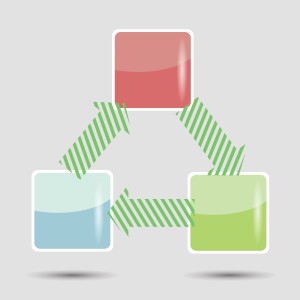 Lesson planning used to mean filling in boxes on a standard form with materials, goals, expectations, assessments–details like that. Certainly this is valuable information, but today’s lesson plans–like today’s lessons–demand less rote fill-in-the-blanks and more conceptualization, critical thinking, and collaboration. With the increased reliance on online resources, Skype interviews with professionals, and hands-on learning activities, lessons are no longer taught within four walls so they shouldn’t be planned that way. They need collaboration with all stakeholders from initial planning stage to revision and rewrite.
Lesson planning used to mean filling in boxes on a standard form with materials, goals, expectations, assessments–details like that. Certainly this is valuable information, but today’s lesson plans–like today’s lessons–demand less rote fill-in-the-blanks and more conceptualization, critical thinking, and collaboration. With the increased reliance on online resources, Skype interviews with professionals, and hands-on learning activities, lessons are no longer taught within four walls so they shouldn’t be planned that way. They need collaboration with all stakeholders from initial planning stage to revision and rewrite.
And that paper form that was copied in triplicate–now it’s an online tool that can be accessed, edited, appended, and viewed by everyone involved. In fact, it can be one of three tools, depending upon how your brain organizes ideas:
- mindmap–for those who love to throw everything out there on a canvas and arrange
- online planner–for those who fill in boxes with required information and want the lesson plan to appear fully formed from these ideas
- spreadsheet–for those who like to build from the ground up and have the lesson plan detailed and scalable–in a structured way
I’ve tried all of these and have found three favorite tools, one from each category, that work for me. Read through these, try them out, and then add a comment with what you think:
Share this:
- Click to share on Facebook (Opens in new window) Facebook
- Click to share on X (Opens in new window) X
- Click to share on LinkedIn (Opens in new window) LinkedIn
- Click to share on Pinterest (Opens in new window) Pinterest
- Click to share on Telegram (Opens in new window) Telegram
- Click to email a link to a friend (Opens in new window) Email
- More
17 Take-aways from Summer PD
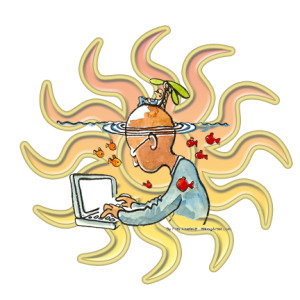 Summer PD 2015 just ended. A couple dozen of us–teachers, library media specialists, tech integrationists, lab teachers–gathered virtually for three weeks to experiment with some of the hottest tech tools available for the classroom–Google Apps, differentiation tools, digital storytelling, visual learning, Twitter, blogs, Common Core and tech, backchannels, digital citizenship, assessment, and more (12 topics in all). It was run like a flipped classroom where class members picked 60% of daily topics, then they read, tested and experimented. Failed and tried again. Asked questions. They shared with colleagues on discussion boards, blogs, Tweets. Once a week we got together virtually (via Google Hangout or a TweetUp) to share ideas, answer questions, and discuss nuances.
Summer PD 2015 just ended. A couple dozen of us–teachers, library media specialists, tech integrationists, lab teachers–gathered virtually for three weeks to experiment with some of the hottest tech tools available for the classroom–Google Apps, differentiation tools, digital storytelling, visual learning, Twitter, blogs, Common Core and tech, backchannels, digital citizenship, assessment, and more (12 topics in all). It was run like a flipped classroom where class members picked 60% of daily topics, then they read, tested and experimented. Failed and tried again. Asked questions. They shared with colleagues on discussion boards, blogs, Tweets. Once a week we got together virtually (via Google Hangout or a TweetUp) to share ideas, answer questions, and discuss nuances.
The class awarded a Certificate based on effort, not end product. Here are my takeaways as moderator of this amazing group:
- They are risk takers. They kept trying long beyond the recommended hour a day in some cases.
- They were curious. They wanted to get it right, see how it worked.
- They are life long learners. Some had been teaching for thirty years and still enthusiastically embraced everything from twitter to the gamification of education.
- They were problem solvers. I often heard, ‘if I tweak it here, I can solve this problem’.
Share this:
- Click to share on Facebook (Opens in new window) Facebook
- Click to share on X (Opens in new window) X
- Click to share on LinkedIn (Opens in new window) LinkedIn
- Click to share on Pinterest (Opens in new window) Pinterest
- Click to share on Telegram (Opens in new window) Telegram
- Click to email a link to a friend (Opens in new window) Email
- More
15 Take-aways from Online Grad School Classes
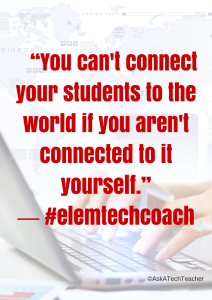 MTI 562 (the Tech-infused Teacher) and MTI 563 (the Differentiated Teacher) just ended. More than a dozen of us–teachers, library media specialists, tech integrationists, lab teachers–gathered virtually for five weeks to experiment with some of the hottest tech tools available for the classroom–Google Apps, differentiation options, digital storytelling, visual learning, Twitter, blogs, backchannels, digital citizenship, assessment, and more. Sessions were run like a flipped classroom where attendees accessed daily topics, read/watched materials, tested their knowledge, and experimented with projects. In some cases, they failed and tried again–and shared with classmates what went wrong and how it was fixed–or how they attempted to fix it. They chatted with colleagues on discussion boards, blogs, and Twitter. They asked the class mentor (aka, guide or teacher) questions on class topics or any tech ed issue they needed help on. Once a week, we got together virtually (Google Hangout or TweetUp) to share ideas, answer questions, and discuss nuances.
MTI 562 (the Tech-infused Teacher) and MTI 563 (the Differentiated Teacher) just ended. More than a dozen of us–teachers, library media specialists, tech integrationists, lab teachers–gathered virtually for five weeks to experiment with some of the hottest tech tools available for the classroom–Google Apps, differentiation options, digital storytelling, visual learning, Twitter, blogs, backchannels, digital citizenship, assessment, and more. Sessions were run like a flipped classroom where attendees accessed daily topics, read/watched materials, tested their knowledge, and experimented with projects. In some cases, they failed and tried again–and shared with classmates what went wrong and how it was fixed–or how they attempted to fix it. They chatted with colleagues on discussion boards, blogs, and Twitter. They asked the class mentor (aka, guide or teacher) questions on class topics or any tech ed issue they needed help on. Once a week, we got together virtually (Google Hangout or TweetUp) to share ideas, answer questions, and discuss nuances.
Some of the problems students faced down:
- How to use twitter
- How to use GHO
- How to make a tagxedo interactive
- How to work tech tools into their unique student groups
- How to create screencasts and screenshots
- How to create professional blogs
- How to embed materials into digital portfolios
- How to create a vibrant, healthy Personal Learning Network
Now as I wave goodbye to these students I’ve only known five weeks but feel quite close to, here are my takeaways:
Share this:
- Click to share on Facebook (Opens in new window) Facebook
- Click to share on X (Opens in new window) X
- Click to share on LinkedIn (Opens in new window) LinkedIn
- Click to share on Pinterest (Opens in new window) Pinterest
- Click to share on Telegram (Opens in new window) Telegram
- Click to email a link to a friend (Opens in new window) Email
- More
What’s a Tech Teacher Do With Their Summer Off?
 School’s been out for at least a few weeks and I just finished up three online classes that started in June. Next week, I’ll feel like I have an endless span of hours to do all the activities that got sidelined by grading, projects, training, and general ‘school’ stuff. Once I get through reading until I’m bored (or I run out of food) and straightening up the house (I won’t get carried away), I’ll start on the meat of my summer activities. Truth, that list is more of an overstuffed file cabinet than a carefully-constructed To Do page, but here’s what it looks like:
School’s been out for at least a few weeks and I just finished up three online classes that started in June. Next week, I’ll feel like I have an endless span of hours to do all the activities that got sidelined by grading, projects, training, and general ‘school’ stuff. Once I get through reading until I’m bored (or I run out of food) and straightening up the house (I won’t get carried away), I’ll start on the meat of my summer activities. Truth, that list is more of an overstuffed file cabinet than a carefully-constructed To Do page, but here’s what it looks like:
- Finish a tech thriller I’ve been working on this for four years. I’m 99% there (10% to go). Of course, it has lots of cutting edge technology and a quirky AI named Otto (a palindrome). If you follow my blog, you know this is on my list every summer, as predictable as the Golf Channel. This time, I’m doing it!
- Under the file folder, “The world doesn’t change in front of your eyes; it changes behind your back,” I realize a few tech trends are passing me by. This includes 3D printing, Maker Spaces, and Google Classroom for starters. They are seeping into tech conversations regularly on my social media and there’s little I can contribute other than questions. I need to fix that this summer. Any suggestions?
- Learn a new tech tool every week. This also I do every summer. I’ll share a video, a project, and academic tie-in each week.
- Get back to my inquisitive, curious roots. I used to spend hours figuring out how to solve problems, find solutions, determine what made something tick. Now, I’m too busy. I can feel the rift in my spirit, my sapped energy, my fuzzy brain. This summer, I’m getting back to that. Here’s my promise:
When I see something techie I don’t understand, I’ll ask:
Share this:
- Click to share on Facebook (Opens in new window) Facebook
- Click to share on X (Opens in new window) X
- Click to share on LinkedIn (Opens in new window) LinkedIn
- Click to share on Pinterest (Opens in new window) Pinterest
- Click to share on Telegram (Opens in new window) Telegram
- Click to email a link to a friend (Opens in new window) Email
- More
How to Build Your PLN
 When a colleague tells you she heard about a new tech tool from someone in her PLN, do you first wonder what she’s talking about–not the tool but the three-letter acronym? Or maybe you think, ‘Of course [Amanda] has a PLN. She’s a geek.’ You might even understand the purpose of a PLN–to provide educators with a collaborative learning environment–but think you don’t need one, or staff development provided by your school is all you can handle.
When a colleague tells you she heard about a new tech tool from someone in her PLN, do you first wonder what she’s talking about–not the tool but the three-letter acronym? Or maybe you think, ‘Of course [Amanda] has a PLN. She’s a geek.’ You might even understand the purpose of a PLN–to provide educators with a collaborative learning environment–but think you don’t need one, or staff development provided by your school is all you can handle.
What is a PLN
More simply, it’s:
…an extended group of knowledgeable people you reach out to for answers, and trust to guide your learning.
These individuals can be anywhere in the world, but are always carefully selected by you for their expertise in your subject area. It doesn’t mean they have all the answers. It means that when you have questions, you trust them to inform your thinking, guide your research, and provide answers and directions scaffolded from their personal experience. You may never meet them in person, though you likely collaborate through Google Hangouts, Skypes, or pre-arranged TweetUps.
Share this:
- Click to share on Facebook (Opens in new window) Facebook
- Click to share on X (Opens in new window) X
- Click to share on LinkedIn (Opens in new window) LinkedIn
- Click to share on Pinterest (Opens in new window) Pinterest
- Click to share on Telegram (Opens in new window) Telegram
- Click to email a link to a friend (Opens in new window) Email
- More
5 Things You Need to Know About 3D Printing
 Ecolleague Mike Daugherty has over seventeen years experience in educational technology serving a variety of roles. He was recently awarded the OETC (Ohio Educational Technology Conference) Technology Innovator of the Year award and received honorable mention in the national DILA awards. In his current position, he is the director of technology for a high-achieving public school district in Ohio. His site, morethanatech.com, looks at EdTech from the district administration point of view.
Ecolleague Mike Daugherty has over seventeen years experience in educational technology serving a variety of roles. He was recently awarded the OETC (Ohio Educational Technology Conference) Technology Innovator of the Year award and received honorable mention in the national DILA awards. In his current position, he is the director of technology for a high-achieving public school district in Ohio. His site, morethanatech.com, looks at EdTech from the district administration point of view.
He is also lucky enough to have a 3D printer. I asked him if he’d share his experiences with you. Here are his thoughts:
Similar to many school districts around the country, we decided to dip our feet into the 3D printing waters this past school year. 3D printing, Maker Spaces, and Fab Labs are the latest darlings of the EdTech world and for good reasons. The potential of these devices is almost limitless. There are a number of industry experts predicting that 3D printing will have a larger impact on the world than the Internet itself. It’s crazy to think about that, but when you read their predictions, it hard to ignore.
Share this:
- Click to share on Facebook (Opens in new window) Facebook
- Click to share on X (Opens in new window) X
- Click to share on LinkedIn (Opens in new window) LinkedIn
- Click to share on Pinterest (Opens in new window) Pinterest
- Click to share on Telegram (Opens in new window) Telegram
- Click to email a link to a friend (Opens in new window) Email
- More
Great List of EdTech Tools
Alice Keeler is sharing a Google Doc of favorite educator tech tools. It’s crowdsourced, so view, add to it, come away richer thanks to your online colleagues:
Link to the crowdsourced list.
Share this:
- Click to share on Facebook (Opens in new window) Facebook
- Click to share on X (Opens in new window) X
- Click to share on LinkedIn (Opens in new window) LinkedIn
- Click to share on Pinterest (Opens in new window) Pinterest
- Click to share on Telegram (Opens in new window) Telegram
- Click to email a link to a friend (Opens in new window) Email
- More