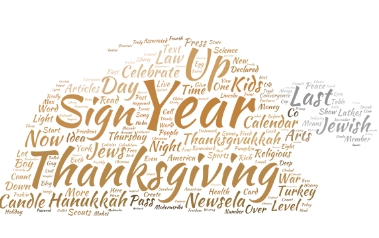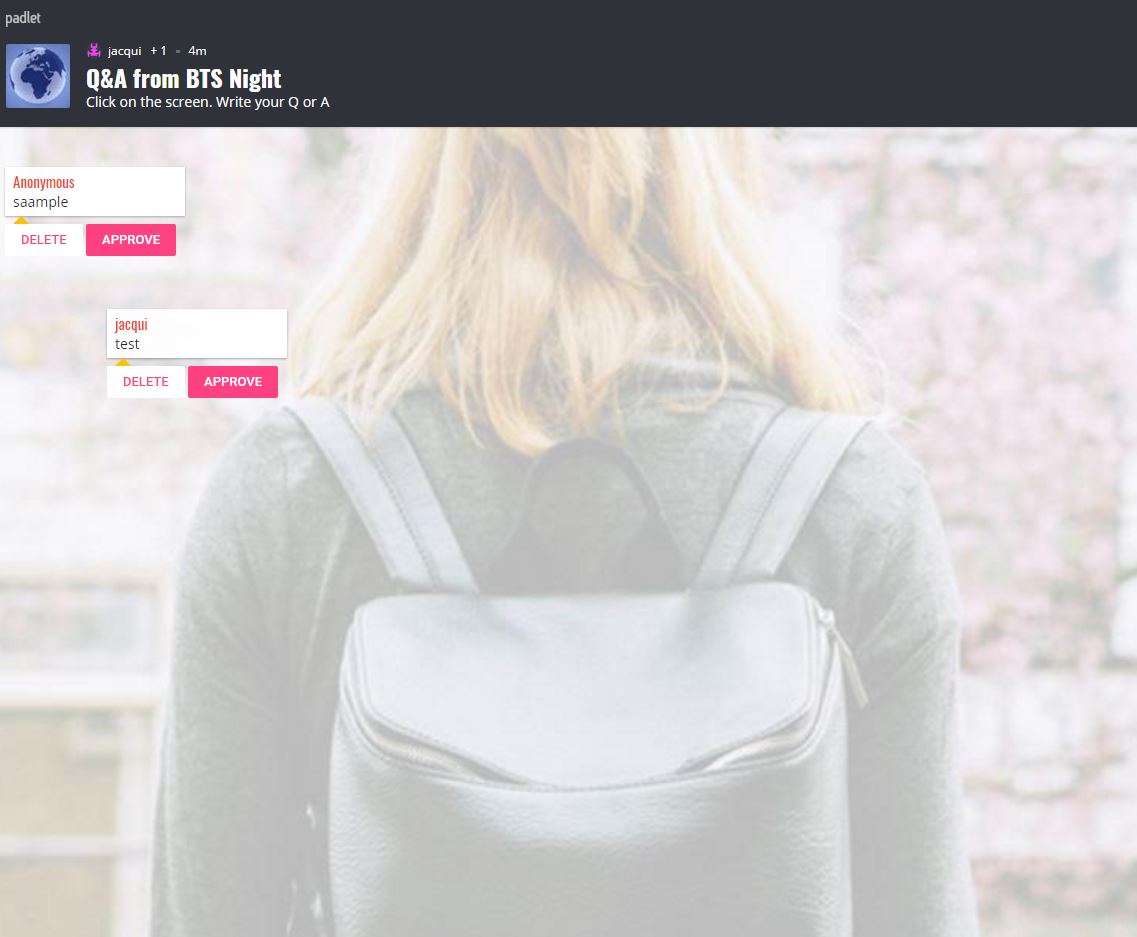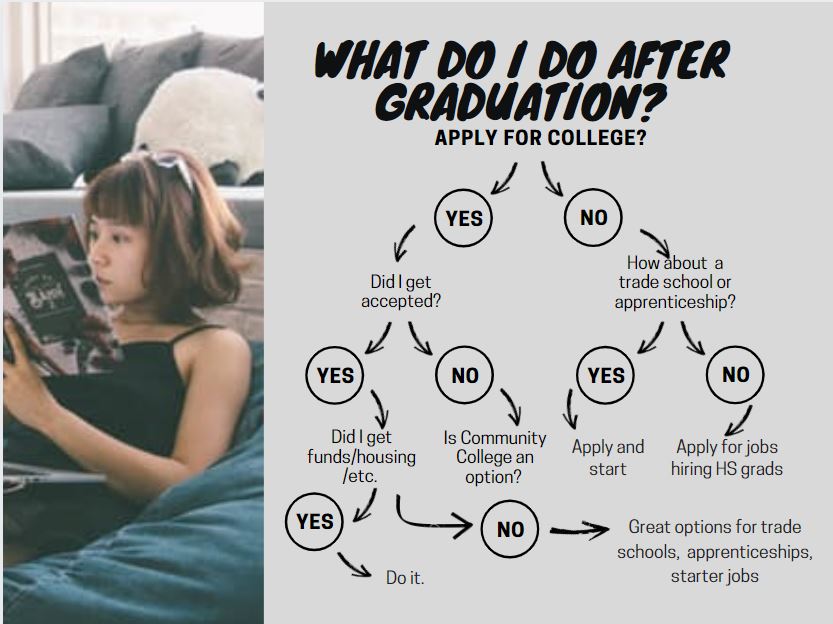Category: Parents
5 Ways to Involve Parents in Your Class
 In fifteen years of teaching K-8, I have learned that one factor provides a reliable barometer for student success: Parent involvement. In fact, it’s crucial. According to the National Coalition for Parent Involvement in Education Research Review and Resources, no matter income or background, students with involved parents are more likely to have higher grades and test scores, attend school regularly, have better social skills, show improved behavior, and adapt well to school. According to the School Community Journal, “There is a sizable body of research literature supporting the involvement of parents in educational settings and activities”.
In fifteen years of teaching K-8, I have learned that one factor provides a reliable barometer for student success: Parent involvement. In fact, it’s crucial. According to the National Coalition for Parent Involvement in Education Research Review and Resources, no matter income or background, students with involved parents are more likely to have higher grades and test scores, attend school regularly, have better social skills, show improved behavior, and adapt well to school. According to the School Community Journal, “There is a sizable body of research literature supporting the involvement of parents in educational settings and activities”.
The data is so overwhelming, one of our important jobs as teachers must be to facilitate the involvement of parents in their child’s education. There are as many ways to do that as there are parents who need alternatives to the traditional parent-teacher conference and back-to-school night. Here are some of my favorites:
Share this:
- Click to share on Facebook (Opens in new window) Facebook
- Click to share on X (Opens in new window) X
- Click to share on LinkedIn (Opens in new window) LinkedIn
- Click to share on Pinterest (Opens in new window) Pinterest
- Click to share on Telegram (Opens in new window) Telegram
- Click to email a link to a friend (Opens in new window) Email
- More
Happy Memorial Day
I’m taking the day to honor our soldiers. Without their sacrifice, where would we be? (more…)
Share this:
- Click to share on Facebook (Opens in new window) Facebook
- Click to share on X (Opens in new window) X
- Click to share on LinkedIn (Opens in new window) LinkedIn
- Click to share on Pinterest (Opens in new window) Pinterest
- Click to share on Telegram (Opens in new window) Telegram
- Click to email a link to a friend (Opens in new window) Email
- More
Tech Tip #104: Need a File on Your iPad? Try This
As a working technology teacher, I get hundreds of questions from parents about their home computers, how to do stuff, how to solve problems. Each Tuesday, I’ll share one of those with you. They’re always brief and always focused. Enjoy!
Q: I have a video on my classroom computer I want to use on my iPad. How do I do that?
A: There are ways to do that–email it to your iPad, open through DropBox–but those have issues:
- emailing requires extra steps and time you may not have
- many email accounts limit you to <10MB. What if a video file is larger?
- DropBox has limited space
- like email, you must put materials in DropBox to access them from there (I know–Duh, but that requires planning. What if your inquiry-driven class popped onto this topic on the fly?)
If you’re like me, anything to make your worker faster, easier, less steps is a good thing.
Share this:
- Click to share on Facebook (Opens in new window) Facebook
- Click to share on X (Opens in new window) X
- Click to share on LinkedIn (Opens in new window) LinkedIn
- Click to share on Pinterest (Opens in new window) Pinterest
- Click to share on Telegram (Opens in new window) Telegram
- Click to email a link to a friend (Opens in new window) Email
- More
Playful Learning–What a Great Idea
 Playful Learning (Parents’ Choice Gold Medal website) is a well-done, professional-looking website that offers advice, projects, and visual images touting the benefits of education through play. The reader is drawn into the child-centered imagery and strong basic colors, wanting everything on offer so their child’s play areas can look and work as described.
Playful Learning (Parents’ Choice Gold Medal website) is a well-done, professional-looking website that offers advice, projects, and visual images touting the benefits of education through play. The reader is drawn into the child-centered imagery and strong basic colors, wanting everything on offer so their child’s play areas can look and work as described.
Let’s back up a moment. Play as the vehicle of education is not a revolutionary idea. Pedagogy has long recommended ‘play’ as a superior teacher for youngers–
Play is the great synthesizing, integrating, and developing force in childhood and adolescence. –PsycINFO Database Record 2012 APA,
The play of children is not recreation; it means earnest work. Play is the purest intellectual production of the human being, in this stage … for the whole man is visible in them, in his finest capacities, in his innermost being.~ Friedrich Froebel
In general, research shows strong links between creative play and language, physical, cognitive, and social development. Play is a healthy, essential part of childhood. —Department of Education, Newfoundland Labrador
Young children learn the most important things not by being told but by constructing knowledge for themselves in interaction with the physical world and with other children – and the way they do this is by playing.” –Jones, E., & Reynolds, G. “The play’s the thing: Teachers’ roles in children’s play”
Share this:
- Click to share on Facebook (Opens in new window) Facebook
- Click to share on X (Opens in new window) X
- Click to share on LinkedIn (Opens in new window) LinkedIn
- Click to share on Pinterest (Opens in new window) Pinterest
- Click to share on Telegram (Opens in new window) Telegram
- Click to email a link to a friend (Opens in new window) Email
- More
A Holiday Card in Publisher
Greeting cards are easy enough for second graders–even early readers. Using MS Publisher, pick a template, add a picture to personalize, add their name–and they’re done. It takes about 15 minutes. Kids always feel great about creating these greeting cards: (more…)
Share this:
- Click to share on Facebook (Opens in new window) Facebook
- Click to share on X (Opens in new window) X
- Click to share on LinkedIn (Opens in new window) LinkedIn
- Click to share on Pinterest (Opens in new window) Pinterest
- Click to share on Telegram (Opens in new window) Telegram
- Click to email a link to a friend (Opens in new window) Email
- More
Do Your Children Need Computers for School?
 This is a question I get from parents all the time. Most parents want to get what their child needs as affordably as possible, and don’t want to save a few bucks at the expense of their child. If that sounds like you, here are suggestions on how to decide to get one, what type, and what to include:
This is a question I get from parents all the time. Most parents want to get what their child needs as affordably as possible, and don’t want to save a few bucks at the expense of their child. If that sounds like you, here are suggestions on how to decide to get one, what type, and what to include:
- Talk to the classroom teacher. What are their expectations of the child? If they’re like the ones in my school, they will want him/her to have access to basic software and the internet for research, maybe email. That’s it.
- You’re wondering whether a laptop or desktop is best? There are lots of reasons why a laptop might be a good decision for your particular family dynamics, but in general terms, a desktop is fine for a younger child (K-5). They don’t need to take it to friend’s house for group projects much until they reach middle school, and I would not suggest gearing a more-expensive laptop decision around an occasional project. I guarantee, the teacher won’t.
- There are other reasons why a desktop is a good decision. It is more durable (it isn’t carried around, so can’t be dropped). If part breaks (the keyboard, mouse, monitor), you don’t have to replace the entire computer–just that part. Because children are tougher on electronics than experienced users (this should be expected), it will make these sorts of problems less dramatic and costly. And, a desktop has a larger hard drive, more memory, bigger screen, and more drives/ports for input devices. That makes it more adaptable to unexpected needs.
- Now you need to select which level of desktop your child requires. Does s/he need the basic $350 on sale version or the everything-in-it upgrade? Start simple. Basic. See what the child uses, what else s/he needs before making an expensive decision. Most kids are fine with the lower end of productivity. Some, though, want the works. You’ll know which is right for your child by the time you’re ready for an upgrade.
Share this:
- Click to share on Facebook (Opens in new window) Facebook
- Click to share on X (Opens in new window) X
- Click to share on LinkedIn (Opens in new window) LinkedIn
- Click to share on Pinterest (Opens in new window) Pinterest
- Click to share on Telegram (Opens in new window) Telegram
- Click to email a link to a friend (Opens in new window) Email
- More
Happy Memorial Day
I’m taking the day to honor our soldiers. Without their sacrifice, where would we be? (more…)
Share this:
- Click to share on Facebook (Opens in new window) Facebook
- Click to share on X (Opens in new window) X
- Click to share on LinkedIn (Opens in new window) LinkedIn
- Click to share on Pinterest (Opens in new window) Pinterest
- Click to share on Telegram (Opens in new window) Telegram
- Click to email a link to a friend (Opens in new window) Email
- More
Tech Tip #83: How Do I Use a ‘Read Only’ Doc?
As a working technology teacher, I get hundreds of questions from parents about their home computers, how to do stuff, how to solve problems. Each week, I’ll share one of those with you. They’re always brief and always focused. Enjoy!
Q: The file I’m trying to use say’s ‘read only’. I need to edit it. What do I do?
A: A ‘read only’ document does not allow editing the author’s original work. You can read, but not make any changes–or save it.
Here’s how you solve that: Save it by a different name, say, call it ‘edited’, and then you can edit it. There might be an amber bar at the top of the document asking you to do just that.
Questions you want answered? Email me at askatechteacher@gmail.com and I’ll answer within the next thirty days.
Jacqui Murray has been teaching K-18 technology for 30 years. She is the editor/author of over a hundred tech ed resources including a K-12 technology curriculum, K-8 keyboard curriculum, K-8 Digital Citizenship curriculum. She is an adjunct professor in tech ed, Master Teacher, webmaster for four blogs, an Amazon Vine Voice, CSTA presentation reviewer, freelance journalist on tech ed topics, contributor to NEA Today, and author of the tech thrillers, To Hunt a Sub and Twenty-four Days. You can find her resources at Structured Learning.
Share this:
- Click to share on Facebook (Opens in new window) Facebook
- Click to share on X (Opens in new window) X
- Click to share on LinkedIn (Opens in new window) LinkedIn
- Click to share on Pinterest (Opens in new window) Pinterest
- Click to share on Telegram (Opens in new window) Telegram
- Click to email a link to a friend (Opens in new window) Email
- More
What do you do when Little Johnny wants career, not college?
 Common Core promises college and career, either/or, but what if you as a parent have been thinking ‘college’ so long, that you’re unprepared when your darling selects ‘career’? Ask a Tech Teacher contributor, Sara Stringer, has some ideas for you. I think you’ll like this:
Common Core promises college and career, either/or, but what if you as a parent have been thinking ‘college’ so long, that you’re unprepared when your darling selects ‘career’? Ask a Tech Teacher contributor, Sara Stringer, has some ideas for you. I think you’ll like this:
Every year, our school holds a Career Day, when people in our small-town community come and talk to our students about their careers. The trouble is, every year the careers represented are the same four or five careers that show up, like in a Richard Scarry book: teacher, banker, supermarket cashier. It’s no wonder that our kids grow up wanting to be movie stars and professional athletes, if these are the only other potential careers they see in person.
How can you teach your students about becoming a web developer if they’ve never met one? How can you teach your students about STEM careers in petroleum engineering — recently ranked on NPR as the college major that leads to the highest income — when there are no petroleum engineers within a 300-mile radius and, to be honest, you’re not quite sure what a petroleum engineer does?
Well, you’re a teacher. You have to think creatively.
Start by identifying interests, not careers
Share this:
- Click to share on Facebook (Opens in new window) Facebook
- Click to share on X (Opens in new window) X
- Click to share on LinkedIn (Opens in new window) LinkedIn
- Click to share on Pinterest (Opens in new window) Pinterest
- Click to share on Telegram (Opens in new window) Telegram
- Click to email a link to a friend (Opens in new window) Email
- More
Dear Otto: What Online Parental Controls Work?
 Dear Otto is an occasional column where I answer questions I get from readers about teaching tech. If you have a question, please complete the form below and I’ll answer it here. For your privacy, I use only first names.
Dear Otto is an occasional column where I answer questions I get from readers about teaching tech. If you have a question, please complete the form below and I’ll answer it here. For your privacy, I use only first names.
Here’s a great question I got from Michelle:
..
If you’re looking for computer-installed protection, there are quite a few good options–McGruff, NetNanny, CyberPatrol. You can also use the Google Safe Search settings (or similar in other browsers)–more info here.
Truth, there’s nothing more effective than keeping an eye on your child while they’re on the computer–until the day you can’t. By then, hopefully, they understand the dangers and have created good habits. Talk to them about digital rights and responsibilities. In my tech classes, that starts as soon as students use digital devices to access the www–that includes not only the internet, but multi-player game systems. Discuss stranger-danger, cyberbullying, what do do if someone makes the child uncomfortable, how to avoid those situations, staying on safe websites (not clicking ads and bling). Treat the internet neighborhood like the physical one–how do you teach safety there?
Share this:
- Click to share on Facebook (Opens in new window) Facebook
- Click to share on X (Opens in new window) X
- Click to share on LinkedIn (Opens in new window) LinkedIn
- Click to share on Pinterest (Opens in new window) Pinterest
- Click to share on Telegram (Opens in new window) Telegram
- Click to email a link to a friend (Opens in new window) Email
- More