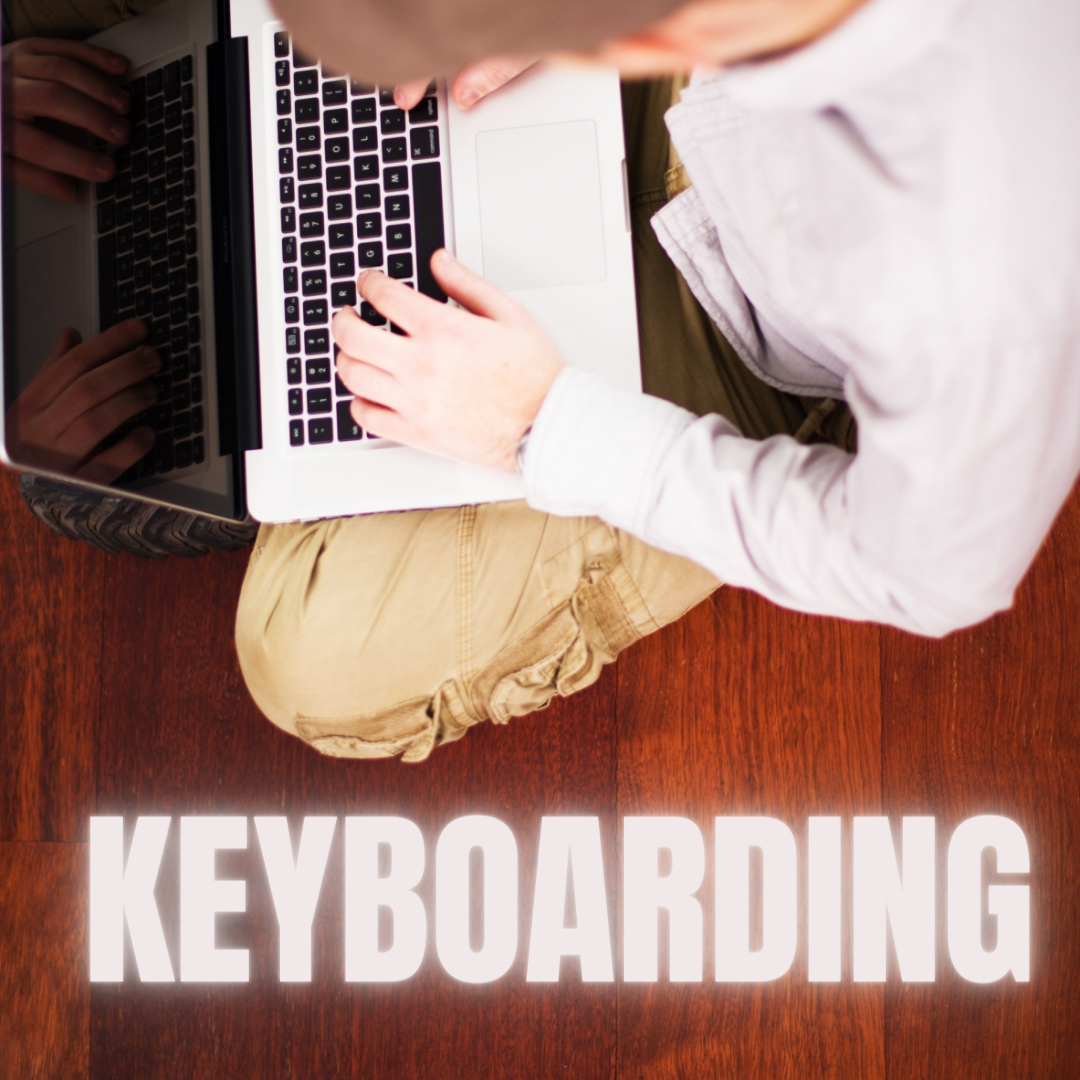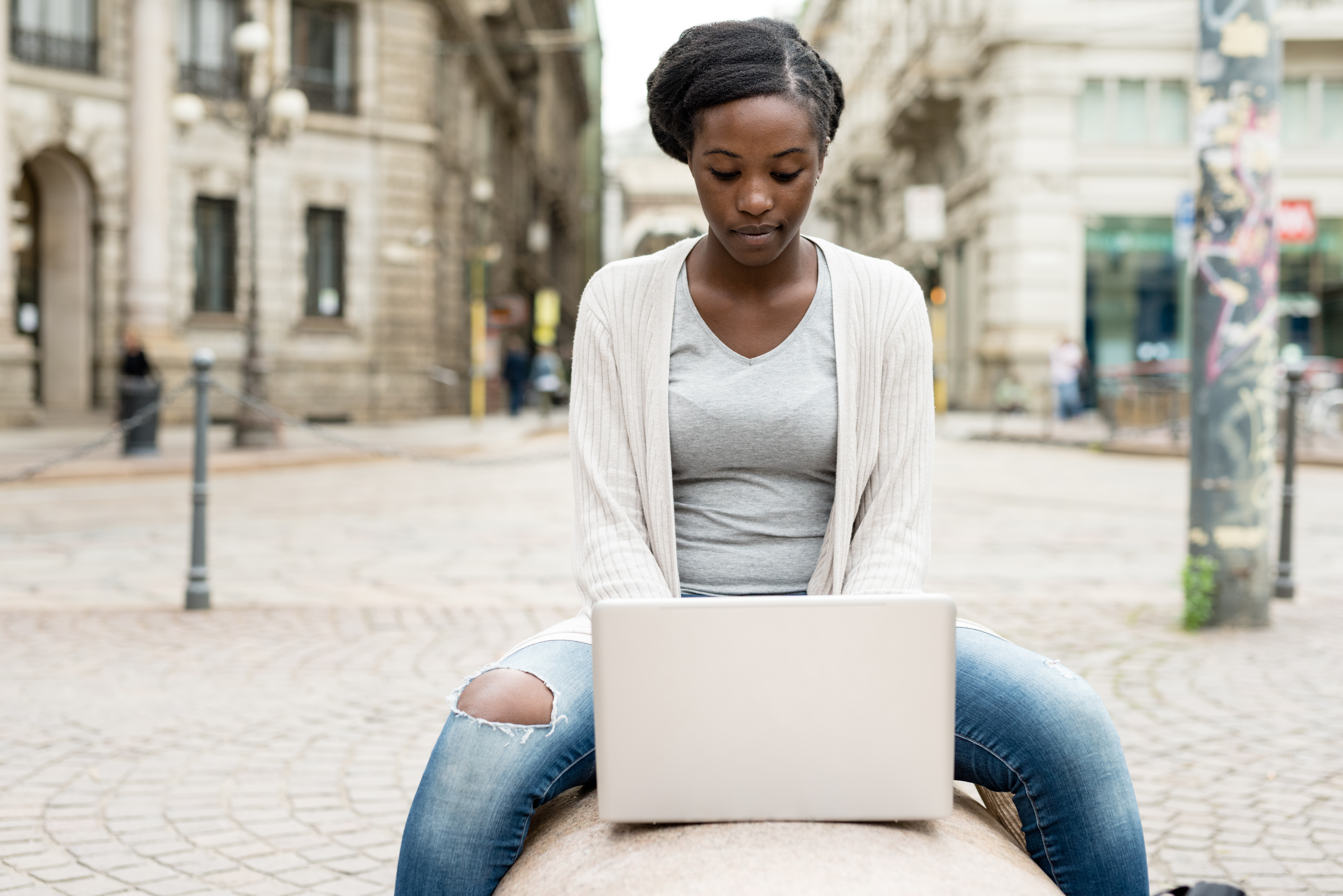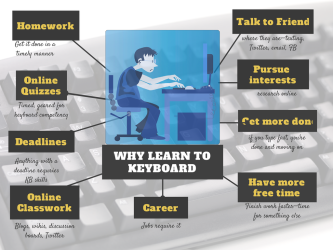Category: Keyboarding
Keyboarding with ASCII Art
I’ve written about ASCII Art (click for ASCII Art directions) and use it as an integral part of my keyboarding curriculum. It’s a fun way for students to use keyboarding in a creative, unique way. The way I teach it, it doesn’t take long to complete, say thirty minutes for a complete drawing like these:
[gallery columns="4" ids="45862,45860,45859,45861"]
Girlfriend Curious to the Max Judy posting this article on Extreme ASCII. Paul Smith creates drawings that look like this:
[gallery columns="2" ids="45857,45858"]Here’s the story:
What a great story for my students–and me!
Share this:
- Click to share on Facebook (Opens in new window) Facebook
- Click to share on X (Opens in new window) X
- Click to share on LinkedIn (Opens in new window) LinkedIn
- Click to share on Pinterest (Opens in new window) Pinterest
- Click to share on Telegram (Opens in new window) Telegram
- Click to email a link to a friend (Opens in new window) Email
- More
6 Ways to Make Classroom Typing Fun
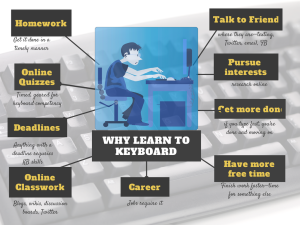 When you teach typing, the goal isn’t speed and accuracy. The goal is that students type well enough that it doesn’t disrupt their thinking.
When you teach typing, the goal isn’t speed and accuracy. The goal is that students type well enough that it doesn’t disrupt their thinking.
Let me say that again:
The goal of keyboarding is students type well enough that it doesn’t disrupt their thinking.
Much like breathing takes no thought and playing a piano is automatic, students must be able to think while they type, fingers automatically moving to the keys that record their thoughts. Searching for key placement shouldn’t interfere with how they develop a sentence. Sure, it does when students are just starting, but by third grade students should be comfortable enough with key placement to be working on speed.
To type as fast at the speed of thought isn’t as difficult as it sounds. For students in school, ‘speed of thought’ refers to how fast they develop ideas that will be recorded. 20 wpm means they know most key placements by touch. 30 wpm is the low end of not interfering with thinking. 45 wpm is good.
Share this:
- Click to share on Facebook (Opens in new window) Facebook
- Click to share on X (Opens in new window) X
- Click to share on LinkedIn (Opens in new window) LinkedIn
- Click to share on Pinterest (Opens in new window) Pinterest
- Click to share on Telegram (Opens in new window) Telegram
- Click to email a link to a friend (Opens in new window) Email
- More
Programming Shortkeys for any Windows Tool
 Creating a shortkey will quickly become a favorite with your students. I use it for the snipping tool–because we use that a lot in class–but you can create one for any program you use a lot. Depdending upon the device you use will dictate how you do this.
Creating a shortkey will quickly become a favorite with your students. I use it for the snipping tool–because we use that a lot in class–but you can create one for any program you use a lot. Depdending upon the device you use will dictate how you do this.
Windows
- Go to Start
- Right click on the desired program
- Select ‘properties’
- Click in ‘shortcut’
- Push the key combination you want to use to invoke the snipping tool. In my case, I used Ctrl+Alt+S
- Save
Here’s a video to show you:
Now all I have to do is remember the shortkey!
iPad
Called hotkeys. These are built in on some devices and require an app on others. On the iPad go to:
Settings > General Settings > Keyboard Settings
Scroll down and click “add new shortcut.” The one drawback is that it does not include new paragraphs on the ipad/ iphone. To do that you’ll need Text Expander, but because Text Expander isn’t supported in every app, I just use this. So, for example, at the top of every Journal Entry I like to have:
Other
Use the Auto Hotkeys program
Share this:
- Click to share on Facebook (Opens in new window) Facebook
- Click to share on X (Opens in new window) X
- Click to share on LinkedIn (Opens in new window) LinkedIn
- Click to share on Pinterest (Opens in new window) Pinterest
- Click to share on Telegram (Opens in new window) Telegram
- Click to email a link to a friend (Opens in new window) Email
- More
Keyboarding and the Homeschooler
 Here’s another great article from Catherine Ross on homeschooling and keyboard skills. Catherine Ross is a full-time stay-at-home-mum who believes learning should be enjoyable for young minds. An erstwhile elementary school teacher, Catherine loves coming up with creative ways through which kids can grasp the seemingly difficult concepts of learning easily. She believes that a ‘fun factor’ can go a long way in enhancing kids’ understanding and blogs at http://kidslearninggames.weebly.com/
Here’s another great article from Catherine Ross on homeschooling and keyboard skills. Catherine Ross is a full-time stay-at-home-mum who believes learning should be enjoyable for young minds. An erstwhile elementary school teacher, Catherine loves coming up with creative ways through which kids can grasp the seemingly difficult concepts of learning easily. She believes that a ‘fun factor’ can go a long way in enhancing kids’ understanding and blogs at http://kidslearninggames.weebly.com/
It is nothing short of a struggle to make my 8-year-old daughter sit down at her desk and write a couple of lines at a stretch, without getting up a dozen times in between.But ask her to type out the lines on the computer and she’s happily done with it in less than half the time!
There’s something about ‘working’ on a computer which appeals to all kids; they just don’t seem to comprehend the fact that studies can be related to a computer as well. And this is something I realized early on when I took up homeschooling full-time. If I could use this to my advantage and incorporate some constructive online ‘computer-time’ into my kids’ curriculum, it would probably do them good in the long run and they would enjoy it too.
Share this:
- Click to share on Facebook (Opens in new window) Facebook
- Click to share on X (Opens in new window) X
- Click to share on LinkedIn (Opens in new window) LinkedIn
- Click to share on Pinterest (Opens in new window) Pinterest
- Click to share on Telegram (Opens in new window) Telegram
- Click to email a link to a friend (Opens in new window) Email
- More
Tech Tip #94: Shortkey for Find
As a working technology teacher, I get hundreds of questions from parents about their home computers, how to do stuff, how to solve problems. Each week, I’ll share one of those with you. They’re always brief and always focused. Enjoy!
Q: Isn’t there a shortkey for searching a website?
A: There is. It’s Ctrl+F. It’s been around for, well, forever, but I’d forgotten about it until my efriend Sandy reminded me. As she posted on her blog, EdTechSandy, If you didn’t know about CTRL+F, don’t feel bad. …90% of folks don’t know about it.
Share this:
- Click to share on Facebook (Opens in new window) Facebook
- Click to share on X (Opens in new window) X
- Click to share on LinkedIn (Opens in new window) LinkedIn
- Click to share on Pinterest (Opens in new window) Pinterest
- Click to share on Telegram (Opens in new window) Telegram
- Click to email a link to a friend (Opens in new window) Email
- More
3 Problems to Address Before Blogging at Your School
 Dear Otto is an occasional column where I answer questions I get from readers about teaching tech. For your privacy, I use only first names.
Dear Otto is an occasional column where I answer questions I get from readers about teaching tech. For your privacy, I use only first names.
Here’s a great question I got from Molly:
I really enjoyed your article on students blogging. It seems like a great way to get them writing willingly since they love to be online. I was wondering, what are some of the problems you have run into and how did you solve them? What pitfalls can teachers watch out for long-term?
Three big–not necessarily ‘problems’ as much as issues to address:
Digital rights and responsibilities
You don’t want to roll out blogging in your classroom without a sturdy program educating students on digital citizenship–privacy, profiles, footprints, safety, fair use/copyrights. I have lots of information on those topics on my blog. Another good resource is Common Sense Media.
Share this:
- Click to share on Facebook (Opens in new window) Facebook
- Click to share on X (Opens in new window) X
- Click to share on LinkedIn (Opens in new window) LinkedIn
- Click to share on Pinterest (Opens in new window) Pinterest
- Click to share on Telegram (Opens in new window) Telegram
- Click to email a link to a friend (Opens in new window) Email
- More
Dear Otto: Best Practices for New Teachers About Tech
 Dear Otto is an occasional column where I answer questions I get from readers about teaching tech. For your privacy, I use only first names.
Dear Otto is an occasional column where I answer questions I get from readers about teaching tech. For your privacy, I use only first names.
Here’s a great question I got from Lucia:
I currently teach an instructional technology class to undergraduate students preparing to be educators. Every semester I need to revise my course to reflect “updates” in current Ed Tech. I’m hoping you might give me some advice on “best practices” for teaching students who want to be teachers! I’ve learned so much from you…and I’m hoping you can give me a boost here! I’m truly appreciative of any advice you may have!
There are four topics considered ‘best practices’ by current teachers when using tech in education. Here they are with a link to resources to help teach them:
- digital citizenship--show how to keep students safe as they are encouraged to go online for research, collaborating, sharing, perspective-taking, and more
- problem solving–lots of new teachers are intimidated by technology in their classrooms. Besides that there are so many digital tools–how does anyone stay up to date on them–there’s a worse problem: What happens when students using technology in class have a problem with it? What’s the teacher do? There are lots of problems the teacher can solve herself, without slowing down class and while modeling problem-solving skills, that don’t require an IT Intervention. Here’s a collection of 98
Share this:
- Click to share on Facebook (Opens in new window) Facebook
- Click to share on X (Opens in new window) X
- Click to share on LinkedIn (Opens in new window) LinkedIn
- Click to share on Pinterest (Opens in new window) Pinterest
- Click to share on Telegram (Opens in new window) Telegram
- Click to email a link to a friend (Opens in new window) Email
- More
Weekend Websites: 25 Keyboarding Websites
 If summer is when your children are absolutely positively going to catch up on keyboarding, here’s a list of 32 keyboarding websites for all ages (be sure to view the full post–I have a free poster for you):
If summer is when your children are absolutely positively going to catch up on keyboarding, here’s a list of 32 keyboarding websites for all ages (be sure to view the full post–I have a free poster for you):
- ABCYa–Keyboard challenge—grade level
- Alphabet rain game
- Barracuda game
- Big Brown Bear
- Bubbles game
- Dance Mat Typing
- Finger jig practice game
- Free typing tutor
- GoodTyping.com
- Keyboard practice—quick start
- Keyboarding practice
- Keyboarding—lessons
- Keyboarding—more lessons
- Keyboarding—must sign up, but free
- Keyboarding—quick start
- Keybr–Online practice
- NitroTyping
- Online typing lessons — more
- Touch Typing Progressive Program
- TuxTyping
- Typing Club
- Typing Defense—fun word practice
- TypingTest.com
- TypingWeb.com—a graduated course
- Web Institute Keyboarding for Kids
Share this:
- Click to share on Facebook (Opens in new window) Facebook
- Click to share on X (Opens in new window) X
- Click to share on LinkedIn (Opens in new window) LinkedIn
- Click to share on Pinterest (Opens in new window) Pinterest
- Click to share on Telegram (Opens in new window) Telegram
- Click to email a link to a friend (Opens in new window) Email
- More
Tech Tip #89: Use Keyboard Shortcuts With Students
As a working technology teacher, I get hundreds of questions from parents about their home computers, how to do stuff, how to solve problems. Each week, I’ll share one of those with you. They’re always brief and always focused. Enjoy!
Q: When tech gets difficult, my students stop trying. Class goes fine when the skills are similar to those used in their online games, but if it gets challenging, like remembering all the steps required to add a border to an Excel cell (or you fill in the blank with that show-stopping skill that everyone turns off to), they aren’t interested. What do I do?
A: After twelve years of teaching K-5, I know as sure as I know who our president is that kids will try harder if its fun. The challenge for us teachers: How do we make a multi-step skill that they may rarely use ‘fun’? (more…)
Share this:
- Click to share on Facebook (Opens in new window) Facebook
- Click to share on X (Opens in new window) X
- Click to share on LinkedIn (Opens in new window) LinkedIn
- Click to share on Pinterest (Opens in new window) Pinterest
- Click to share on Telegram (Opens in new window) Telegram
- Click to email a link to a friend (Opens in new window) Email
- More
Dear Otto: Should I fix ‘Thumb clicking’?
 Dear Otto is an occasional column where I answer questions I get from readers about teaching tech. For your privacy, I use only first names.
Dear Otto is an occasional column where I answer questions I get from readers about teaching tech. For your privacy, I use only first names.
Here’s a great question I got from Amy:
I teach K-5 technology. I have made accommodations for several of my students who use the mouse with their left hand (medical reasons). What about a kindergartener who insists on using his thumb to left click the mouse? Is there a reason (other than it just looks wrong!) that this habit should be corrected? Unlike reinforcing the use of proper pencil pinch when teaching handwriting, I don’t see the thumb click impeding this student’s future technique. Handwriting progresses to cursive (albeit very little time is spent developing cursive anymore) so technique is important. And I know that the mouse continues to evolve – but left and right clicking still works if my student uses his thumb and fingers.
It is a habit that needs to be corrected. It’ll slow him down when he gets older and make him look awkward to peers which could embarrass him enough he wouldn’t want to use the computer. Luckily, K’s retrain easily. Just keep reminding him. Gently change his hand hold. Ask his classroom teacher and parents to join your crusade. He’ll get the message. Have him practice the correct way with the fun websites below under ‘More on mouse skills’.
One thing to do first: Check with parents to be sure there isn’t a physiologic reason why he’s doing it the way he is. If he has Juvenile Arthritis (which he probably doesn’t or you’d see it in other joints or parents would advise you), that can affect the flexibility of his hands, as can other diseases. Having that conversation subtly with parents will also give you the opportunity to engage them as your partner in fixing this issue.
Share this:
- Click to share on Facebook (Opens in new window) Facebook
- Click to share on X (Opens in new window) X
- Click to share on LinkedIn (Opens in new window) LinkedIn
- Click to share on Pinterest (Opens in new window) Pinterest
- Click to share on Telegram (Opens in new window) Telegram
- Click to email a link to a friend (Opens in new window) Email
- More