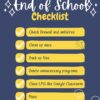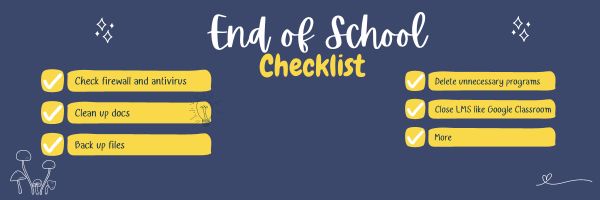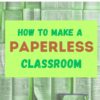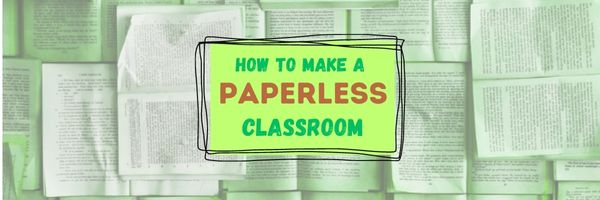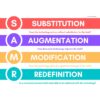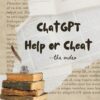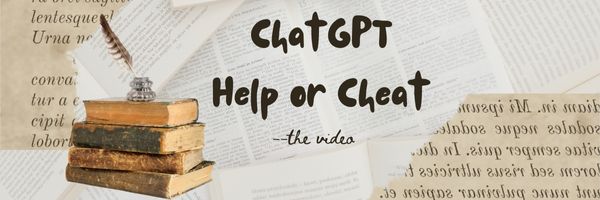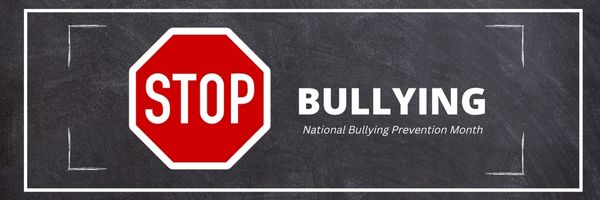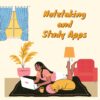Category: Classroom management
Tech Tips to End the School Year
Wrapping up your school technology for the summer is as complicated as setting it up in September. There are endless backups, shares, cleanings, changed settings, and vacation messages that — if not done right — can mean big problems when you return from summer vacation. If you have a school device, a lot of the shutdown steps will be done by the IT folks as they backup, clean, reformat, and maybe re-image your device. If you have a personal device assigned by the school but yours to take home, the steps may be more numerous but really, not more complicated.
Here’s a list. Skip those that don’t apply to you and complete the rest. I won’t take time in this article for a how-to on each activity so if you don’t know how to complete one, check with your IT folks or Google it:
Share this:
- Click to share on Facebook (Opens in new window) Facebook
- Click to share on X (Opens in new window) X
- Click to share on LinkedIn (Opens in new window) LinkedIn
- Click to share on Pinterest (Opens in new window) Pinterest
- Click to share on Telegram (Opens in new window) Telegram
- Click to email a link to a friend (Opens in new window) Email
- More
How to Create a Paperless Classroom
Every Earth Day (April 22, 2023 this year–see our previous article on Earth Day Class Activities) someone in your school, maybe the parent group, raises the question of WHY NOT a paperless classroom? Everyone nods their heads, agrees this is a revolutionary idea, and moves on as Earth Day passes.
Really, though: Why not? There are benefits to adopting alternatives to paper:
Share this:
- Click to share on Facebook (Opens in new window) Facebook
- Click to share on X (Opens in new window) X
- Click to share on LinkedIn (Opens in new window) LinkedIn
- Click to share on Pinterest (Opens in new window) Pinterest
- Click to share on Telegram (Opens in new window) Telegram
- Click to email a link to a friend (Opens in new window) Email
- More
Use the SAMR Model to Energize Class Tech
 This is a question I get often from teachers: Technology is always an extra layer of work in my classroom. How can I blend it into what I already do without taking time I don’t have? When I first addressed this issue fifteen years ago, it was all about replacing traditional classroom tools with one on a computer. For example, book reports were typed on the computer instead of handwritten, or math facts were practiced with a math game instead of flash cards. But that quickly became cumbersome. Teachers didn’t know how to use the digital tools and there was never enough training to untip that balance. At the end of the day, paper-and-pencil was easier, faster, and perfectly understood. Soon, even the most stalwart tech-infused teachers discovered it was just as effective to use traditional tools and pull out the tech stuff for special occasions.
This is a question I get often from teachers: Technology is always an extra layer of work in my classroom. How can I blend it into what I already do without taking time I don’t have? When I first addressed this issue fifteen years ago, it was all about replacing traditional classroom tools with one on a computer. For example, book reports were typed on the computer instead of handwritten, or math facts were practiced with a math game instead of flash cards. But that quickly became cumbersome. Teachers didn’t know how to use the digital tools and there was never enough training to untip that balance. At the end of the day, paper-and-pencil was easier, faster, and perfectly understood. Soon, even the most stalwart tech-infused teachers discovered it was just as effective to use traditional tools and pull out the tech stuff for special occasions.
What happened? How did such a good idea go so wrong? The problem was four-fold:
- students didn’t have the technology foundation to smoothly incorporate digital tools into projects. Too often, the effort to provide evidence of learning suffered as students (and teachers) became mired in efforts to get the technology to work. Where is the tool? How do you do **? Why is the program not working?
- teachers didn’t have training in the tools. Even schools that made herculean efforts to train teachers in technology found themselves flailing. Even teachers who understood the tool would struggle with the inadequate infrastructure, the undependability of the technology itself, and the non-intuitive nature of so many of the programs they wanted to use. As a result, they used tools they understood rather than those best-suited for the project and learning.
- projects always–really, always–took longer using technology than the traditional low-tech approach.
- school infrastructure often struggled to support the exciting plans that tech-savvy teachers wanted to try. Computers froze or the network became over-burdened or the internet went down just as students required them the most. The money required to fix these problems was measured in the thousands of dollars–tens of thousands. Too many schools just didn’t have that budget.
Share this:
- Click to share on Facebook (Opens in new window) Facebook
- Click to share on X (Opens in new window) X
- Click to share on LinkedIn (Opens in new window) LinkedIn
- Click to share on Pinterest (Opens in new window) Pinterest
- Click to share on Telegram (Opens in new window) Telegram
- Click to email a link to a friend (Opens in new window) Email
- More
14 Tech Assessment Strategies
It used to be simple to post grades. Add up test scores and see what the student earned. Very defensible. Everyone understood. It’s not that way anymore. Here are factors I consider when I’m posting grades for my tech students:
- Does s/he remember skills from prior lessons as they complete current lessons?
- Does s/he show evidence of learning by using tech class knowledge in classroom or home?
- Does s/he participate in class discussions?
- Does s/he complete daily goals (a project, visit a website, watch a tutorial, etc.)?
- Does s/he save to their network folder?
Share this:
- Click to share on Facebook (Opens in new window) Facebook
- Click to share on X (Opens in new window) X
- Click to share on LinkedIn (Opens in new window) LinkedIn
- Click to share on Pinterest (Opens in new window) Pinterest
- Click to share on Telegram (Opens in new window) Telegram
- Click to email a link to a friend (Opens in new window) Email
- More
11 Ways to Add #Inquiry to Your Class
You became a teacher not to pontificate to trusting minds, but to teach children how to succeed as adults. That idealism infused every class in your credential program and only took a slight bump during your student teacher days. You graduated sure you’d never teach to the test or lecture for 90% of a class.
Then you got a job and reality struck. You had lesson plans to get through, standards to assess, meetings to attend, parents to council, and state-wide tests that students must do well on. A glance in the mirror said you were becoming that teacher you hated in school. You considered leaving the profession. Until a colleague mentioned the inquiry-based classroom, where teaching’s goal was not the solution to a problem but the path followed. It’s what you’d hoped to do long ago when you started–but how do you turn a traditional entrenched classroom into one that’s inquiry-based?
Here are 11 ideas. One or more will resonate with your teaching style:
Share this:
- Click to share on Facebook (Opens in new window) Facebook
- Click to share on X (Opens in new window) X
- Click to share on LinkedIn (Opens in new window) LinkedIn
- Click to share on Pinterest (Opens in new window) Pinterest
- Click to share on Telegram (Opens in new window) Telegram
- Click to email a link to a friend (Opens in new window) Email
- More
ChatGPT–Homework Helper or Cheating Aid?
Wall Street Journal sent a young-looking journalist back to high school to test out the effectiveness of the web’s newest homework helper, ChatGPT. It will write entire essays for students, take notes on literature, and compare-contrast chosen pieces in seconds. If you aren’t aware of this hot new (questionable) tool, check out WSJ’s video here:
What are your thoughts on this–education assistant or cheating tool?
Here’s the sign-up link if the image above doesn’t work:
Copyright ©2023 askatechteacher.com – All rights reserved.
–image credit: Deposit Photos
Jacqui Murray has been teaching K-18 technology for 30 years. She is the editor/author of over a hundred tech ed resources including a K-12 technology curriculum, K-8 keyboard curriculum, K-8 Digital Citizenship curriculum. She is an adjunct professor in tech ed, Master Teacher, webmaster for four blogs, an Amazon Vine Voice, CSTA presentation reviewer, freelance journalist on tech ed topics, and author of the tech thrillers, To Hunt a Sub and Twenty-four Days. You can find her resources at Structured Learning.
Share this:
- Click to share on Facebook (Opens in new window) Facebook
- Click to share on X (Opens in new window) X
- Click to share on LinkedIn (Opens in new window) LinkedIn
- Click to share on Pinterest (Opens in new window) Pinterest
- Click to share on Telegram (Opens in new window) Telegram
- Click to email a link to a friend (Opens in new window) Email
- More
Parents as Educators
When I grew up, teachers ran the classroom and parents stepped back, but a lot has changed in thirty years. COVID hit schools hard, closing them down and forcing parents to become teachers. Most schools are again open, but parents found that their children learn better when education is a three-legged stool: Parents, teachers, and kids.
Ask a Tech Teacher contributor, Drew Allen, is an active working parent with some ideas on the new reality of parents-as-educators:
Managing Your Kids Needs as Educator and Parent
If you’re a teacher and you have children yourself, you face a somewhat different set of challenges than parents who aren’t teachers or teachers without children. Whether you work at the elementary level, with older kids or college students, managing the responsibilities you have to kids both at work and at home can be daunting. However, there are several things you can do to make this easier. If you aren’t an educator, many of the tips below will still apply.
Switching Roles
There can be something whiplash inducing about bouncing between the role of teacher talking to parents and parent talking to teachers. Even as you know there are certain behaviors that you dislike in a parent during a conference, you can find yourself displaying them yourself. Above all, you may know how unhelpful it is as a parent to lean on your professional authority when you’re talking to other teachers about your kid. Resist this temptation or you could end up pushing the educator away, leaving them reluctant to involve you further in your child’s education. It’s also important that you give the educator authority when your child asks for help with their homework or other tasks. Of course, you can help them, but try to defer to their teacher unless there is some good reason not to.
Share this:
- Click to share on Facebook (Opens in new window) Facebook
- Click to share on X (Opens in new window) X
- Click to share on LinkedIn (Opens in new window) LinkedIn
- Click to share on Pinterest (Opens in new window) Pinterest
- Click to share on Telegram (Opens in new window) Telegram
- Click to email a link to a friend (Opens in new window) Email
- More
Bully Prevention Month–October
I reprint this post every October, to remind all of us about the treachery of bullying.
In October 2006, thirteen-year-old Megan Meier hung herself in her bedroom closet after suffering months of cyberbullying. She believed her tormentors’ horrid insults, never thought she could find a way to stop them, and killed herself. She’s not the only one. In fact, according to StopBullying.gov, 52 percent of young people report being cyberbullied and over half of them don’t report it to their parents.
Everyone knows what bullying is — someone being taunted physically or mentally by others — and there are endless resources devoted to educating both students and teachers on how to combat bullying. But what about cyberbullying? Wikipedia defines “cyberbullying” as:
the use of information technology to repeatedly harm or harass other people in a deliberate manner
Cyberbullying occurs on not just social media like Twitter, Facebook, and topical forums, but multiplayer games and school discussion boards. Examples include mean texts or emails, insulting snapchats, rumors posted on social networking sites, and embarrassing photos or videos.
How serious is it?
The National Youth Violence Prevention Resource Center estimates that nearly 30 percent of American youth are either a bully or a target of bullying. 7% of high school students commit suicide, some because of cyberbullying:
On October 7, 2003, Ryan Halligan committed suicide by hanging himself [after being cyberbullied by high school classmates]. His body was found later by his older sister.
Share this:
- Click to share on Facebook (Opens in new window) Facebook
- Click to share on X (Opens in new window) X
- Click to share on LinkedIn (Opens in new window) LinkedIn
- Click to share on Pinterest (Opens in new window) Pinterest
- Click to share on Telegram (Opens in new window) Telegram
- Click to email a link to a friend (Opens in new window) Email
- More
Should You Unschool?
The first time I read about Unschooling, I ignored it. Surely, it was a fad that would go away.
When I read about it a thousand more times, I dug into it.
Inspired by the teachings of John Holt (1923–1985), this free range branch of homeschooling promotes learning through nonstructured, child-led exploration. There’s no set curriculum or schedule; students learn what interests them with guidance from involved adults. There are no worksheets, tests, or structure to provide evidence of learning or templates for teaching. The children pick what to learn, when, at what pace. The result — according to unschoolers, is a love of learning, tenacity to a task, and independent thought that prepares them for college and career better than traditional methods. In fact, if you look at the list of traits valued in popular education programs such as Habits of Mind and Depth of Knowledge, the reasons why parents unschool their children mirror the traits included in these lists.
According to Dr. Peter Gray of Freedom to Learn:
“Unschooling parents do not … do at home the kinds of things that are done at school. More specifically, they do not establish a curriculum for their children, do not require their children to do particular assignments for the purpose of education, and do not test their children to measure progress. Instead, they allow their children freedom to pursue their own interests and to learn, in their own ways, what they need to know to follow those interests. They may, in various ways, provide an environmental context and environmental support for the child’s learning. In general, unschoolers see life and learning as one.”
If you use Genius Hour in your classroom, you have a sense of how inspiring, motivating, and addicting learning for the love of learning can be. Another popular example of unschooling is Sugata Mitra’s 1999 Hole in the Wall experiment where a computer was placed in a kiosk in an Indian slum. Children were allowed to use it freely. The experiment successfully proved that children could learn to use computers without any formal training. This was extended to be a method called Minimally Invasive Education (MIE) where students were encouraged to learn what interests them without adult direction — much as what is expected from unschooling.
Share this:
- Click to share on Facebook (Opens in new window) Facebook
- Click to share on X (Opens in new window) X
- Click to share on LinkedIn (Opens in new window) LinkedIn
- Click to share on Pinterest (Opens in new window) Pinterest
- Click to share on Telegram (Opens in new window) Telegram
- Click to email a link to a friend (Opens in new window) Email
- More
Notetaking and Study Apps
There are great notetaking apps and suggestions out there for students. Check out this article from The Tech Edvocate with a list of six ideas, including:
- Google Keep
- Notes
- ClickUp (not familiar to me)
Note-taking and Study Apps
Taking notes from discussions helps greatly in remembering important points raised and in aiding you to study for exams and other assessment activities. These apps can help you do that.
We’ve written on this topic a few times. Check out these articles for more ideas:
- OneNote–the all-in-one digital notetaking, classroom app for educators
- What is Google Keep and Why Use it in Your Classroom?
- 5 Programs That Make Digital Note-taking Easy
Share this:
- Click to share on Facebook (Opens in new window) Facebook
- Click to share on X (Opens in new window) X
- Click to share on LinkedIn (Opens in new window) LinkedIn
- Click to share on Pinterest (Opens in new window) Pinterest
- Click to share on Telegram (Opens in new window) Telegram
- Click to email a link to a friend (Opens in new window) Email
- More