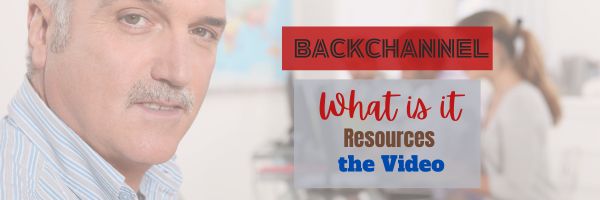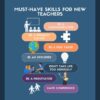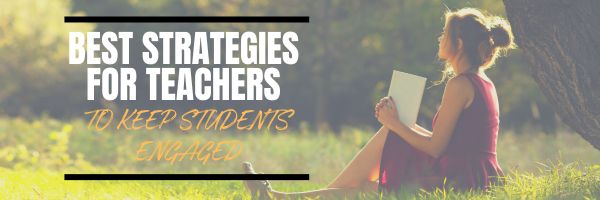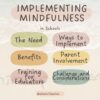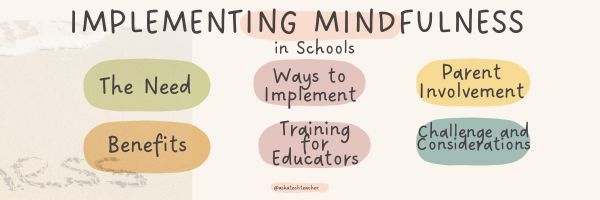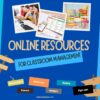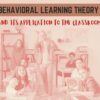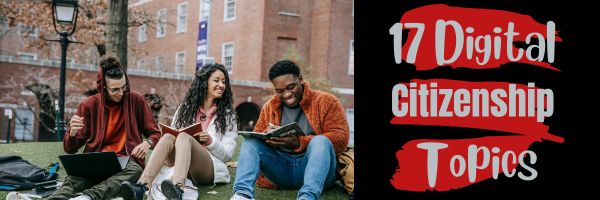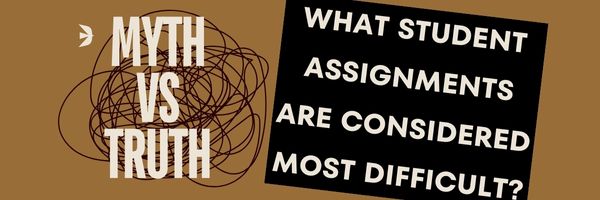Category: Classroom management
What’s a Backchannel and Is it Right For Your Class?
A backchannel refers to a secondary, often informal, communication channel that runs parallel to the main communication channel. In the classroom, it provides students with an outlet to:
- ask questions when the teacher is talking–isn’t at a lesson point where she can pause
- engage in conversation with other students without disturbing the class
- add comments to a conversation even after the class has moved on in the lesson plan.
This video is from a series I taught for school districts. It is now available for free, here on Ask a Tech Teacher:
What is a backchannel in your classroom? Why? What are some options you might use? Here’s a sixteen minute video I use with my online classes to address these topics: (more…)
Share this:
- Click to share on Facebook (Opens in new window) Facebook
- Click to share on X (Opens in new window) X
- Click to share on LinkedIn (Opens in new window) LinkedIn
- Click to share on Pinterest (Opens in new window) Pinterest
- Click to share on Telegram (Opens in new window) Telegram
- Click to email a link to a friend (Opens in new window) Email
- More
6 Must-have Skills for New Tech Teachers Plus Two Extra
If you teach technology, it’s likely you were thrown into it by your Admin. You used to be a first grade teacher or the science expert or maybe even the librarian and suddenly found yourself the tech person, like the one down the hall you were always in awe of, the one responsible for classroom computers, programs, curriculum, and everything in between. Now that’s you–the go-to person for tech problems, computer quirks, crashes and freezes, and tech tie-ins for classroom inquiry.
You have no idea where to begin.
Here’s a peek into your future: On that first propitious day, everything will change. Your colleagues will assume you received a data upload of the answers to every techie question. It doesn’t matter that yesterday, you were one of them. Now, you will be on a pedestal, colleague’s necks craned upward as they ask , How do I get the class screen to work? or We need microphones for a lesson I’m starting in three minutes. Can you please-please-please fix my iPad? You will nod your head, smile woodenly, and race to your classroom for the digital manuals (if you’re lucky) or Google for online help.
Let me start by saying: Don’t worry. Really. You’ll learn by doing, just as we teach students. Take a deep breath, engage your brain, and let your brilliance shine.
Share this:
- Click to share on Facebook (Opens in new window) Facebook
- Click to share on X (Opens in new window) X
- Click to share on LinkedIn (Opens in new window) LinkedIn
- Click to share on Pinterest (Opens in new window) Pinterest
- Click to share on Telegram (Opens in new window) Telegram
- Click to email a link to a friend (Opens in new window) Email
- More
Random Acts of Kindness Day is Coming. How Will You Celebrate?
I’ll never forget the day years ago when I stood in a donut shop, half asleep, bed head, with a monster sugar deficit. As I got to the front of the line, the man before me said, “I’ll pay for hers, too.” I didn’t know him. We hadn’t commiserated over how Krispy Kreme was always crowded. I’d just slogged onward, waiting my turn, eager to taste my apple fritter. His simple act of paying for my donut made me feel special, brought a smile to my face all day, and lightened the load of whatever happened after that.
That was one of my first Random Acts of Kindness. Now, February 11-17th 2024 is Random Acts of Kindness Week, Random Acts of Kindness Day September 1st in New Zealand, and is when everyone encourages acts of kindness without any expectation of consideration in return.
“Kindness is a language which the deaf can hear and the blind can see.” — Mark Twain
What is Random Acts of Kindness Day?
Random Acts of Kindness (RAK) Day is twenty-four hours when anyone who chooses to participate agrees to perform unexpected acts of kindness to pay it forward for that time they need a little bit of unexpected care. We flaunt our altruistic side by doing something nice for another without a thought for the consequences.
Why is Kindness important?
Why kindness is important seems obvious, but really, it isn’t. I can name a whole lot of people who have succeeded despite being, well, jerks so why should we think there’s merit in a gentler approach?
Share this:
- Click to share on Facebook (Opens in new window) Facebook
- Click to share on X (Opens in new window) X
- Click to share on LinkedIn (Opens in new window) LinkedIn
- Click to share on Pinterest (Opens in new window) Pinterest
- Click to share on Telegram (Opens in new window) Telegram
- Click to email a link to a friend (Opens in new window) Email
- More
The 3 Best Strategies For Teachers To Keep Students Engaged
The 3 Best Strategies For Teachers To Keep Students Engaged
Engaging students in the classroom is a key factor in successful teaching and learning. However, keeping students interested and involved in their education can be a big challenge. It’s very important to make sure they are engaged and actively learning so they can end up going to a good college and building a future with a good foundation.
With distractions from technology and diverse learning needs, teachers need to constantly adapt and find innovative ways to keep their students focused. Having the right strategy is essential. In this article, we will give you several tips to help increase engagement among your students. (more…)
Share this:
- Click to share on Facebook (Opens in new window) Facebook
- Click to share on X (Opens in new window) X
- Click to share on LinkedIn (Opens in new window) LinkedIn
- Click to share on Pinterest (Opens in new window) Pinterest
- Click to share on Telegram (Opens in new window) Telegram
- Click to email a link to a friend (Opens in new window) Email
- More
What Happens When Technology Fails? 3 Work-Arounds
Has this happened to you? You spend hours rewriting an old lesson plan, incorporating rich, adventurous tools available on the internet. You test it several times just to be sure. It’s a fun lesson self-paced lesson plan with lots of activities and meandering paths students undoubtedly will adore. Technology enables it to differentiate authentically for the diverse group of learners that walk across your threshold.
Everyone who previewed it is wowed. You are ready.
Until the day of, the technology that is its foundation fails. Hours of preparation wasted because no one could get far enough to learn a d*** thing. You blame yourself–why didn’t you stick with what you’d always done? Now, everyone is disappointed.
Share this:
- Click to share on Facebook (Opens in new window) Facebook
- Click to share on X (Opens in new window) X
- Click to share on LinkedIn (Opens in new window) LinkedIn
- Click to share on Pinterest (Opens in new window) Pinterest
- Click to share on Telegram (Opens in new window) Telegram
- Click to email a link to a friend (Opens in new window) Email
- More
Implementing Mindfulness Practices in Schools
Implementing Mindfulness Practices in Schools
In recent years, mindfulness has gained significant traction, not just in adults’ lives but also in educational settings. Incorporating mindfulness practices in schools has proven beneficial for students’ well-being, emotional regulation, and academic success. Let’s explore why and how mindfulness practices are making their way into classrooms worldwide.
The Need for Mindfulness in Schools
Modern education often heavily emphasises academic achievement, leaving students stressed, anxious, and overwhelmed. In such a high-pressure environment, the need for mindfulness practices becomes apparent. These practices help students manage stress, develop emotional resilience, and foster a positive attitude towards learning. Another great way to alleviate some academic stress is outsourcing some of your assignments to trustmypaper.com. This provider will complete your essays with ease, allowing you to allocate some time to mindfulness practices.
Benefits of Mindfulness Practices
1. Improved Concentration
Mindfulness exercises, such as meditation and deep breathing, can enhance students’ ability to focus. These practices train the mind to stay present, reducing distractions and improving concentration levels, ultimately benefiting academic performance.
2. Stress Reduction
One of the primary benefits of mindfulness is stress reduction. Students face various stressors, from exams to social pressures. Mindfulness techniques offer tools to manage stress, promoting a calmer and more conducive learning environment.
3. Emotional Regulation
Mindfulness teaches students how to recognize and manage their emotions effectively. By understanding their feelings and reactions, students can develop healthier relationships with peers and teachers, leading to improved behavior and cooperation.
4. Enhanced Self-Awareness
Through mindfulness, students gain a better understanding of themselves. This self-awareness helps them identify their strengths and weaknesses, facilitating personal growth and self-improvement.
5. Increased Empathy
Mindfulness practices encourage empathy and compassion. Students learn to appreciate the feelings and experiences of others, leading to more respectful and inclusive interactions in the classroom. (more…)
Share this:
- Click to share on Facebook (Opens in new window) Facebook
- Click to share on X (Opens in new window) X
- Click to share on LinkedIn (Opens in new window) LinkedIn
- Click to share on Pinterest (Opens in new window) Pinterest
- Click to share on Telegram (Opens in new window) Telegram
- Click to email a link to a friend (Opens in new window) Email
- More
Tons of Online Resources About Classroom Management
Classroom management tools are useful for teachers to create an organized, productive, and conducive learning environment. Some reasons why you may find these tools beneficial are:
- Organization: organize lesson plans, assignments, and resources efficiently
- Communication: between teachers, students, and parents to foster a collaborative relationship, keep everyone informed
- Student Engagement: to make learning more interesting and interactive
- Time Management: schedule reminders, notifications, and more
- Assessment and Grading: create and grade assignments, quizzes, and exams, and provide quick feedback to students.
- Behavior Management: set expectations, monitor conduct, and implement positive reinforcement strategies
- Data Analysis: provide analytics, track student performance, identify areas that need additional attention
- Remote Learning Support: coordinate virtual classrooms
- Parental Involvement: allow parents to monitor child’s progress, access grades, and communicate with teachers
Here’s a wide collection of mostly online resources you can check out. Find what works for your classroom environment: (more…)
Share this:
- Click to share on Facebook (Opens in new window) Facebook
- Click to share on X (Opens in new window) X
- Click to share on LinkedIn (Opens in new window) LinkedIn
- Click to share on Pinterest (Opens in new window) Pinterest
- Click to share on Telegram (Opens in new window) Telegram
- Click to email a link to a friend (Opens in new window) Email
- More
Understanding Behavioral Learning Theory & Its Applications In The Classroom
The Ask a Tech Teacher team has written a great article on behavioral learning in the classroom. You’ll find out:
- What it is
- Keys to unpacking it
- Why it matters in education
- Examples in the classroom
- Techniques for applying it
- Challenges
Behavioral Learning Theory & Its Applications In Class
If you’re an educator or a parent, equipping yourself with knowledge of behavioral learning theory can transform your classroom dynamics and alter how you perceive the process of learning itself. If the entire concept is alien to you at the moment, hold tight as we talk you through the main aspects, and how they can hold relevance in modern teaching environments.
Introduction to Behavioral Learning Theory
Behavioral learning theory can sound complex, but it’s actually quite straightforward. It stipulates that all behaviors are learnt through interactions with the environment.
While biology may play a part, this theory focuses on acquired behavior and how your responses can change over time.
Conditioning is at the center of this theory, and it posits that humans learn by developing associations between their actions and the consequences they experience in real-time.
Share this:
- Click to share on Facebook (Opens in new window) Facebook
- Click to share on X (Opens in new window) X
- Click to share on LinkedIn (Opens in new window) LinkedIn
- Click to share on Pinterest (Opens in new window) Pinterest
- Click to share on Telegram (Opens in new window) Telegram
- Click to email a link to a friend (Opens in new window) Email
- More
17 K-8 Digital Citizenship Topics
Education is no longer contained within classroom walls or the physical site of a school building. Learning isn’t confined to the eight hours between the school bell’s chimes or the struggling budget of an underfunded program.
Today, education can be found anywhere, by teaming up with students in Kenya or Skyping with an author in Sweden or chatting with an astrophysicist on the International Space Station. Students can use Google Earth to take a virtual tour of a zoo or a blog to collaborate on class research. Learning has no temporal or geographic borders, and is available wherever students and teachers find an internet connection.
This vast landscape of resources is often free, but this cerebral trek through the online world requires students know how to do it safely, securely, and responsibly. This used to mean limiting access to the internet, blocking websites, and layering rules upon rules hoping (vainly) students would be discouraged from using an infinite and fascinating resource.
It didn’t work.
Best practices now suggest that instead of cocooning students, we teach them to be good digital citizens, confident and competent in 17 areas:
Share this:
- Click to share on Facebook (Opens in new window) Facebook
- Click to share on X (Opens in new window) X
- Click to share on LinkedIn (Opens in new window) LinkedIn
- Click to share on Pinterest (Opens in new window) Pinterest
- Click to share on Telegram (Opens in new window) Telegram
- Click to email a link to a friend (Opens in new window) Email
- More
What Student Assignments and Projects Are Considered Most Difficult: Myths and Truths
What Student Assignments and Projects Are Considered Most Difficult: Myths and Truths
Are you a student who has ever wondered which assignments and projects are the most challenging? We’ve all been there, faced with daunting tasks that seem insurmountable. In this comprehensive guide, we will delve into the myths and truths surrounding the difficulty of student assignments and projects. By the end, you’ll gain a deeper understanding of these academic challenges, along with expert insights and tips to help you excel.
Share this:
- Click to share on Facebook (Opens in new window) Facebook
- Click to share on X (Opens in new window) X
- Click to share on LinkedIn (Opens in new window) LinkedIn
- Click to share on Pinterest (Opens in new window) Pinterest
- Click to share on Telegram (Opens in new window) Telegram
- Click to email a link to a friend (Opens in new window) Email
- More